Sending an Email to a Contact in ARC
Sending an email to a contact in ARC is a great way to track the communication between contacts in one space. You can view if an email has been delivered, rejected, opened, viewed, or clicked.
- In ARC, navigate to the Accounts page on the left-hand side of the screen.
- Click on the “Accounts” Tab found towards the top of the page.
- Search for the account name in the search field.
- Other fields are not required but can be used to help filter your search.
- Select your account from the list by clicking on the account name.
- Once on the client's page, look to the top right of the screen in ARC, where you will see a list of icons.
- Select the Email Envelope icon.
- Choose your email type:
- For a Template Email, click on the drop-down menu titled “Template Name” at the top of the Email box and select the desired template. The subject line and email body will be automatically generated. You can edit the template as needed.
- For a Custom Email, type the Subject Line into the designated field first, then type the body of your email in the main text area. Format the email using the formatting tools.
- Choose who the recipient(s) you want to send the email to from the Send To drop-down menu.
- Click on the Custom Recipient link to enter a custom recipient email. (Optional)
- If you want to preview the email before sending, click the “Preview” button at the top right of the Email box. Review your email content in preview mode. To return to editing, click the “Write” button next to the “Preview” button.
- Upload or select any attachments if needed by using the attachment options available in the Email box.
- Once you are satisfied with the email content and any attachments, scroll to the bottom of the Email box and click the green “Send” button located at the bottom right.
How to Send an Email to a Contact in ARC
This guide will walk you through how to send an email to a contact through ARC.
Go to citylifestylehq.com
1. Sending an Email to a Customer
Sending an email to a contact in ARC is a great way to track the communication between contacts in one space. You can view if an email has been delivered, rejected, opened, viewed, and clicked.
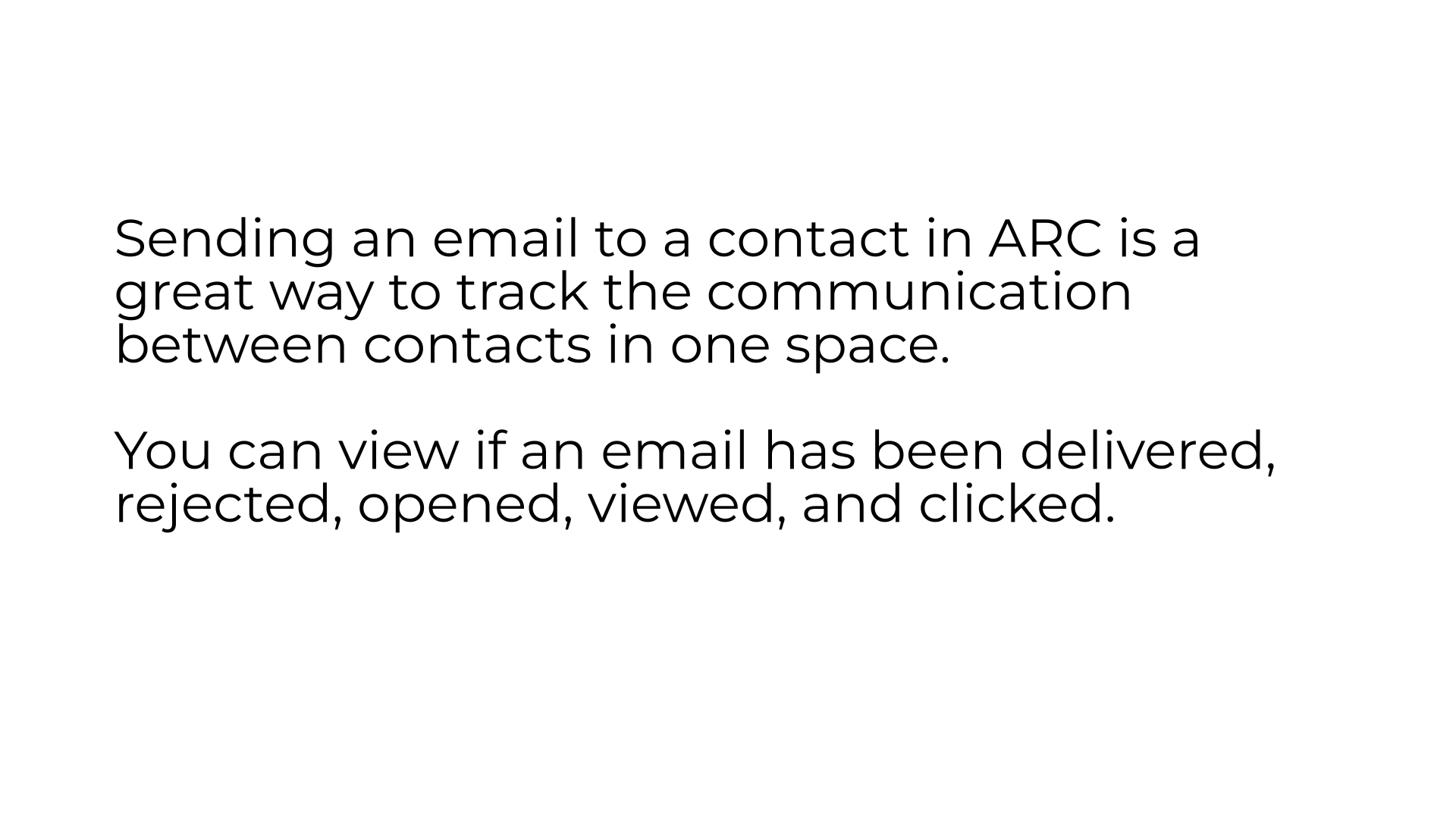
2. Accounts Page
In ARC navigate to the Accounts page on the left hand side
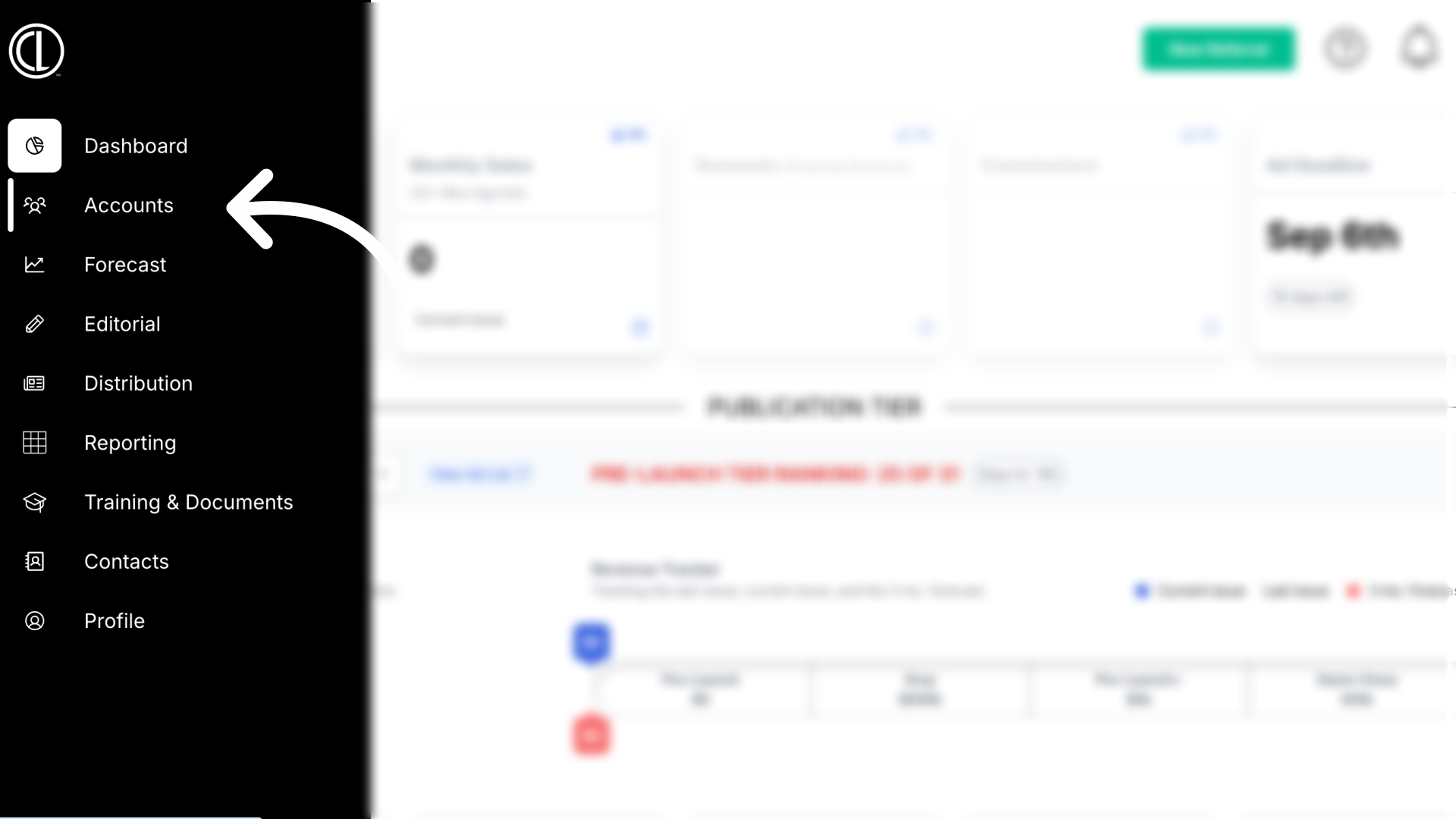
3. Click "Accounts"
Click the "Accounts" tab at the top of the page
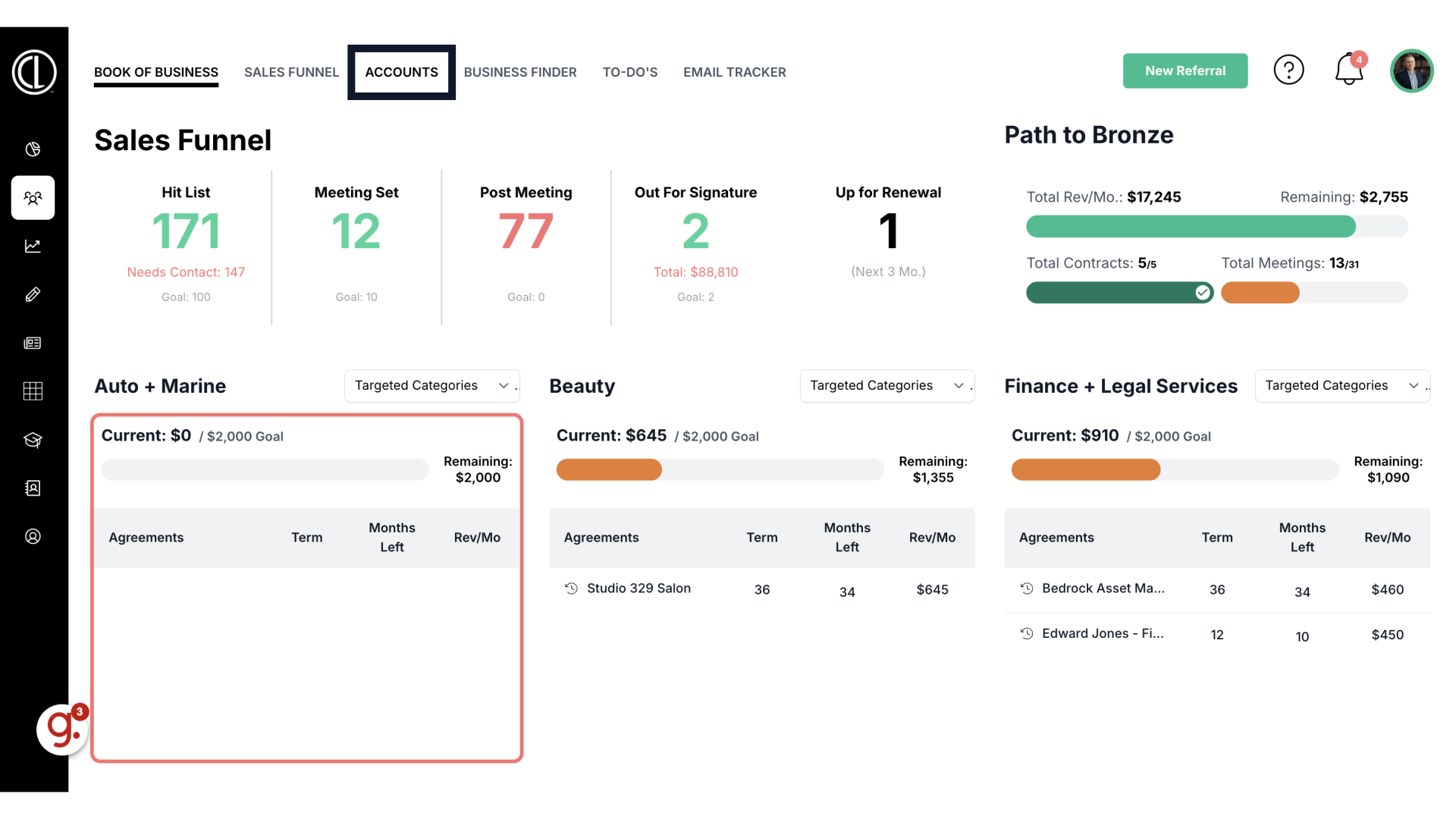
4. Search for Account
Search for the account name in the search field. The other fields are not required but can be used to help filter your search.
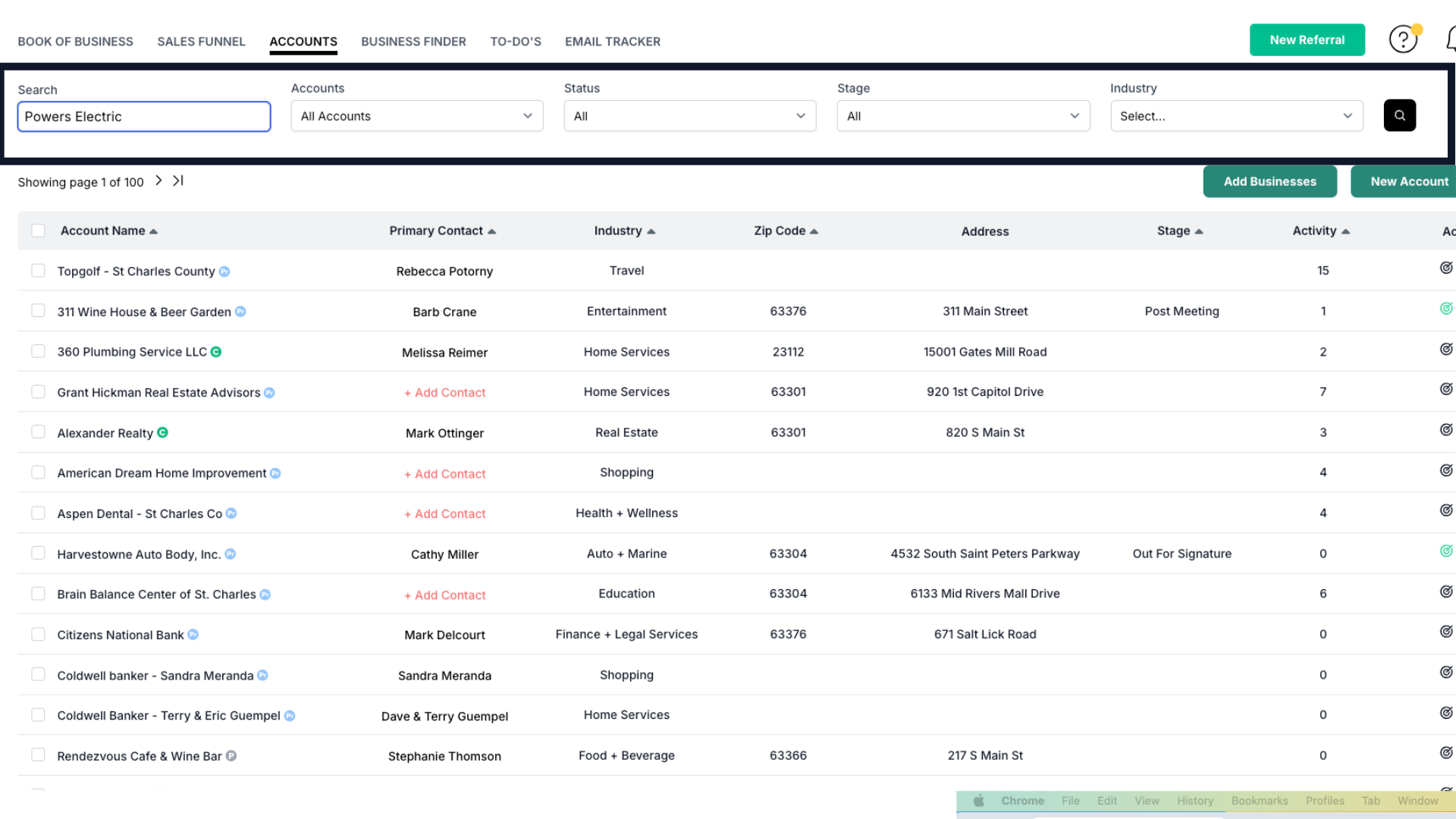
5. Click envelope icon
Click on the account and select the envelope icon in the top right corner
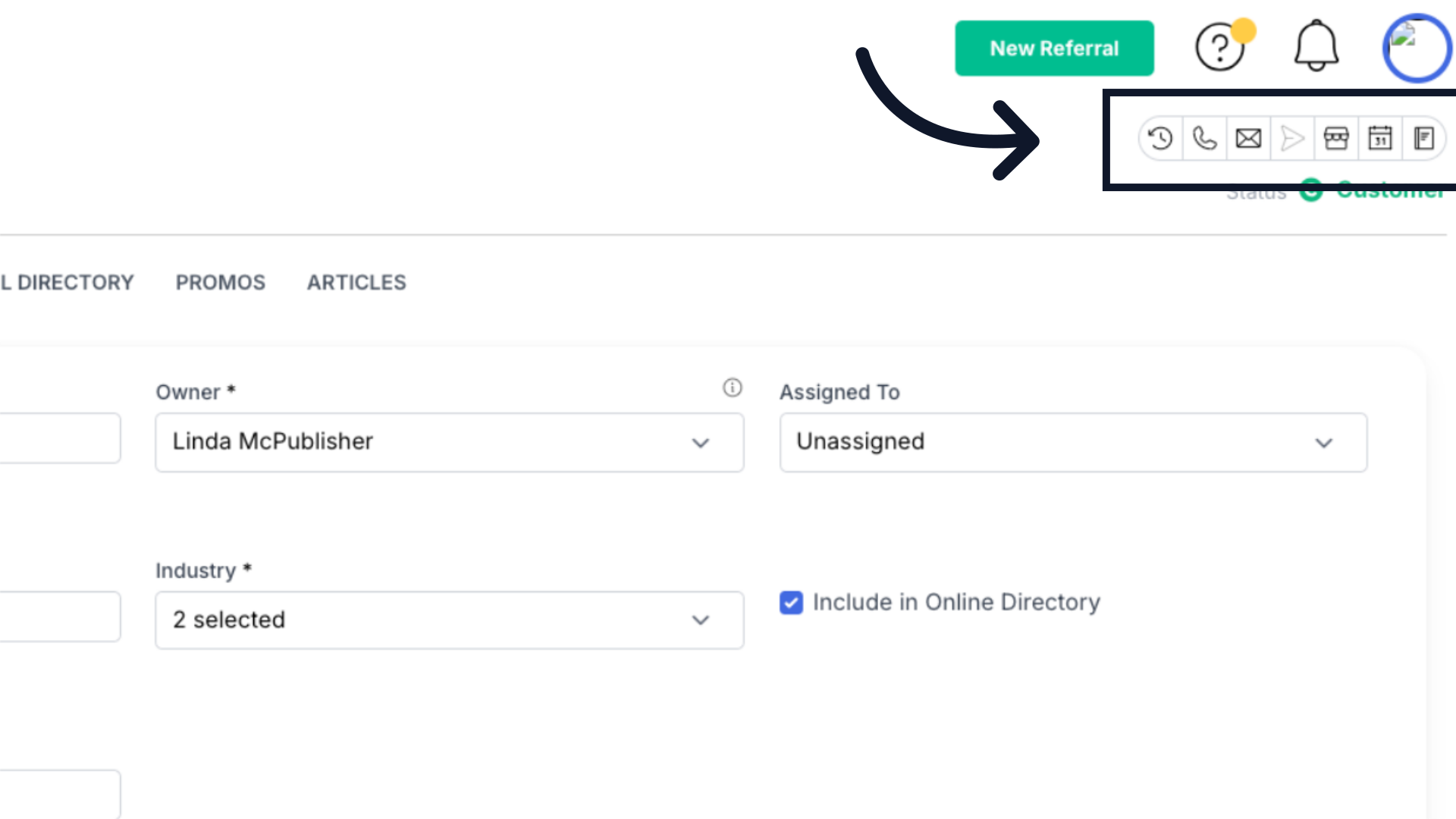
6. Select template or create custom email
In the pop up window, you can select from pre-saved templates or create a custom email.
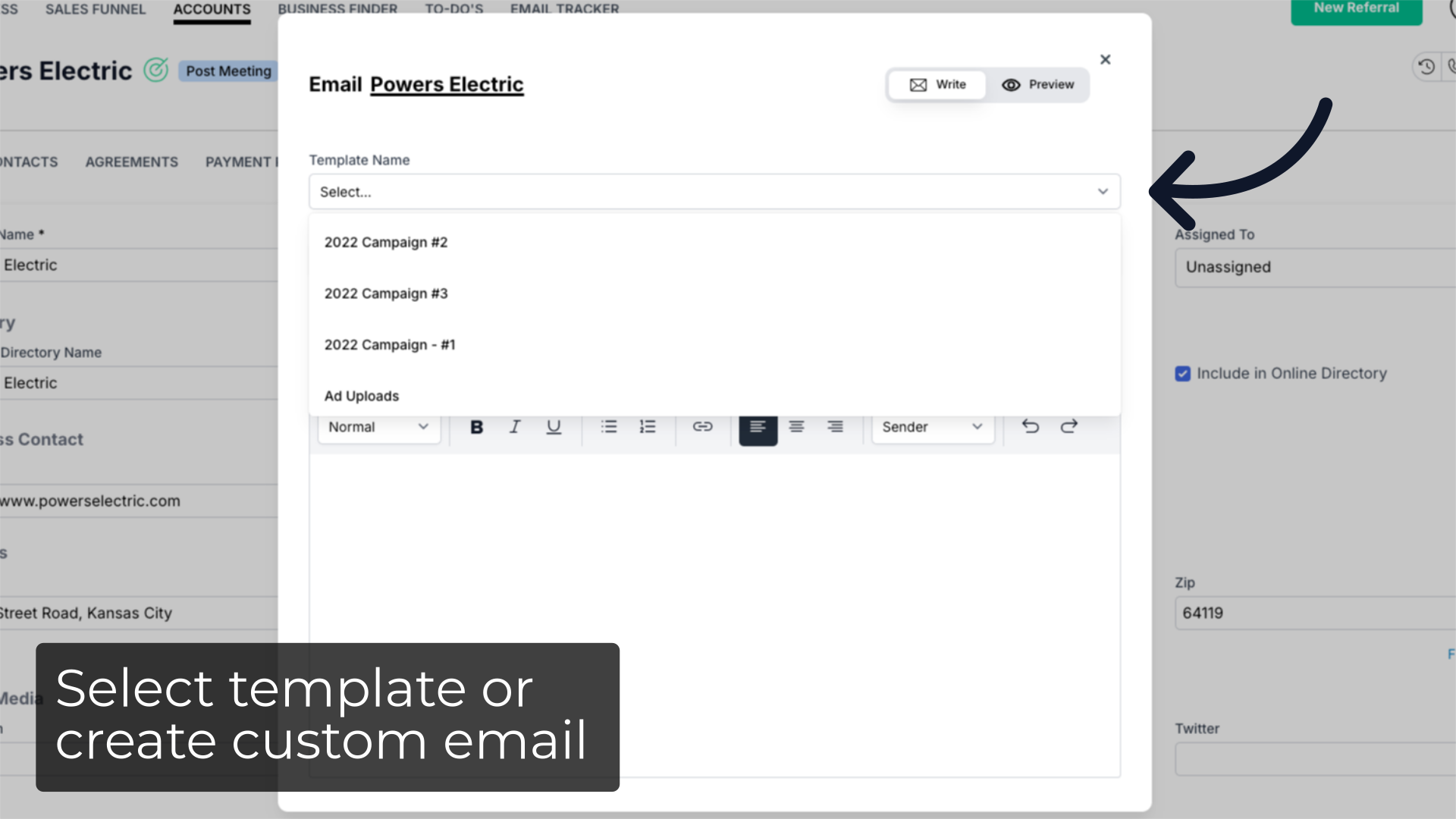
7. Save new template
You can also create a new template by clicking Save as Template next to the Send button.
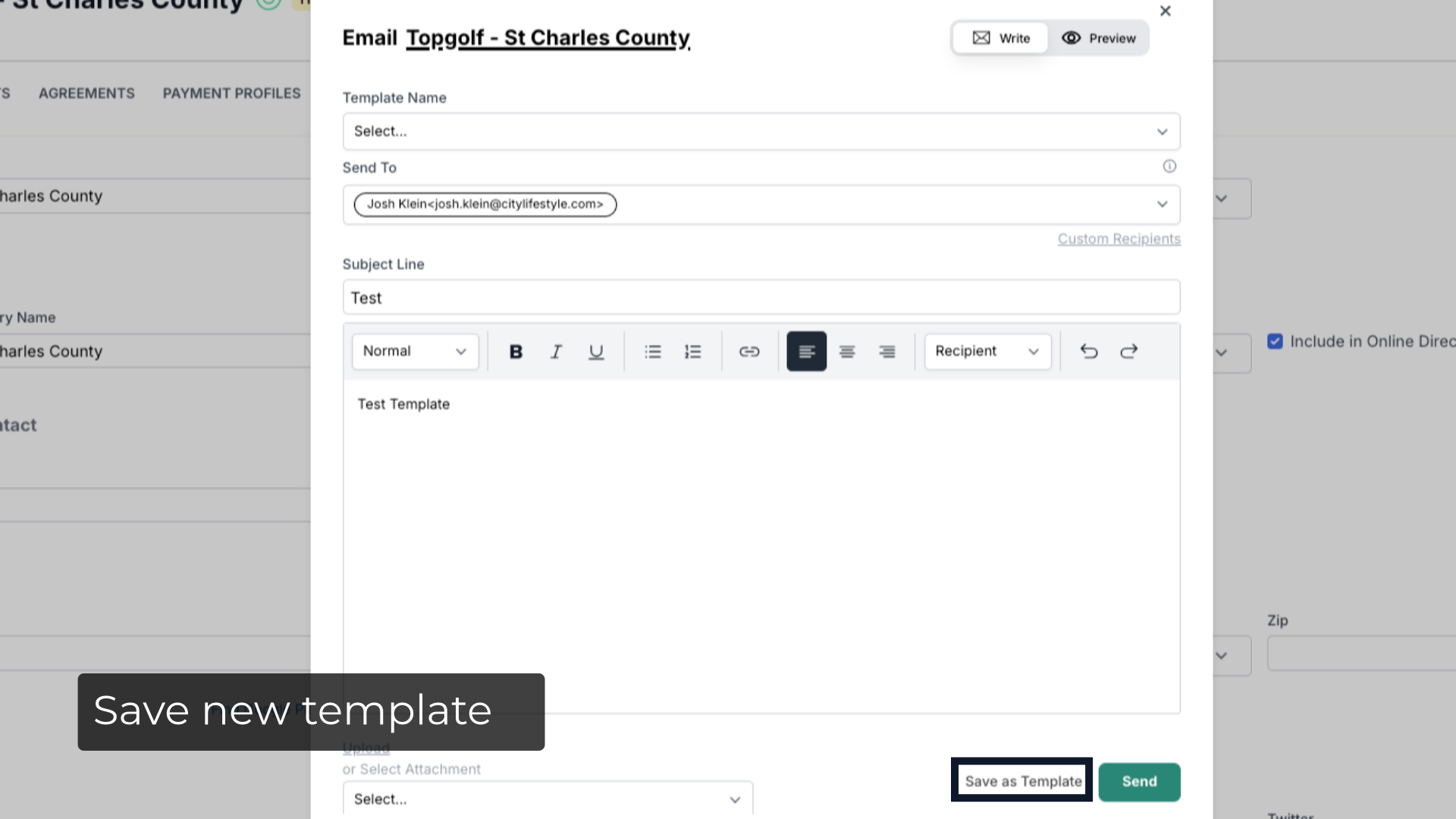
8. Add recipients
Choose who the recipient you want to send the email to from the drop down menu. You can also click on the Custom Recipient link to enter a custom recipient email.
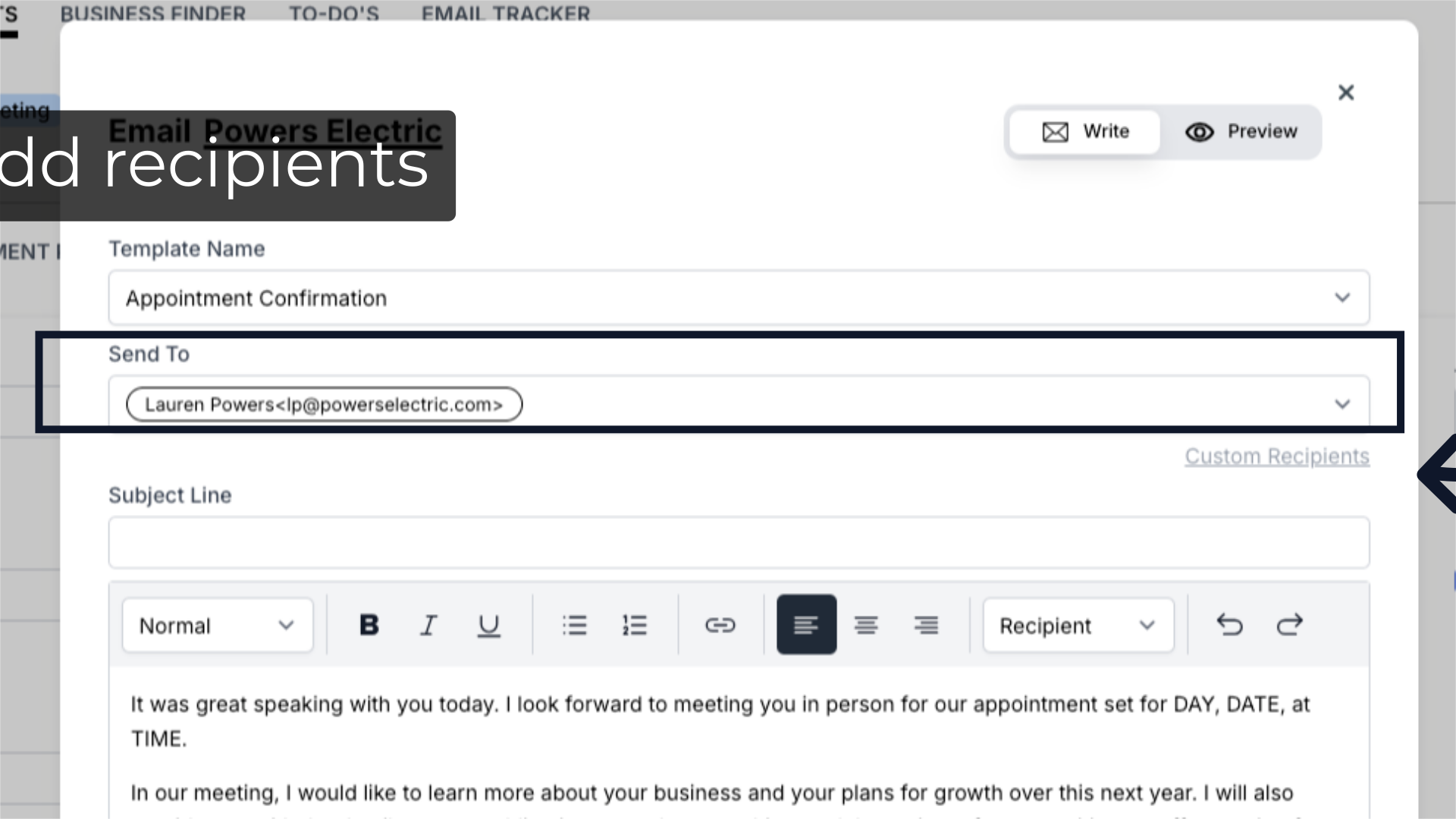
9. Preview email
If you want to preview the email before sending, click the Preview button at the top right of the Email box. Review your email content in the preview mode. To return to editing, click the Write button next to the Preview button.
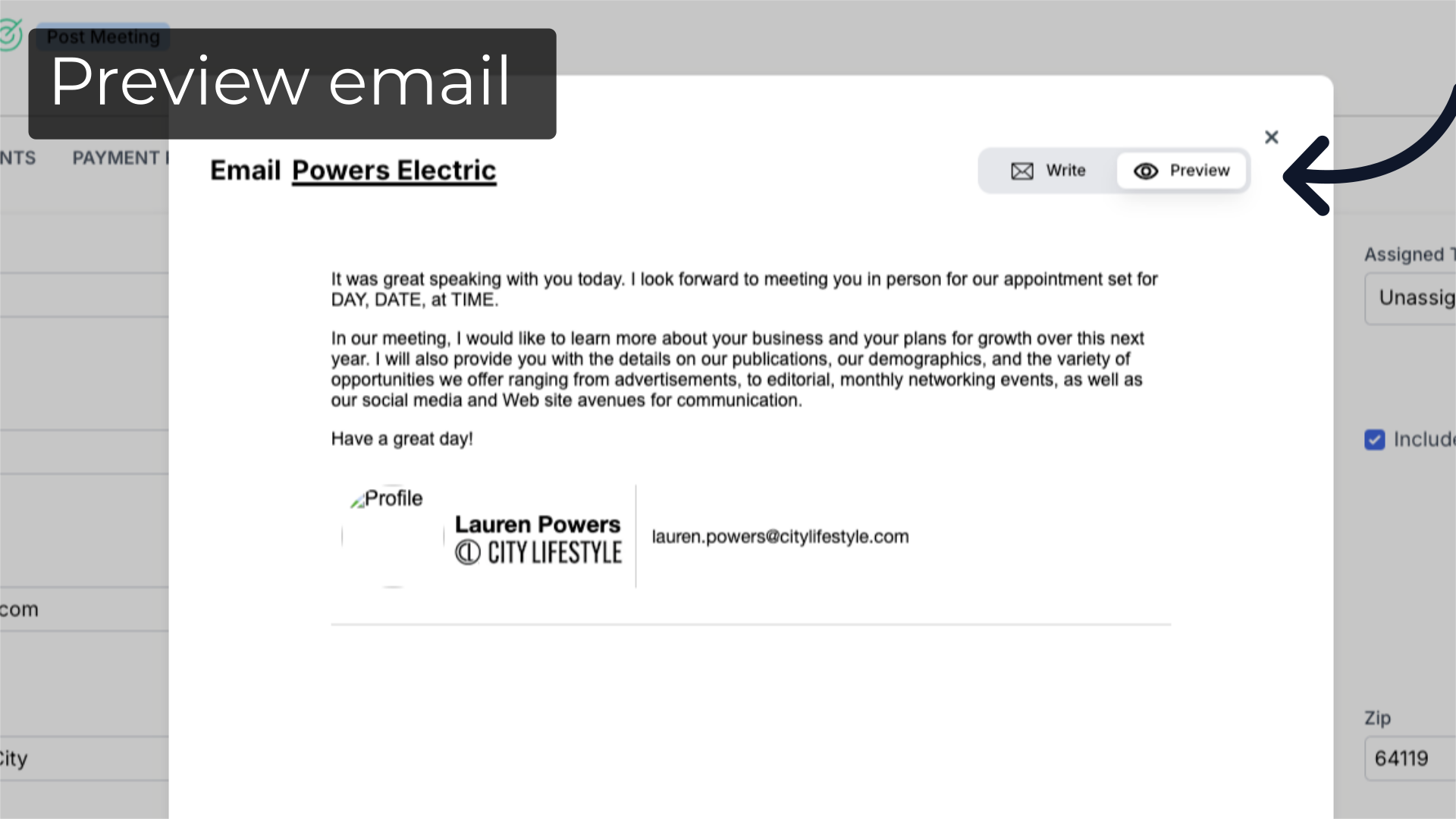
10. Add attachment
Upload or select any attachments if needed by using the attachment options available in the Email box.
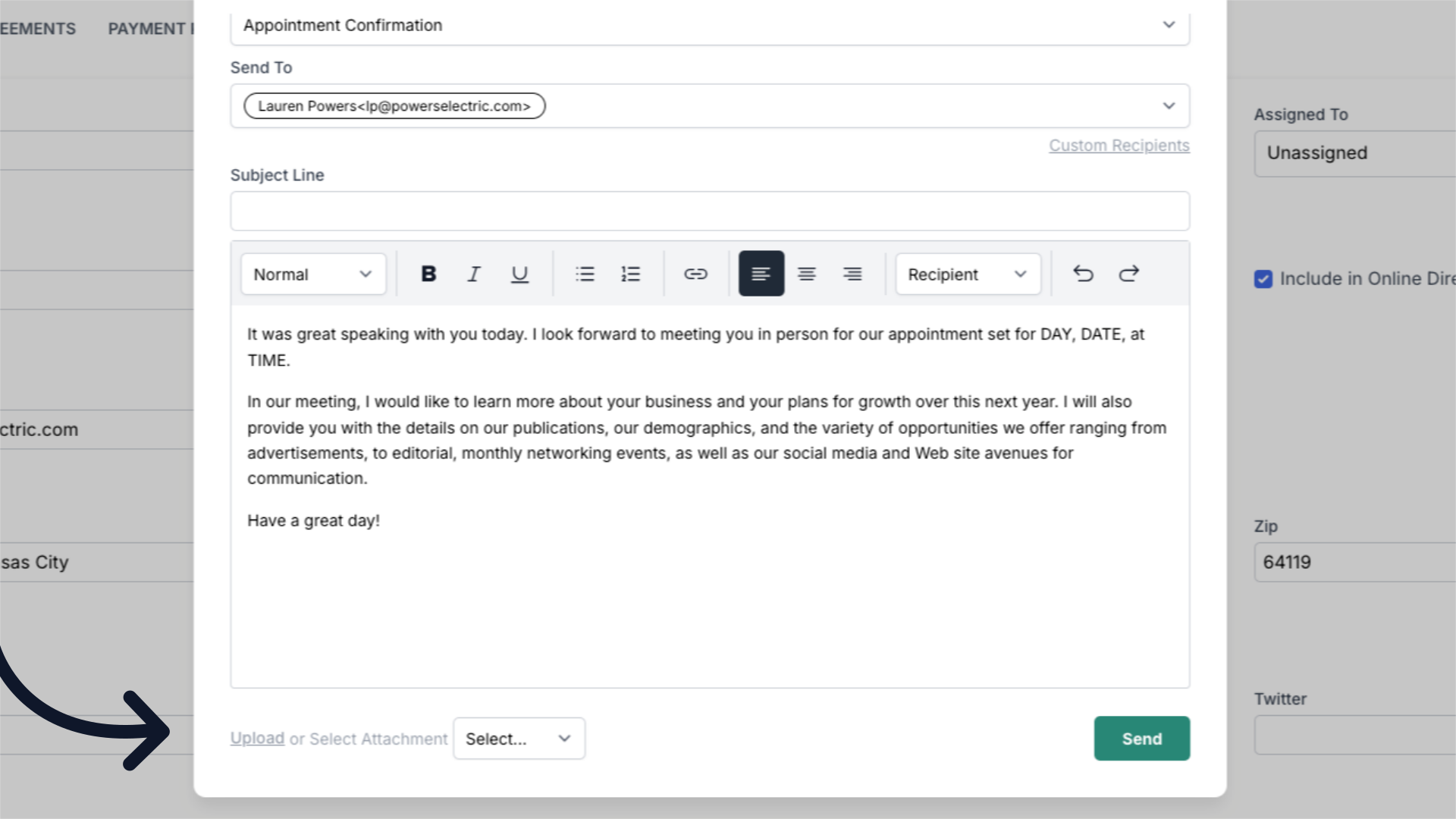
11. Click "Send"
Once you are satisfied with the email content click the green Send button located at the bottom right.
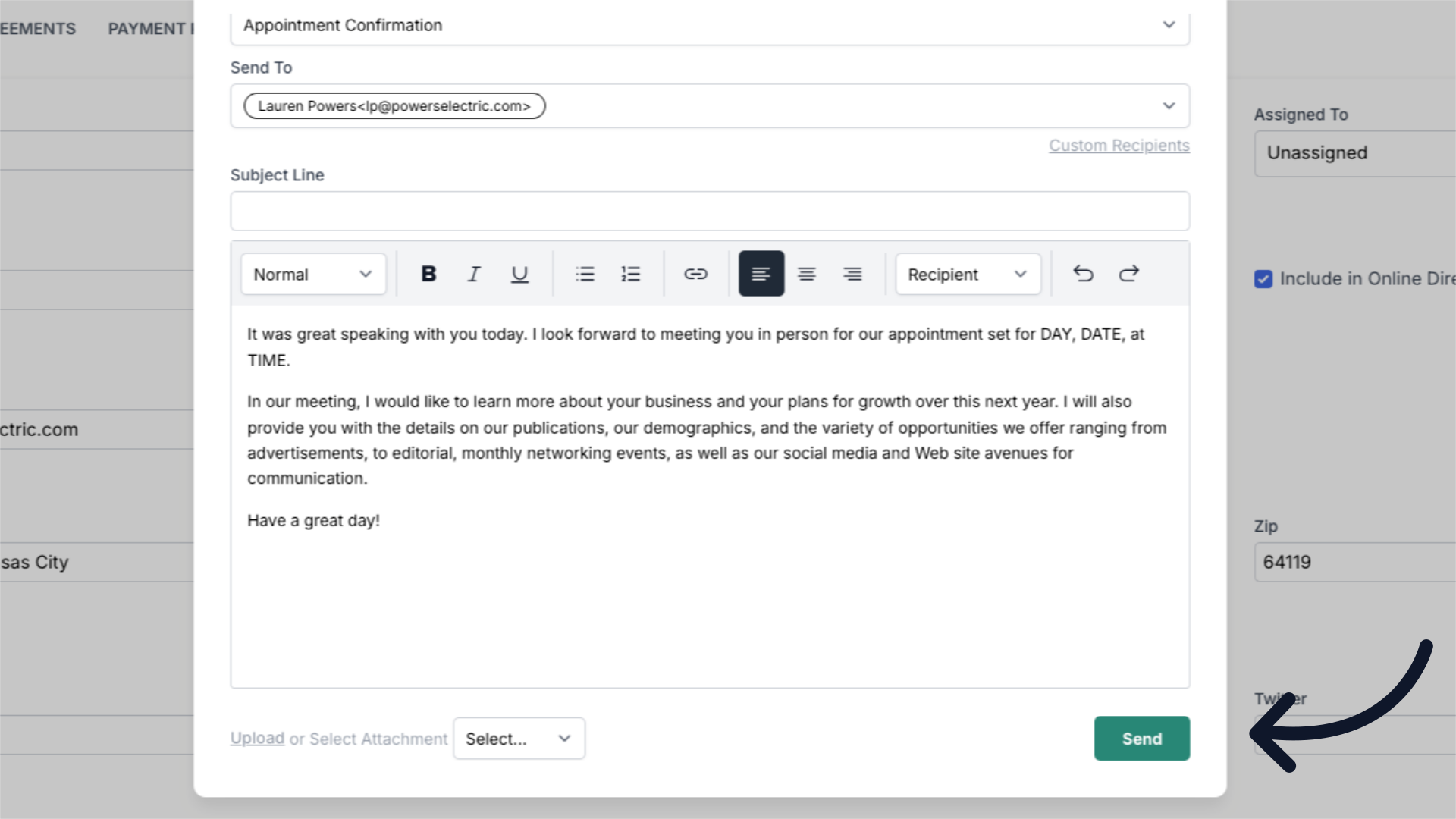
This guide covered the process of sending and email to a contact in ARC.
