Manually Processing a Credit Card Payment
Processing a manual payment is necessary when automated payment systems are not in place or have failed. It ensures that the client’s payment is still recorded accurately and promptly, preventing any service disruptions, late fees, or penalties. Handling manual payments also allows for flexibility in special cases, such as custom payment arrangements or when resolving issues with billing. This process ensures accurate financial records and maintains client satisfaction by accommodating their payment preferences or resolving any issues quickly.
- In ARC, navigate to the Accounts page on the left-hand side of the screen.
- Click on the “Accounts” Tab found towards the top of the page.
- Search for the account name in the search field.
- Other fields are not required but can be used to help filter your search.
- Select your account from the list by clicking on the account name.
- Select the billing tab located toward the top of the page.
- Click on the make a payment located on the right side of the screen or open the invoice for which you want to make the payment.
- Look for the invoice with a balance due.
- In the Pay Towards section, select from the drop-down the open invoice that you are applying the payment towards
- Select payment method Credit Card/eCheck
- Choose from the payment profiles list which card is the form of payment to pay the invoice with.
- If there is not a payment profile on file, or you need to add a new payment profile click add payment profile.
- Enter all of the Card details requested in this section and Save the payment profile.
- Enter the payment amount that you want to apply towards the invoice.
- Select Submit Payment to take the payment.
- Enter the payment.
- If the payment is successful, this concludes how to process a payment.
- If the payment fails, refer to Accounts Receivable Management and Communication
How to Manually Process a Credit Card Payment
In this guide you will learn how to manually process a credit card payment in ARC to collect on an outstanding balance.
Go to citylifestylehq.com
1. Manually Processing Credit Card Payments
Processing a manual payment is necessary when automated payment systems are not in place or have failed. It ensures that the client’s payment is still recorded accurately and in a timely manner, preventing any service disruptions, late fees, or penalties. Handling manual payments also allows for flexibility in special cases, such as custom payment arrangements or when resolving issues with billing. This process ensures accurate financial records and maintains client satisfaction by accommodating their payment preferences or resolving any issues quickly.
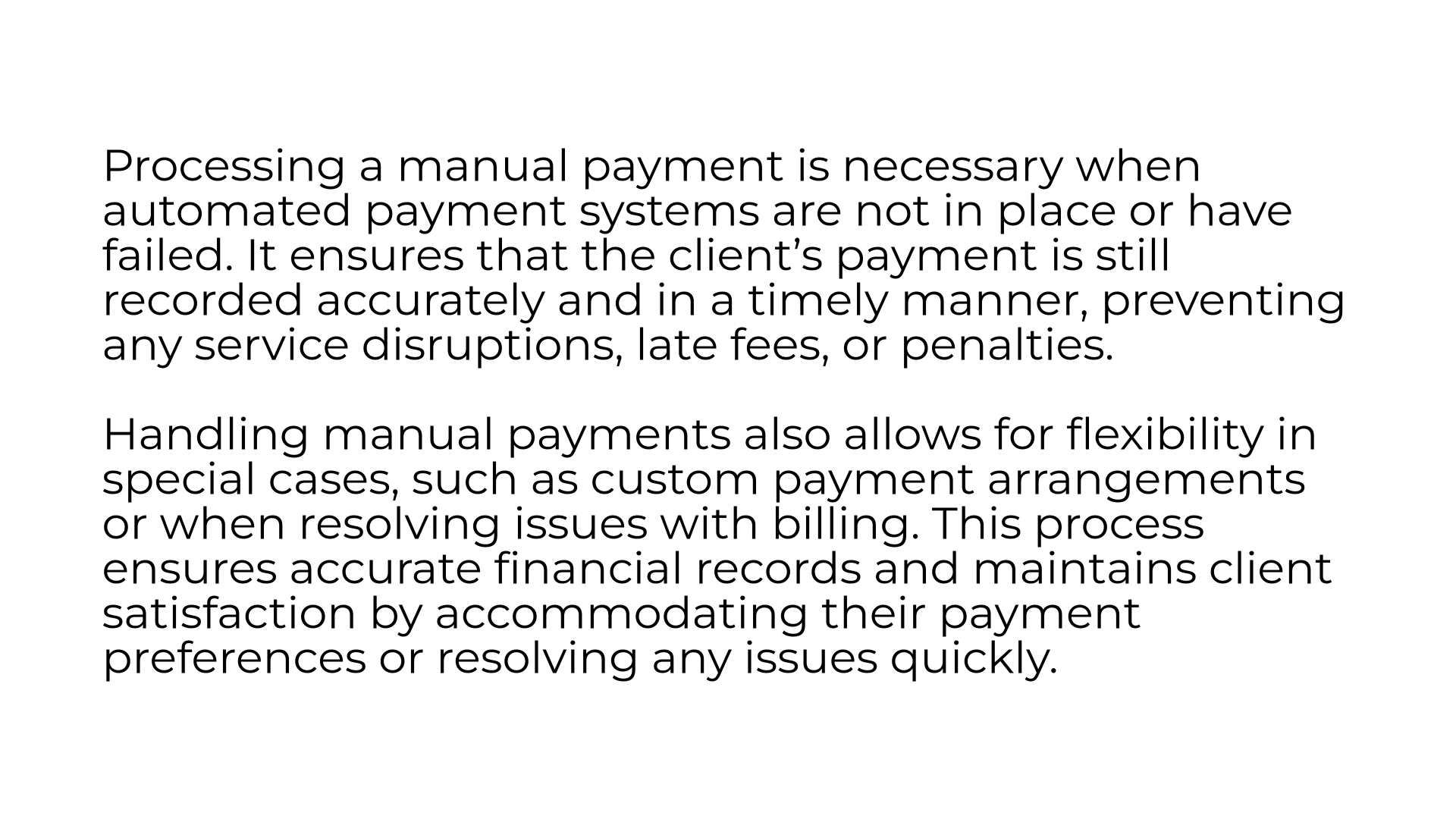
2. Accounts Page
Navigate to the Accounts page on the left-hand side of the screen
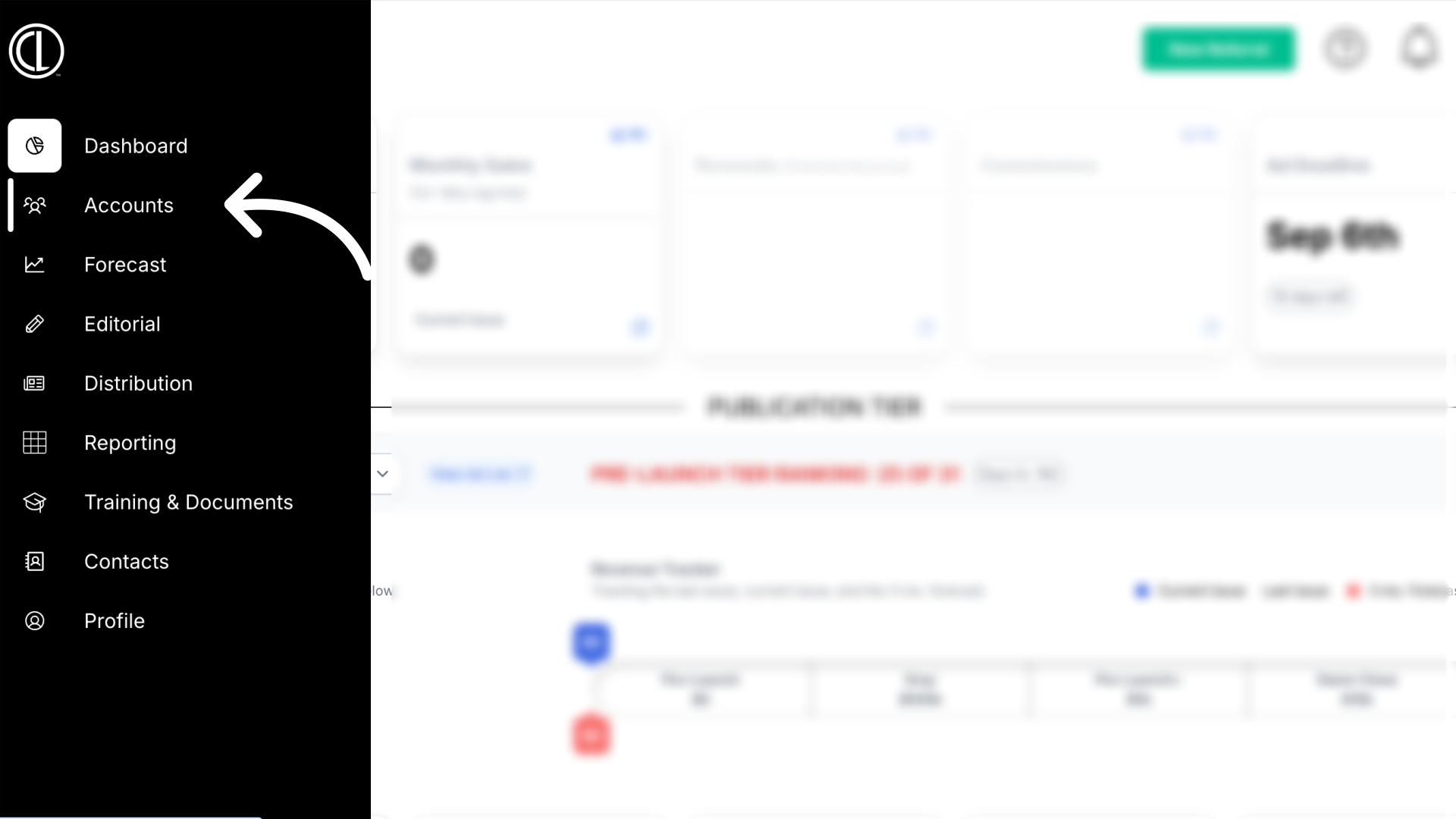
3. Click "Accounts"
Click on the Accounts tab at the top of the page
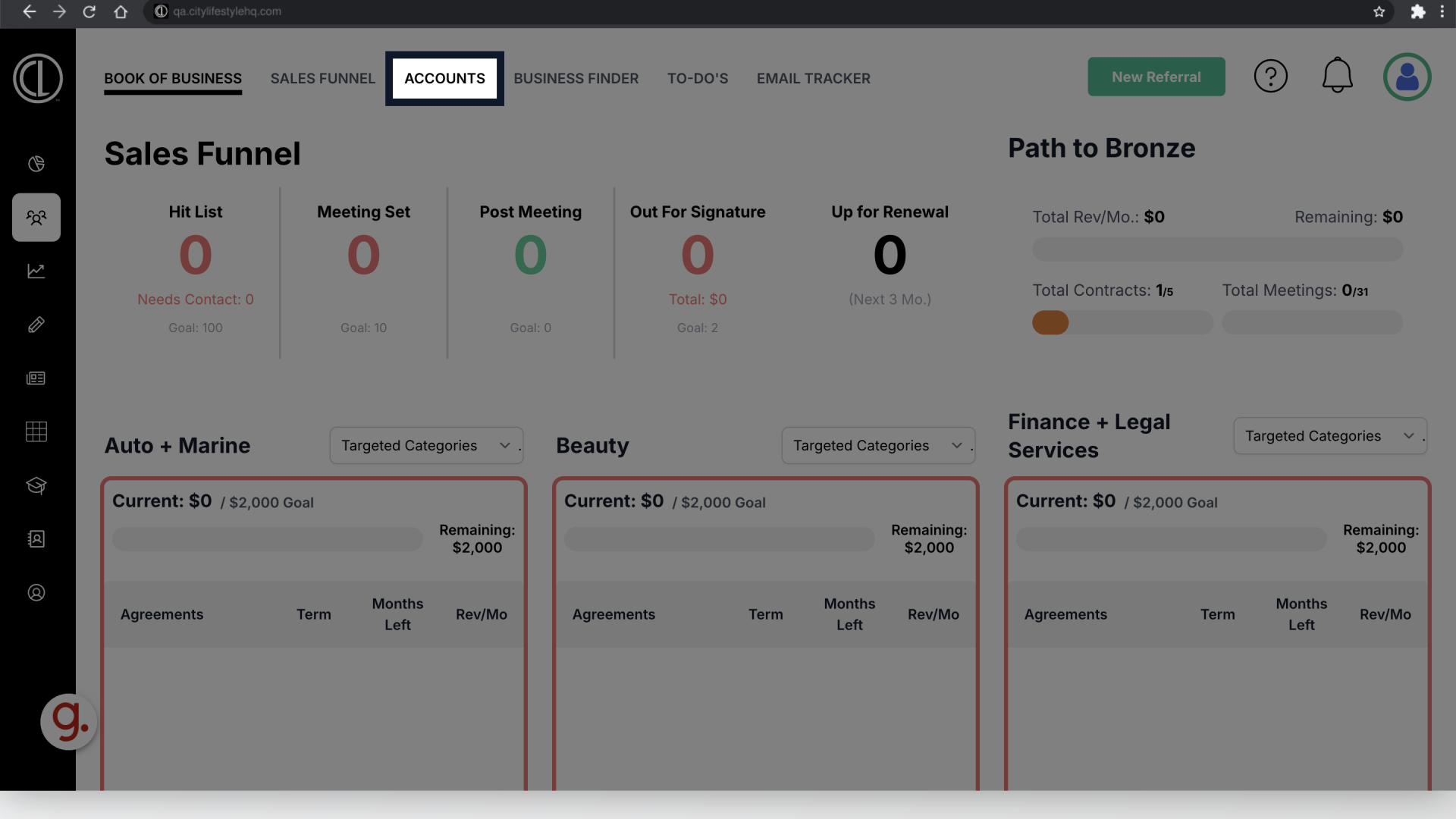
4. Click on Account Name
Search for the account you are applying the payment to and click on the Account Name
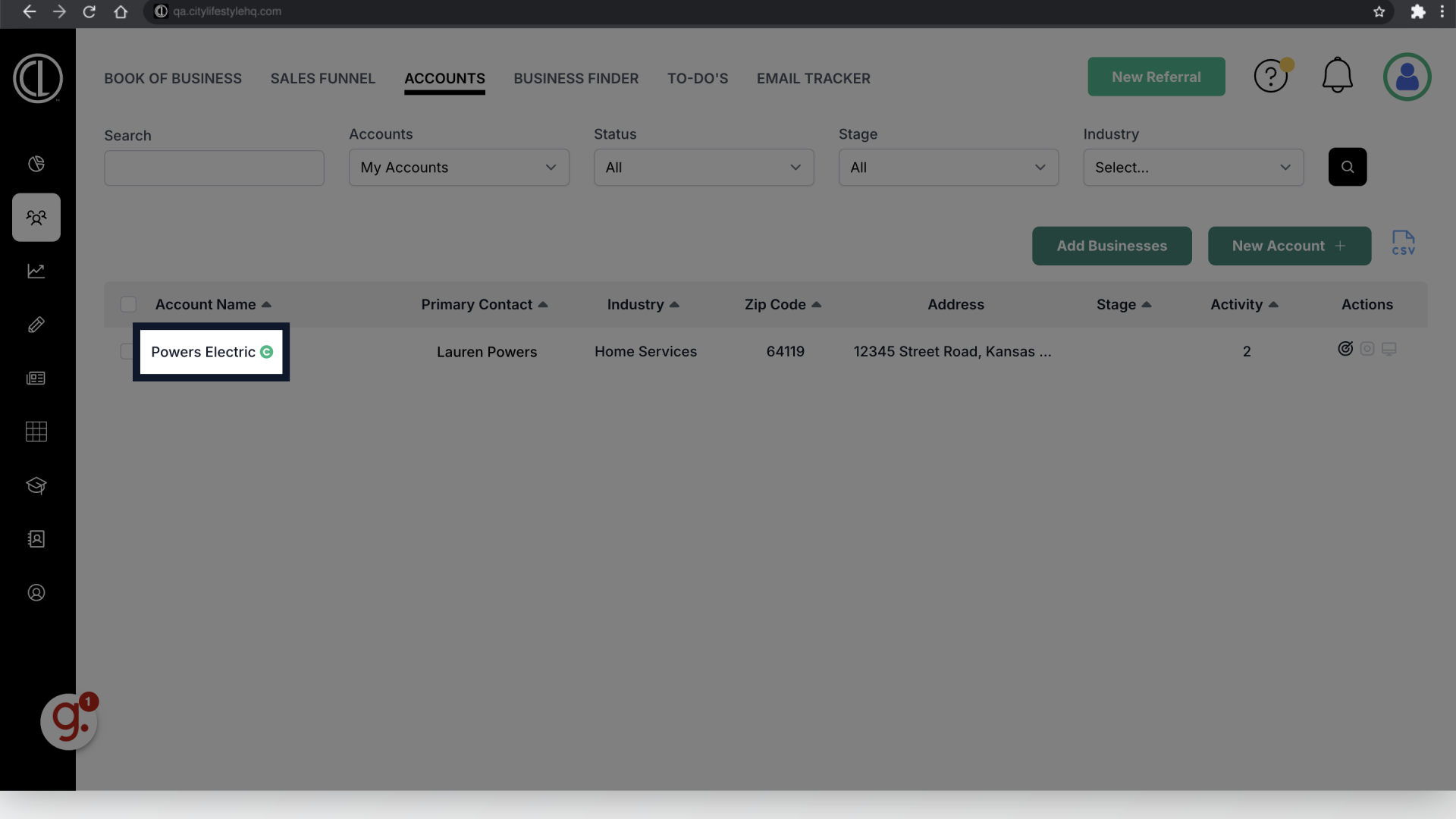
5. Click "Billing"
In the Account click on the Billing section
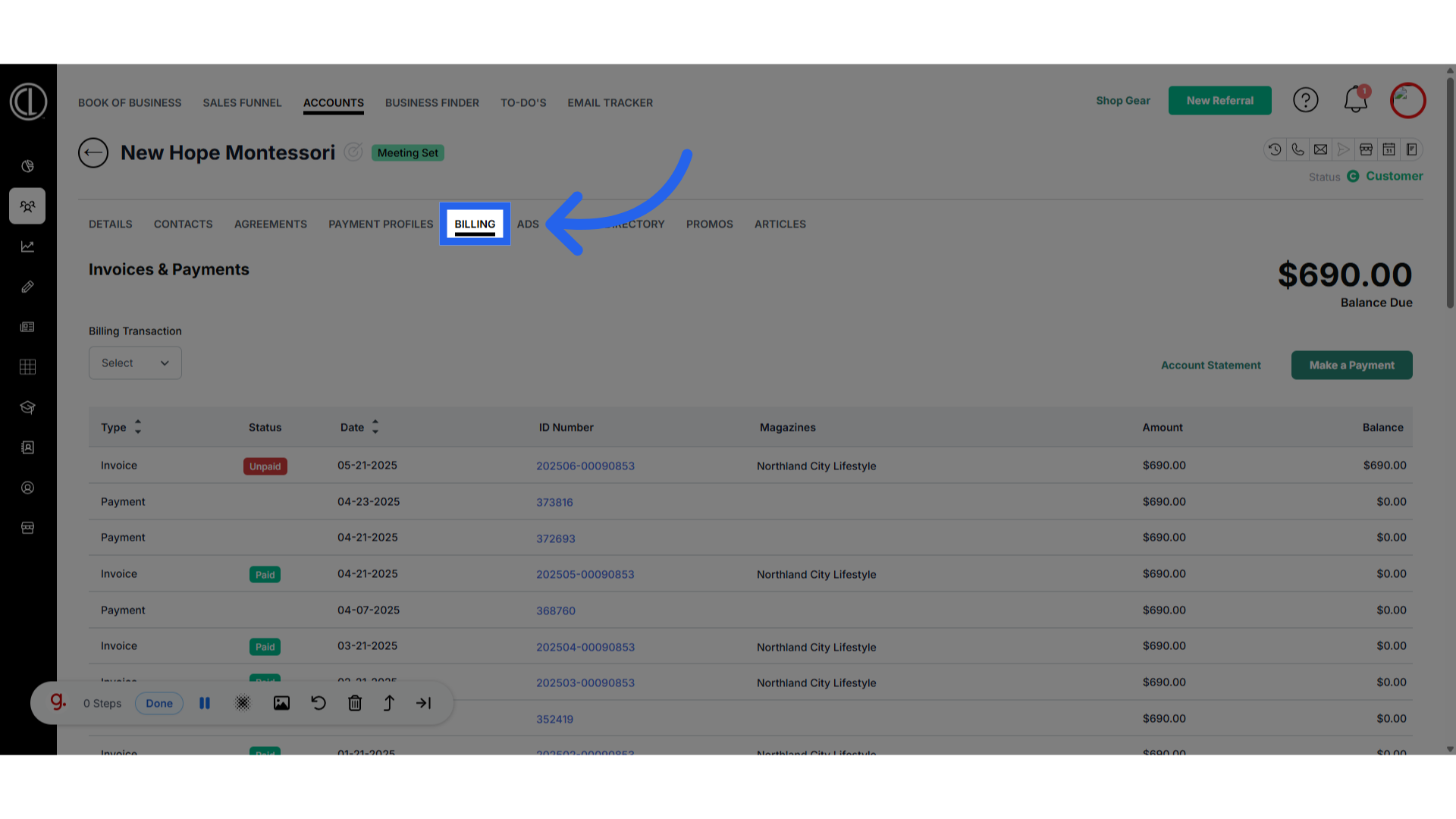
6. Click "Make a Payment"
Back in the billing tab, click on make a payment on located on the top right of the screen for one of the ways you can take a payment.

7. Pay Towards
In the Pay towards section, select from the drop down the open invoice that you are applying the payment towards
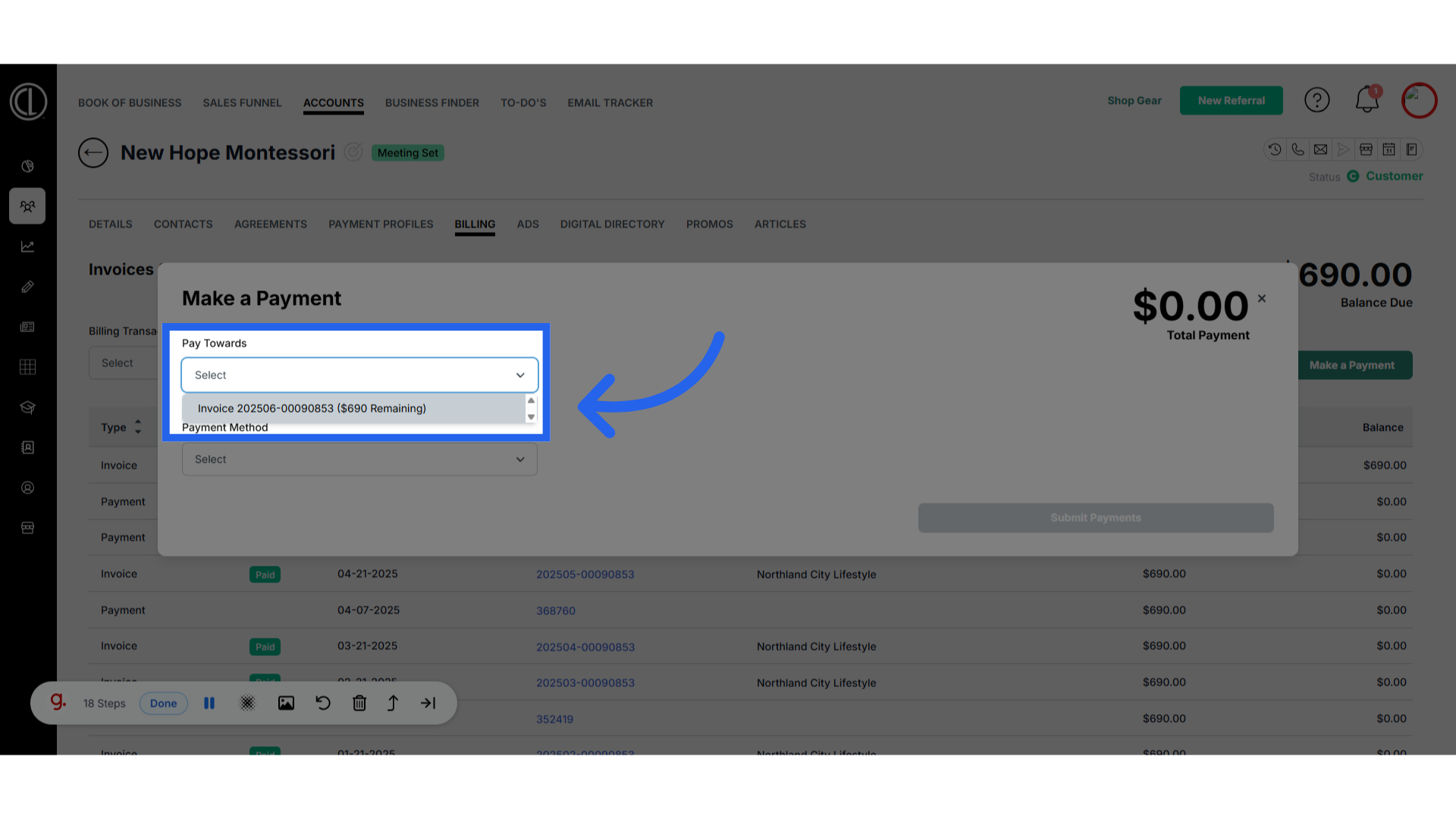
8. Click "Credit Card / eCheck"
Select payment method Credit Card/eChec
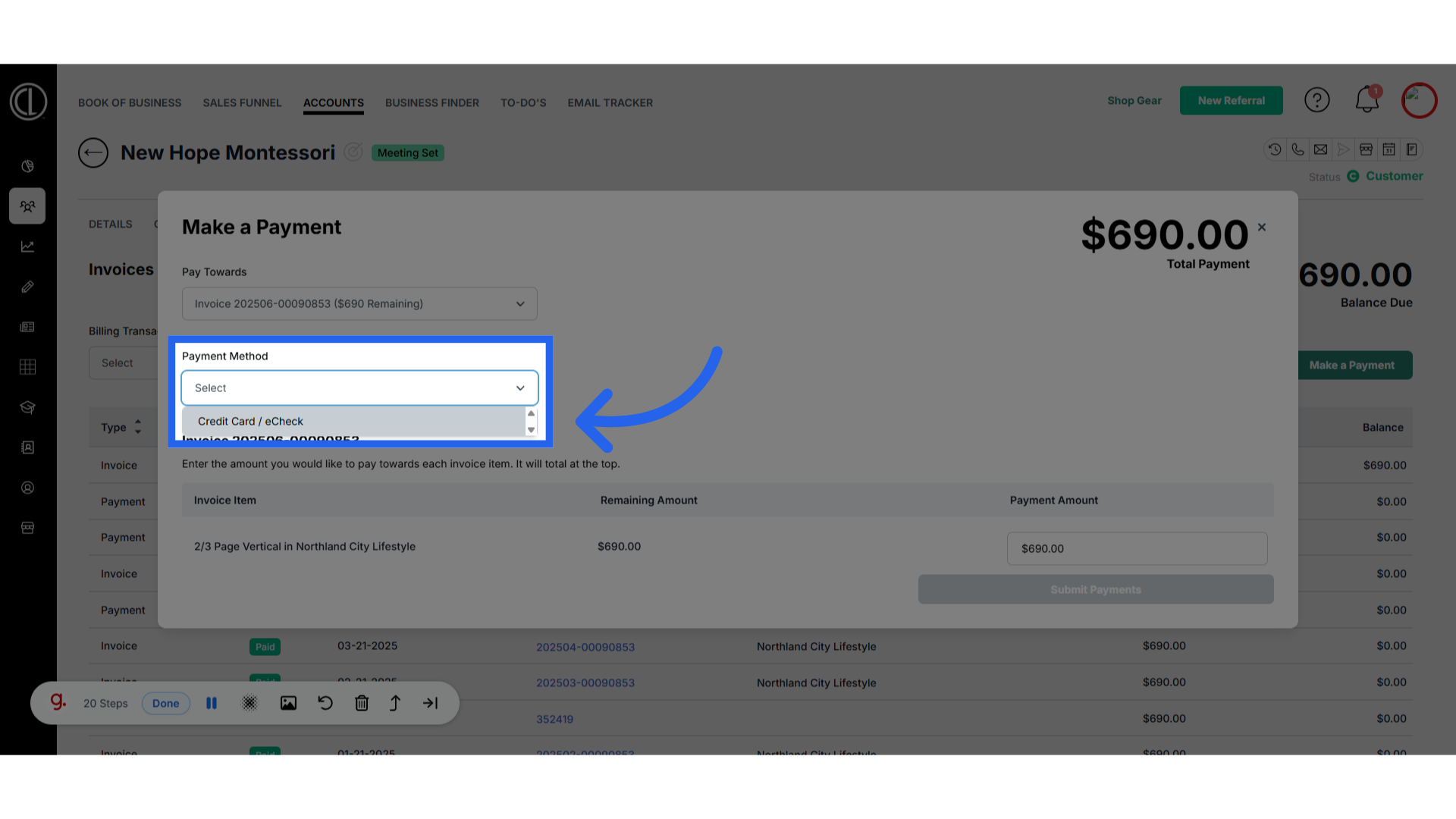
9. Payment Profile
Select from the payment profiles list which card is the form of payment to pay the invoice with.
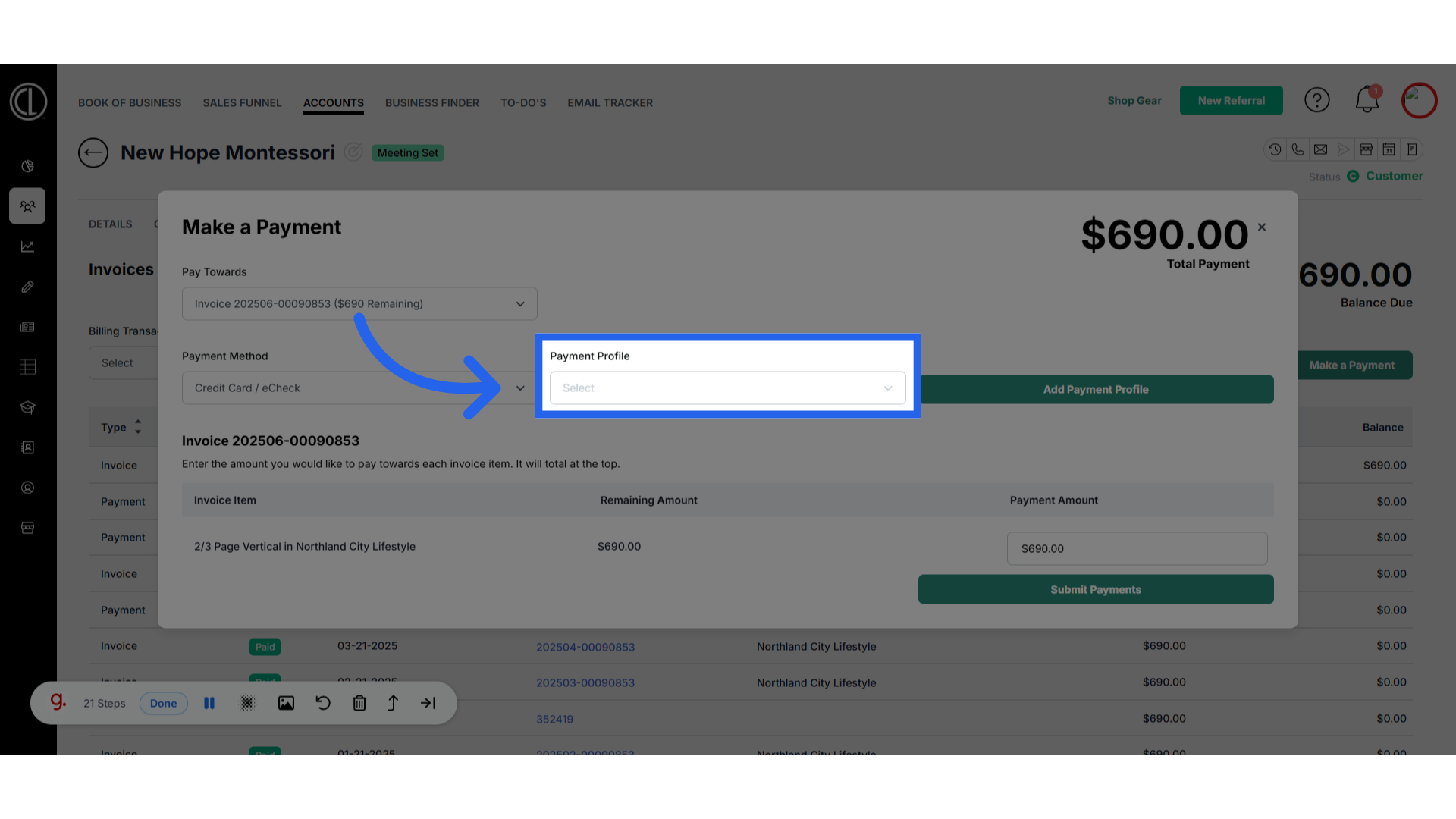
10. Click "Select"
Choose an option
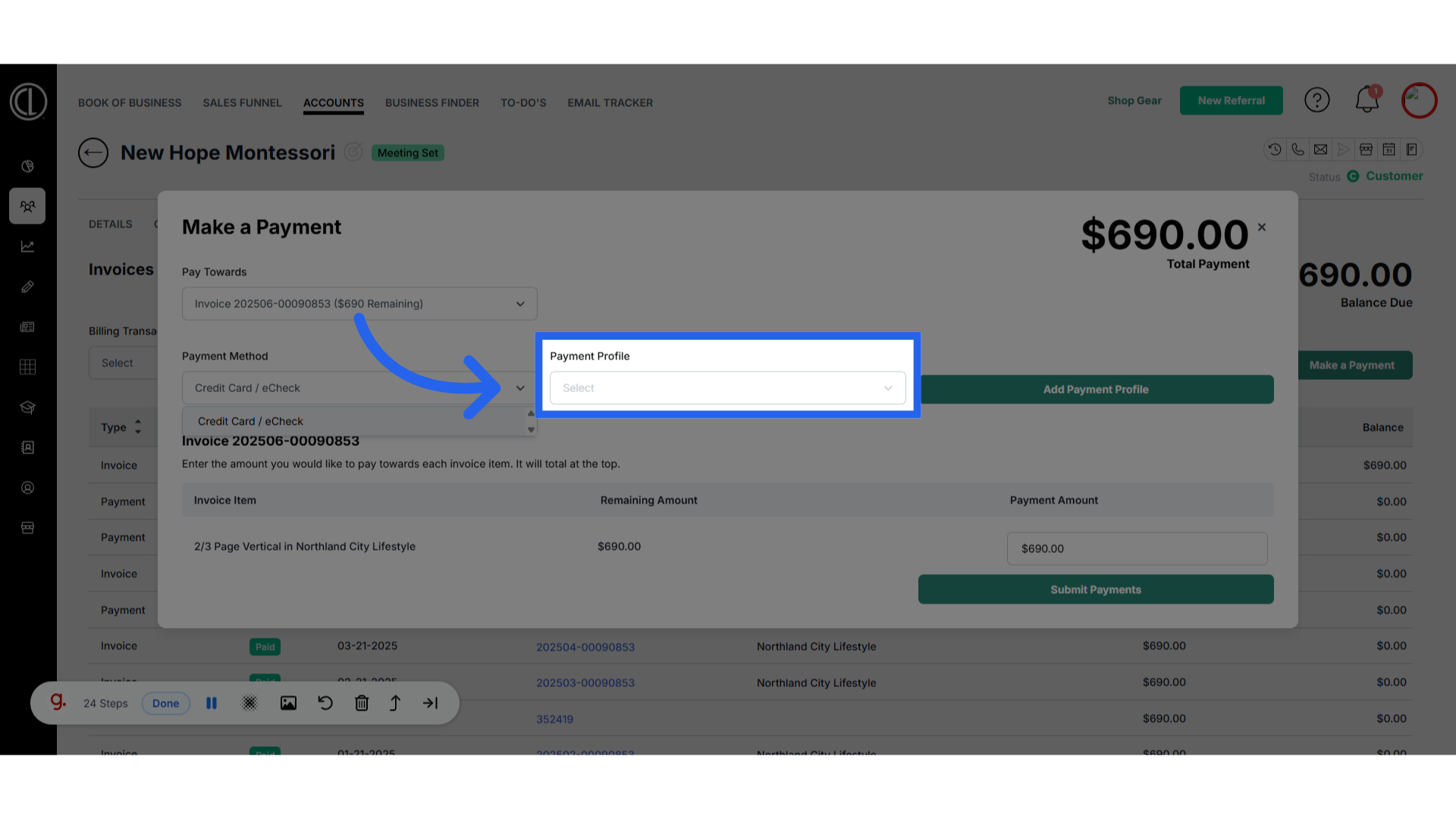
11. Add Payment Profile
If there is not a payment profile on file, or you need to add a new payment profile click add payment profile.
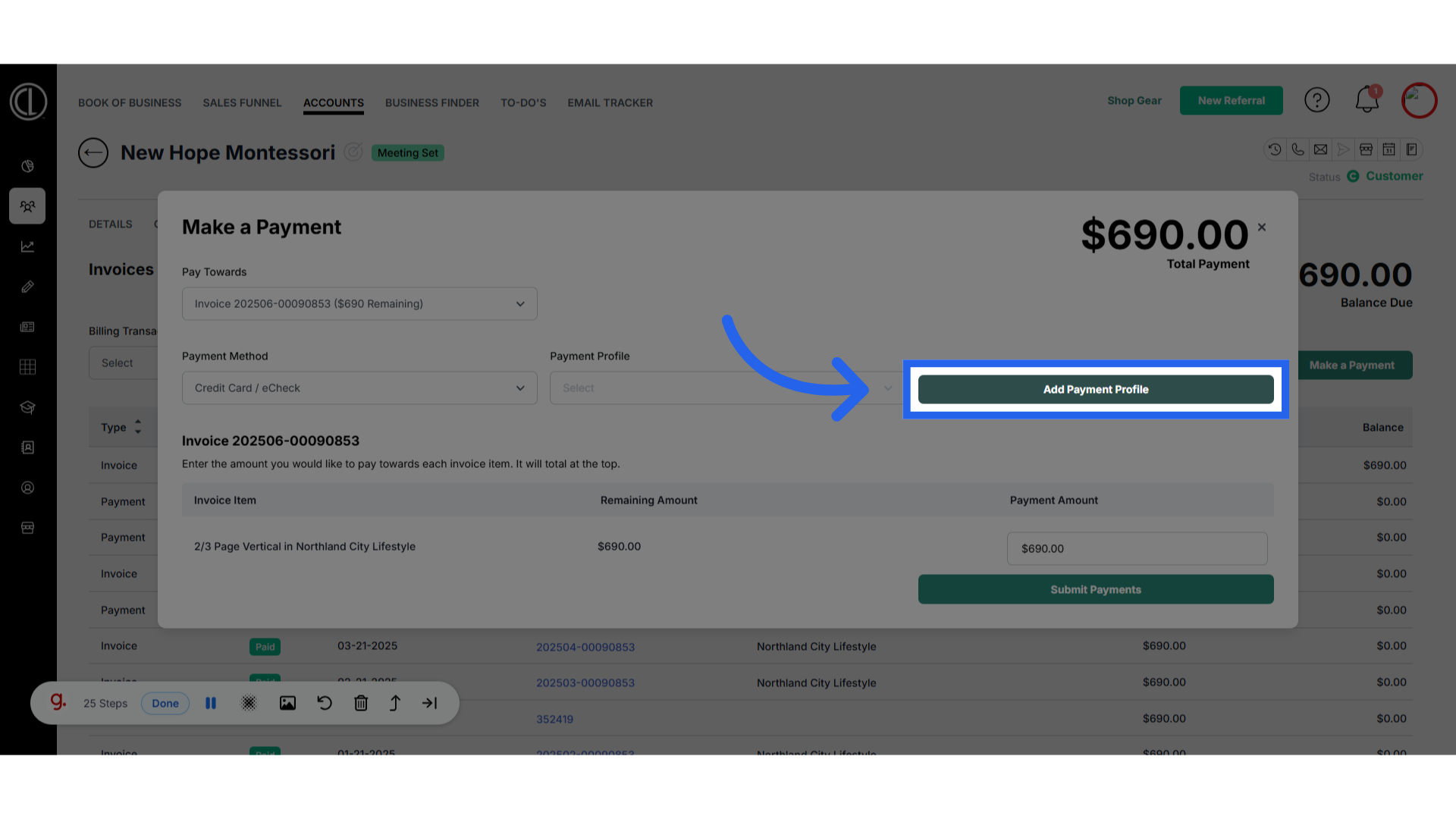
12. Enter Card Details
Enter all of the Card details requested in this section and Save the payment profile.
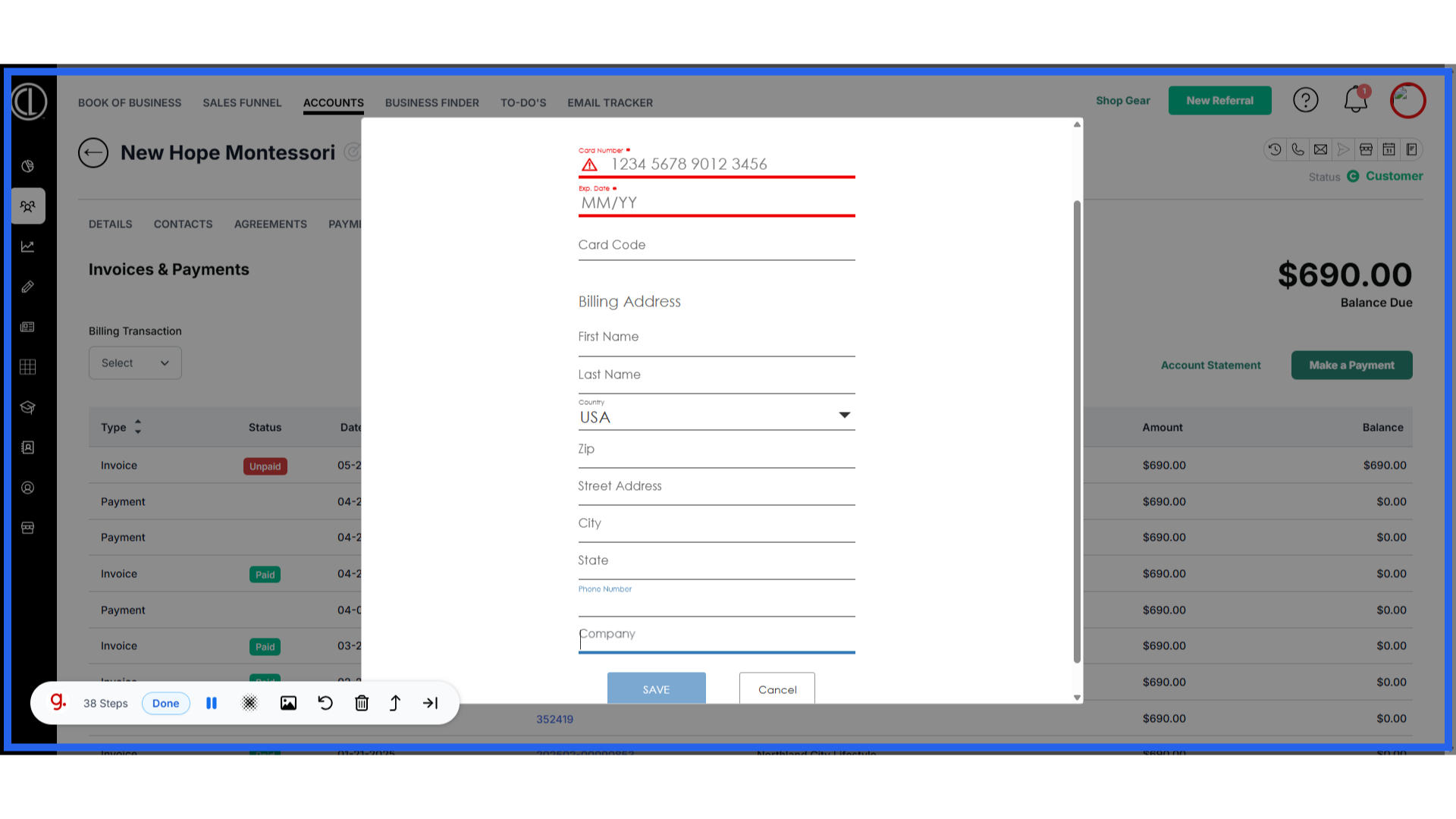
13. Payment Amount
Enter the payment amount that you want to apply towards the invoice.
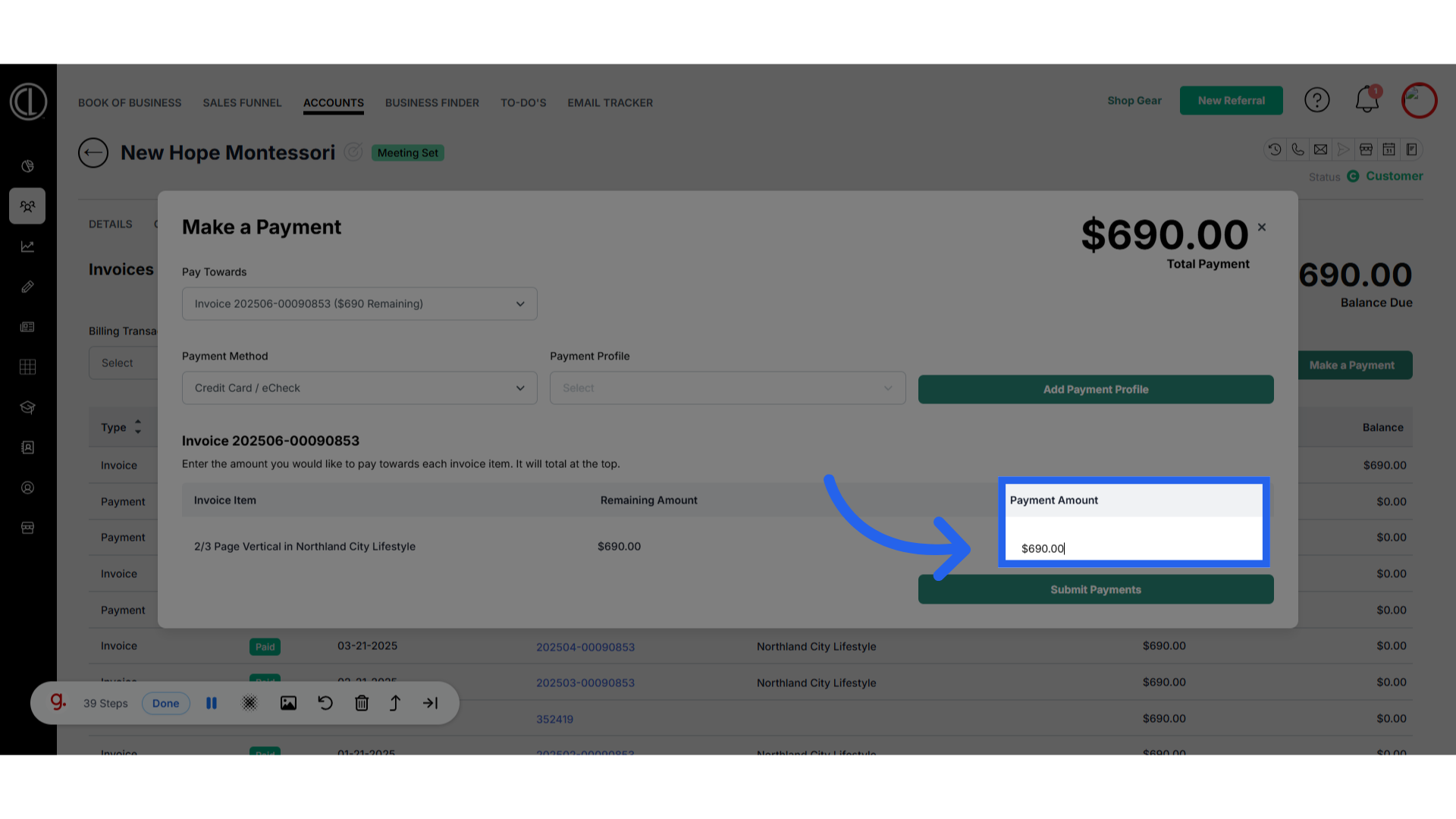
14. Submit Payment
Select Submit Payment to take the payment.
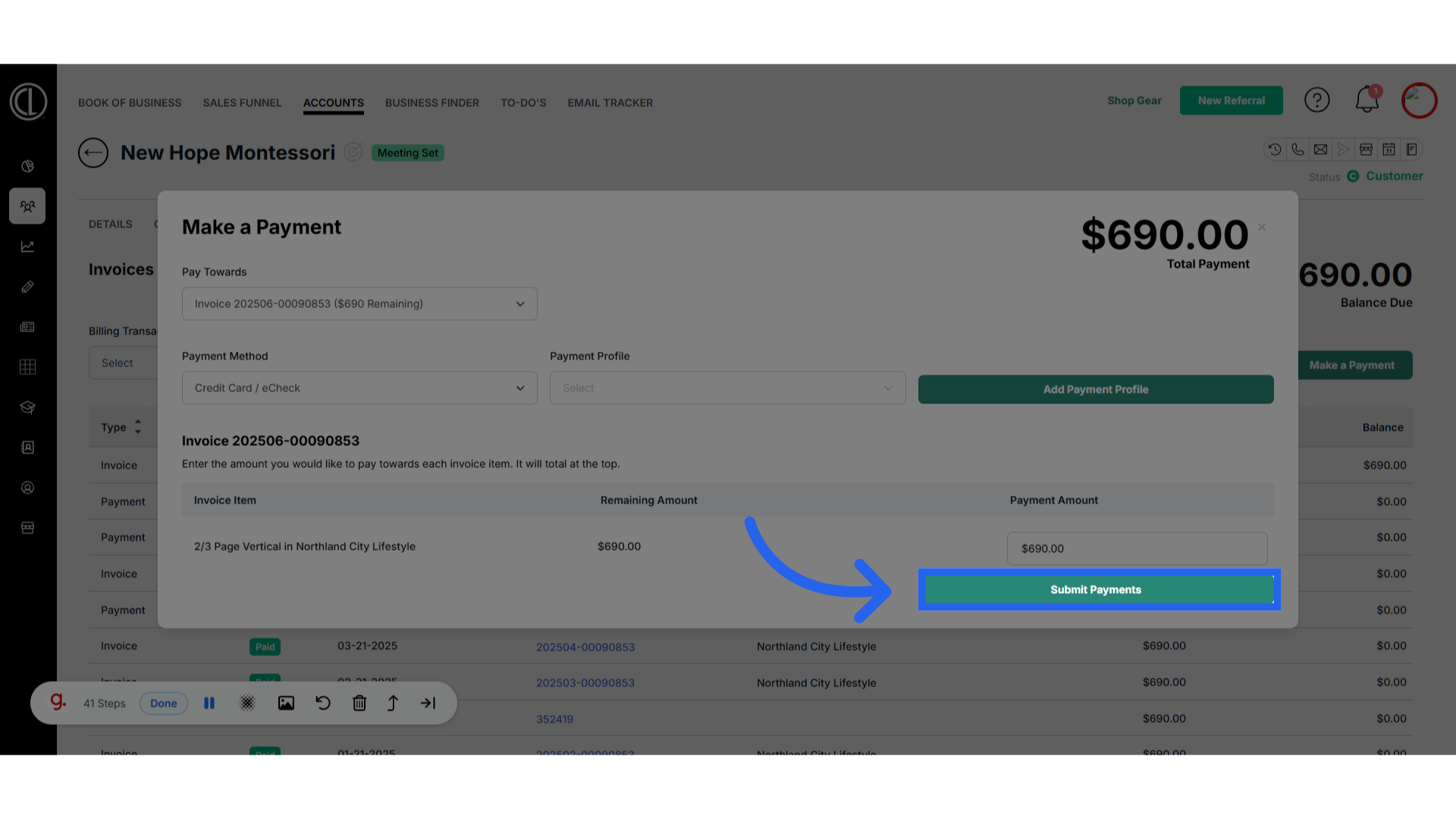
15. Click the Invoice ID number
Access a specific invoice by clicking on the ID number.
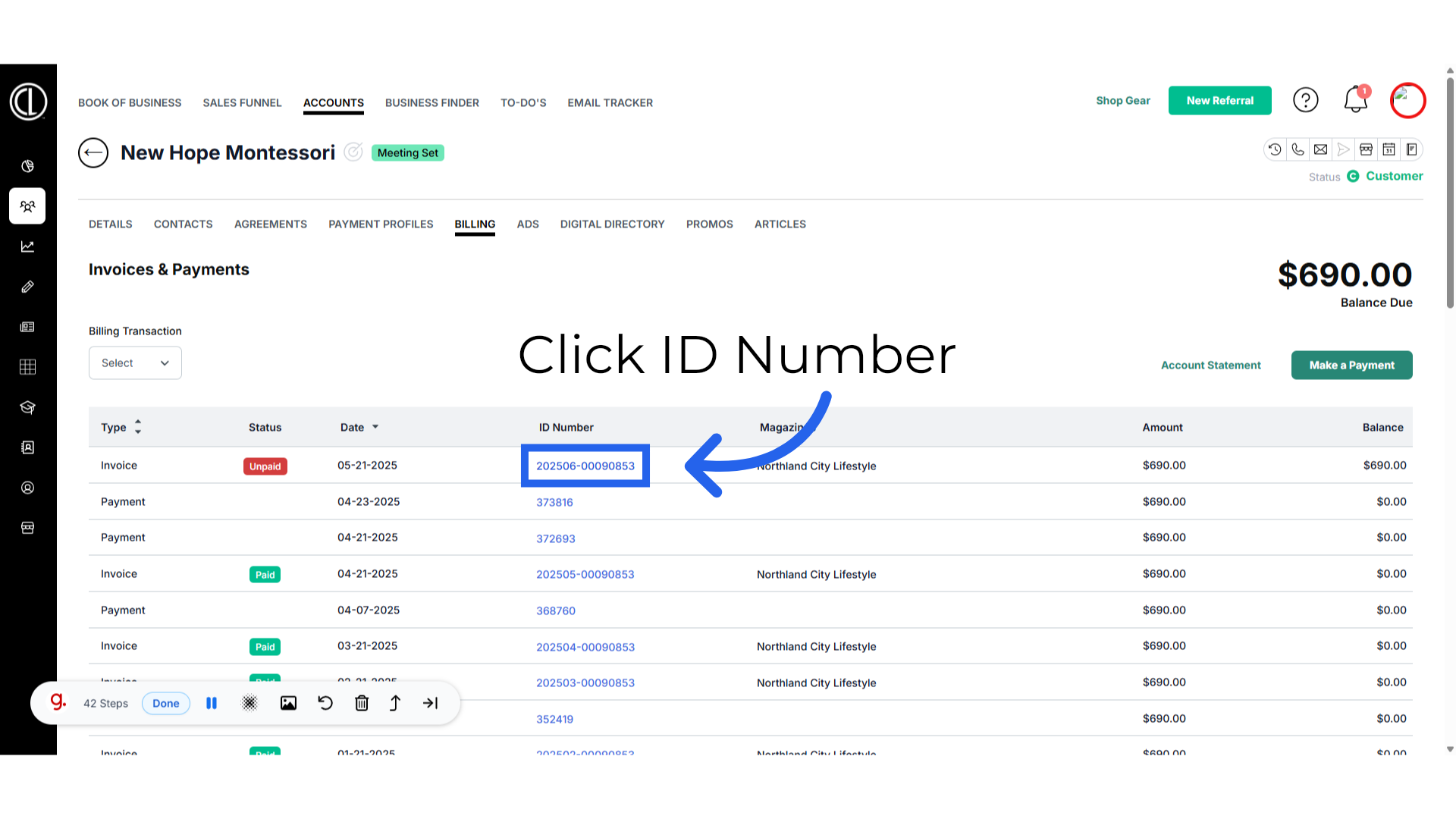
16. Invoice Details
You will see the invoice details here. The account associated, Invoice amount, the agreement the invoice is linked to, the agreement manager, the invoice date. Invoice amount, payment amount if applictable,and balance due. You can download a pdf of the invoice or email the client directly. You will be able to make a payment from this screen as well.
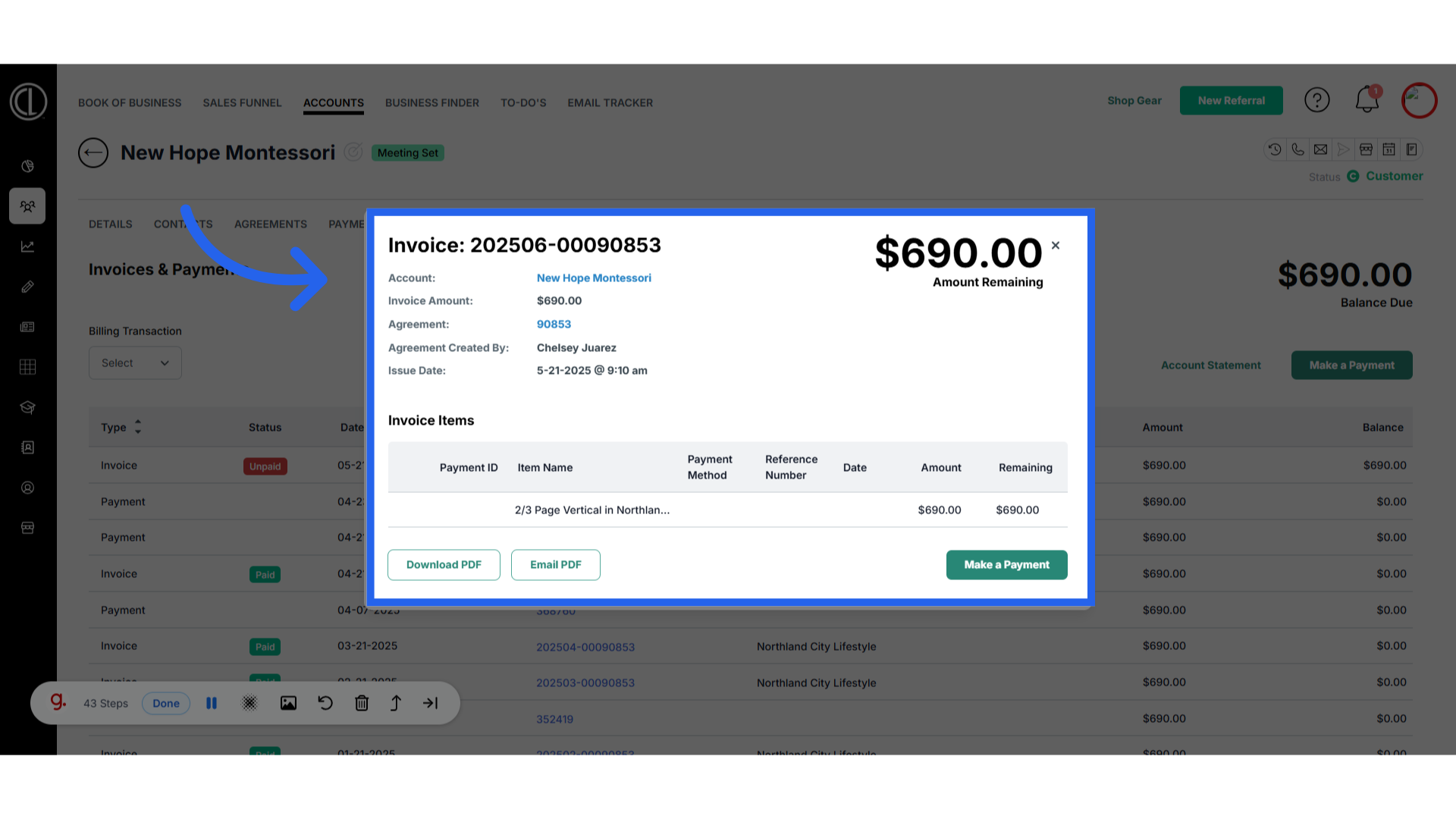
17. Payment ID number
To review a payment detail click on the payment ID number.
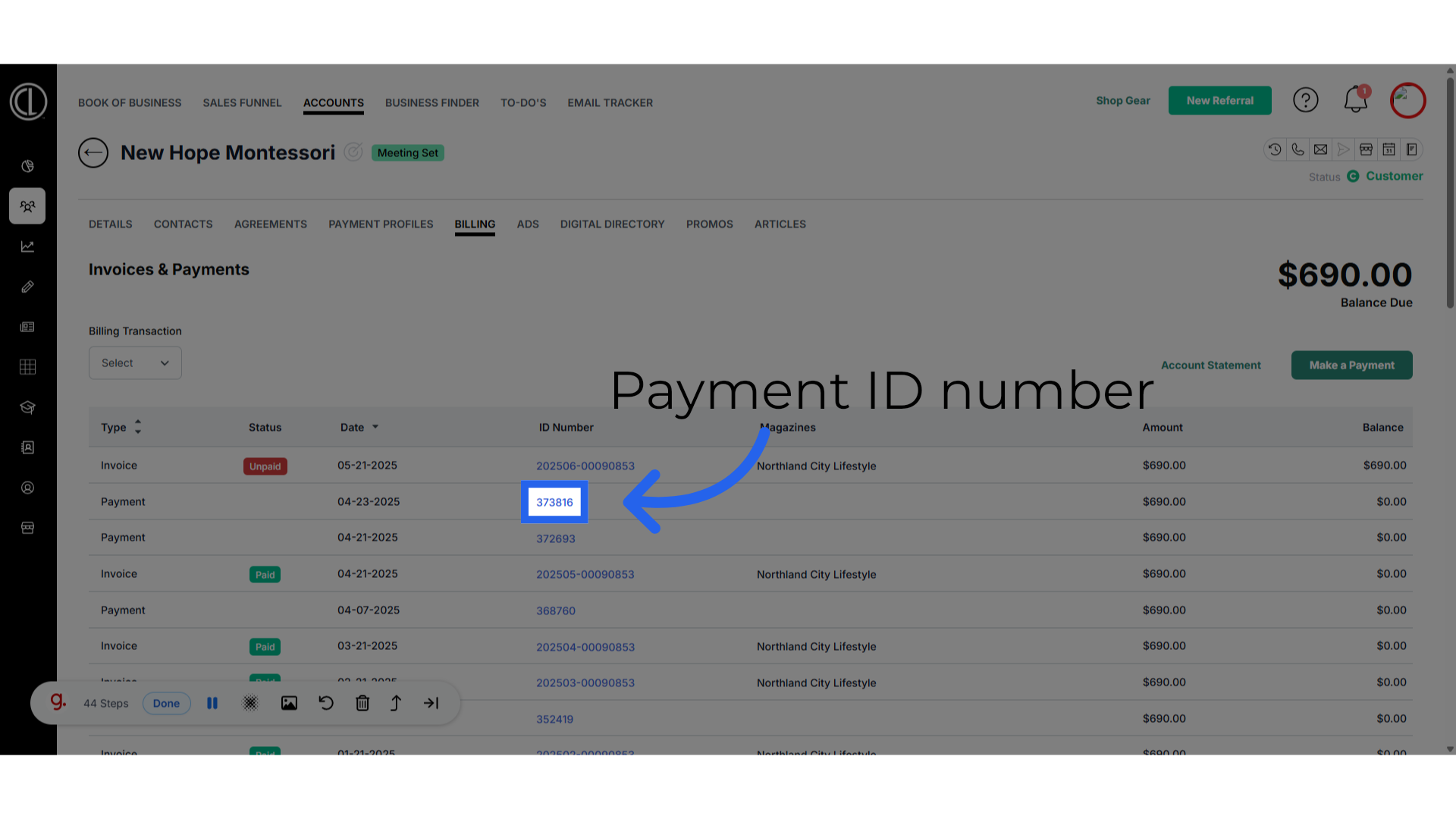
18. Payment Details
Here you will be able to see the payment details listed.
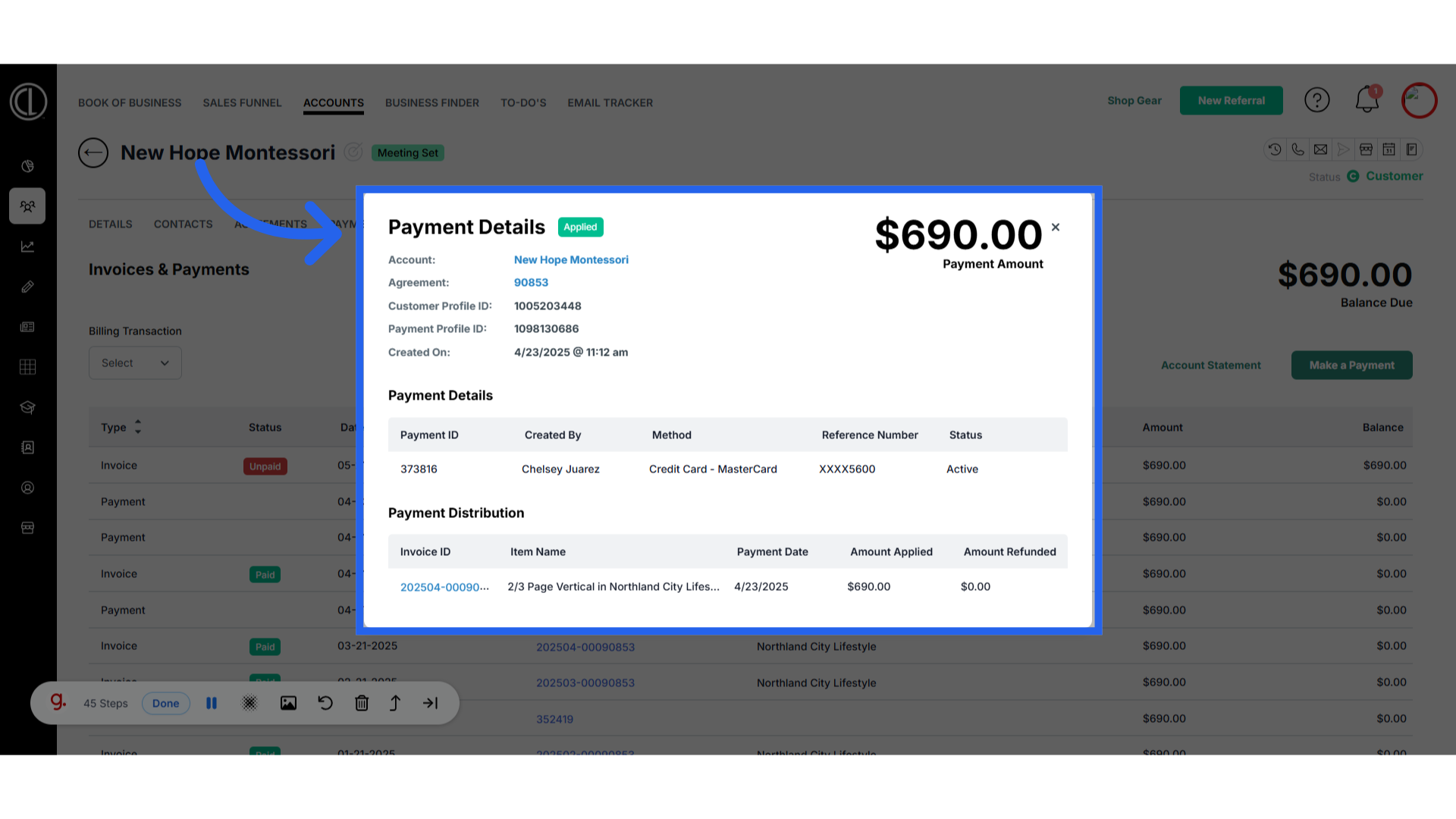
This guide provides a straightforward process to efficiently process payments in ARC.
