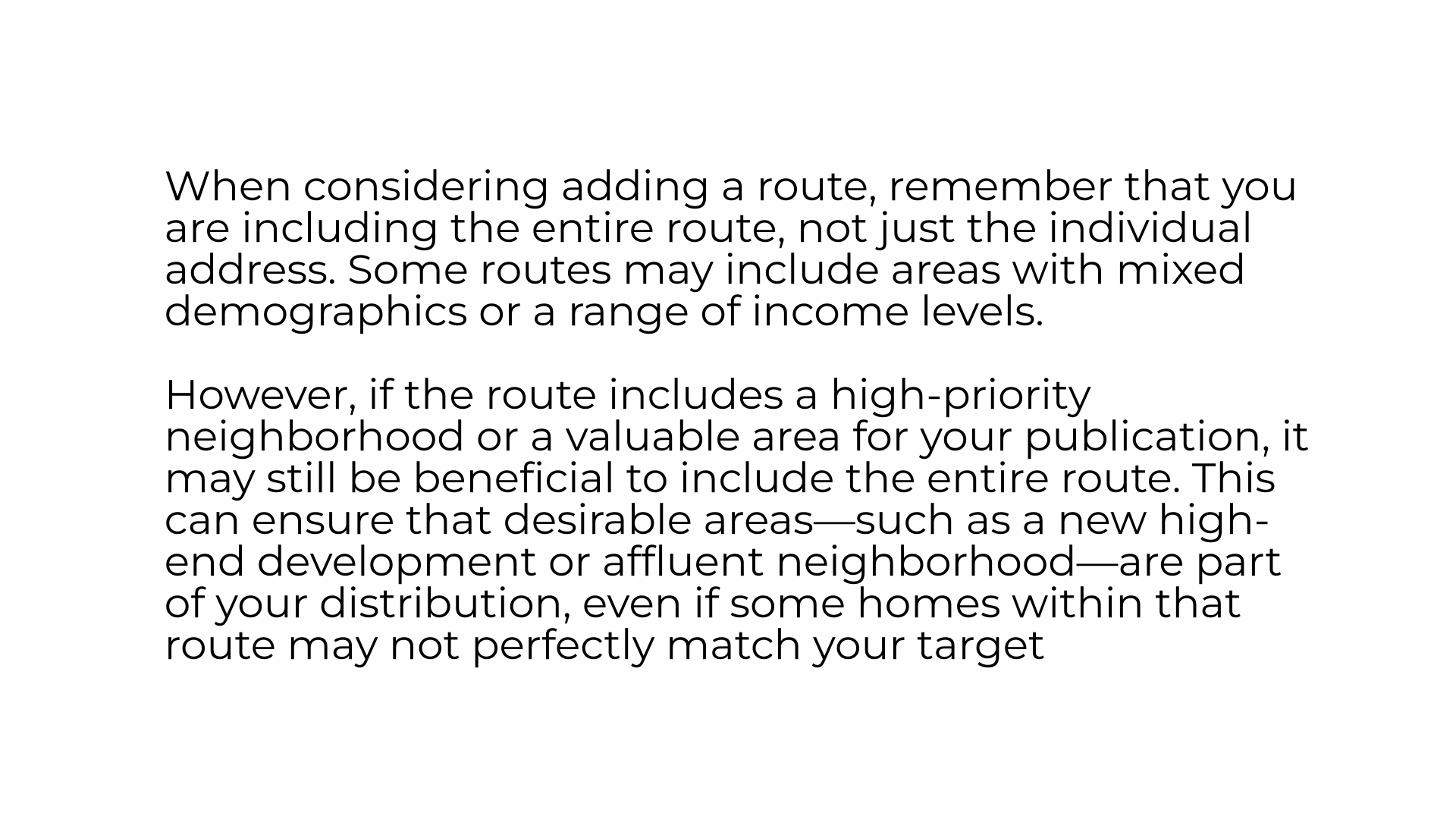Identifying Residential Distribution in EDDM
Beyond simple verification, this tool serves as a visual sales resource. You will gain instant access to a detailed distribution map, enabling you to verify the precise inclusion or exclusion of specific addresses and entire neighborhoods within your residential mailing footprint. This powerful feature allows you to demonstrate clear, visual proof of market coverage during crucial client meetings.
New Publishers: Access the Residential Distribution Overview Email
Begin by opening the Residential Distribution Overview provided by the Distribution Department. This document contains the list of distribution routes in your territory.
Established Publishers: Access the Residential Distribution Overview or Residential Routes in ARC
Established publishers should also begin by opening the Residential Distribution Overview. This will be your go to. You may also access the list of routes by zip and city in ACC. ARC > Distribution and click on Residential Routes. ARC does not contain the income or home value information.
Full Zip Code:
- In a new browser window, go to EDDM (Every Door Direct Mail by USPS) (https://eddm.usps.com/eddm/select-routes.htm).
- Enter the zip code for the area you’d like to review.
- To the right of Refine Search, select Table View.
- Why Table View? Table view organizes route details, making it easy to compare routes directly with your Residential Distribution Overview (for new publishers or established publishers) or Residential Routes in ARC (Remember that ARC will not contain demographic information).
- NOTE: This information will NOT match the count on your overview list as City Lifestyle only mails to single-family homes. The information EDDM provides includes every address with a mailbox on the route.
- Checkmark the routes from your overview in the table view — either one at a time or all at once. This is your choice. (There will be an error message “Your order cannot exceed 5000 mailpieces. Please reduce your order amount to continue.” Please ignore this error. You will not be purchasing a list here, it would be inaccurate for many reasons.)
- Switch back to Map view to see the highlighted routes in blue. For a “street-level” view of the areas covered by your distribution - zoom in. This map can be used to verify the neighborhoods/subdivisions receiving your magazine.
Specific Address(es):
- Type the address into the search bar on EDDM and zoom in to hover over the location - this will help get an accurate route reading.
- Under the “Route” header - the zip and route for this address will be listed. Make sure to note the information
- Check your Residential Distribution Overview or Residential routes in ARC for the Route. Both the route and zip must match - routes are duplicated from zip to zip.
- If the address does not fall within one of your current routes, you are not currently mailing to this home. Make a note of the zip and route. Either add this home as an additional reader or consider putting in a ticket for a conversation with the Distribution team.
- When considering requesting an additional route, remember that the entire route will be included, not just the individual address. Many routes include areas with mixed demographics or a range of income levels.
- This is also a good time to schedule a meeting with the Distribution team so they can help you weigh out all the pros and cons.
How to Look Up Residential Distribution Routes in EDDM
Go to citylifestylehq.com
1. The Every Door Direct Mail tool from USPS allows publishers to verify, evaluate, and make strategic decisions about their distribution routes, leveraging their local knowledge to optimize reach in valuable communities. Highlighting and understanding selected routes helps determine if they are effectively covering "hot" locations like new developments, affluent neighborhoods, or other high-potential areas that align with the target audience.
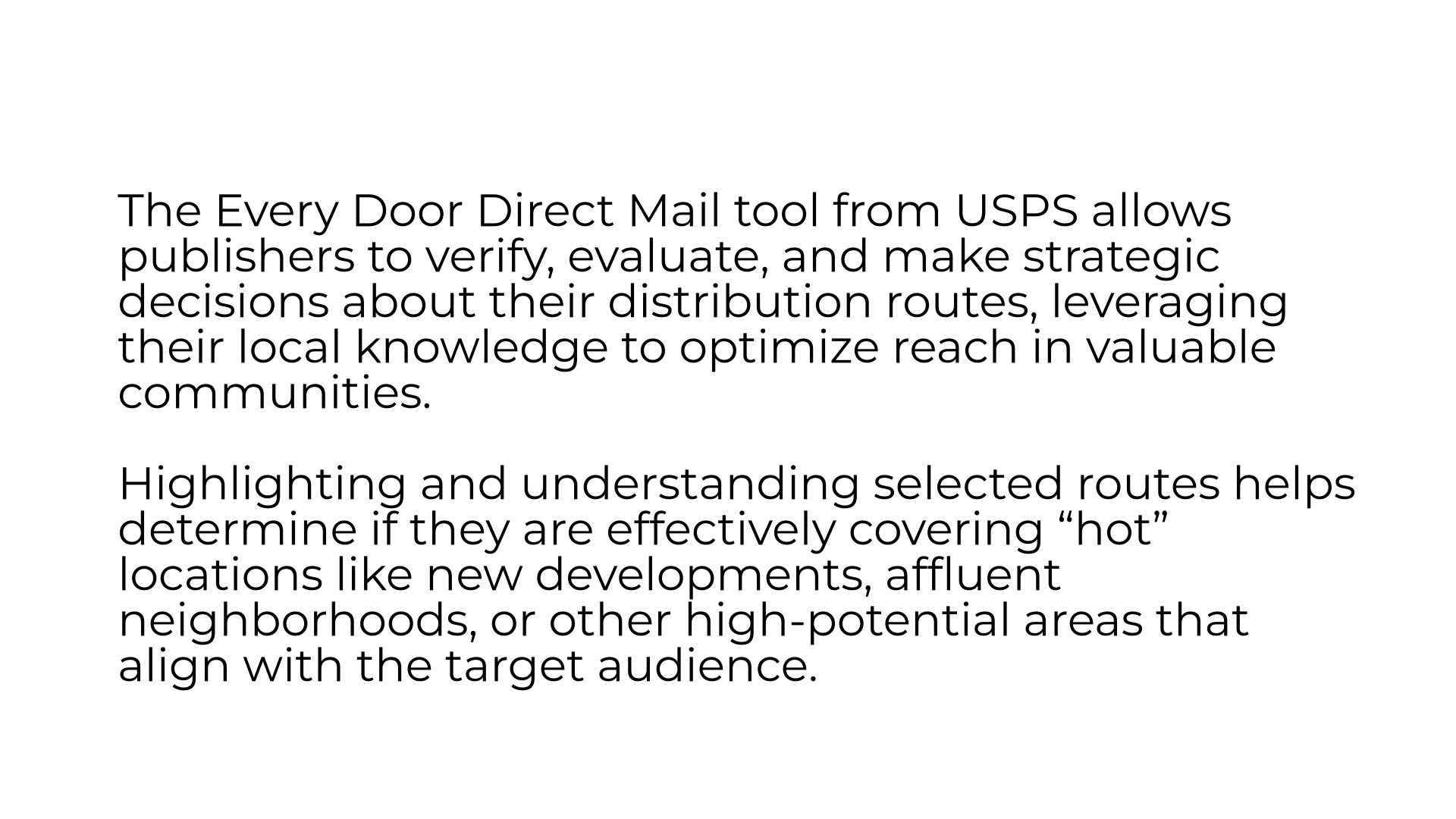
2. Residential Distribution Overview
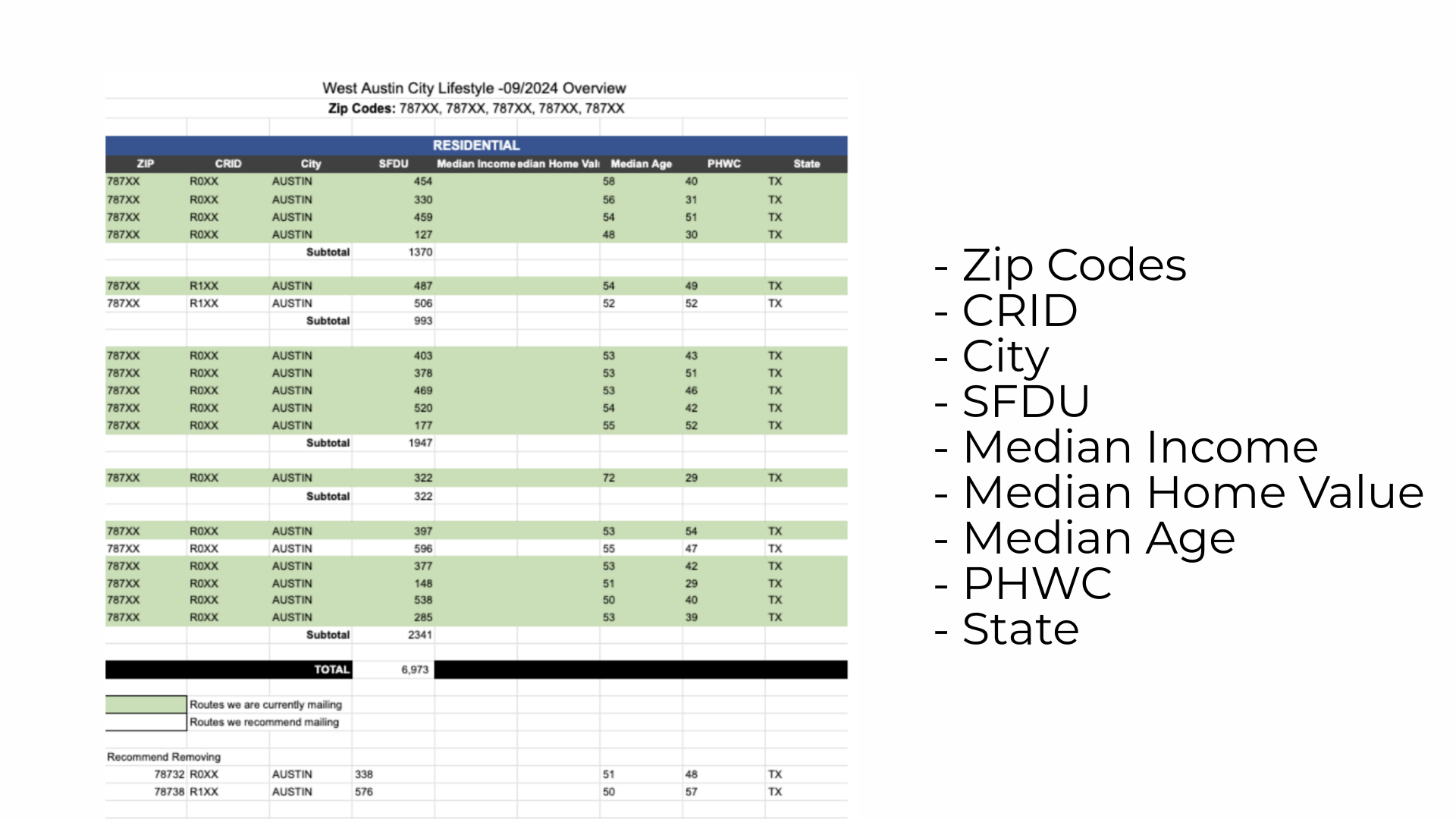
3. Distribution
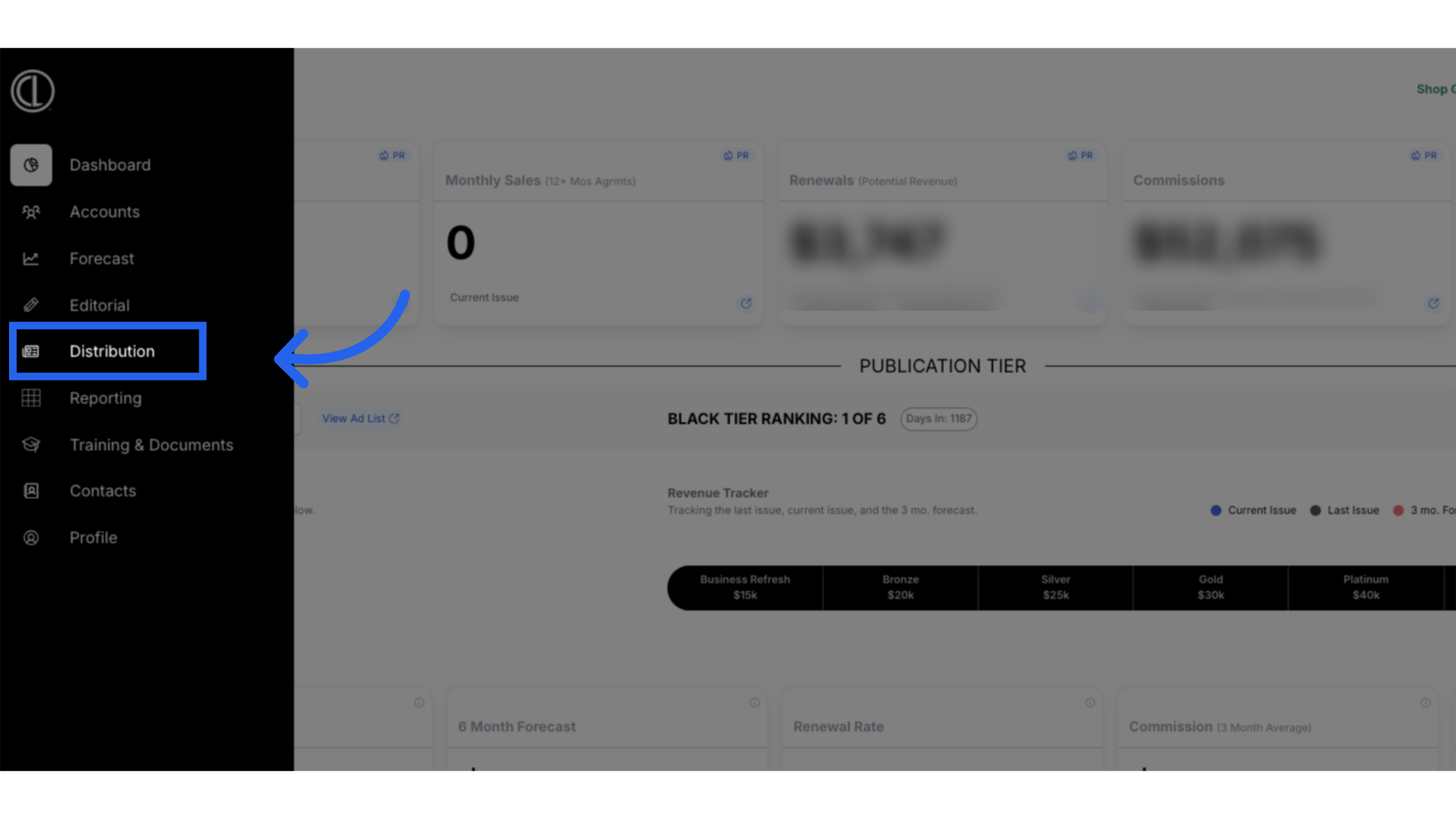
4. Select Magazine
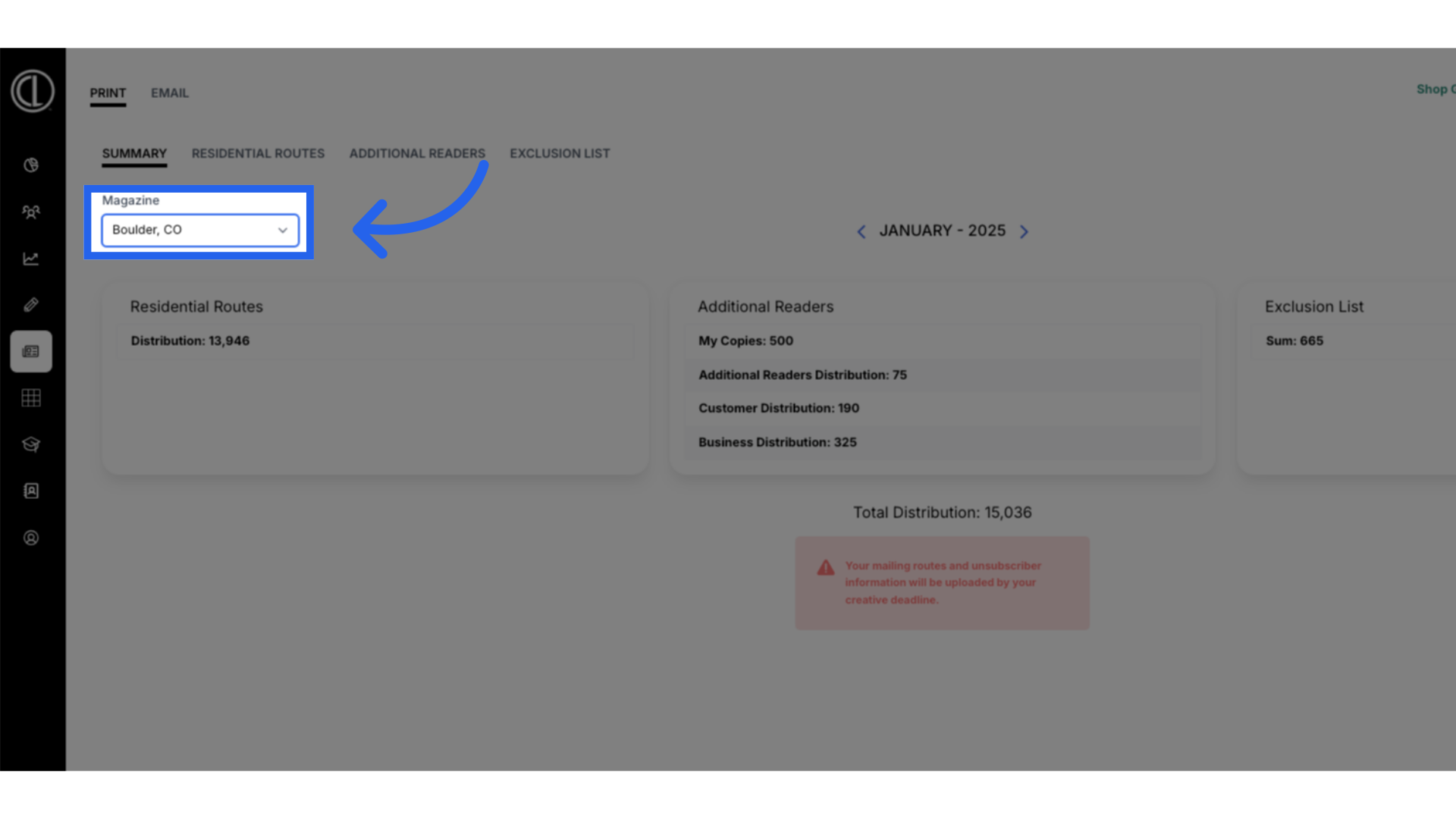
5. Click "Residential Routes"
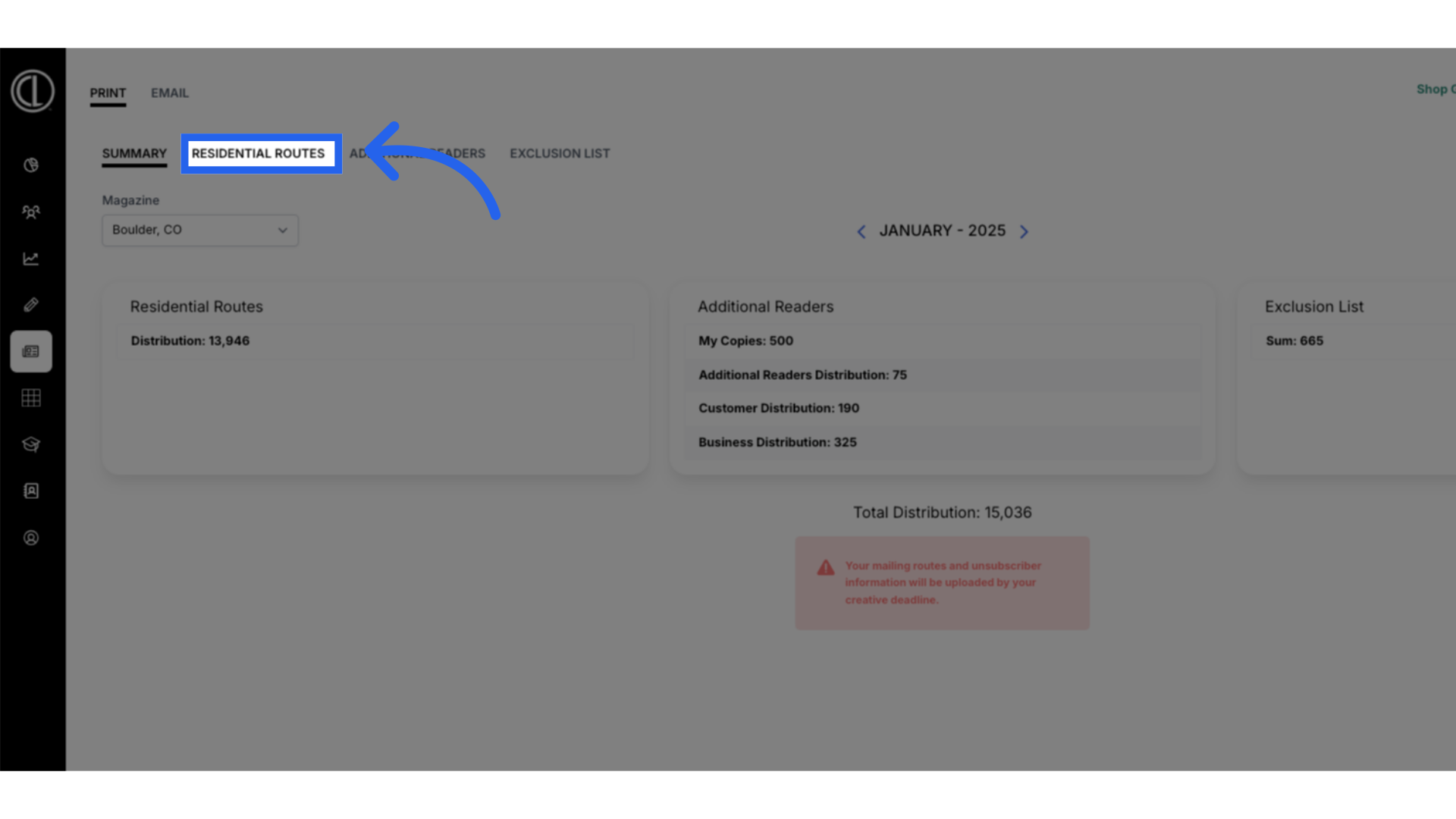
6. View Residential Routes
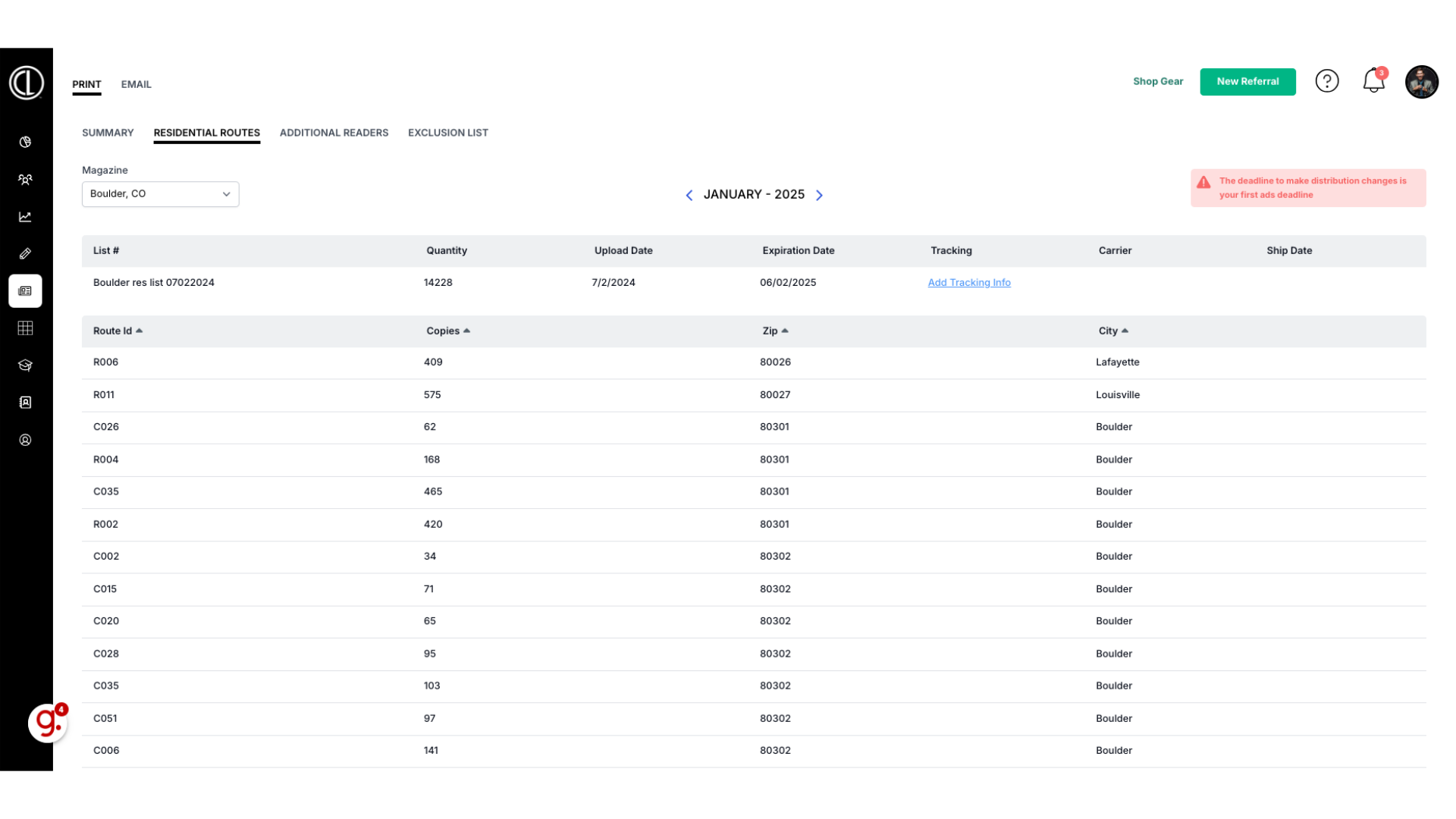
7. Every Door Direct Mail by USPS
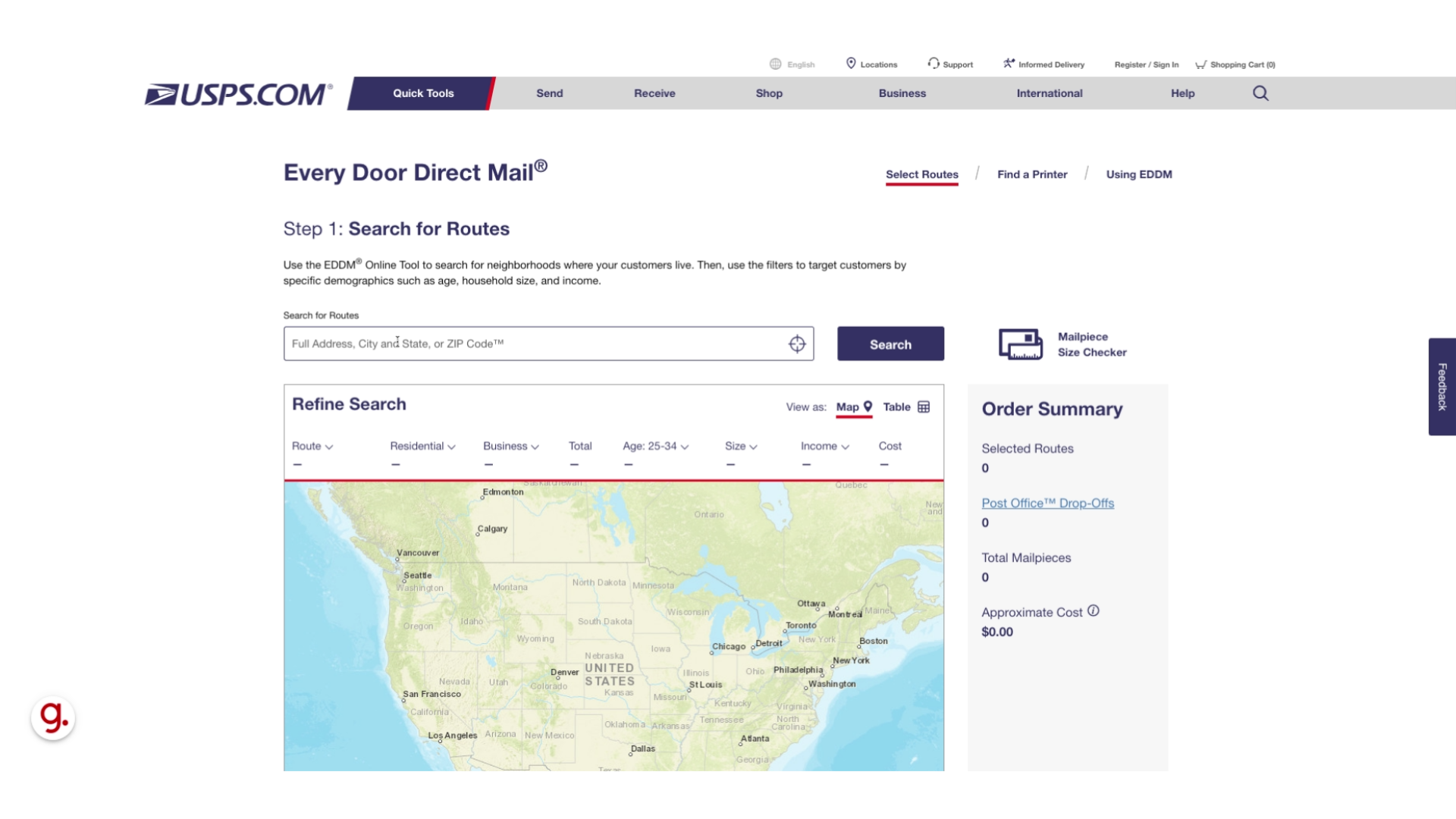
8. Search Zip Code
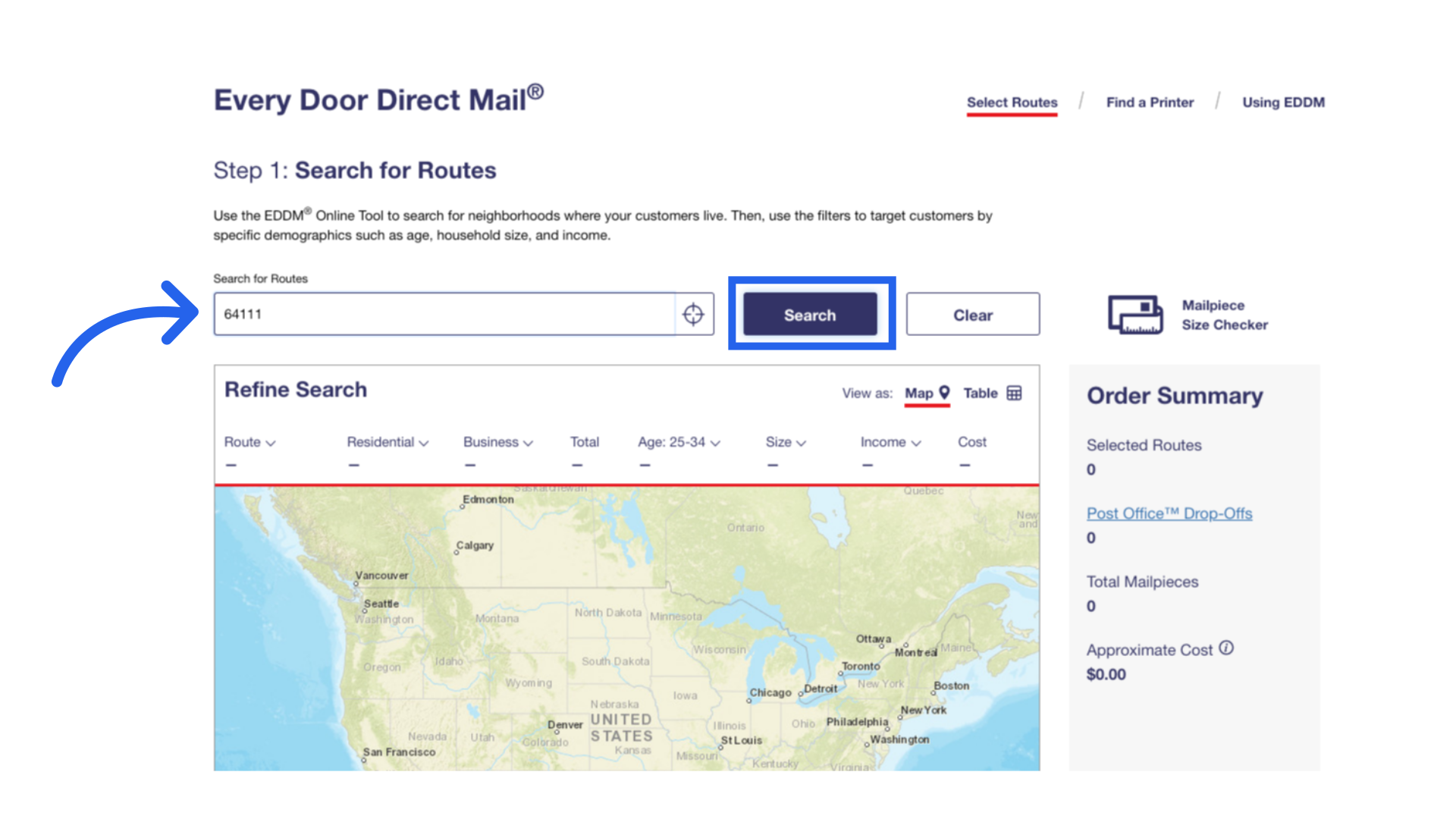
9. Click "Table"
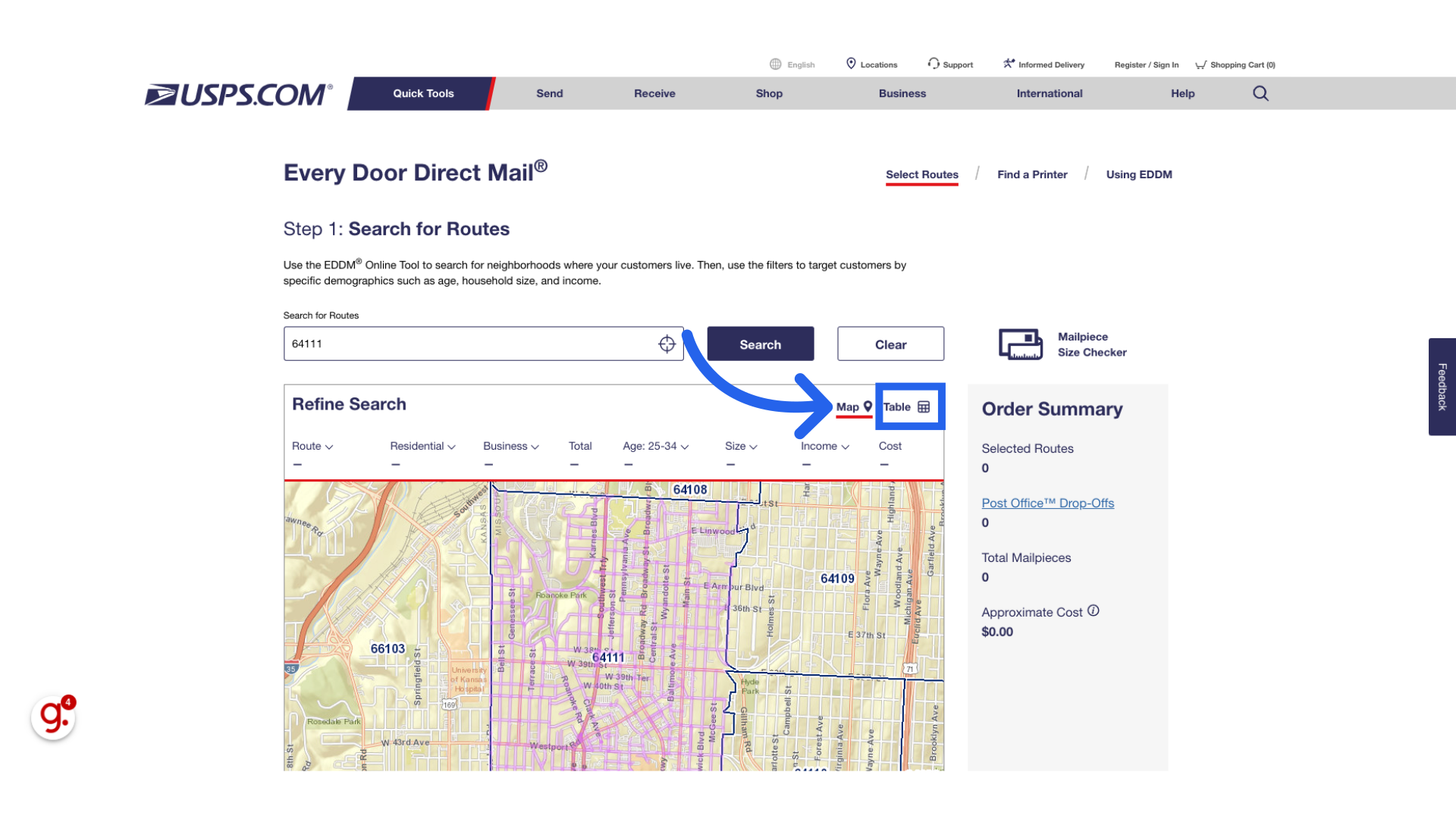
10. Table View
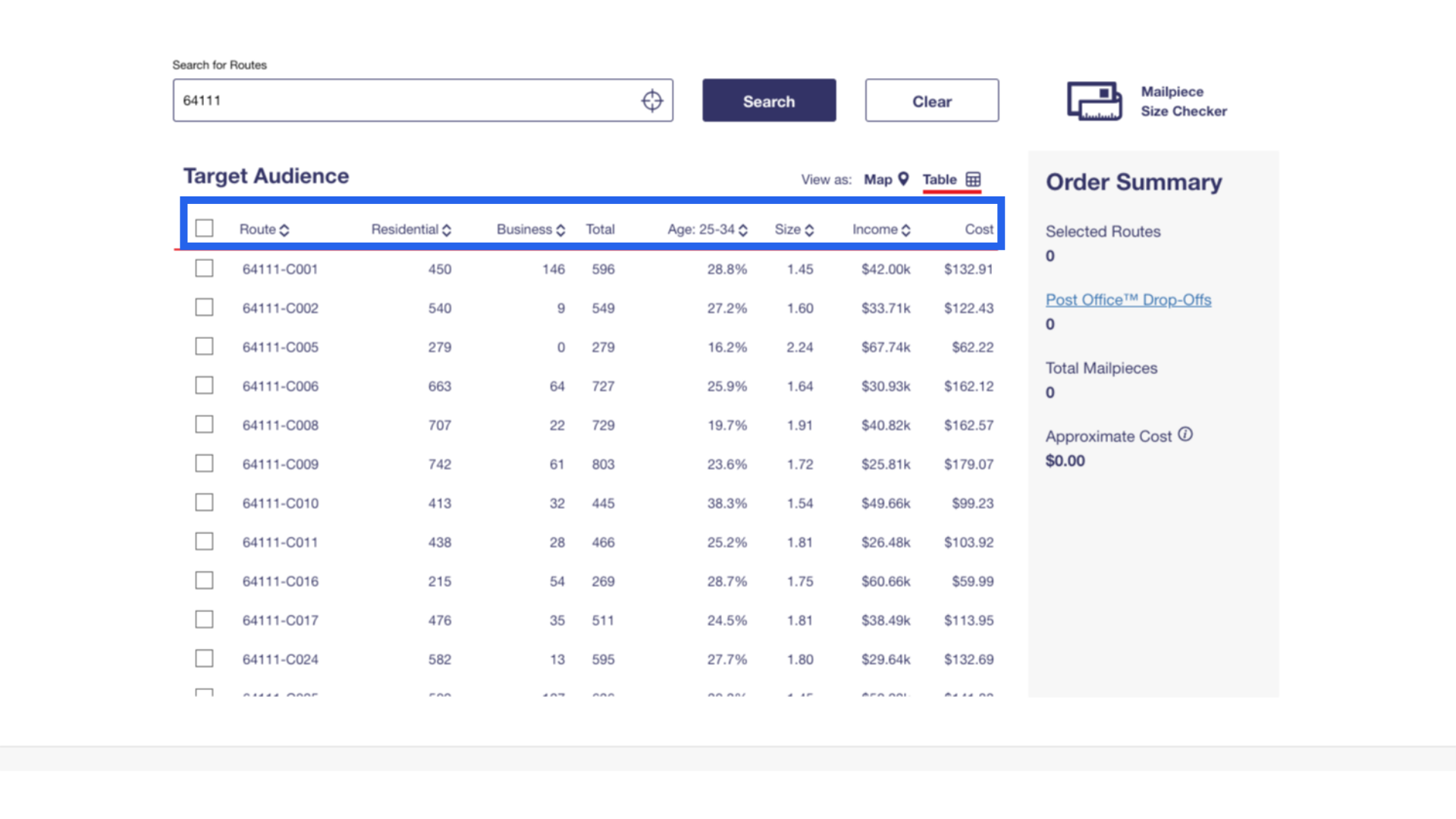
11. Select Current Routes and Map View
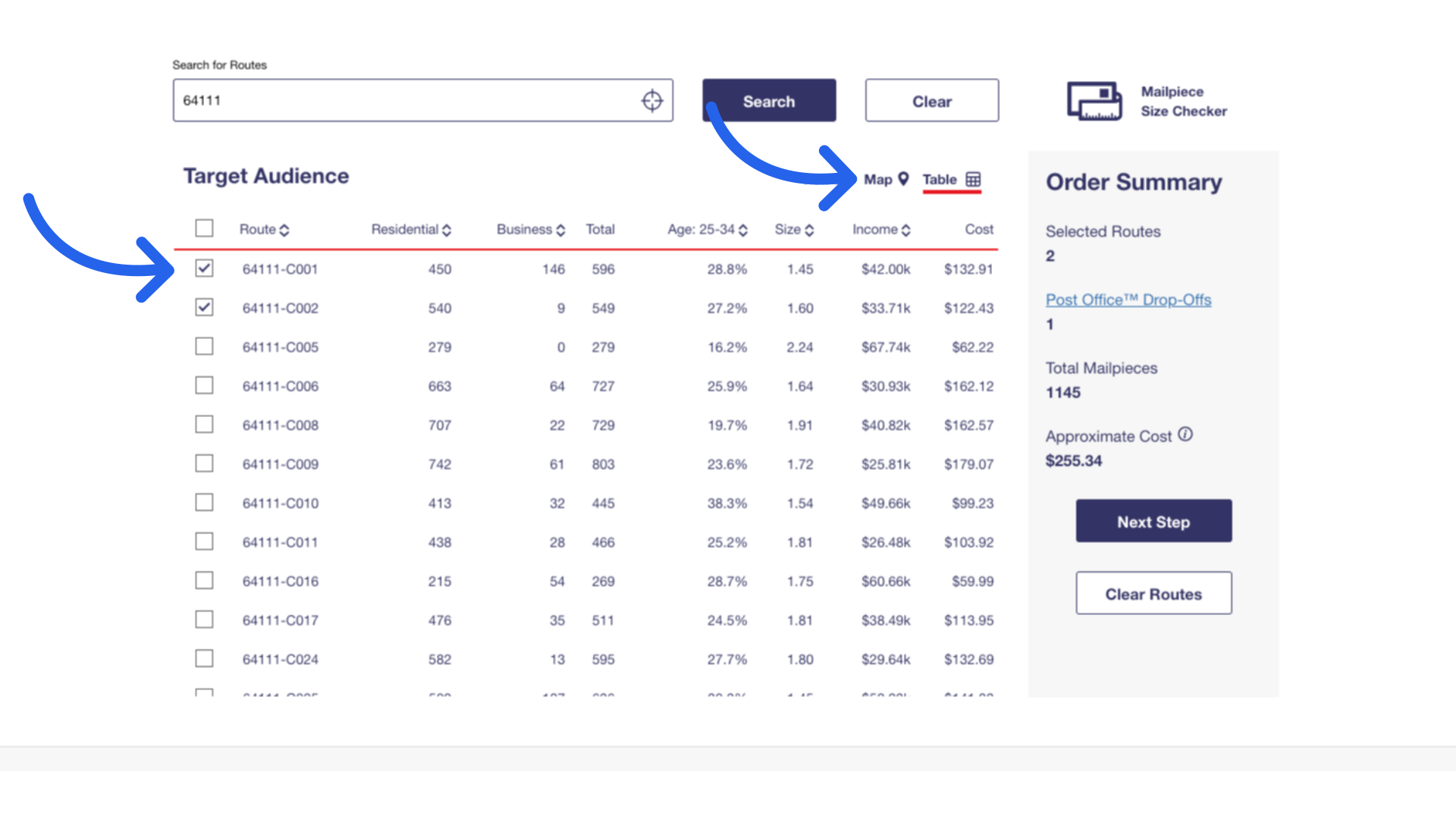
12. Highlighted Routes
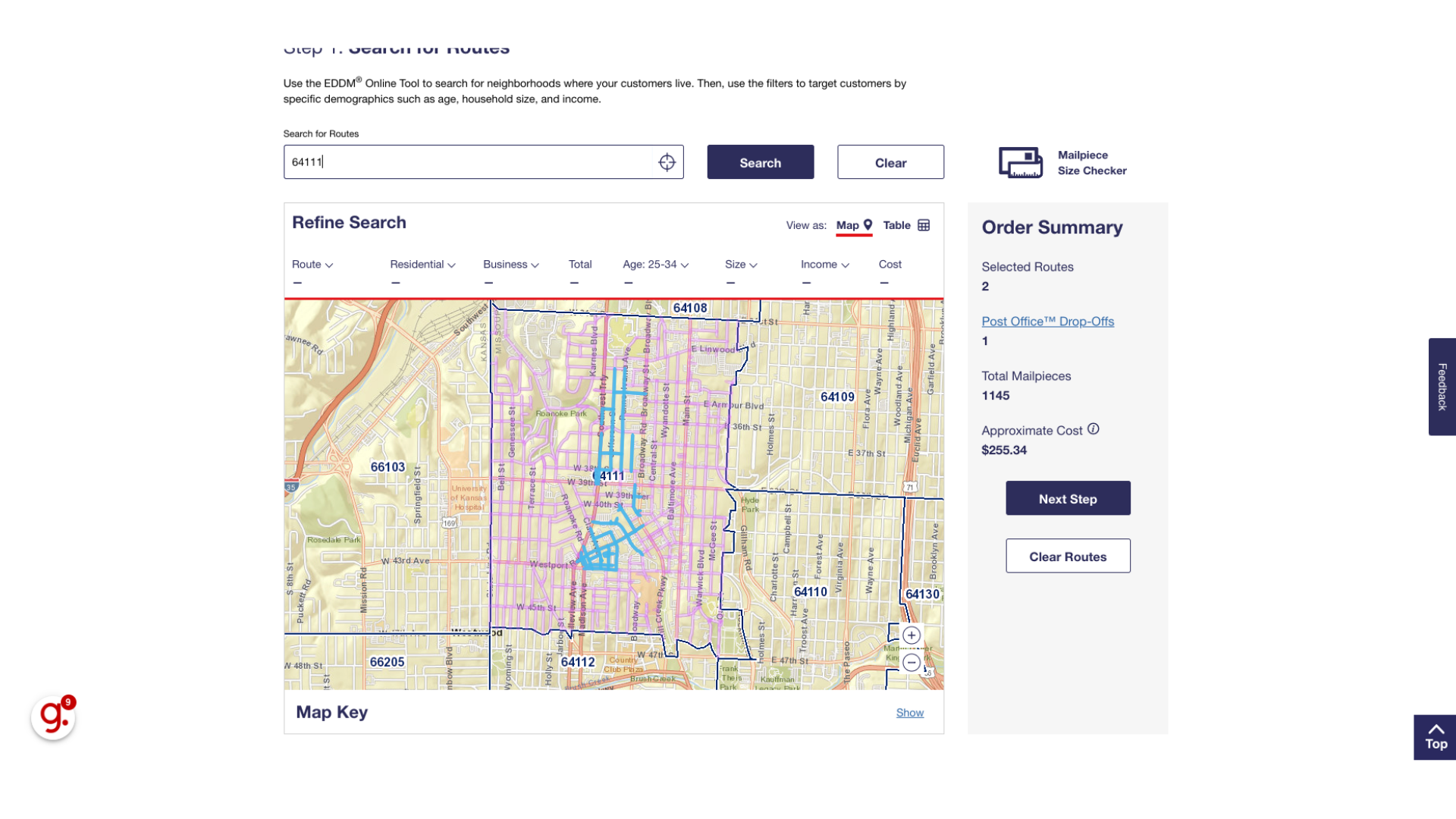
13. Type Specific Address in Search Bar
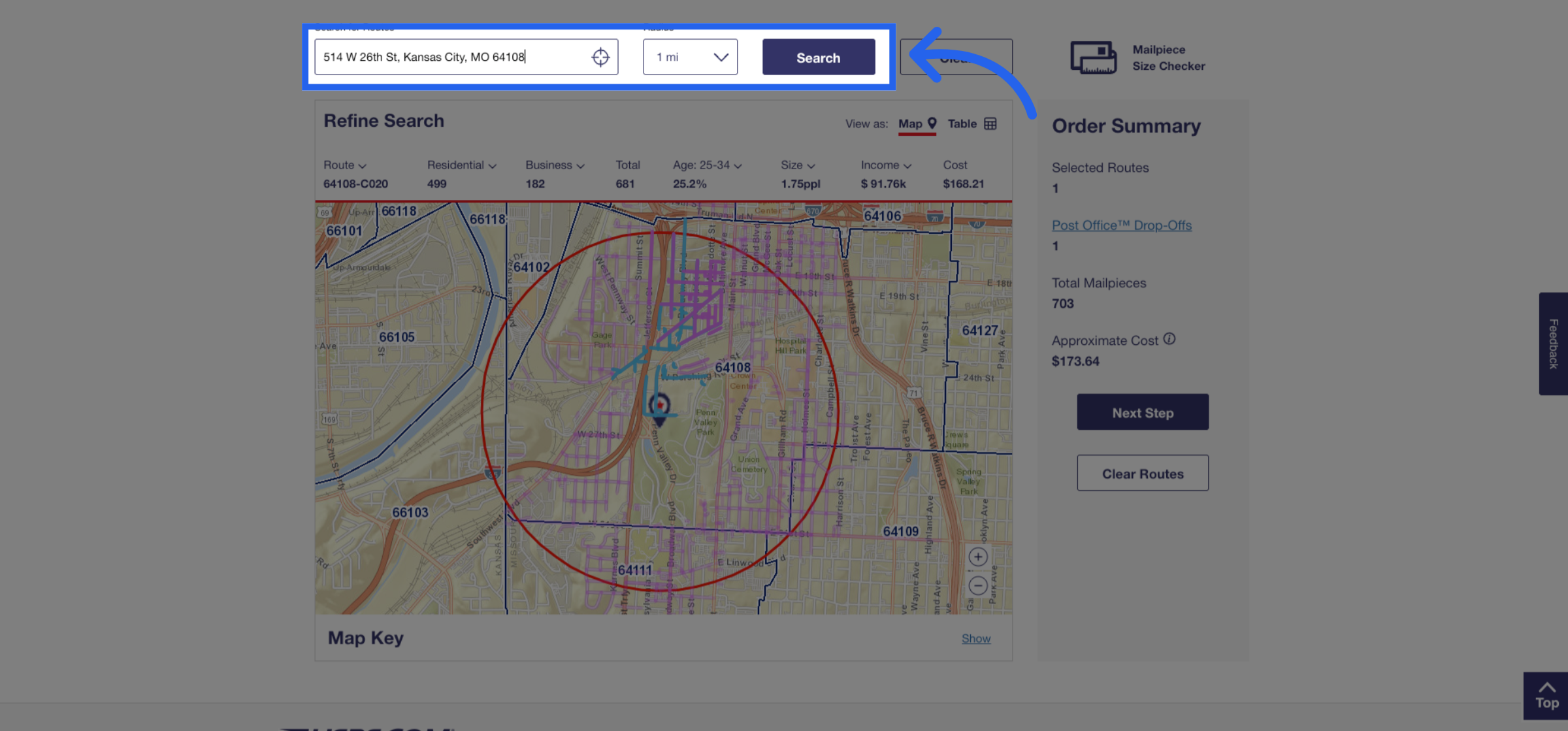
14. Zoom in to Hover Over the Location
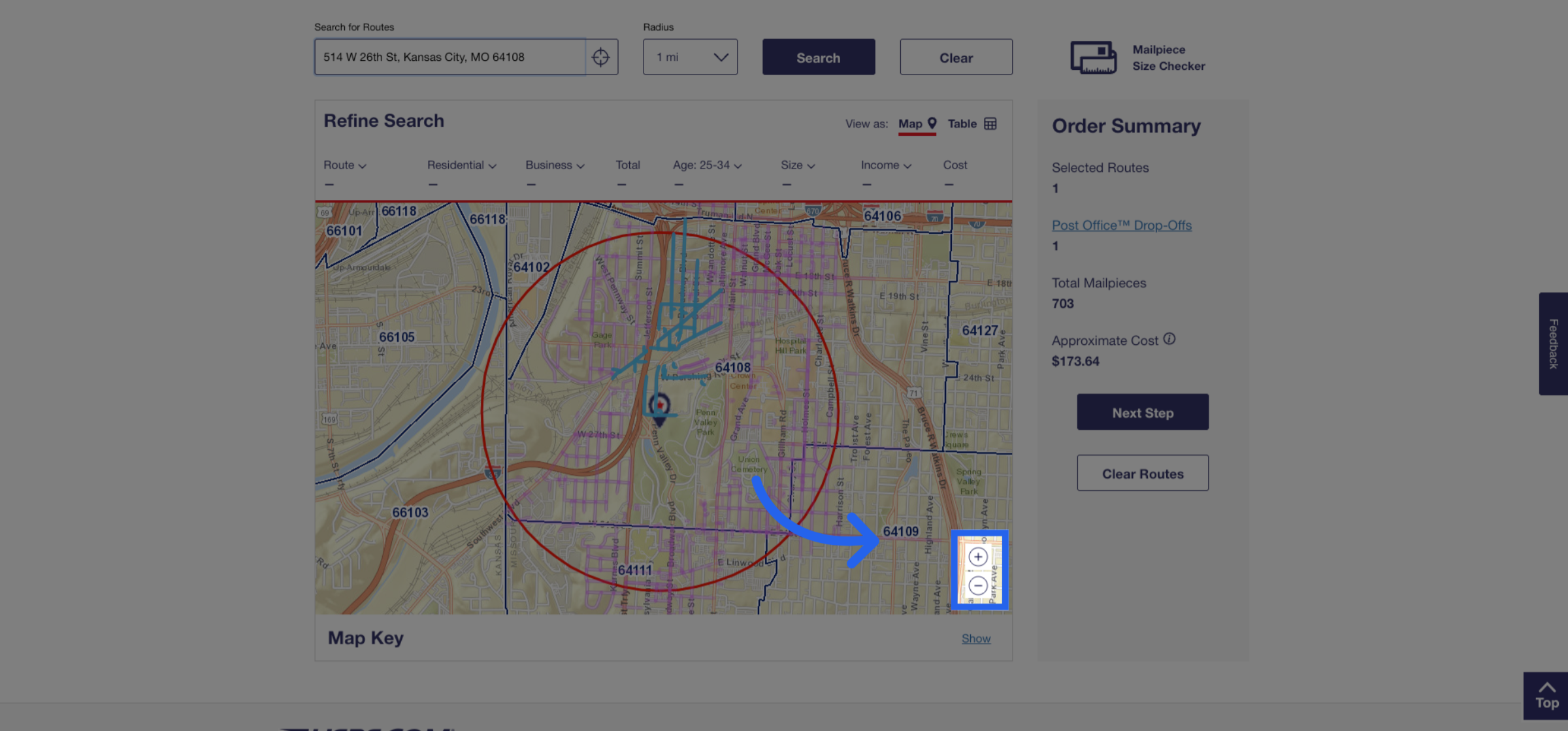
15. View the Route
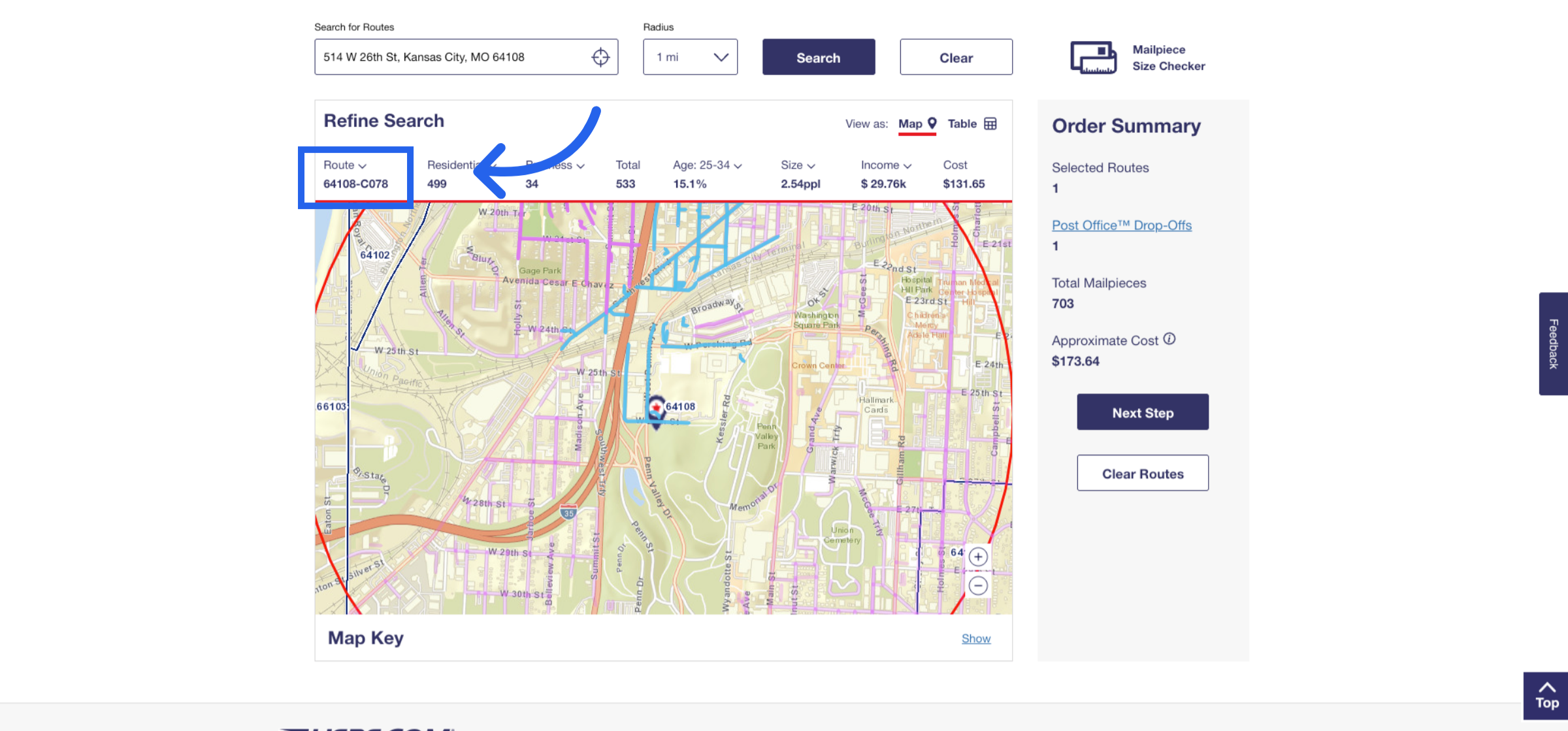
16. Check Your Route and Zip
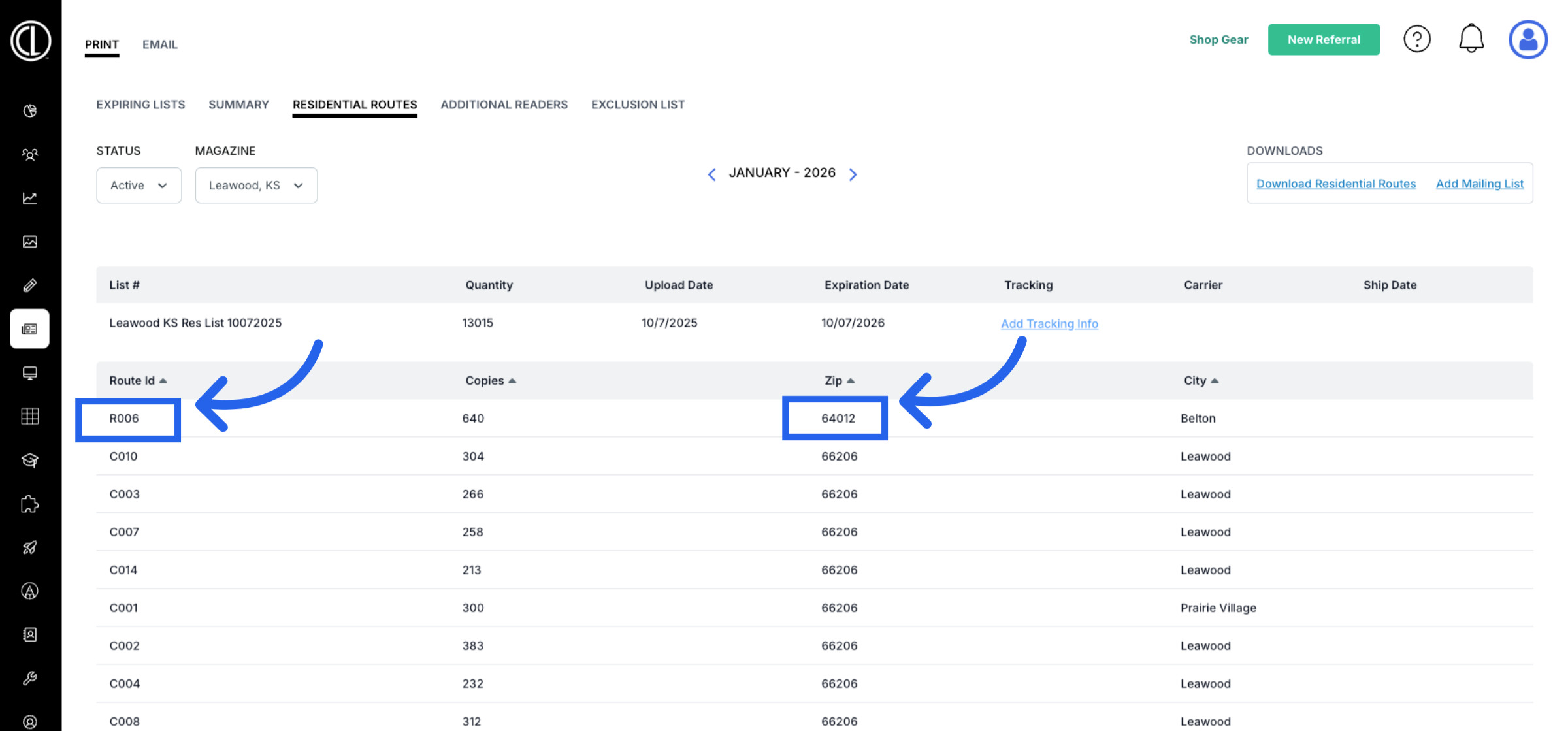
17. If Address is Missing, Add to Additional Readers
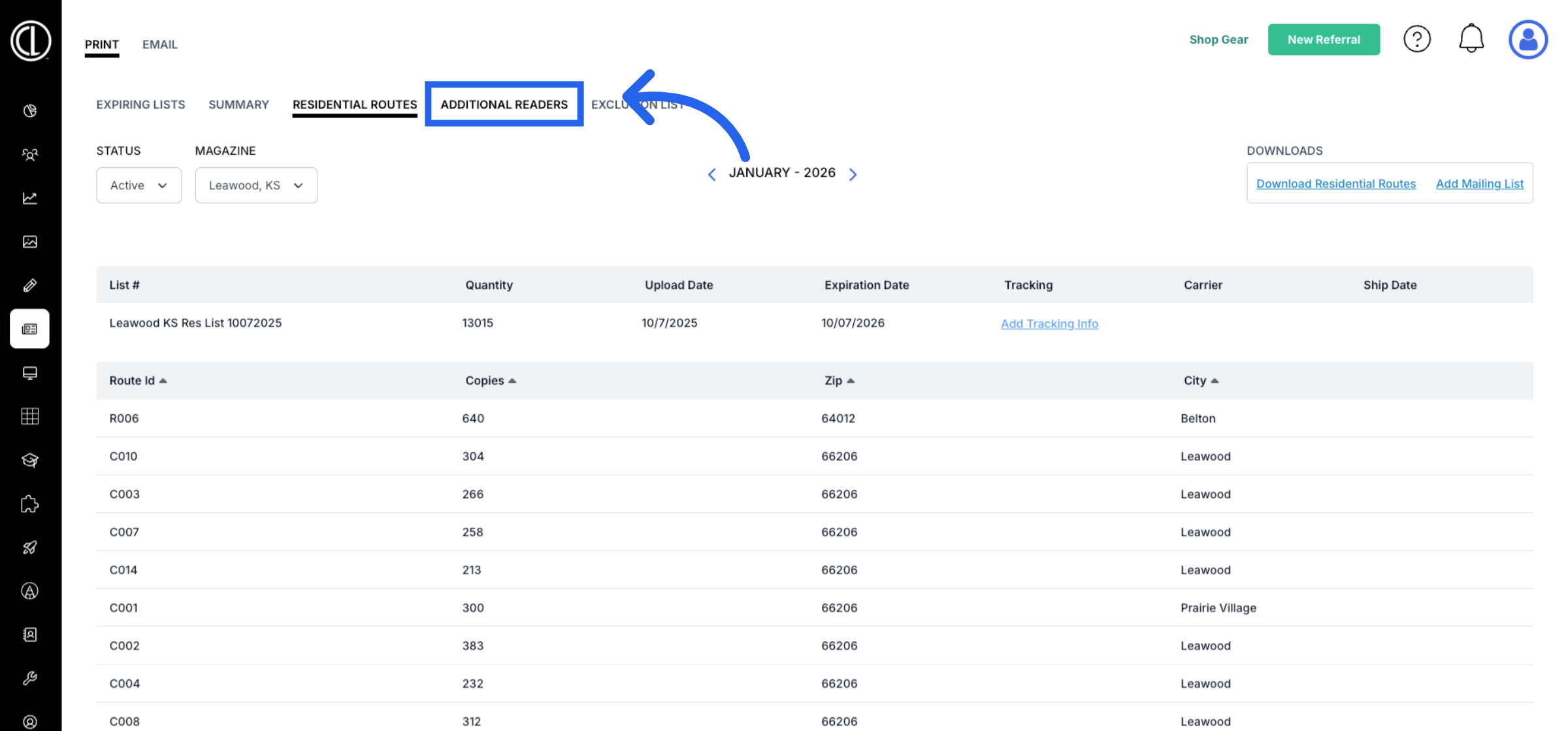
18. Review Potential Additional Routes