Payments Tab in an Account
The Payments tab is where the details of any payment processed in ARC can be found.
- In ARC, navigate to the Accounts page on the left-hand side of the screen.
- Click on the “Accounts” Tab found towards the top of the page.
- Search for the account name in the search field.
- Other fields are not required but can be used to help filter your search.
- Select your account from the list by clicking on the account name.
- Select the Payments tab located under the Account name.
- On this tab, you can see:
- The Date the payment was processed in ARC
- The Payment Method used
- AuthorizenetCIM indicates a credit card/electronic check payment
- Check indicates a paper check payment
- ACH indicates the client paid directly using our bank account information
- Who the payment was Created By (if anyone).
- If no name is listed, the payment was processed by ARC on your Invoice date.
- The Amount of the payment.
- The Amount Applied to open invoices.
- If the Amount Applied is less than the Amount of the payment, that means that the client paid more than their outstanding balance. The remaining payment Amount will be automatically applied on your next invoice date
- The Amount Refunded if any payments were returned.
- To see more details of a specific payment, click on the line of the payment you would like to see.
- This page shows what month’s invoice the payment was applied to, what agreement number it went towards, when the payment was processed, and what specific payment method was used.
How to Navigate the Payments Tab in an Account
Learn how to efficiently navigate the Payments Tab in an account in ARC.
Go to citylifestylehq.com
1. Click "Accounts"
In ARC click on the Accounts tab on the left hand side.
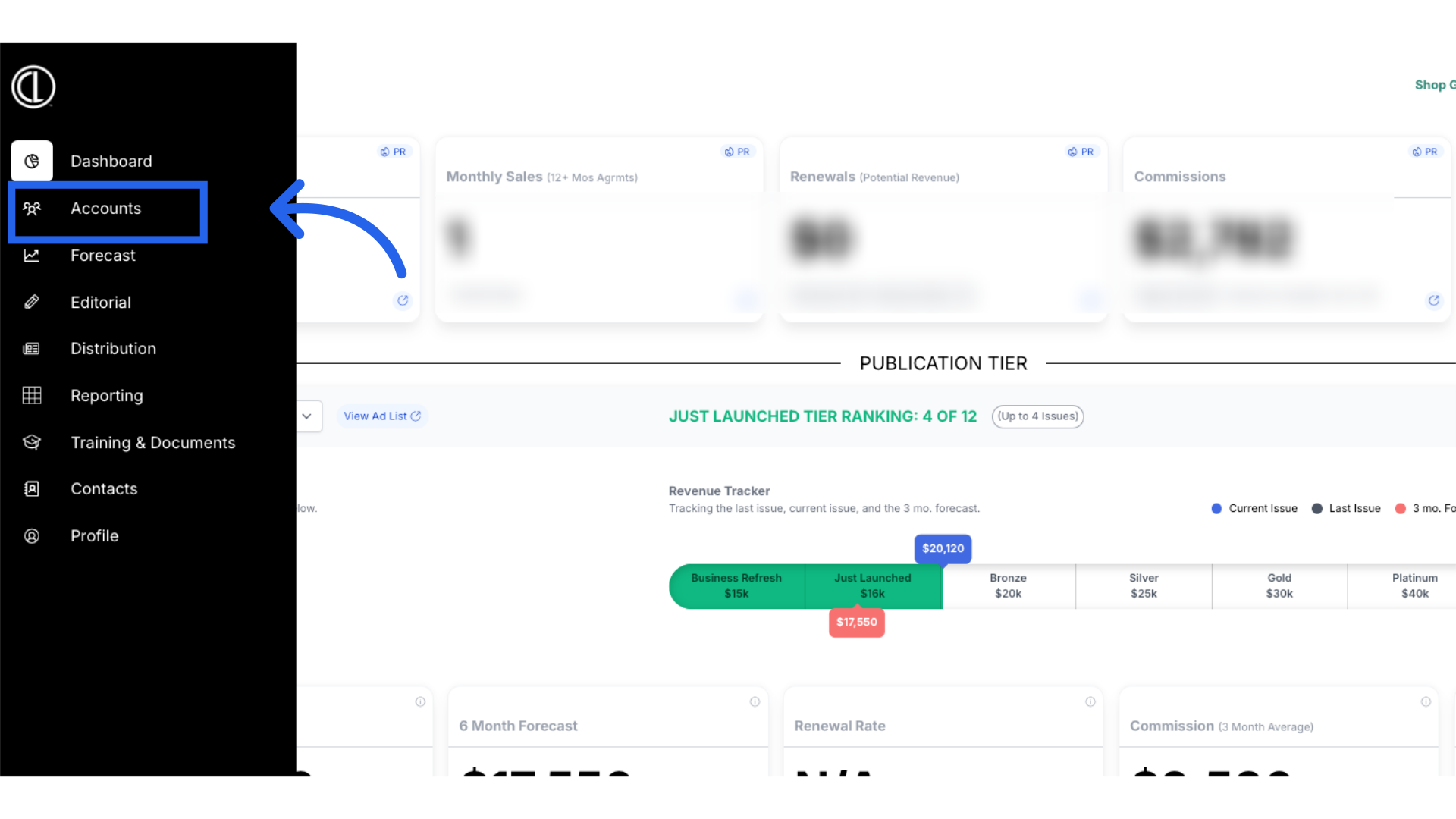
2. Click "Accounts"
Navigate to the Accounts page
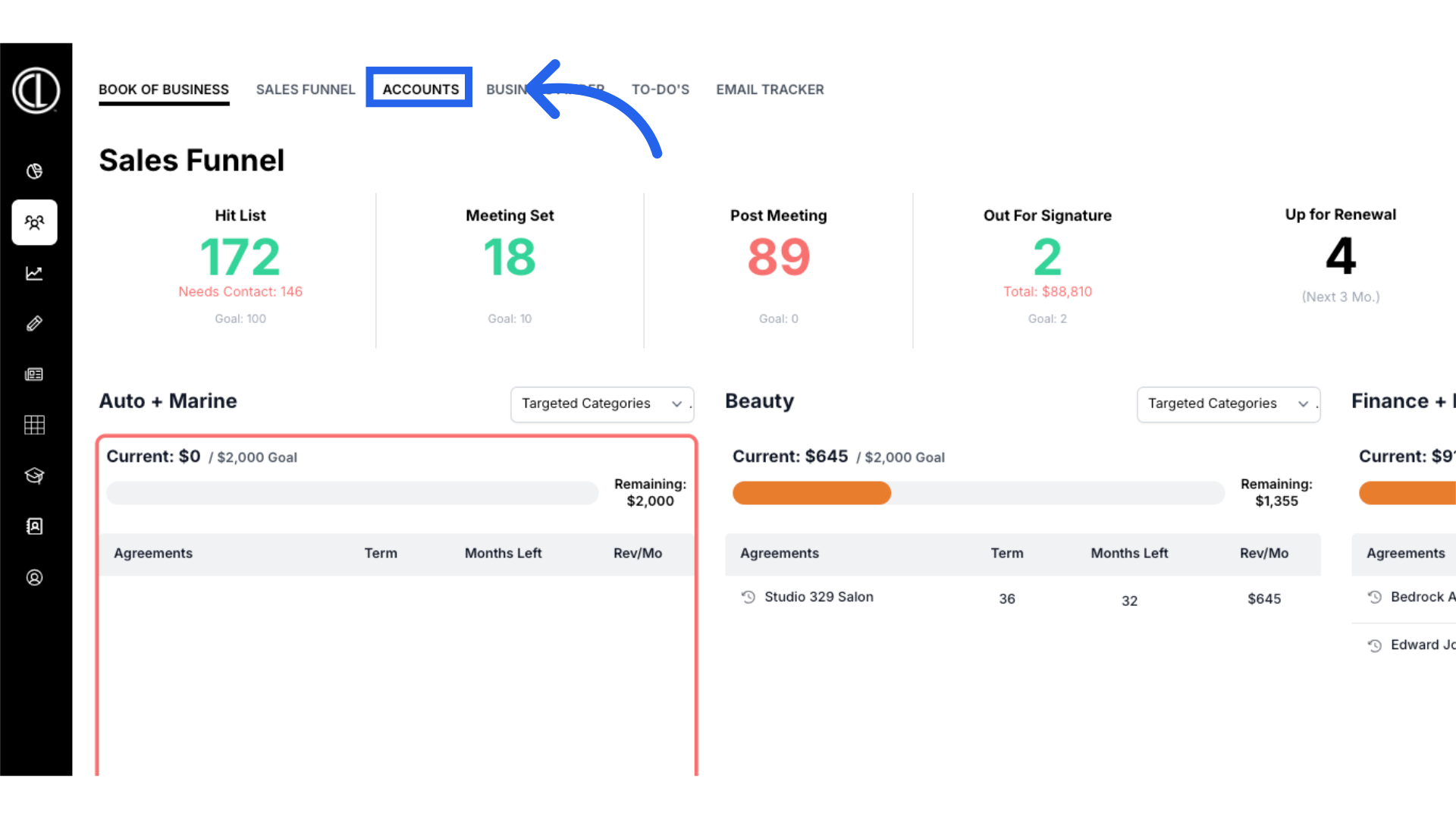
3. Click on account name
Search for the account using the search field and click on the Account Name to select.
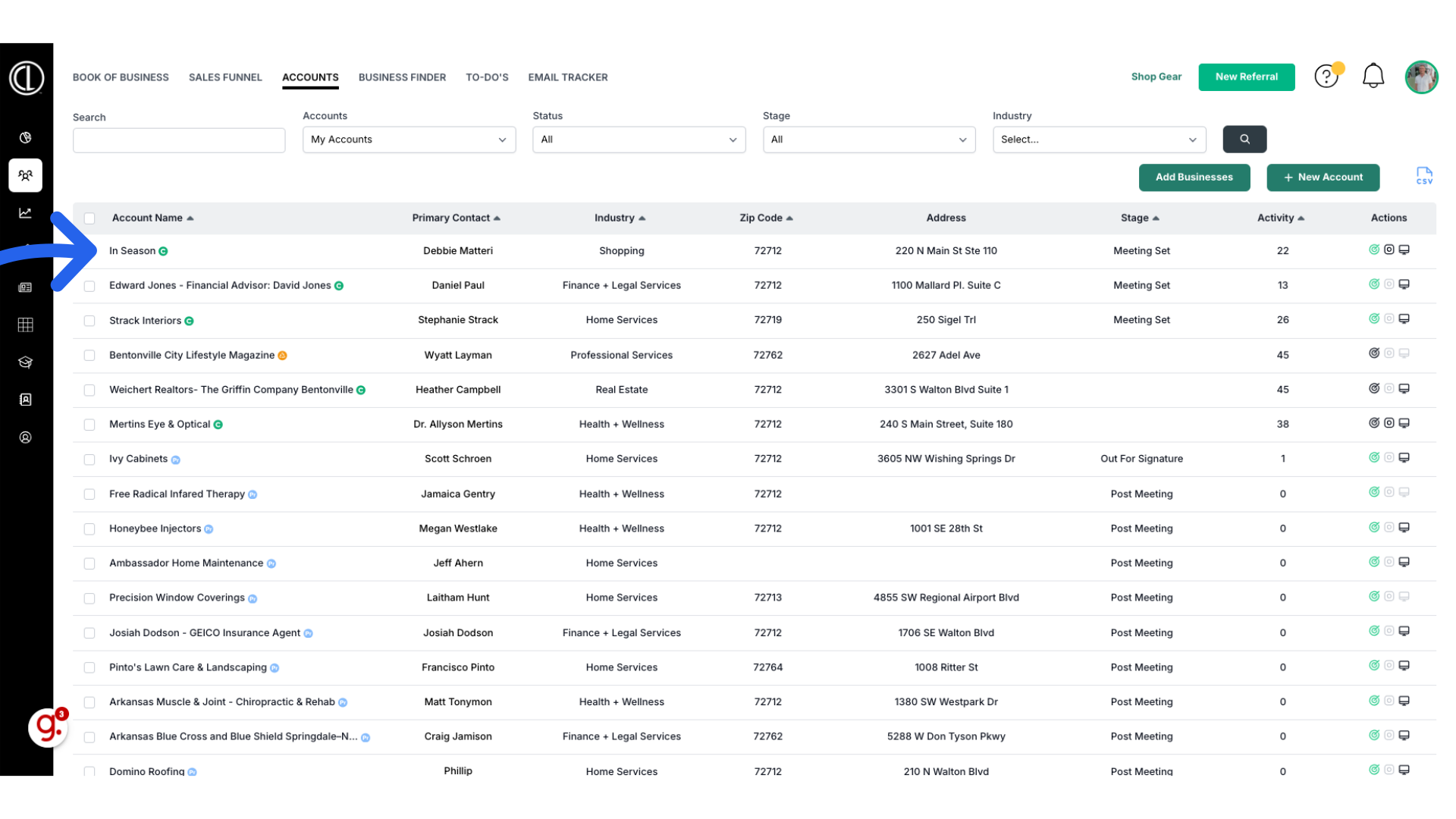
4. Click "Payments"
Access the Payments tab
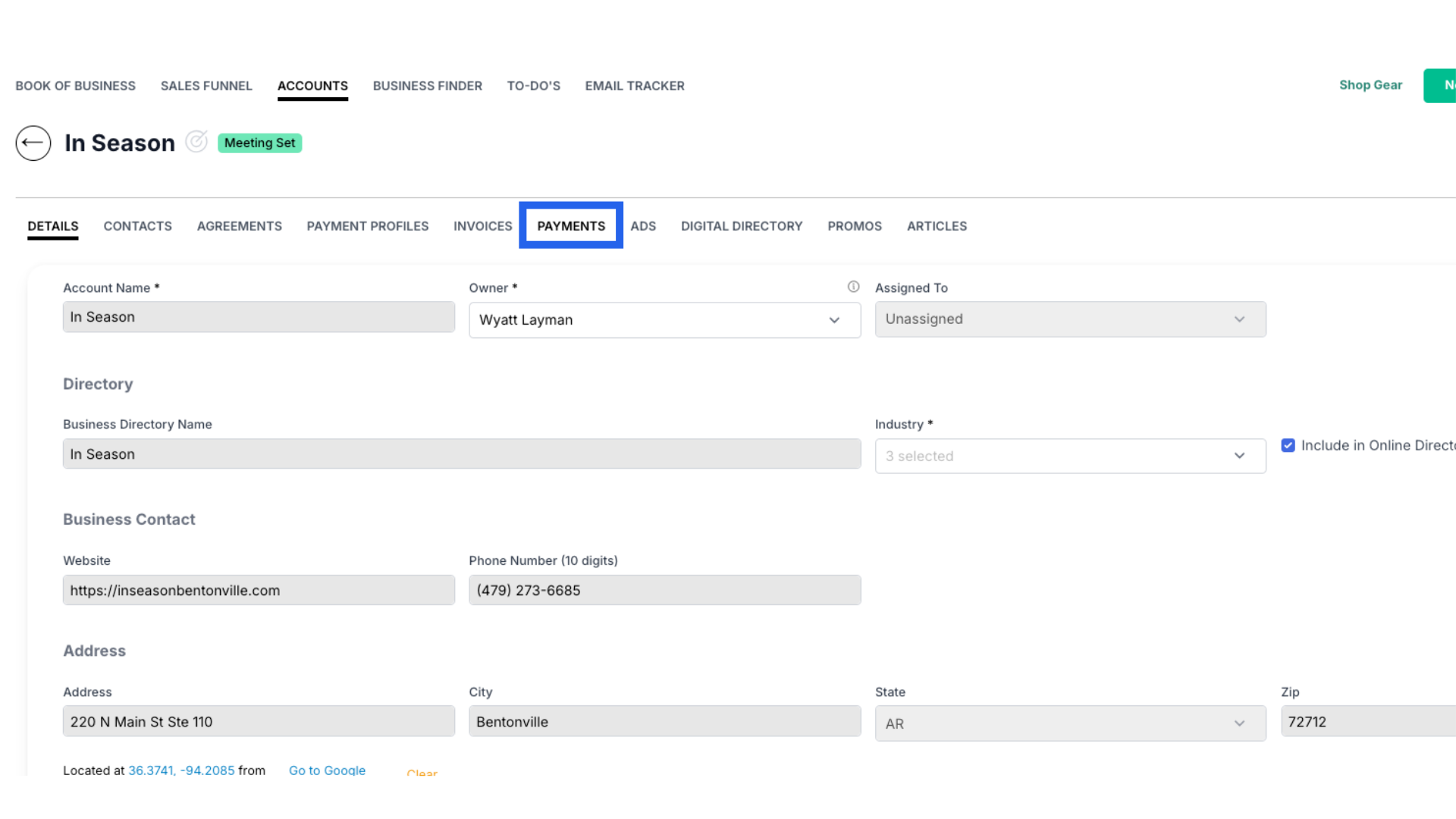
5. View Payments
On this tab you will see all payments applied to the account. It also lists the payment method, if anyone manually created the payment, the amount, amount applied and amount refunded if applicable for each payment.
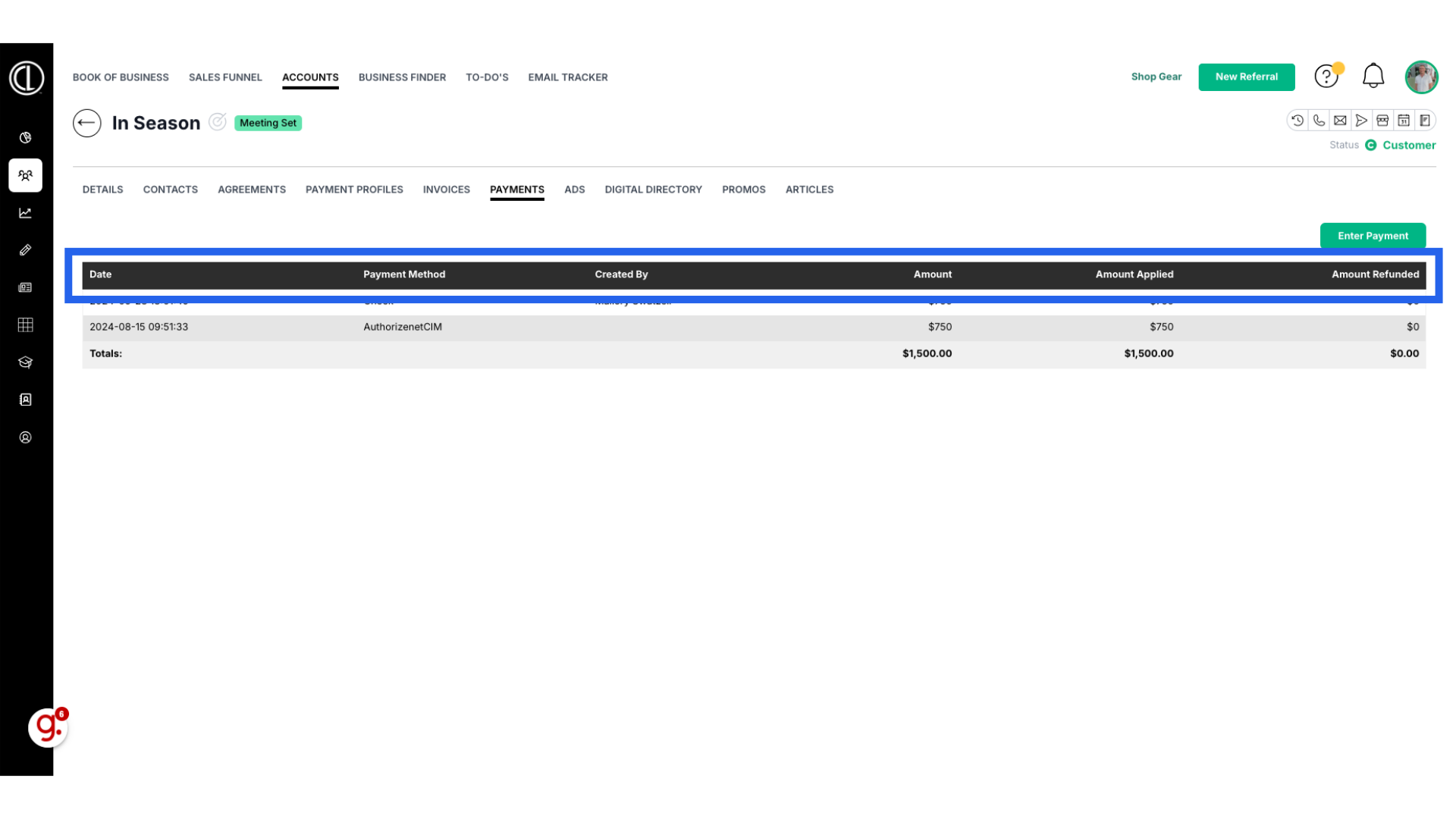
6. Payment Methods
There are three types of payment methods: A check payment is a physical paper check, AuthorizenetCIM are credit card payments and ACH indicates the client paid directly using their bank account information.
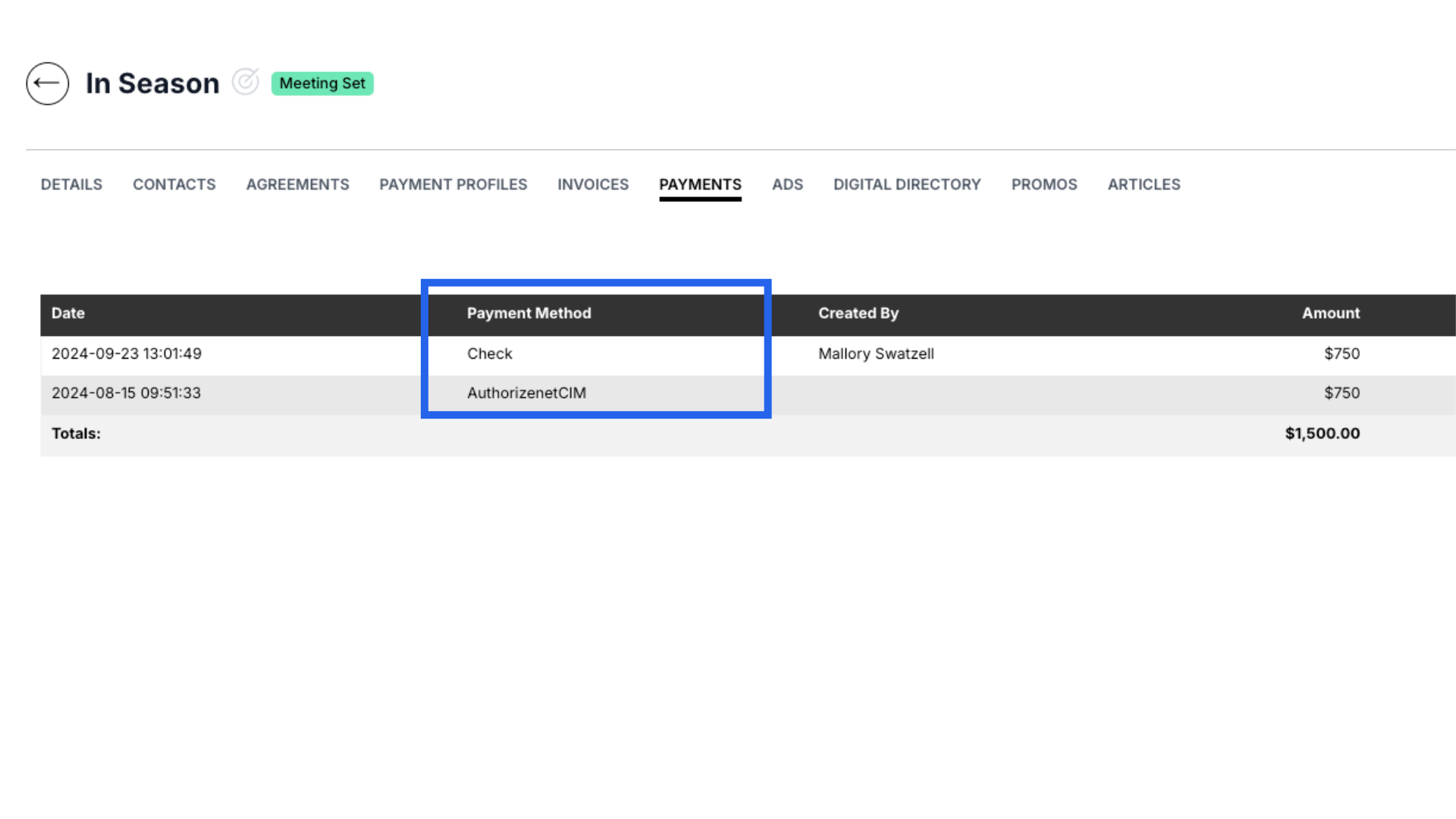
7. Amount vs Amount Applied
If the amount applied ever shows less than the amount of the payment, this would indicate the client overpaid and the additional amount is automatically applied to their next invoice.
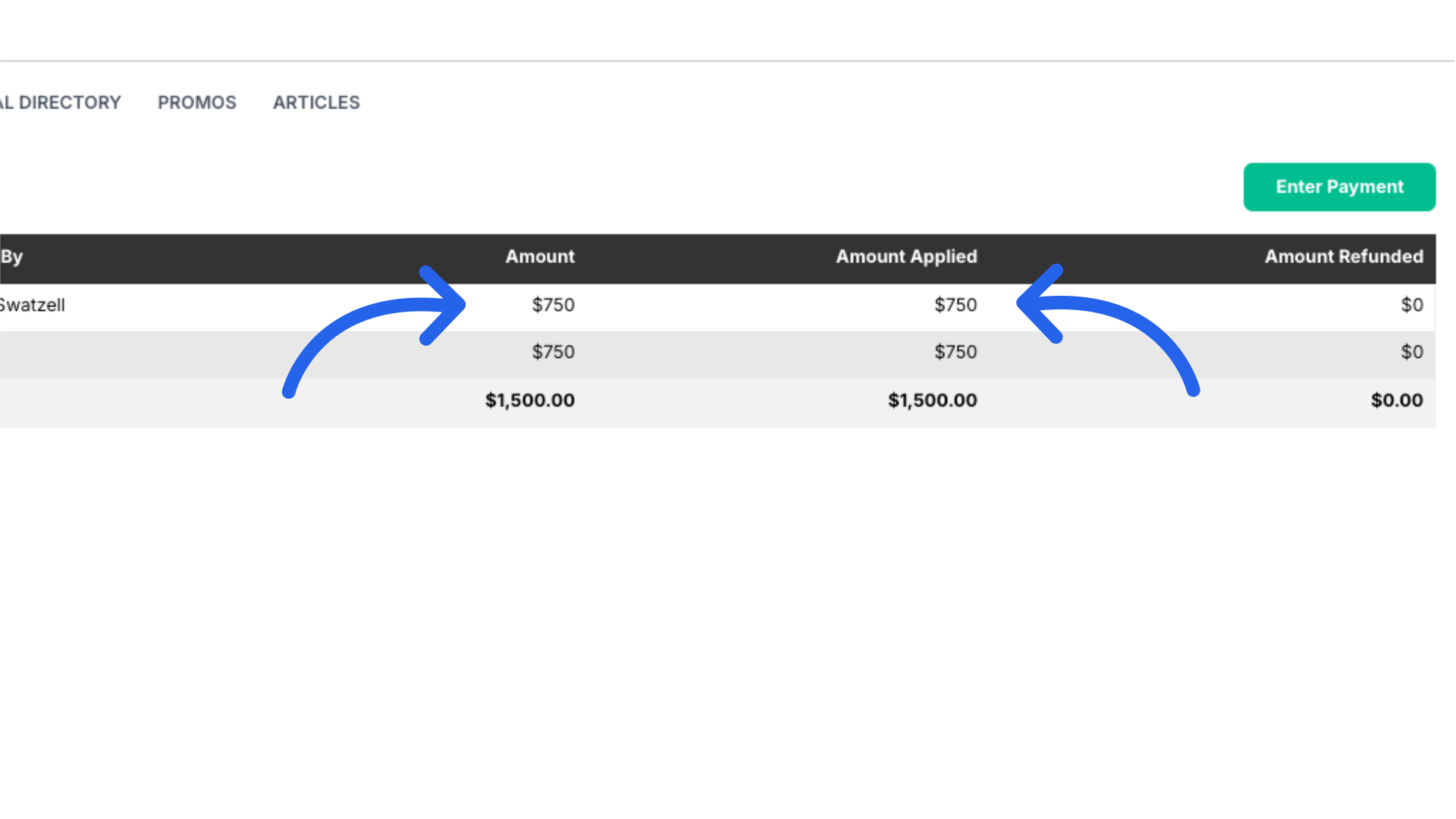
8. Click on Payment
Click on the specific payment for more details.
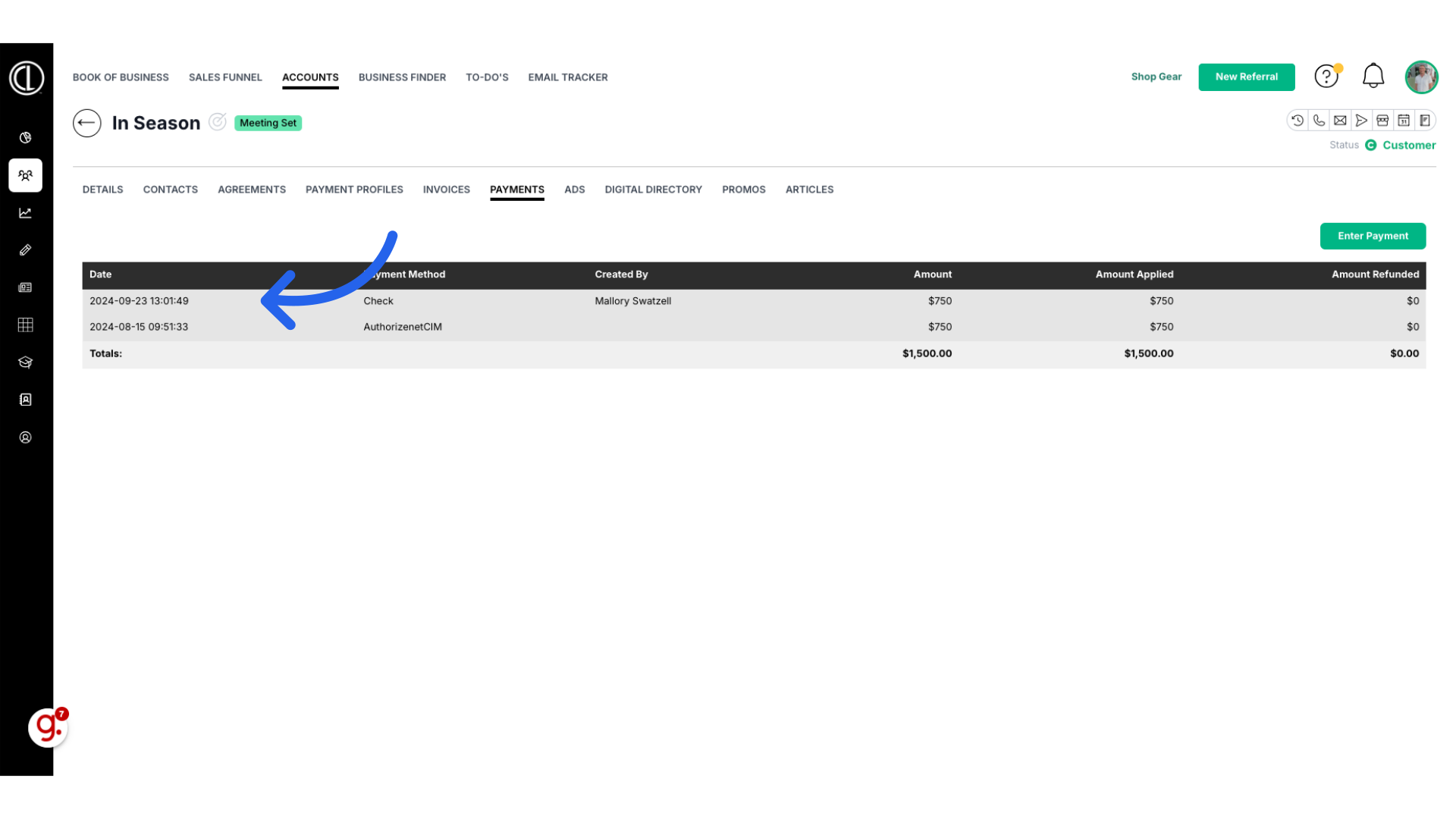
9. Payment Details
This page shows what month’s invoice the payment was applied to, the agreement number and insertion, payment method, amount and date applied.
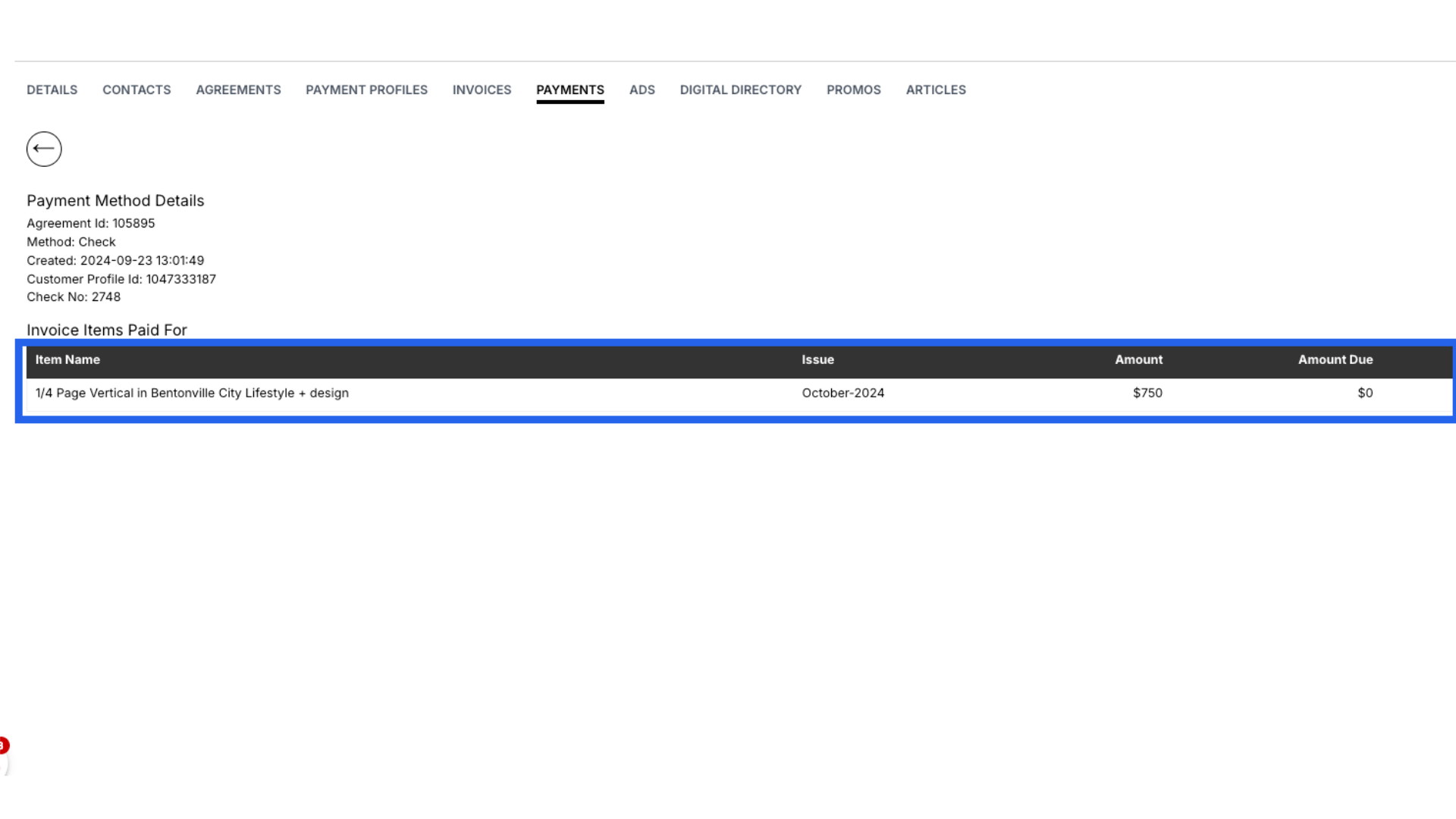
This guide detailed the steps to effectively navigate the Payments Tab in ARC.
