Invoices Tab in an Account
The Invoices tab is where the invoices generated and sent to your client can be viewed. It is where you can see whether a client’s payments are up to date and, if not, see what invoices are still outstanding.
- In ARC, navigate to the Accounts page on the left-hand side of the screen.
- Click on the “Accounts” Tab found towards the top of the page.
- Search for the account name in the search field.
- Other fields are not required but can be used to help filter your search.
- Select your account from the list by clicking on the account name.
- Select the Invoice tab located under the Account name.
- This will show all invoice numbers*, what issue month and year the invoice was for, the total cost for each invoice, and any outstanding balances under Total Due.
- *Invoice numbers are a combination of the year and month the invoice is for and the agreement number preceded by zeros to make it 8 digits long.
- To see the details of a specific invoice, click on the invoice you would like to see.
- After clicking on the invoice, you will see:
- The ad size
- The magazine(s) in which the ad ran
- The Amount the client was charged for the ad
- Any Amount Due
- If the invoice has been paid, it will show $0.00 under Amount Due.
- To download a copy of the invoice, use the green Download PDF button on the left-hand side of the page.
- If an invoice is unpaid, the PDF will show the outstanding amount and say, “Payment is due upon receipt.”
- If the invoice has been paid, the PDF will show the payment method and say, “Thank you for your payment.”
- If a client would like an invoice emailed to them again, use the green Email PDF button.
- This button will send an invoice to the Primary and Billing contacts.
How to Navigate the Invoices Tab in an Account
Discover how to efficiently navigate the Invoices Tab in an Account in ARC.
Go to citylifestylehq.com
1. Invoices in an Account
The Invoices tab is where the invoices generated and sent to your client can be viewed. It is where you can see whether a client’s payments are up to date and, if not, see what invoices are still outstanding.
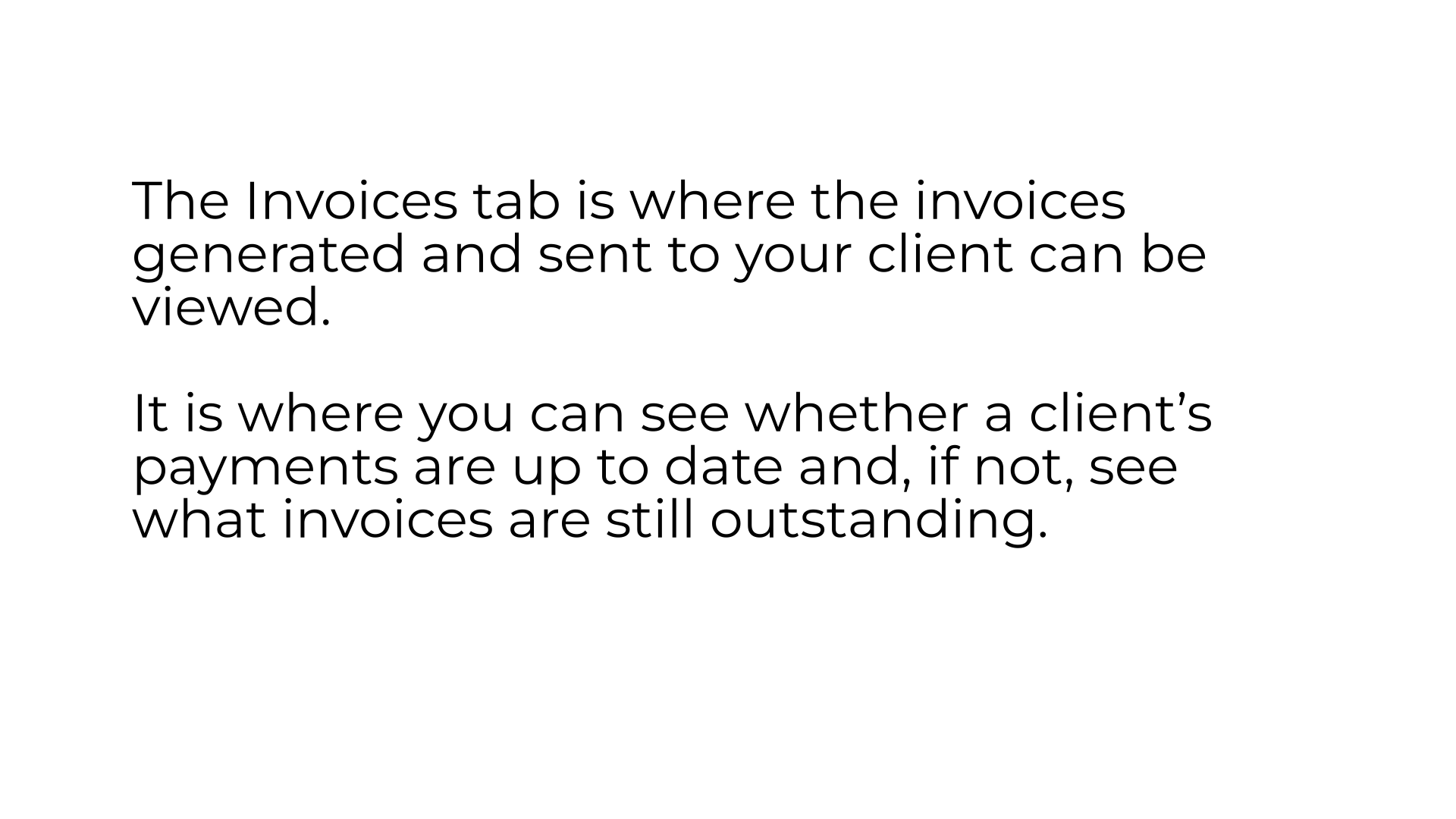
2. Click "Accounts"
In ARC click on the Accounts tab on the left hand side.
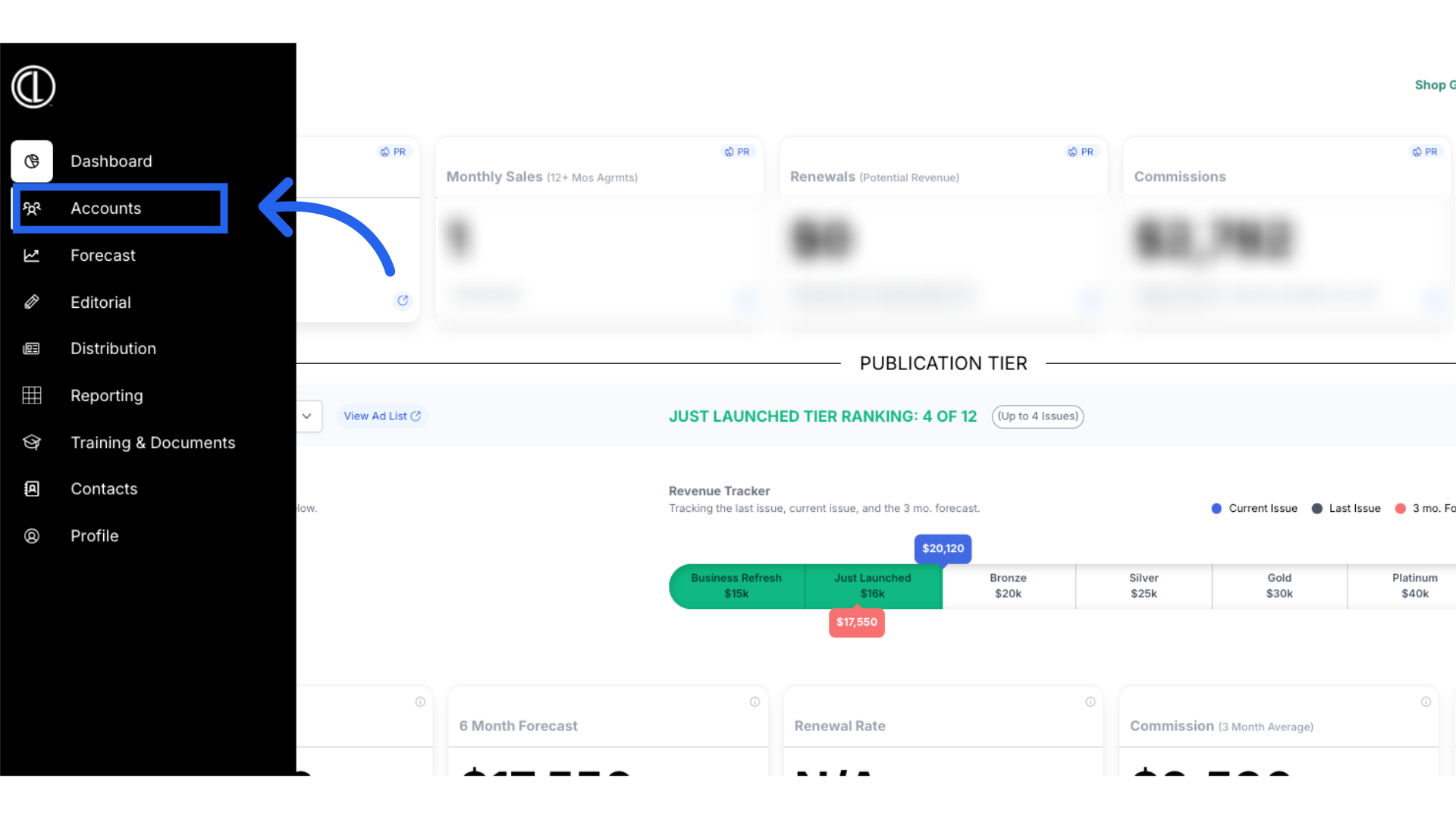
3. Click "Accounts"
Navigate to the "Accounts" section
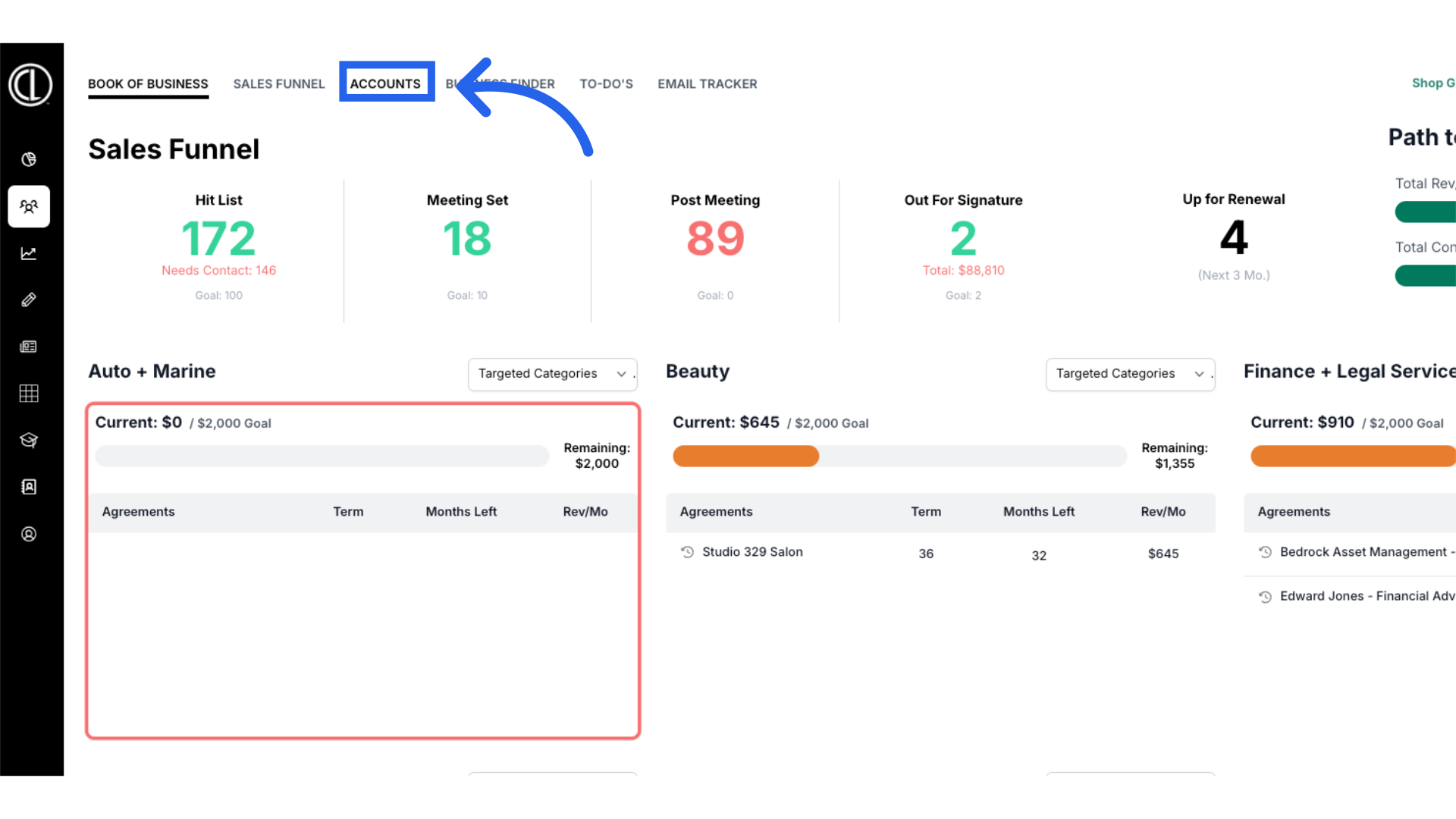
4. Click on Account Name
Search for the account using the search field and click on the Account Name to select.
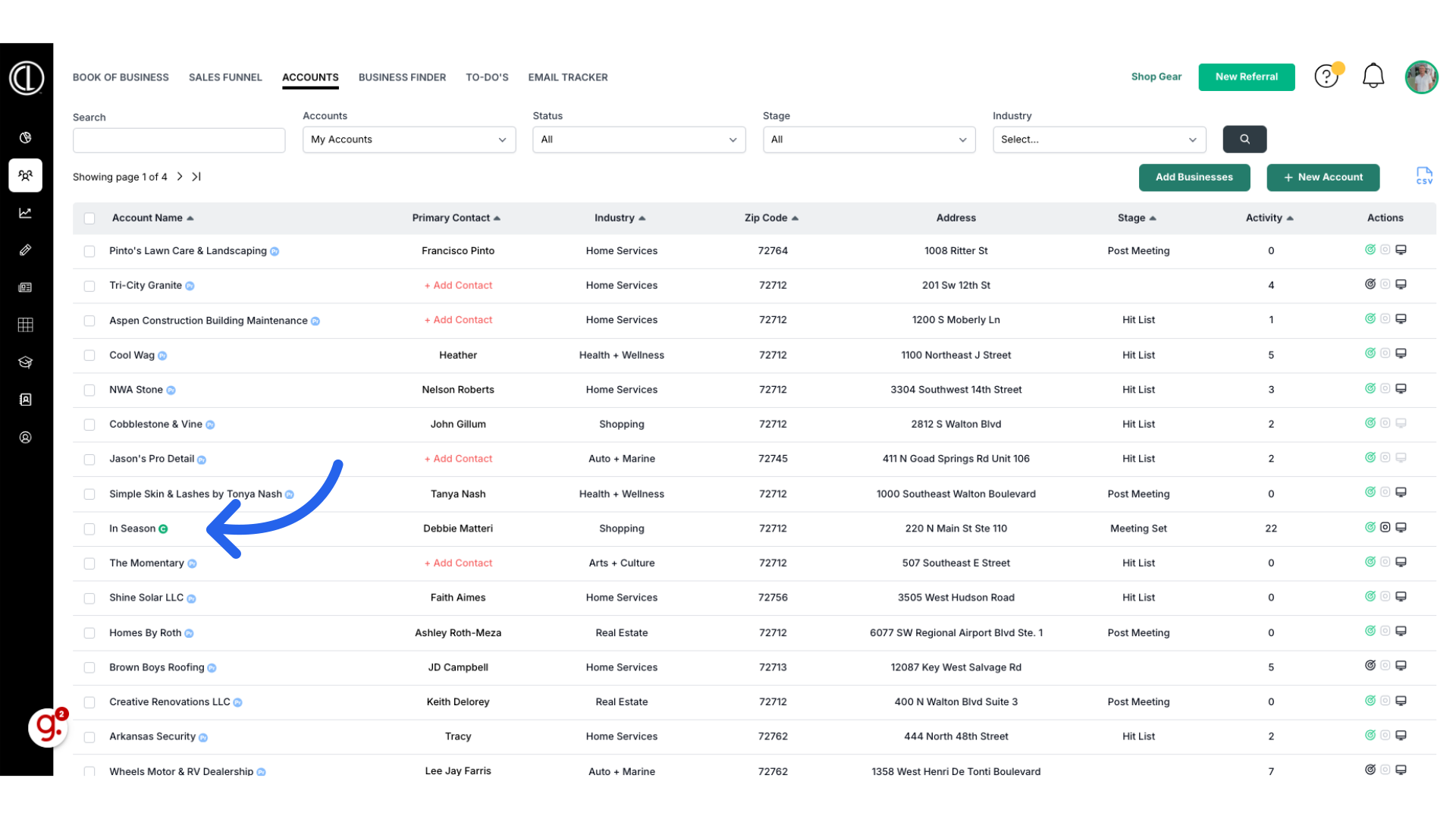
5. Click "Invoices"
Click on the Invoices tab.
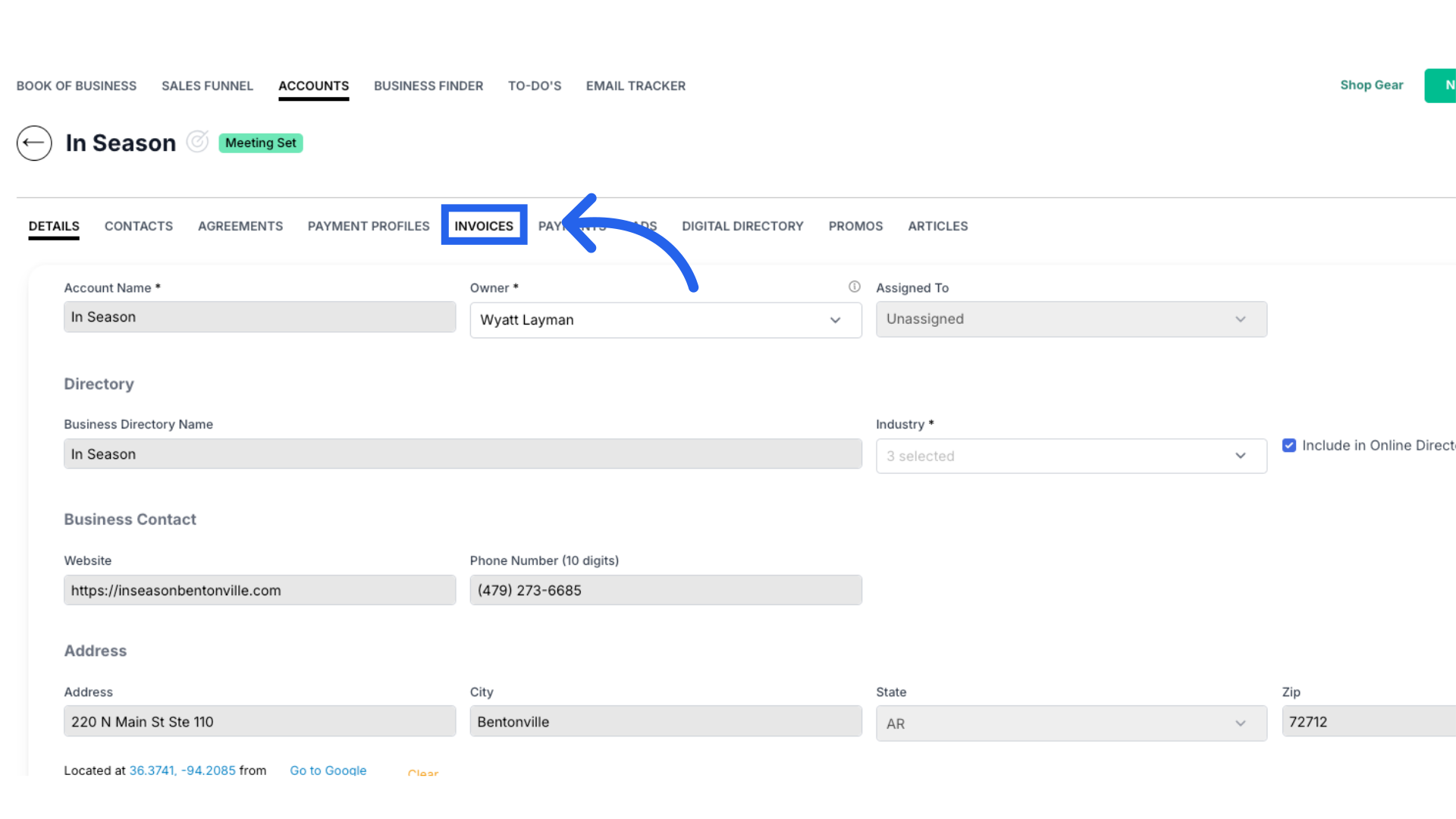
6. View Invoices
This will show all invoices, what issue the invoice was for, the total cost and any outstanding balances under Total Due.
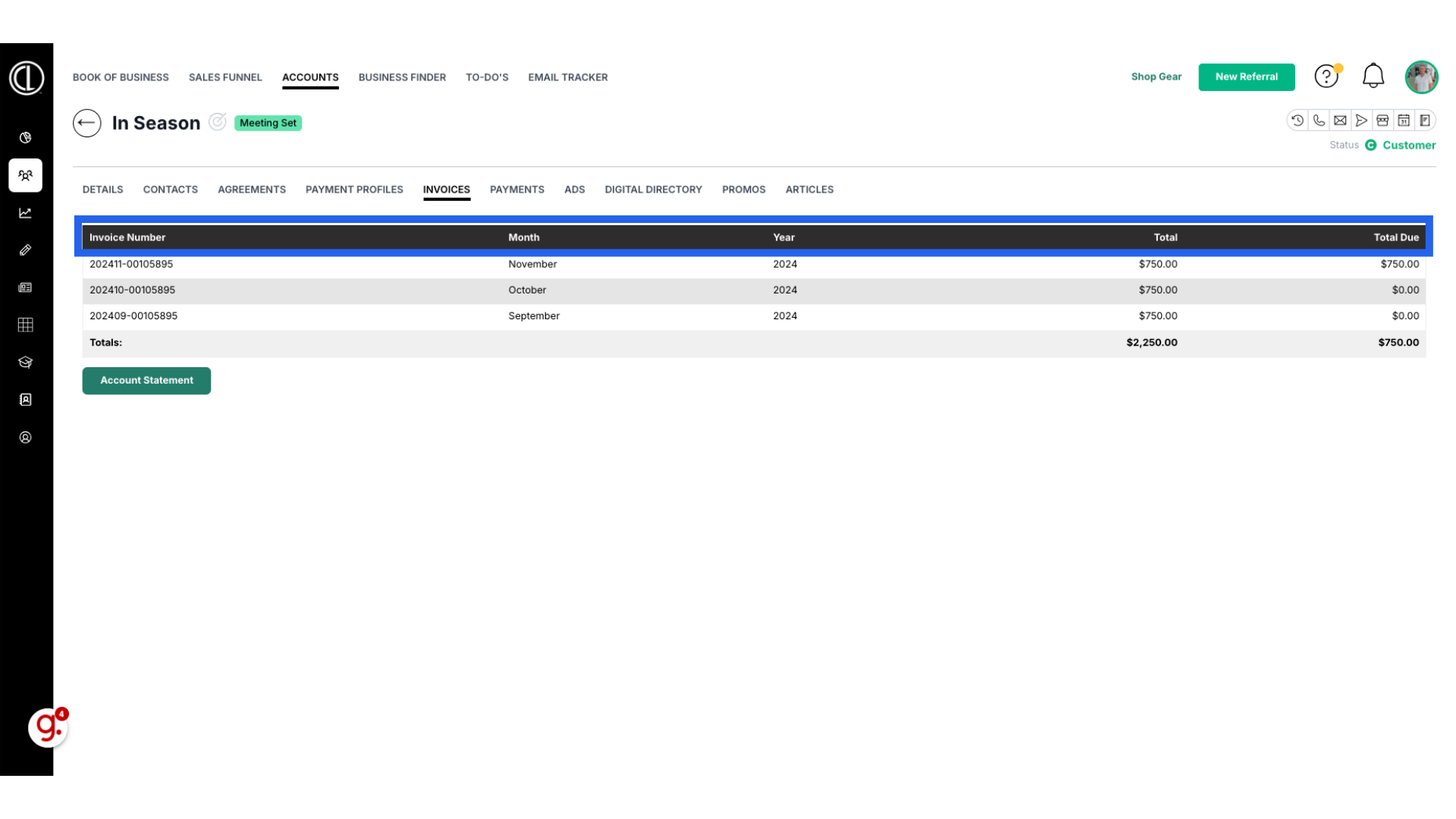
7. View Invoices
Invoice numbers are a combination of the year and month the invoice is for and the agreement number preceded by zeros to make it 8 digits long.
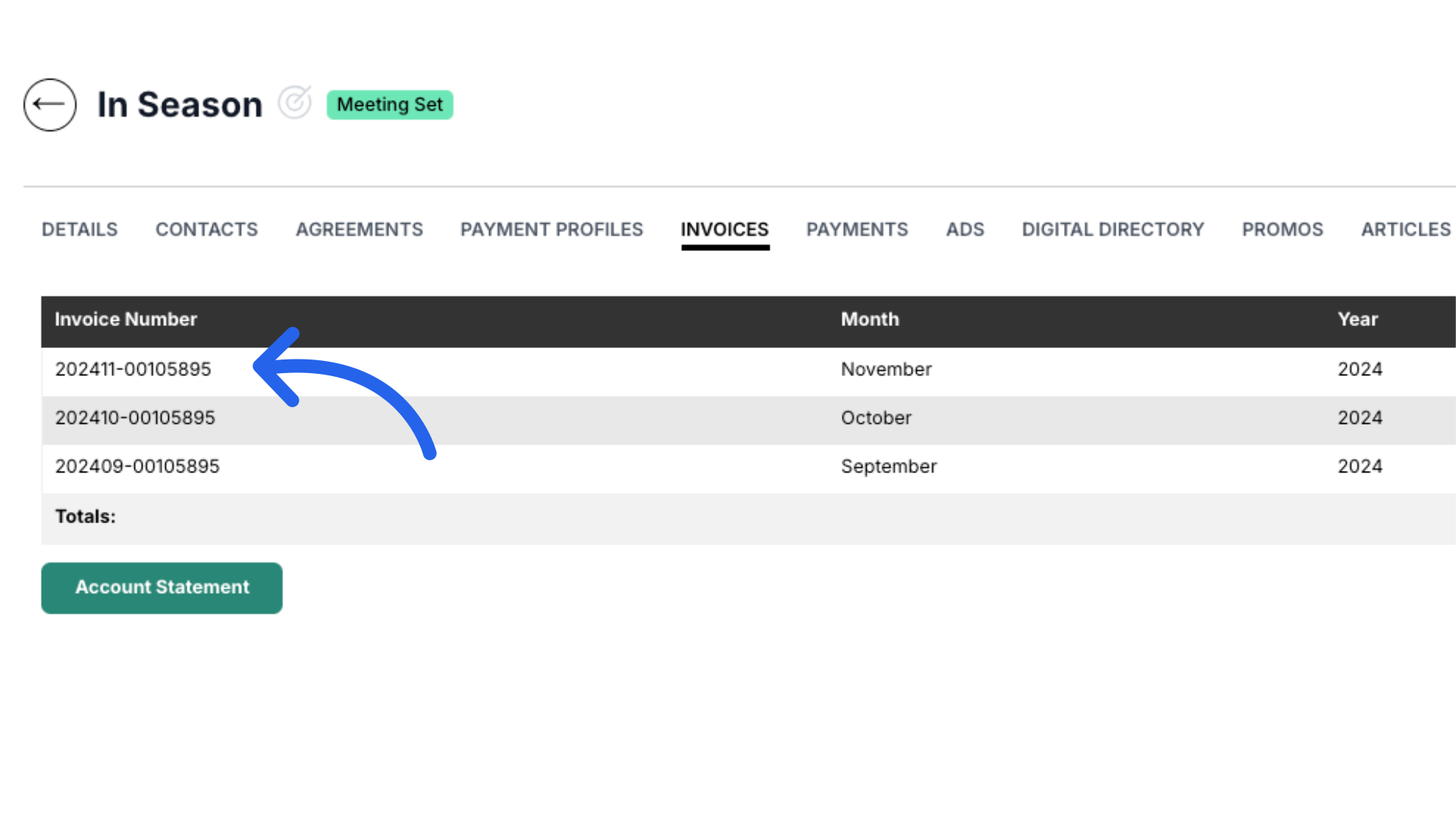
8. Invoice Details
Click on the invoice for more details. Here you will see the ad size, magazines the ad ran in, the amount the client was charged and if there is a balance due. If the invoice has been paid, it will show $0.00 under Amount Due.
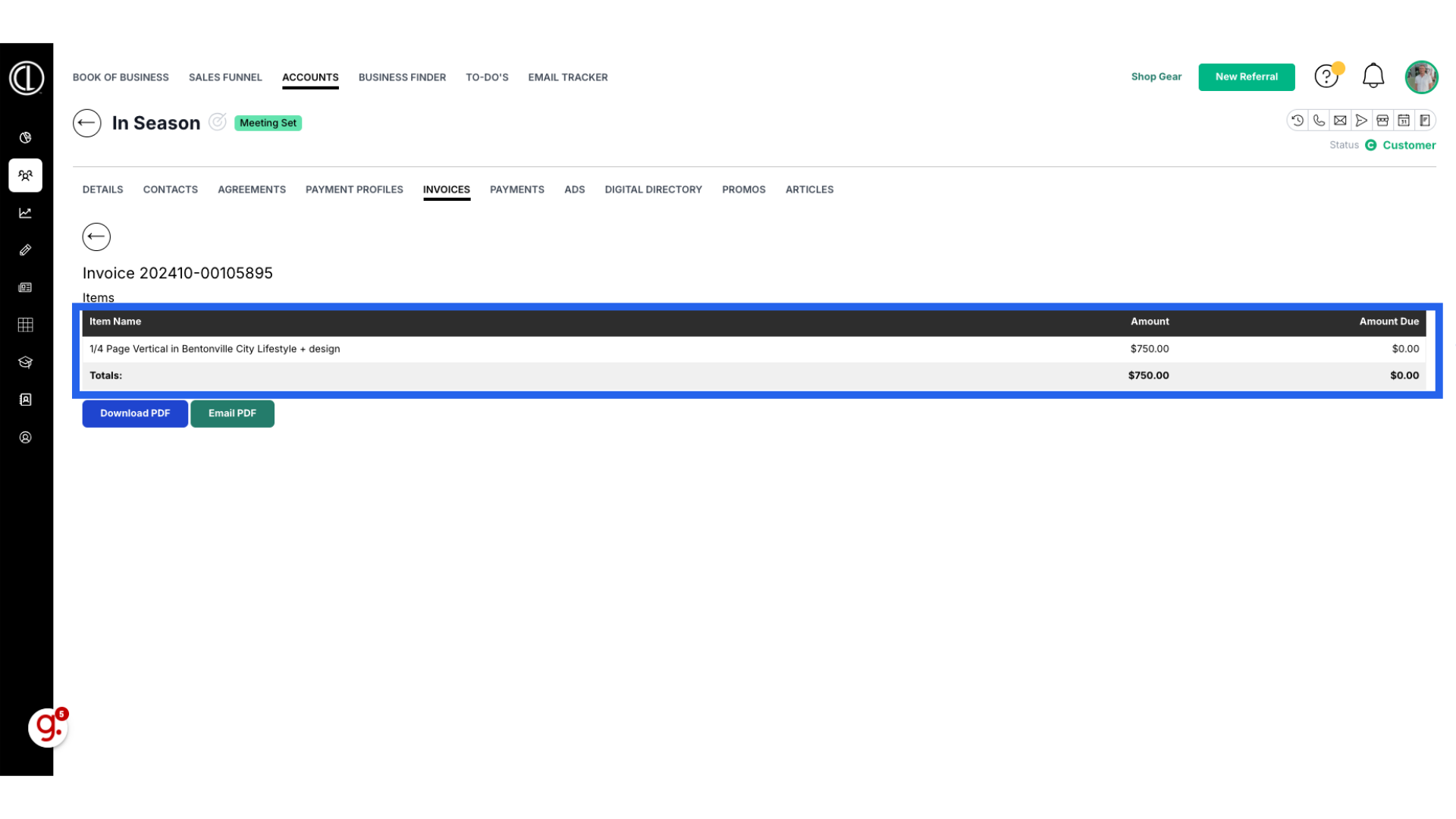
9. Download or Email PDF
You can download a PDF file of the invoice here as well as email it to the client. The email will be sent to the primary and billing contacts on the account.
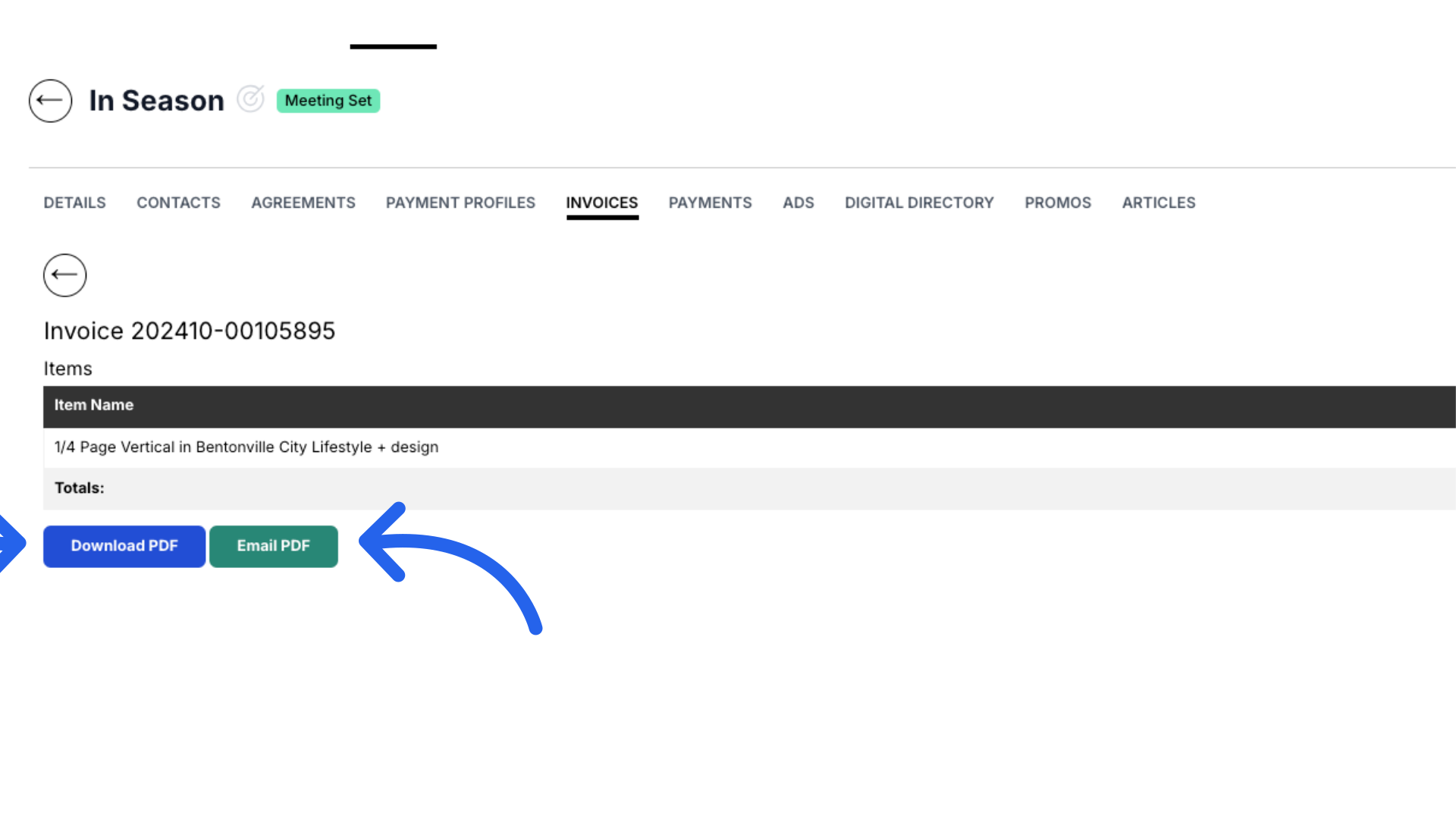
This guide covered navigating the Invoices tab in an account in ARC.
