Upgrading or Increasing an Ad Size
Upgrading an ad size can boost visibility and enhance the effectiveness of the client’s message by providing more space for content and creativity. It can also strengthen client relationships and improve retention by offering additional value and demonstrating the publisher’s commitment to the client’s success.
- In ARC, navigate to the Reporting page on the left-hand side of the screen.
- Under “Choose a Report,” select Ads List from the drop-down menu.
- Select the correct month and year to the right.
- Click “Display”.
- Locate and click on the client you want to upgrade the ad size for.
- Under the “Design” column, select the client’s insertion.
- Select your upgraded new Ad Size from the dropdown list. (Note that the ad sizes listed here are the only ad sizes available.)
- Input your updated ad cost.
- The cost amount is up to the individual Publisher if the Ad Size upgrade comes with a cost. Some do it as a one-time selling tool in hopes that the client will want to upgrade permanently. Others do it as a selling tool to show the client what an upgraded Ad could get them, usually associated with a fee for the upgrade cost.
- Select the green “Update” button.
- This will only upgrade the month/year that is selected. The next month and the rest of the contract will be at the original contract size unless the Publisher makes it a permanent upgrade.
Requirements:
- The upgrade must be performed before the creative deadline.
- The previous insertion can only be upgraded if no ads or materials have been uploaded prior.
- Submit a ticket to remove these prior submissions
How to Upgrade an Ad Size
This guide will walk you through upgrading an ad size in ARC
Go to citylifestylehq.com
1. Upgrading an Ad Size
Upgrading an ad size can boost visibility and enhance the effectiveness of the client’s message by providing more space for content and creativity. It can also strengthen client relationships and improve retention by offering additional value, demonstrating the publisher’s commitment to the client’s success.
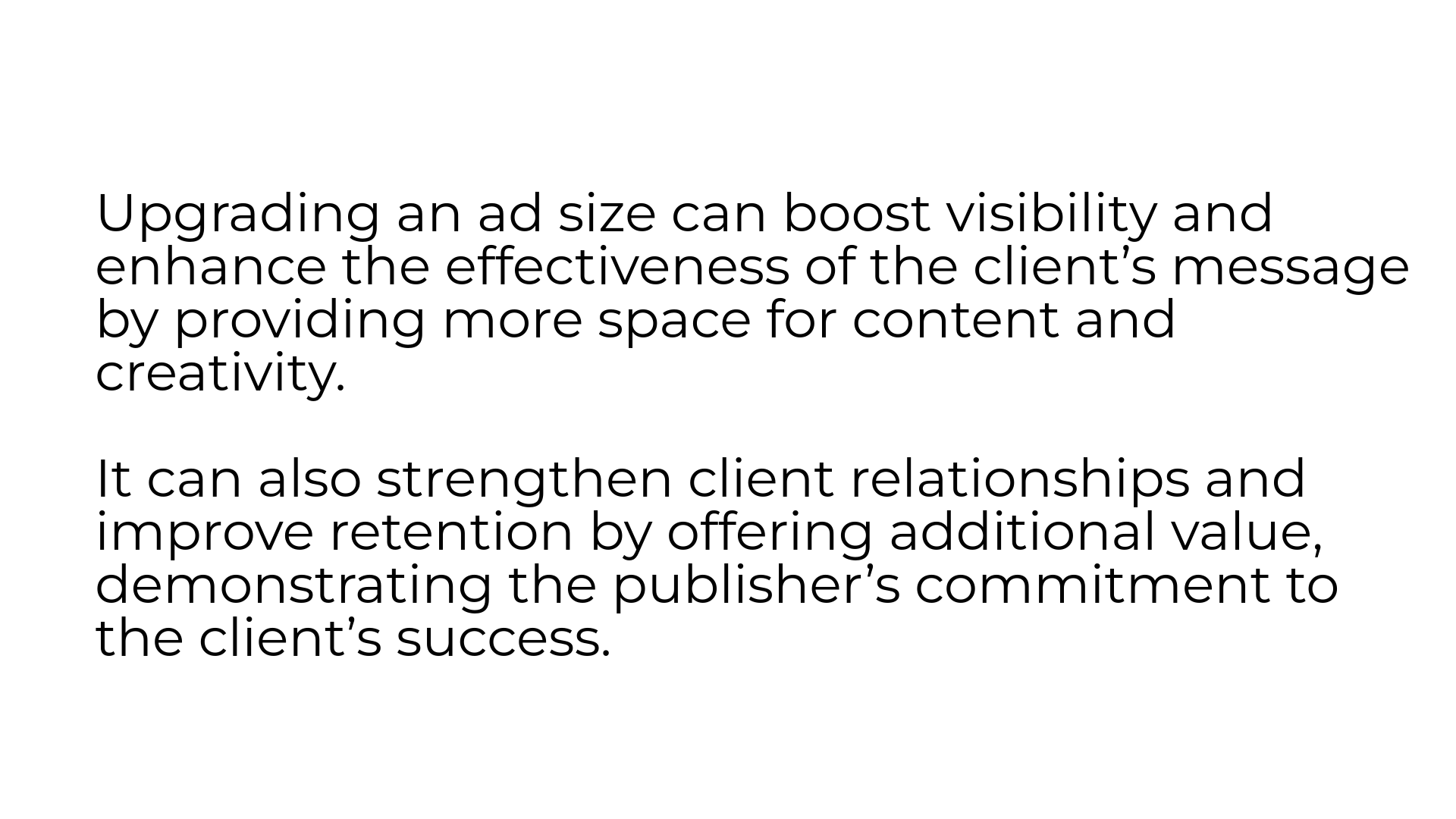
2. Reporting Page
In ARC navigate to the Reporting page on the left hand side
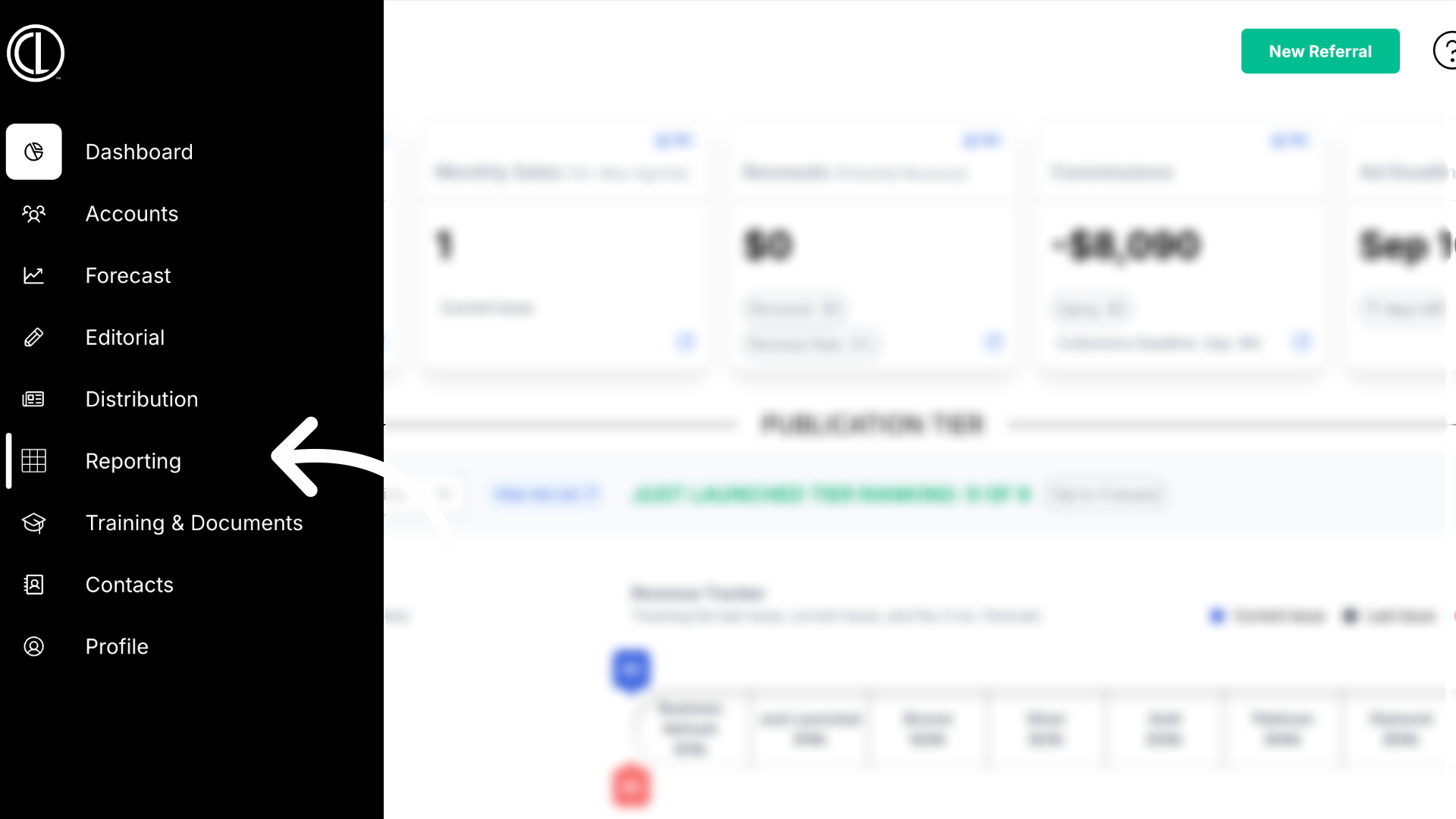
3. Generate the "Ad List" report
Select the report titled Ad List from the drop down menu
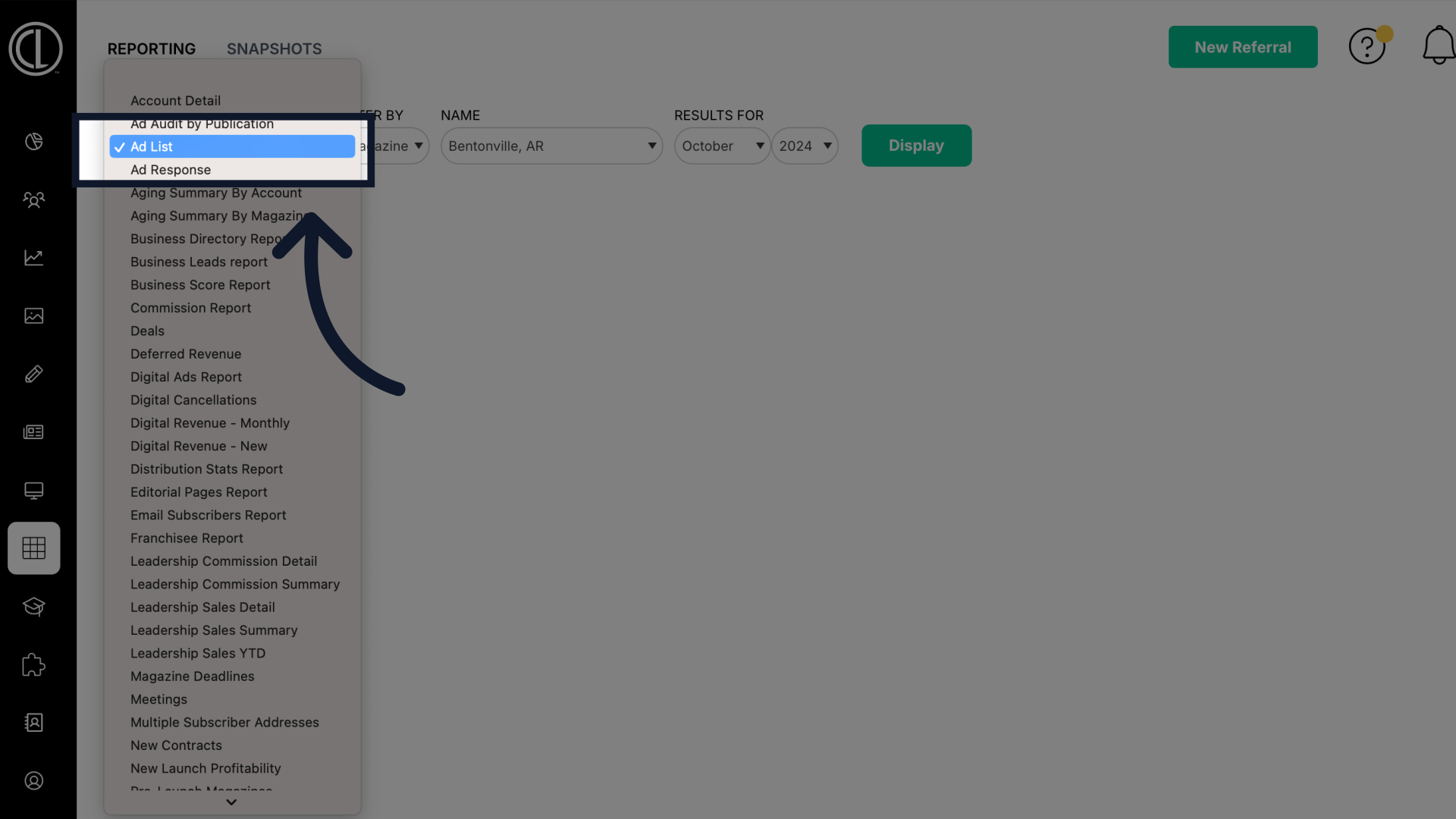
4. Click "Display"
Click display to generate the report
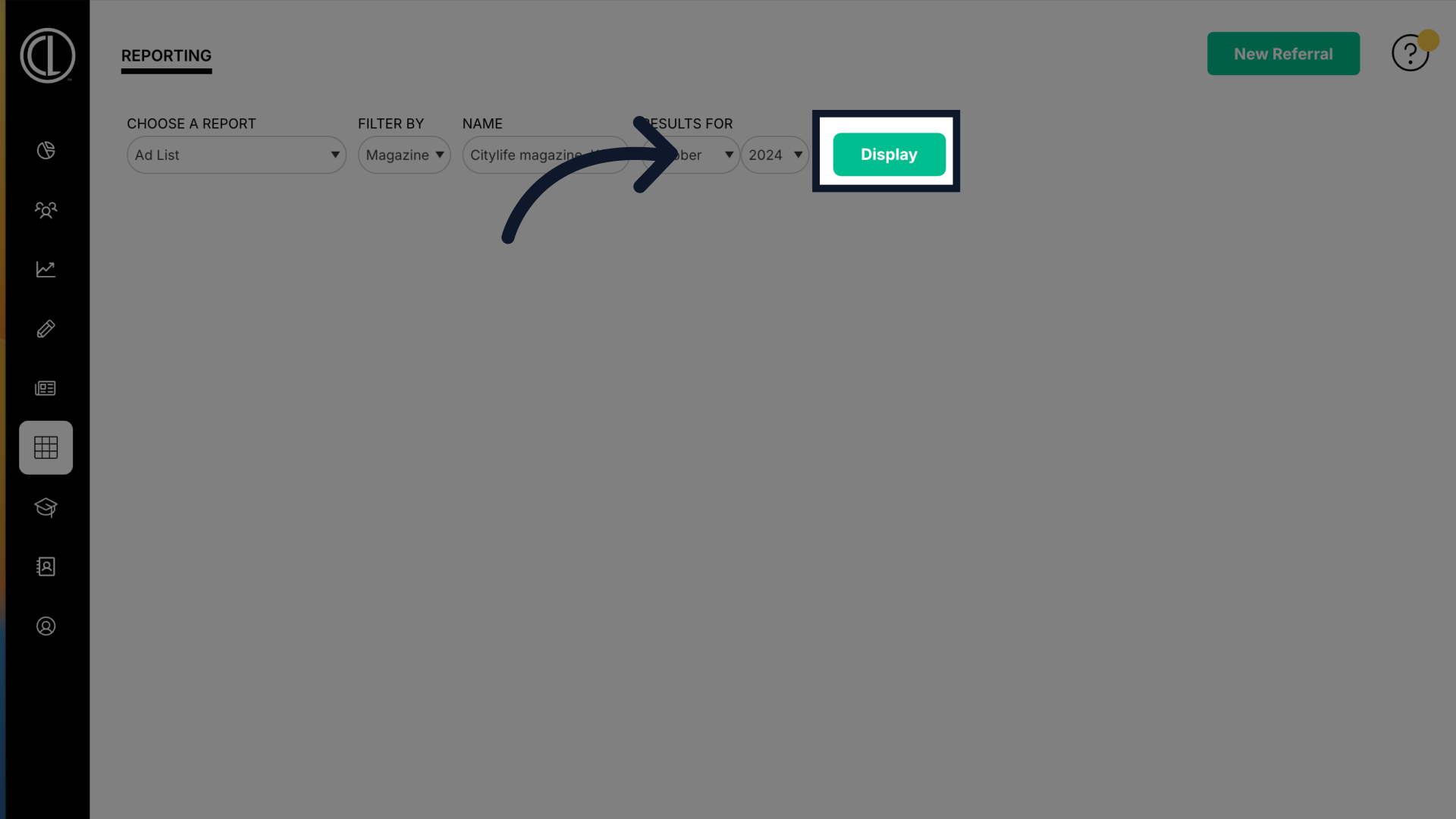
5. Locate the Client
Locate the client you are wanting to upgrade the ad size for.
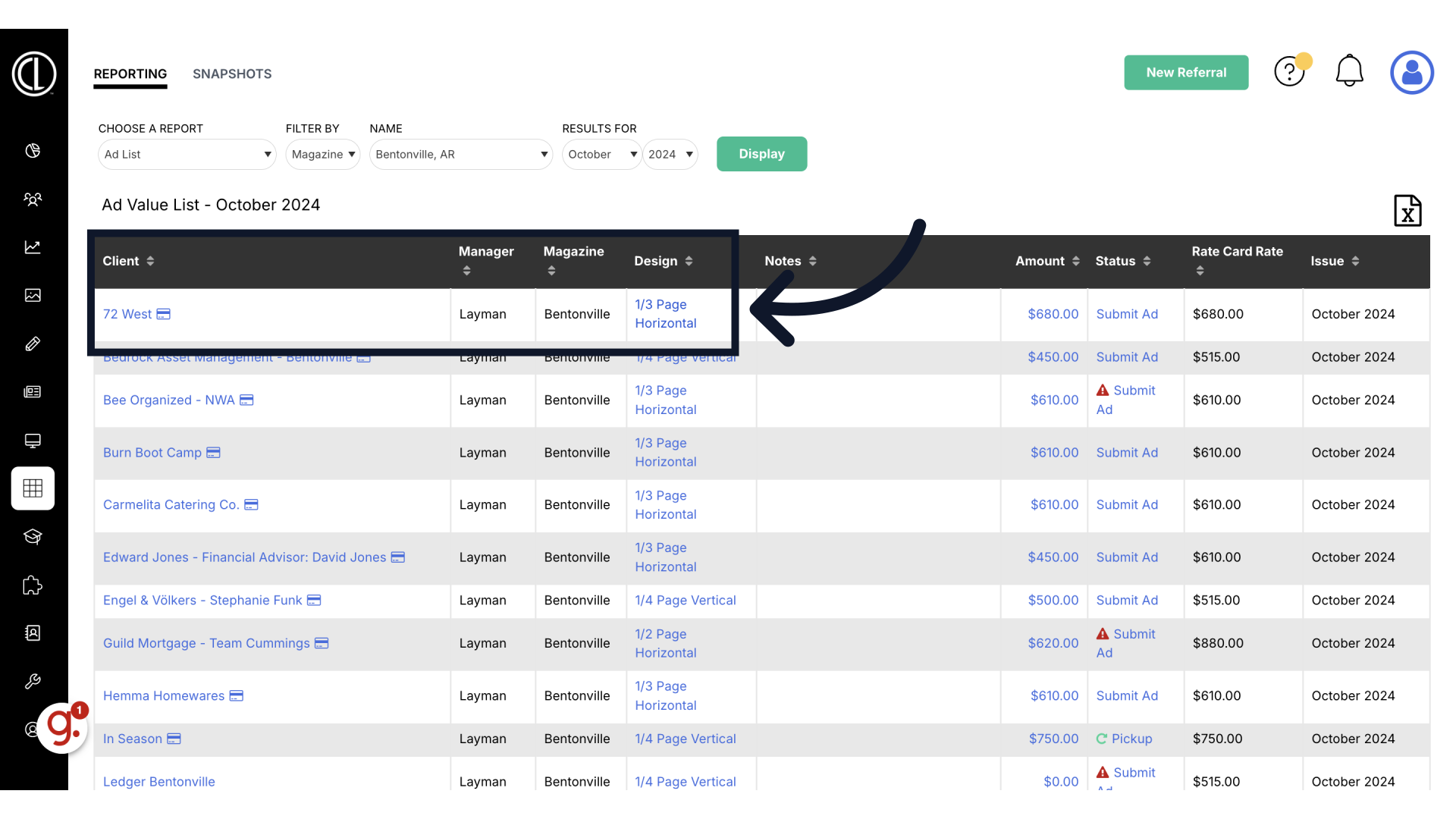
6. Select client's insertion
Click on their insertion under the Design column
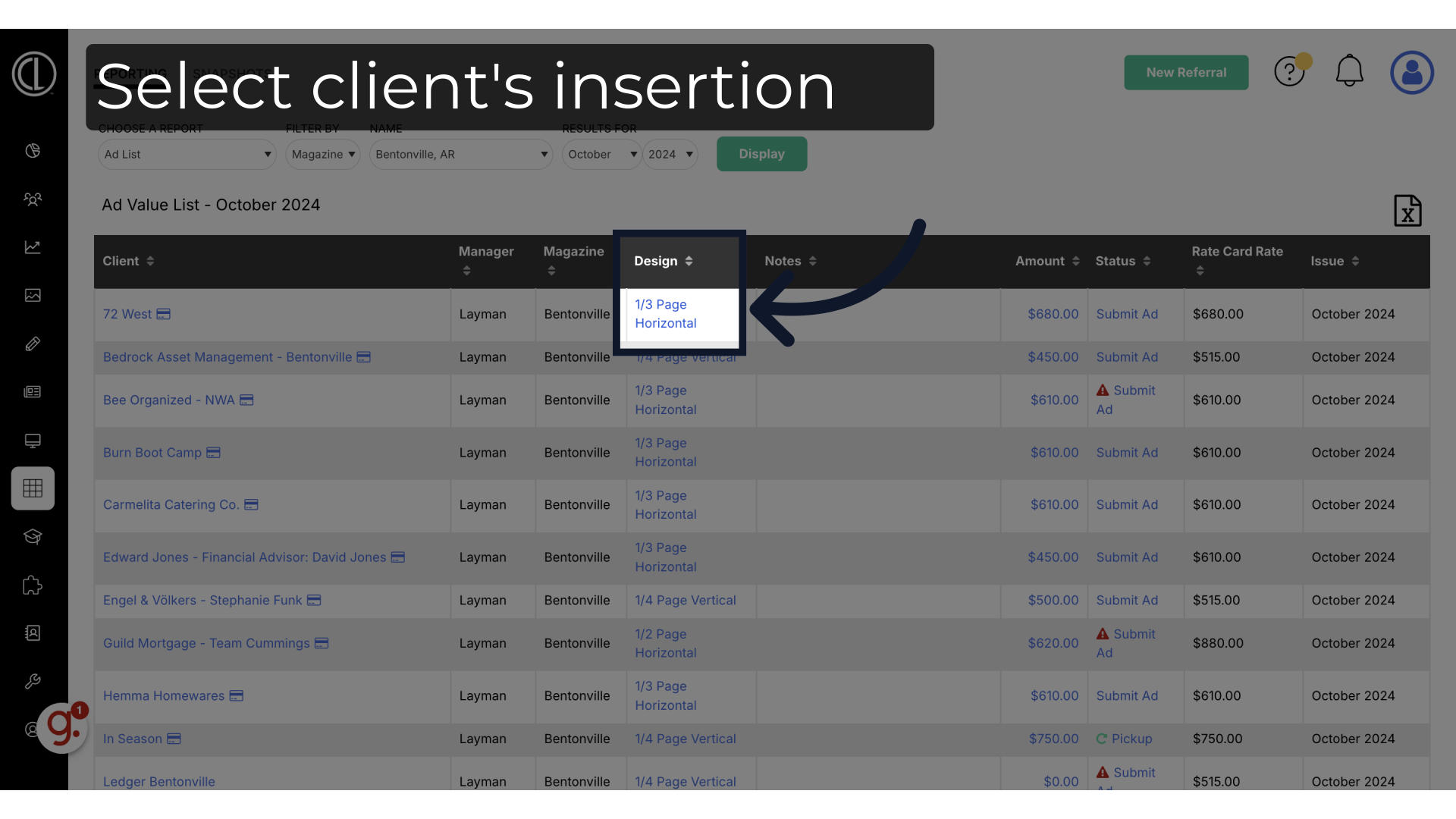
7. Select the upgraded ad size
Select your upgraded new Ad Size from the dropdown list. Note that the ad sizes listed here are the only ad sizes available.
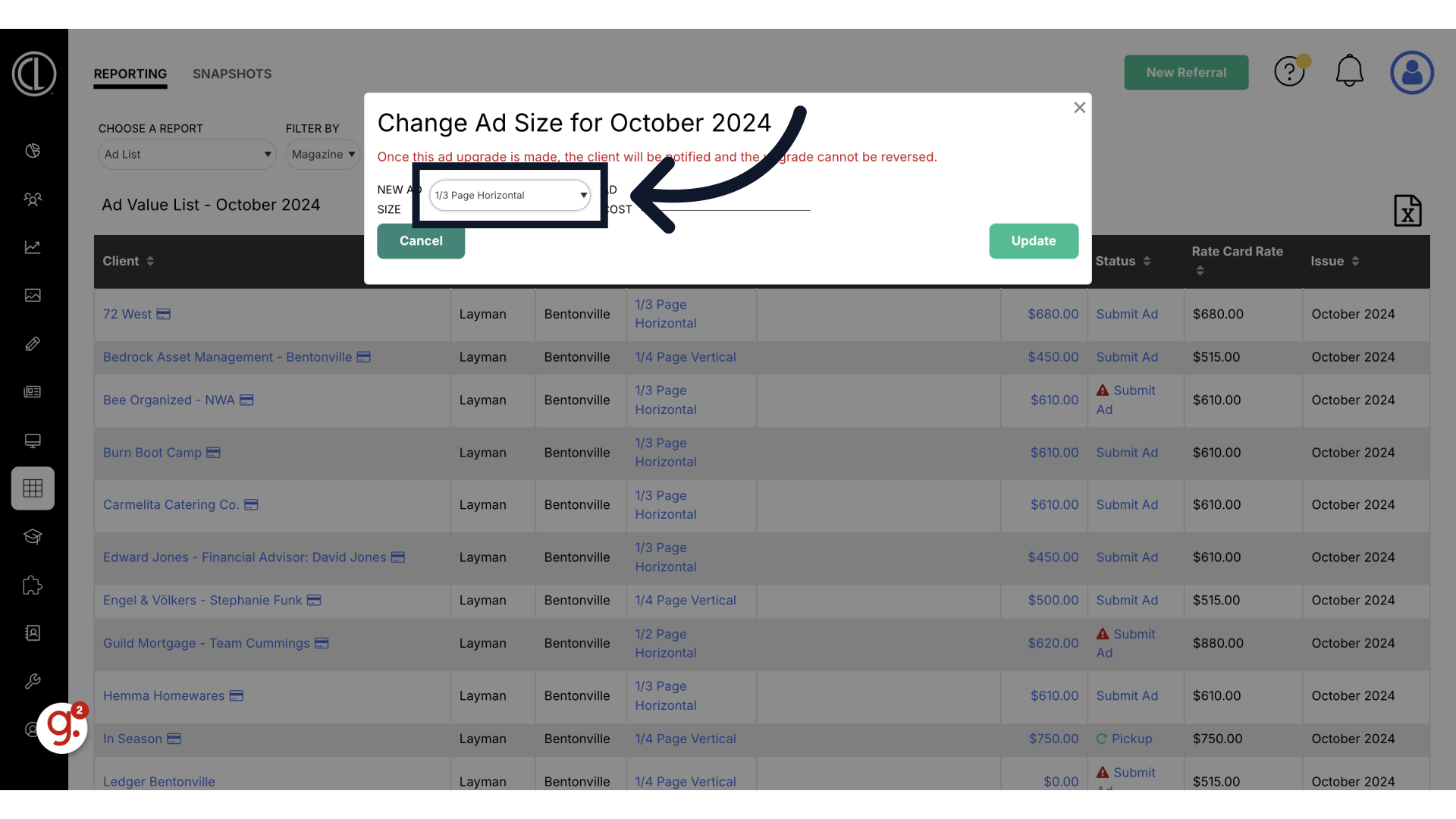
8. Update ad cost
Input your updated ad cost. It is up to the publisher to decide how much the upgrade will cost. Some do it as a one-time selling tool in hopes that the client will want to upgrade permanently. Others do it as a selling tool to show the client what an upgraded Ad could get them, usually associated with a fee for the upgrade cost.
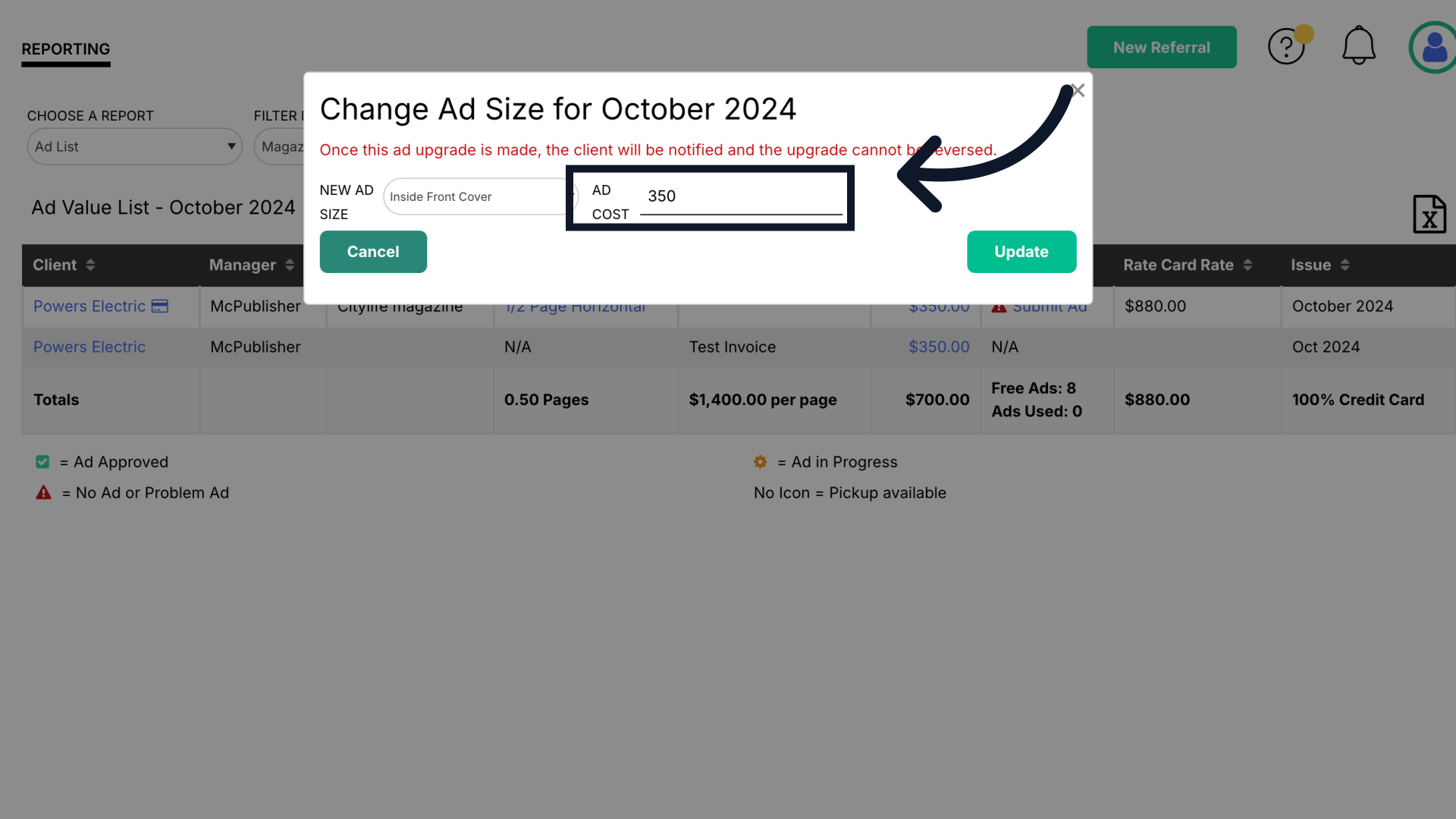
9. Click "Update" to upgrade that month's insertion
Click on the "Update" button to apply changes. Note that this will only upgrade the month's insertion that is selected. The next month and the rest of the contract will be at the original contract size, unless the Publisher makes it a permanent upgrade.
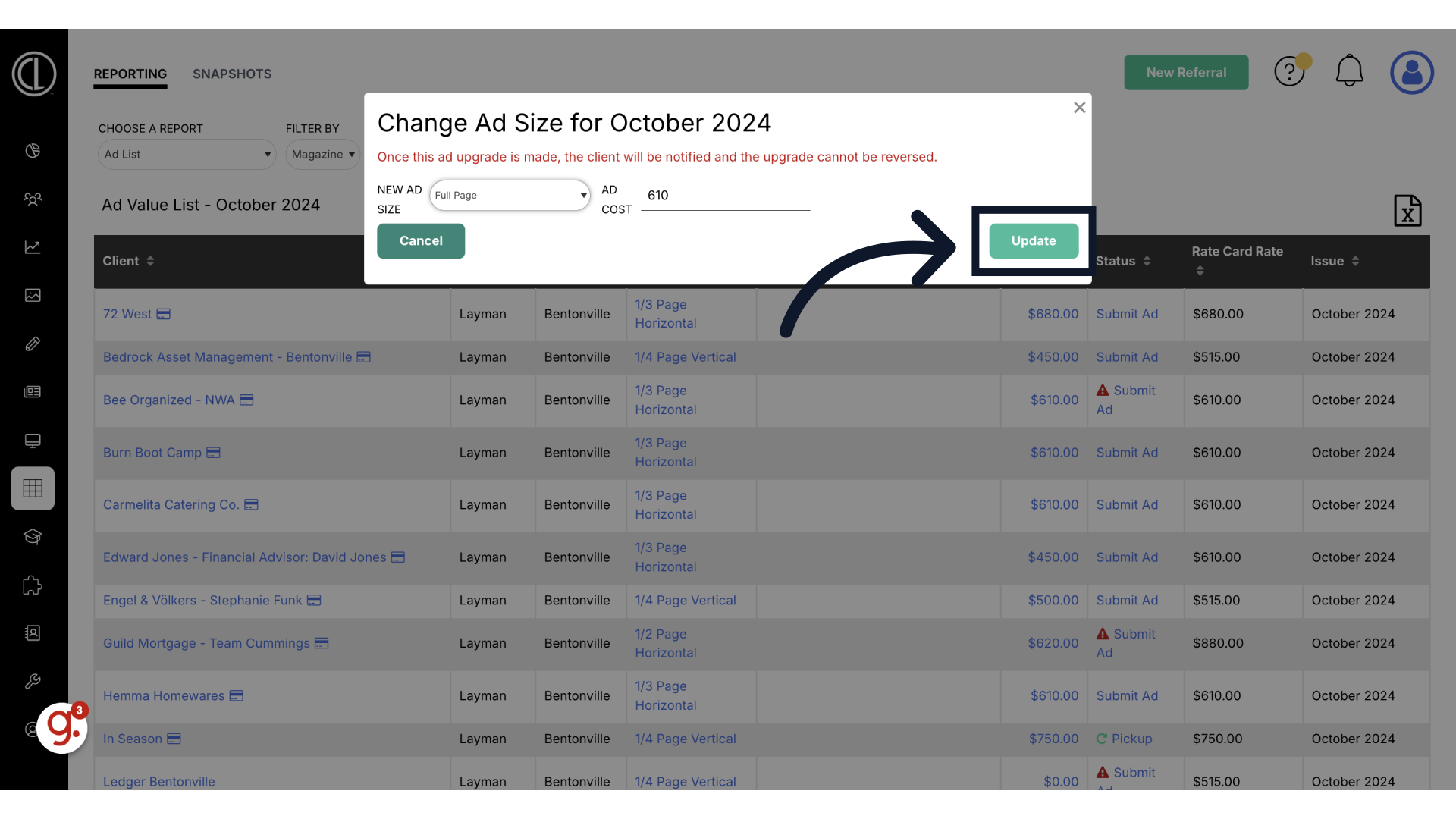
10. The upgrade must be performed before the creative deadline. The insertion can only be upgraded if no ads or materials have been uploaded. If materials were already uploaded you will need to submit a ticket to remove submissions
The upgrade must be performed before the creative deadline. The insertion can only be upgraded if no ads or materials have been uploaded. If materials were already uploaded you will need to submit a ticket to remove submissions
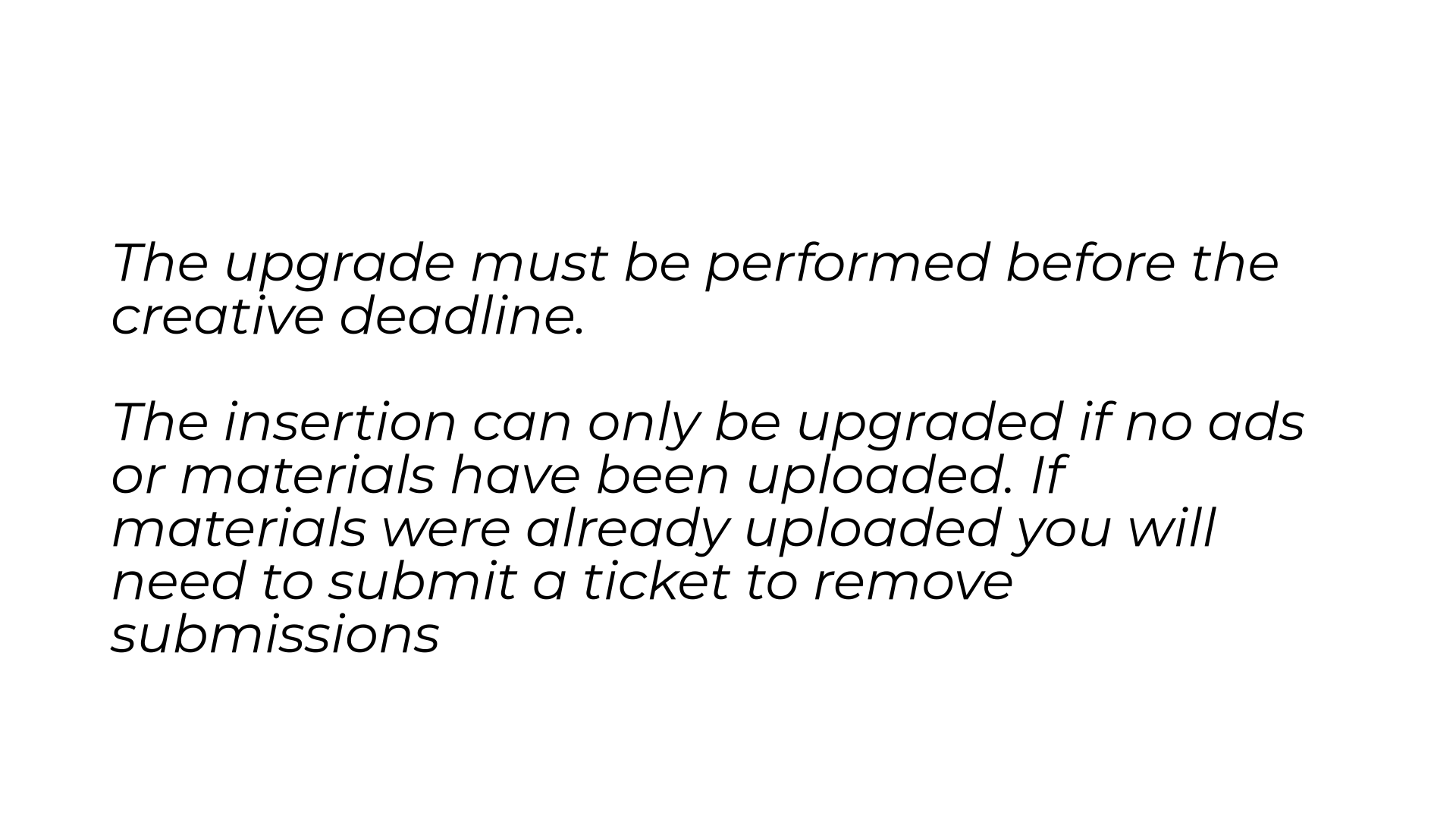
This guide walked you through how to upgrade an ad size in ARC.
