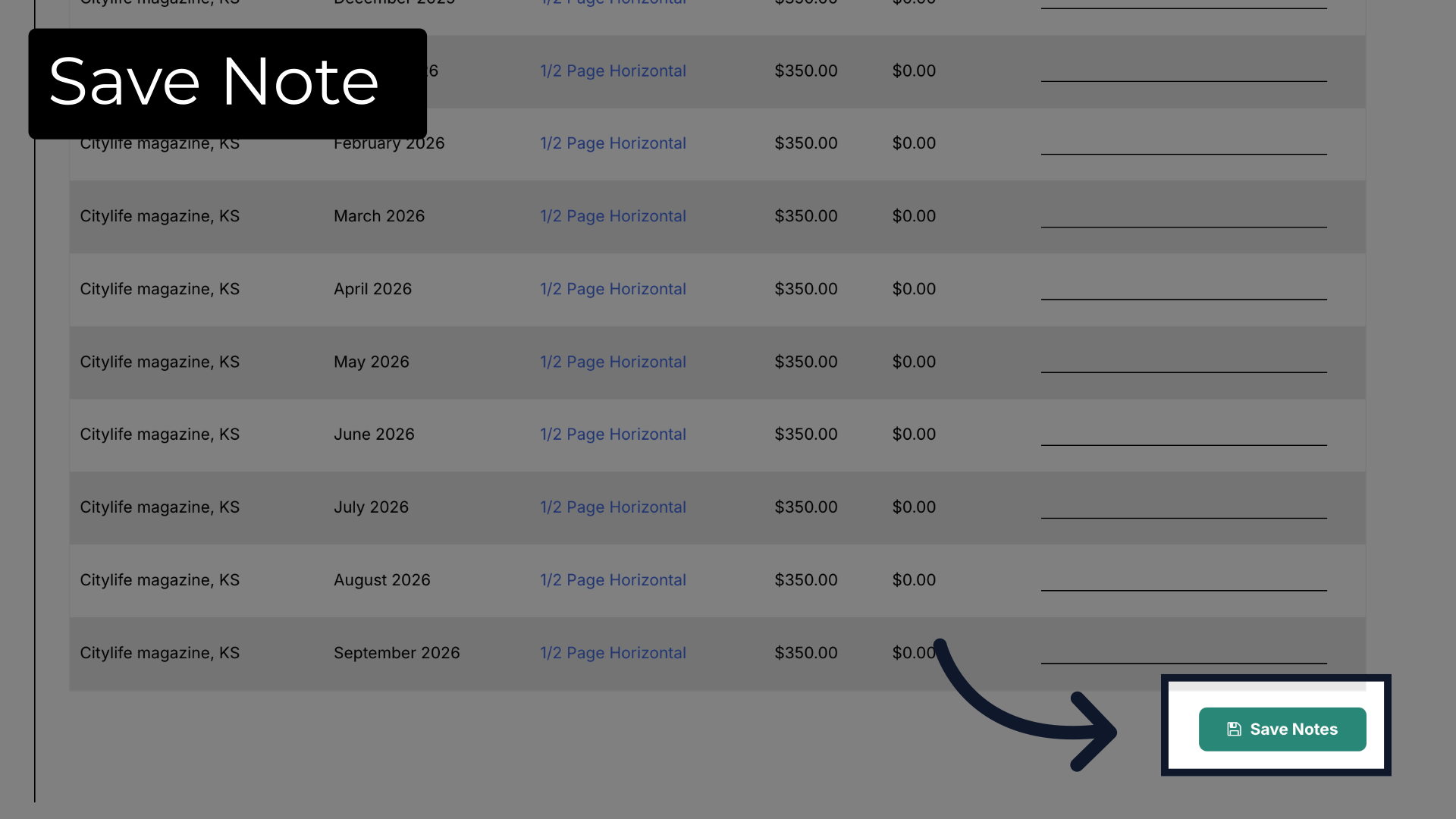Ad Placement Notes
Submitting Placement Notes is a way for the production team to go in during Pagination and place the Ads where the Publisher would like the Ads placed. This generates correct placement without having to make changes during your Proofing Rounds, ultimately avoiding wasting edits on Ads Placement/ Moves.
- In ARC, navigate to the Reporting page on the left-hand side of the screen.
- Under “Choose a Report,” select Ads List from the drop-down menu.
- Select the correct month and year and click “Display”.
- Locate and click on the client you want to update the Placement Note for.
- ARC will automatically populate the Agreements Tab. Once that page loads, scroll down until you see “Current Agreements” and select the agreement you would like to modify.
- When the page loads, scroll down until you locate “View Insertions” and click to populate.
- Locate the month’s insertion you would like to modify and add the Placement Note under the “Notes” column.
- Once the notes have been completed, scroll down to locate the green button titled “Save Notes”.
- Once saved, you can go back to the Reporting page on the right-hand side of the screen and click “Display” again to refresh the report and verify that your Placement Notes were saved correctly.
See the step-by-step video below.
The Purpose of Placement Notes
Placement Notes determine where an ad(s) should be placed within the magazine. The Layout Team is alerted when a Placement Note is locked into the contract for the current month/deadline the team is working to complete. The Placement Note can be changed monthly for every client by the Publisher.
Common Placement Note examples might include the following:
- “Place on Page 10”
- “Place next to Realty Report”
- “Do not place Dance Company X next to Dance Company Z.”
- “Place Next to Events”
- “Inside Front Cover - Left”
- “Inside Front Cover - Right”
- “Place on opposite page of City Scene”
Common misconceptions about what people think Placement Notes are used for:
- “TBD/ None”
- “Back Cover” (When the Insertion is already designated as the Back Cover)
- “Anywhere”
- “Place ½ page ad next to another ½ page ad”
- “Finance Notes”
- “Filler Ad - Not to be used every month”
- “Try not to stack with another half.”
- “May want to switch from horizontal to vertical from time to time.”
Policy: Fractional Ads on Back Cover
Fractional ads — including ¼, ⅓, ½, or ⅔ page ads — are not allowed on the back cover of the magazine. This position is reserved exclusively for full-page ads.
Placement Notes requesting a fractional ad be placed on the back cover will not be honored. Publishers may not sell, promise, or submit fractional ads for back cover placement under any circumstances.
The corporate team will never adjust an ad based on instructions in the Placement Note.
Ex. - “Move to inside cover, right please”. This may be a note to the Layout Team, who will not honor this request, as this task is to be completed by the Publisher by the deadline. This may be a simple “note/reminder” for the Publisher to move the ad to the Inside Cover - Right; however, this is not where this kind of note/reminder should be placed.
The Placement Note area is for the Layout Team only, to know where to place the ads. The Layout Team will follow the instructions of the placement as long as the placement makes sense with the rest of the magazine's organization.
How to Enter an Ad Placement Note
Go to citylifestylehq.com
1. Why do we use ad placement notes?
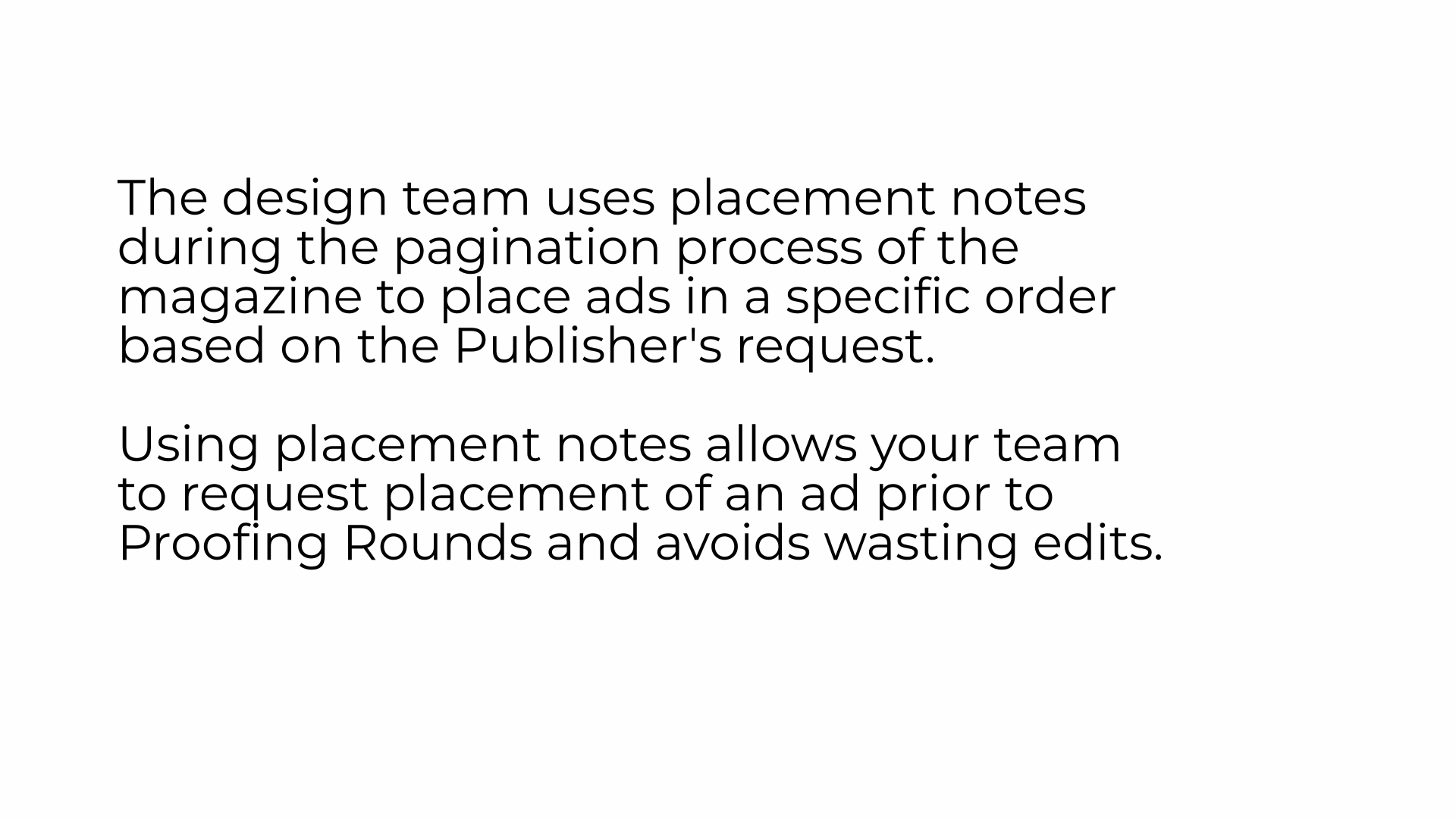
2. Reporting Page
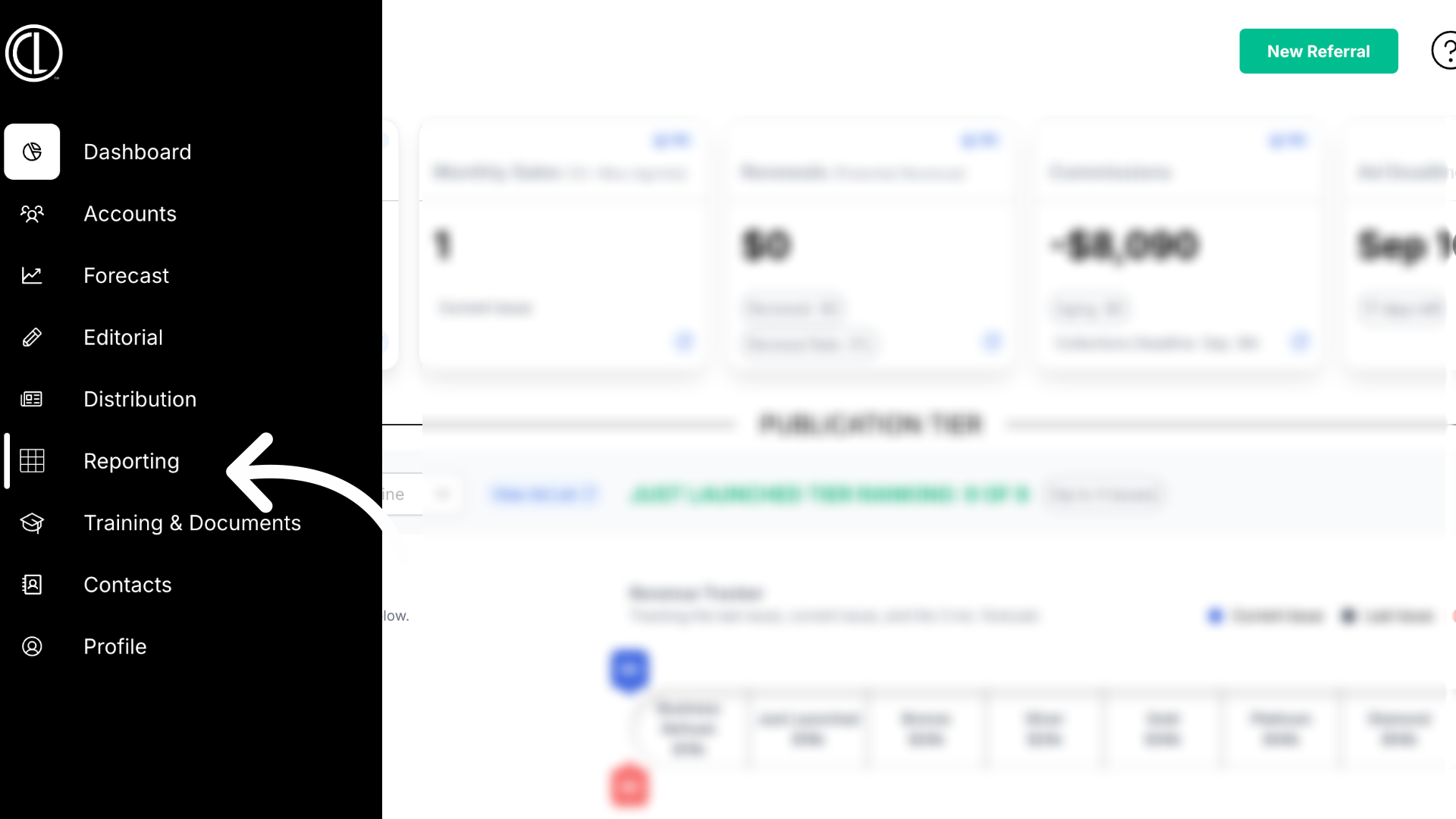
3. Generate the "Ad List" report
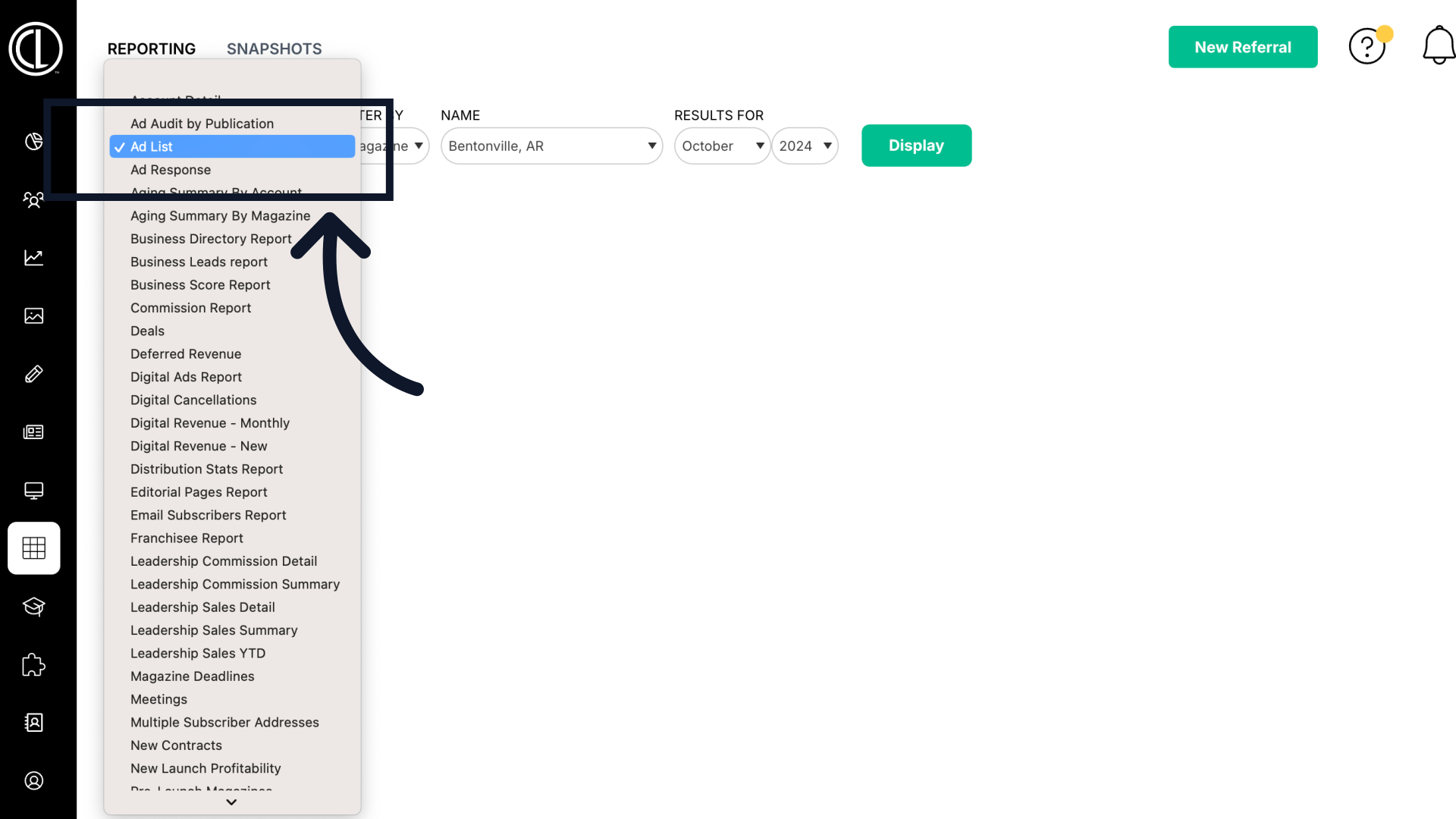
4. Select month/year and click "Display"
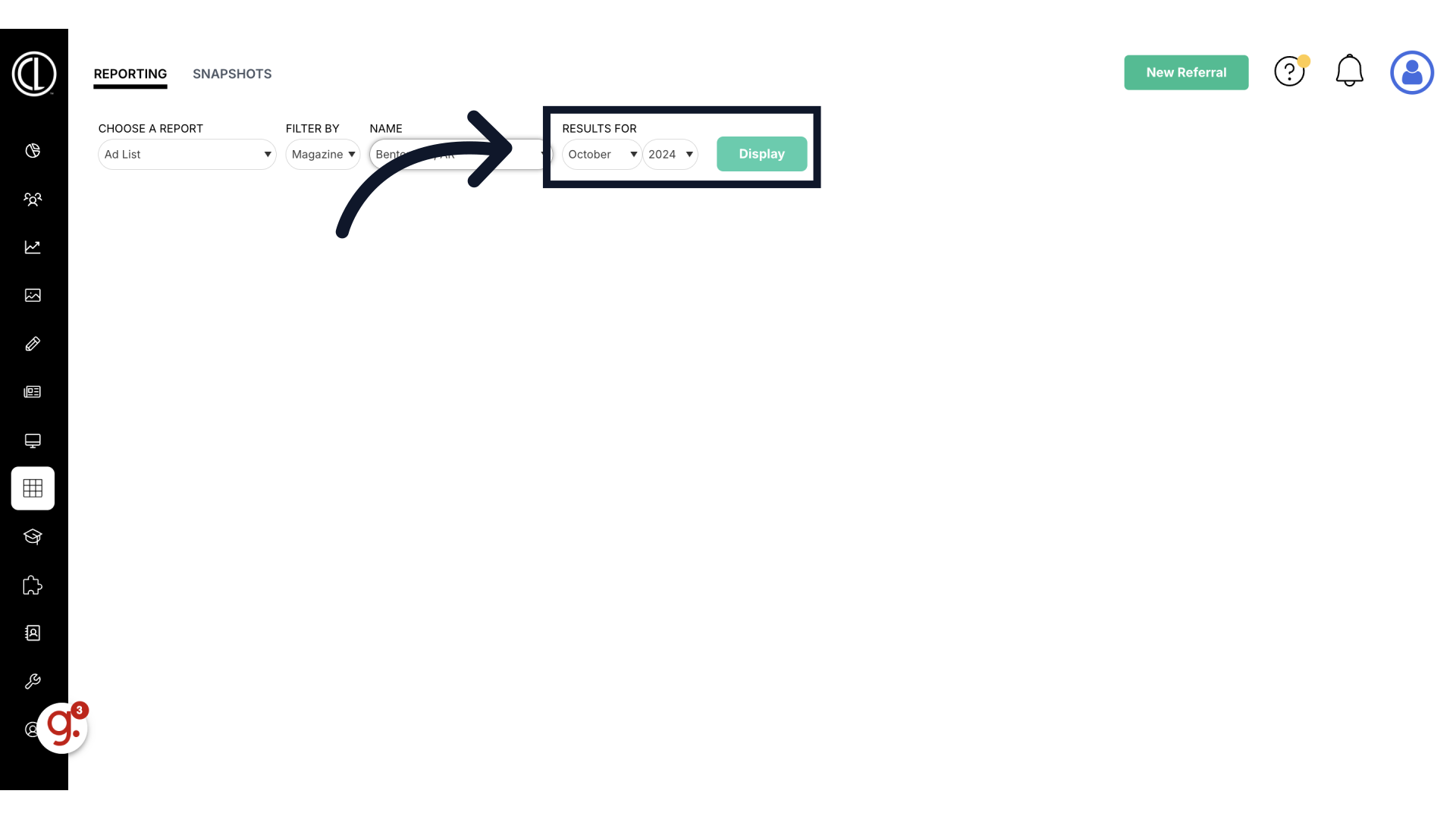
5. Select your Client
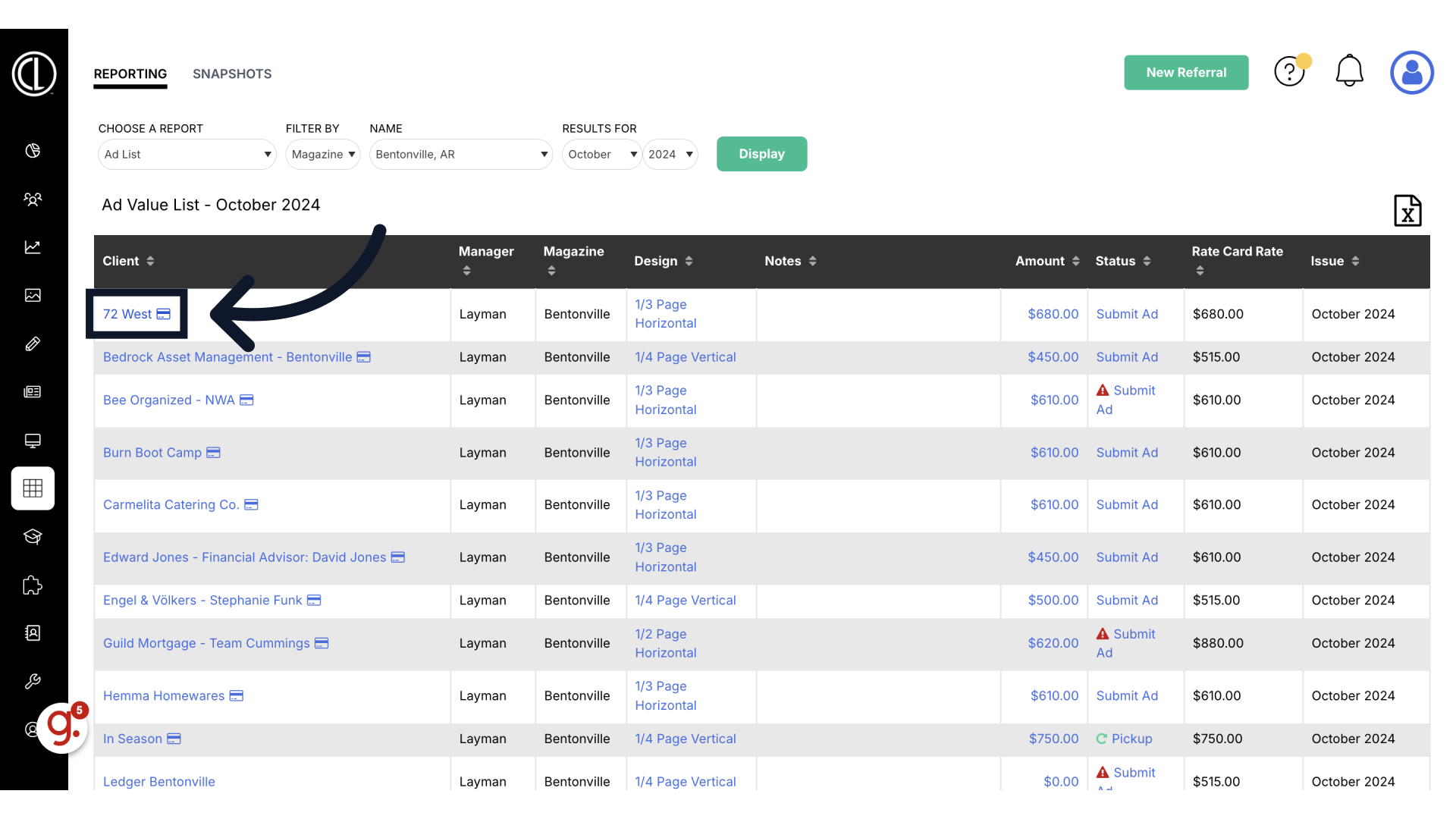
6. Select the Agreement
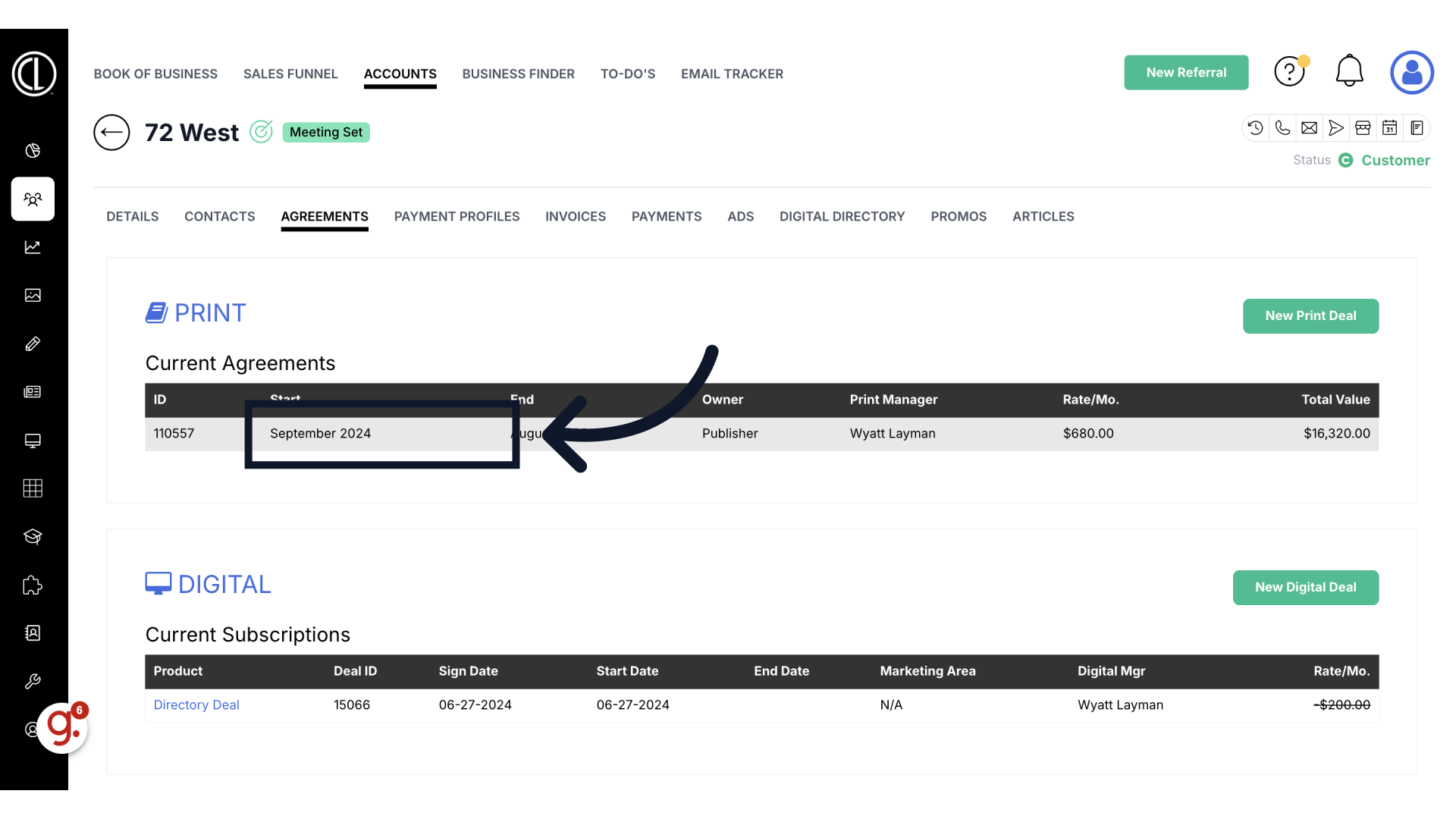
7. Click "View Insertions"
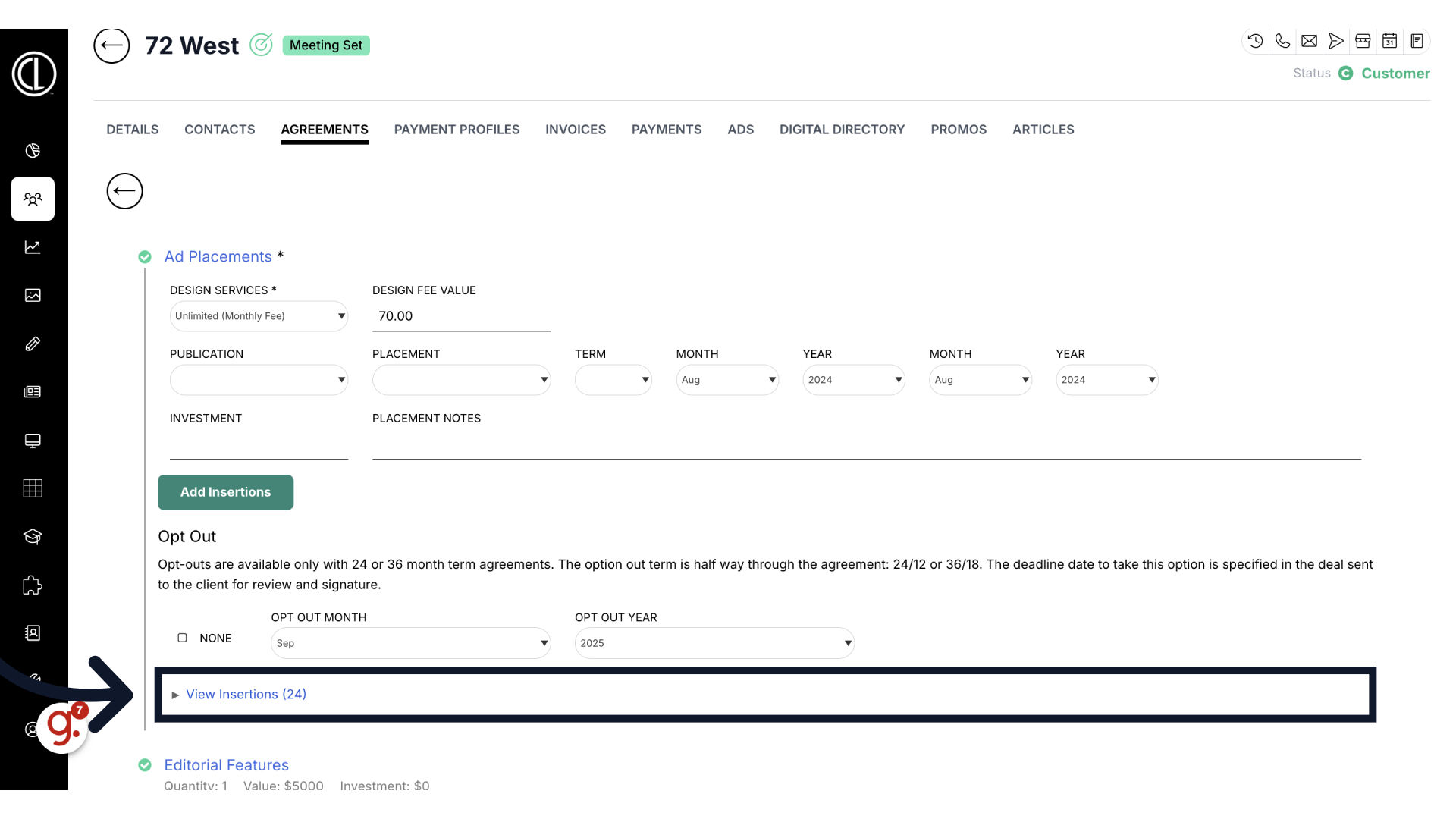
8. Enter the Placement Note

9. Save Note