How to Submit a Creative Ad Design Request in the Customer Portal
Utilizing City Lifestyles' creative design services ensures that clients will receive professional, high-quality designs that are tailored to their specific needs. Our design team has the expertise to craft visually compelling ads that meet industry standards and are on brand, saving clients the time and effort of doing it themselves. Additionally, working with our team ensures that the ad is aligned with the publication's specifications, avoiding any potential formatting or design issues that could delay production.
Creative Design Requests should be submitted as early as possible, but no later than the first ad deadline. This ensures that clients have ample time to review proofs and request revisions from the design team. Designers need sufficient time to make necessary changes and can provide up to six proofs. The client must have the ad fully approved by the final deadline to meet production deadlines.
- Log in to your customer portal via https://citylifestyle.com using your credentials.
- In the menu located on the left side of the page, click the “Ads” tab.
- To submit a creative request for the insertion for the next upcoming issue, click on the green arrow located under “Let’s Get Started” toward the top right side of the page. This will also be the insertion with a red deadline box in the list of insertions.
- If you are working ahead of schedule, find the insertion by the month you want to submit the creative design request.
- Click the plus sign in the middle of the insertion.
- Under “Ad Options”, design services will be under the “Create an Ad” section found in the middle. Click “Select” under “We'll Create Your Ad”.
- Select Your Ad Style: Choose your ad layout from our library of templates. This selection will guide the overall design of your ad, but custom changes can be requested later.
- Ad Copy: This is the text that will go into your ad. Designers will only apply text listed in the copy fields to the ad. Text in all other fields will be considered notes.
- “What do you want your ad to say to your readers?” is a required field, where you will need to enter all of the specific text you want within your ad. You can provide your list of services, product descriptions, a powerful headline, testimonials, or anything that you believe is important for the reader to know. Refrain from putting notes in this section as whatever is typed into this box will be copied and pasted into your ad, applied aesthetically by the designer.
- “Do you have any special services or promotions you want to highlight?” is where you can add any key offers or promotions you want to be prominently featured, such as sales or unique services. This is optional but recommended.
- Add Images, Files, or Your Ad Inspiration: Upload all of the files you want in your ad or referenced by the designer in this field. This includes but is not limited to logos, high-resolution images such as main images or headshots, QR Codes, or font files. In this field, you can also upload any inspirational images you would like the design team to reference as a helpful tool for the design team to see what you envision for your ad. It is important to note that the designer will not be able to use elements or pull copy from inspiration images but only use them as a visual guide to understand your intentions for the ad.
- Next to each file, there will be a section to label the file with a small note for reference, though detailed descriptions should be added in the “Final Designer Notes” field.
- You will have access to Adobe Stock.
- Search for an image using a related description of what you’re looking for.
- Click on the image you want to use in your ad
- Copy the file number
- Paste the file number in the customer portal design request
- Business Details: This section pulls your contact details directly from your account profile. It includes your main contact details, Website, Phone number, Address, and additional contact information such as your social media tag handle. You can fill in any areas that are blank or need editing. Details changed here will not update what we have on file for you, so be sure to inform your publisher of any updates needed so it can be pre-filled correctly next time.
- Final Designer Notes: Type any notes to the designer to ensure that your ad reflects your vision, highlights your key messages, and meets your expectations. Clear and detailed notes help the designer understand your preferences, avoid miscommunication, and deliver an ad that aligns with your goals.
- When you are satisfied with what you have provided in your request, select the Green Submit button at the bottom of the screen.
- Important Note: The system does not allow for saved drafts, so all creative design request submissions must be fully completed in one entry. Ensure that all required fields are thoroughly filled out with accurate details before submitting. Any partial or incomplete submissions will be rejected, and the design process will not begin until all necessary materials are provided correctly.
Best Practices for Providing Designer Notes:
- Be Specific: Clearly describe what you want. Vague comments like "make it pop" can be interpreted in different ways. Instead, say something like, "Please use bold colors for the headline to make it stand out."
- Organize Notes by Sections: If your ad has multiple sections (headline, body text, images), break your notes into categories. This helps the designer follow each element without missing details.
- Use Bullet Points or Numbered Lists: This makes it easier for the designer to follow your notes and check them off as they complete your requests.
- Design Services include designer access to Adobe & Google fonts. If the brand font is not available through those, the designer will attempt to match the font and will need the font file provided.
Examples of Effective Designer Notes:
- "Please use the brand colors (blue and gold) for the background, and keep the text in white for better readability." If you say blue without providing a reference image, the designer may not know what shade of blue you have in mind, so be as descriptive in the details or if possible, provide specific Hex color codes for best results.
- "Feature the '20% off' promotion prominently at the top in a larger, bold Arial Black Font."
- "Use the attached logo labeled the main logo in the bottom right corner and ensure it's sized consistently with the other elements."
- “Make the background image 30% transparent with a dark tint filter, reference photo labeled background inspiration.”
How to Submit a Creative Ad Design Request in the Customer Portal
Go to citylifestylehq.com
1. Utilizing City Lifestyle's creative design services ensures clients will receive professional, high-quality designs that are tailored to their specific needs.
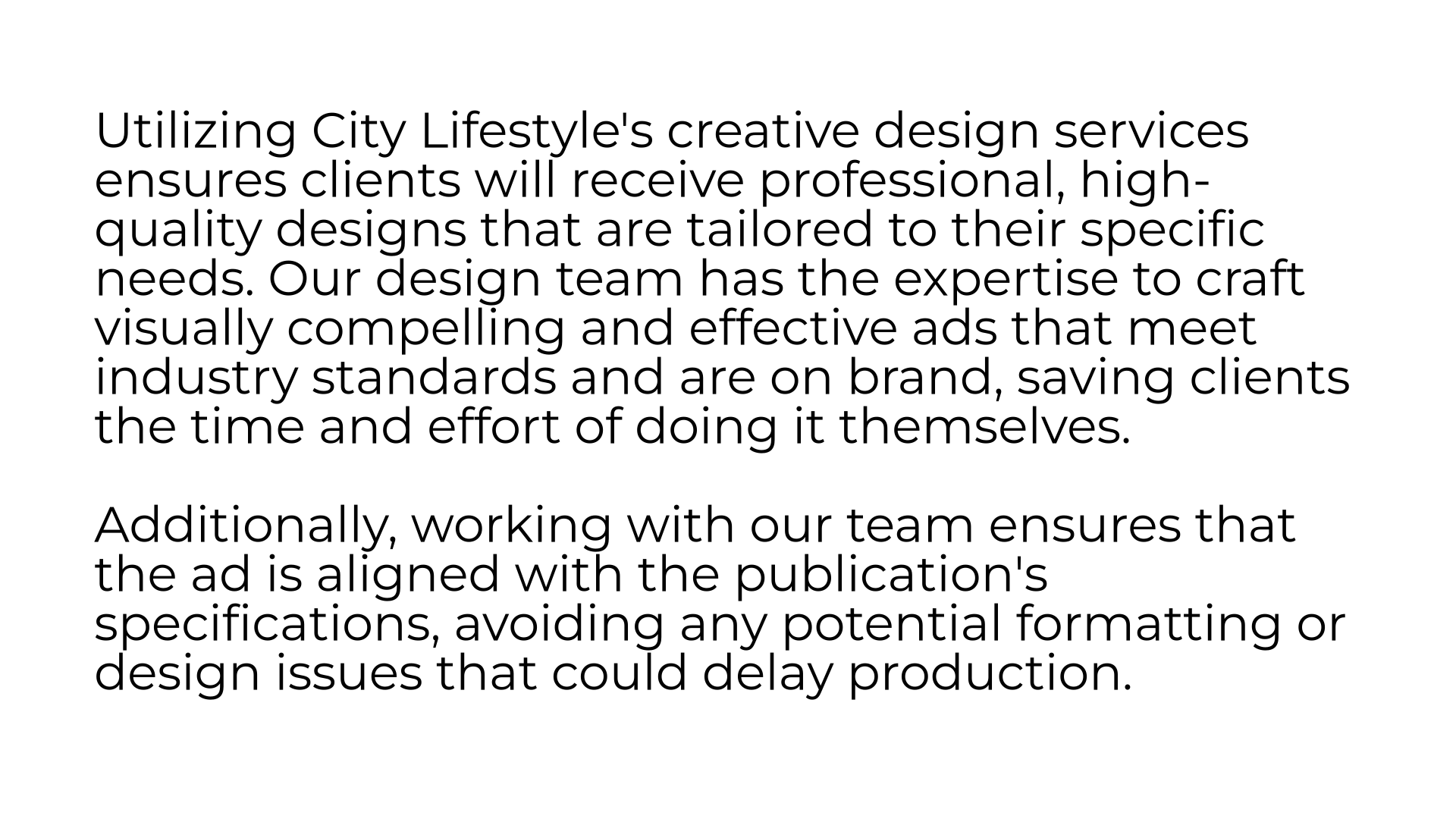
2. Creative Design Requests should be submitted as early as possible, but no later than the first ad deadline. This ensures clients have ample time to review proofs and request revisions from the design team. Designers need sufficient time to make necessary changes and can provide up to six proofs. To meet production deadlines, the client must have the ad fully approved by the final deadline.
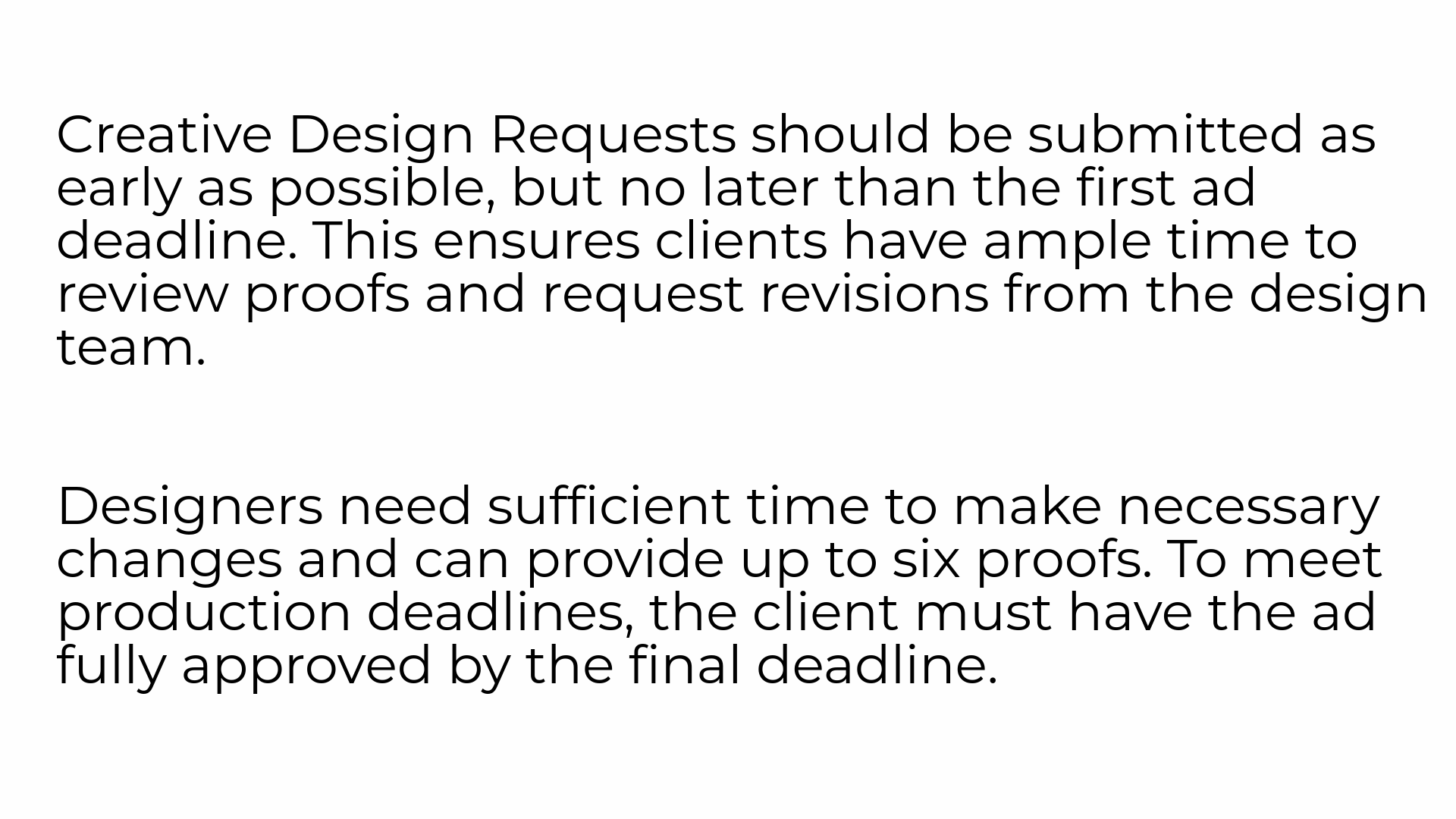
3. Click "Ads"
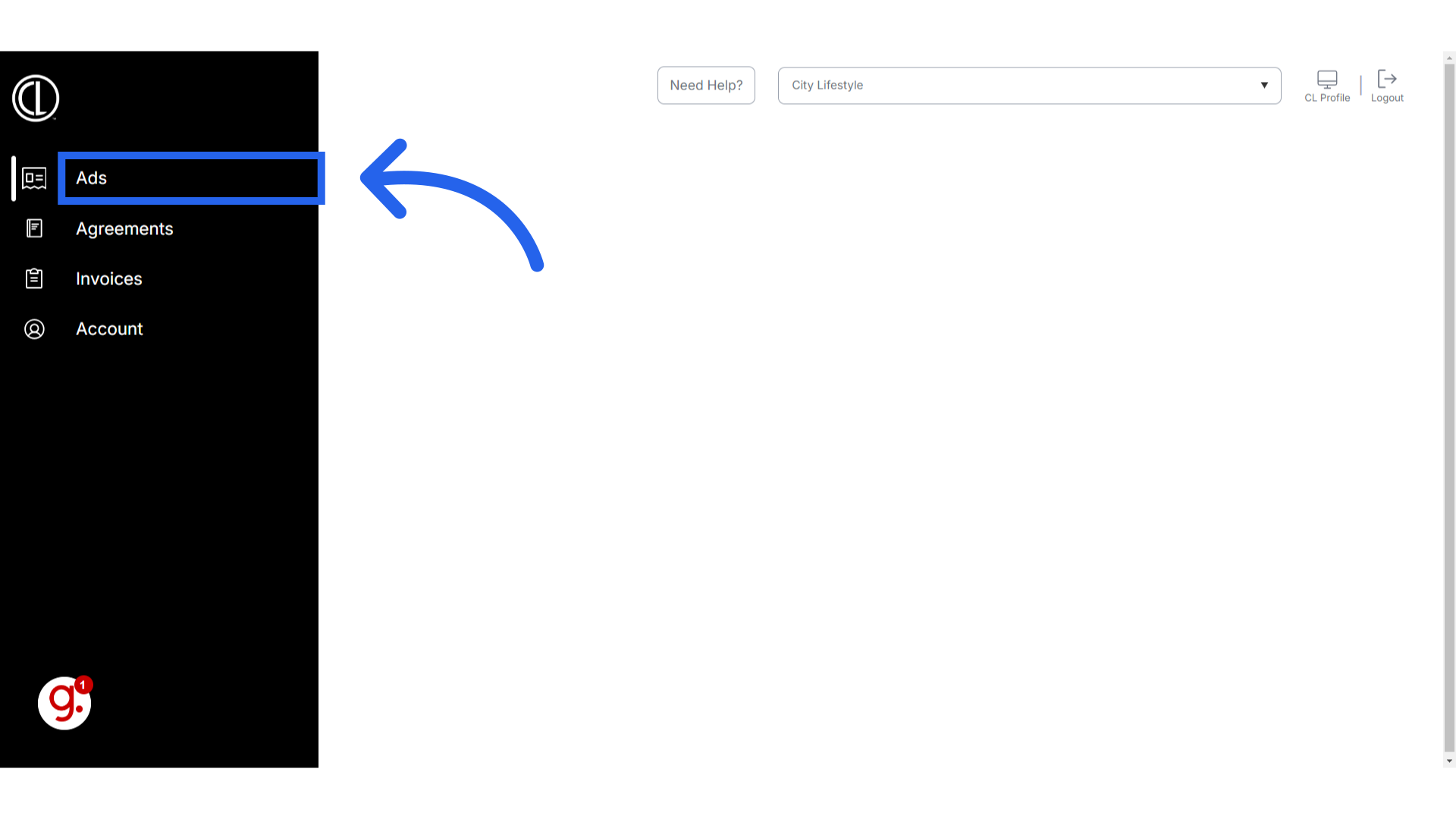
4. Notice your upcoming insertion will have a red deadline box below it
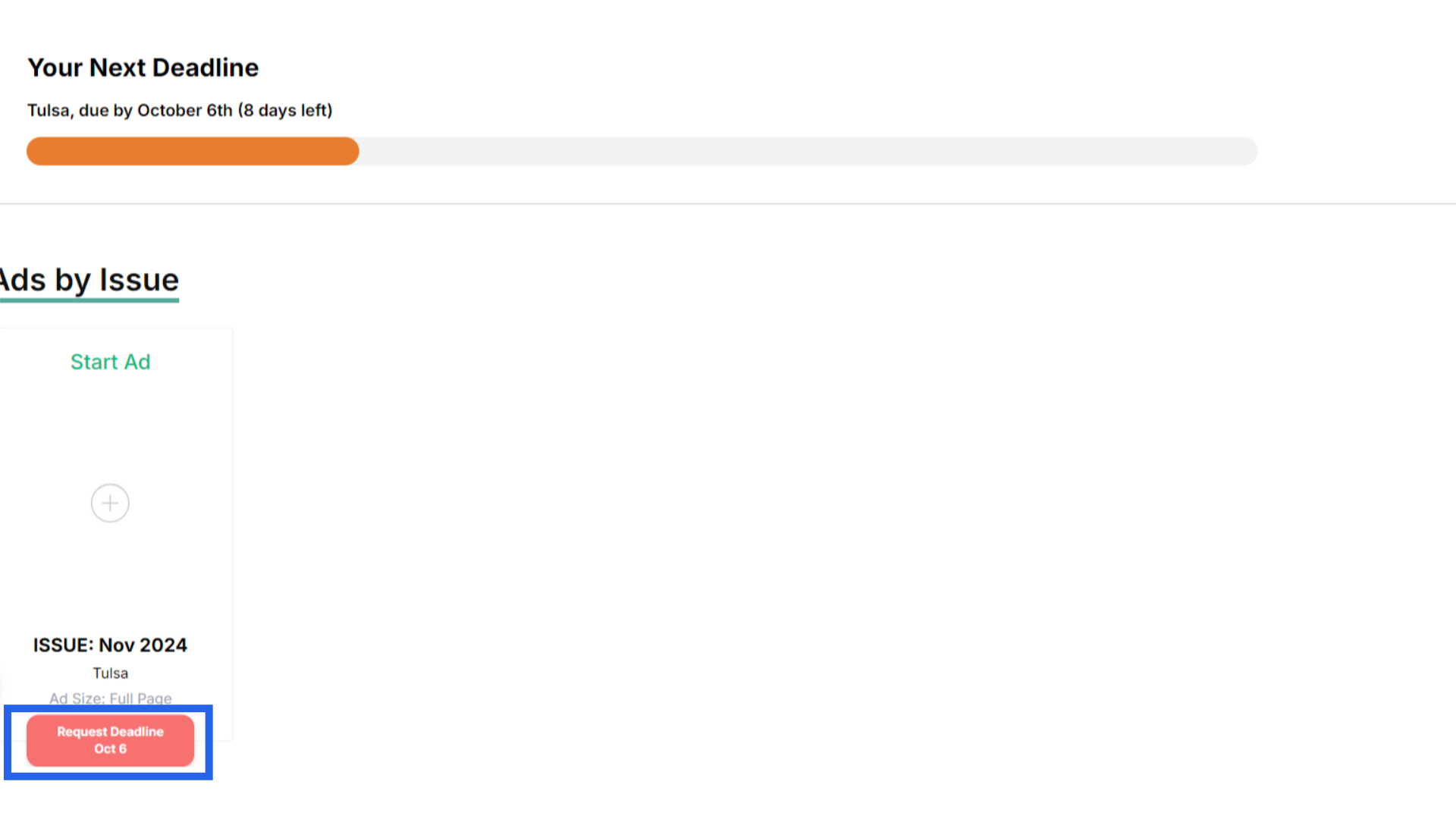
5. Click + on the insertion you are requesting
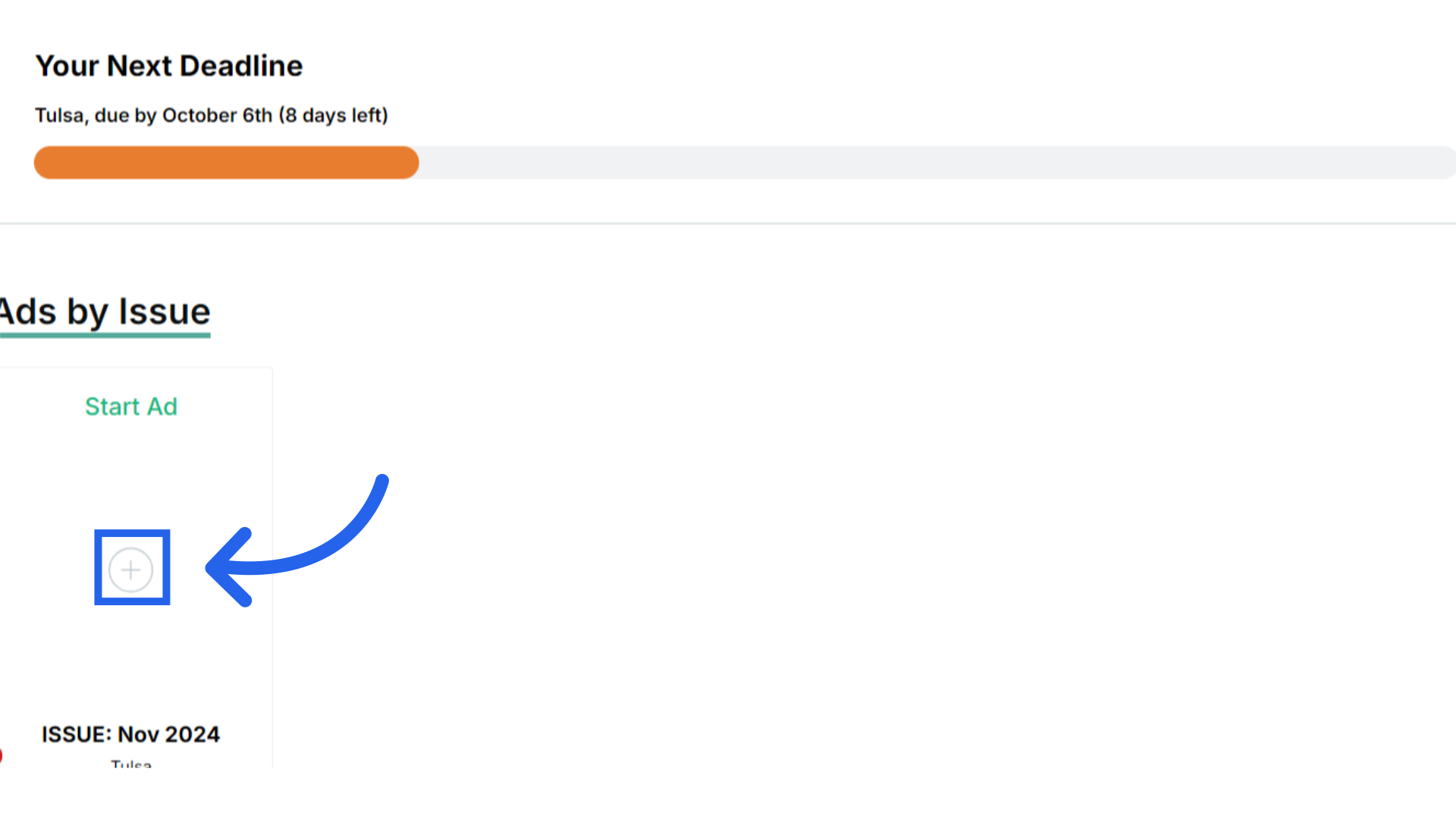
6. Select "Create an Ad"
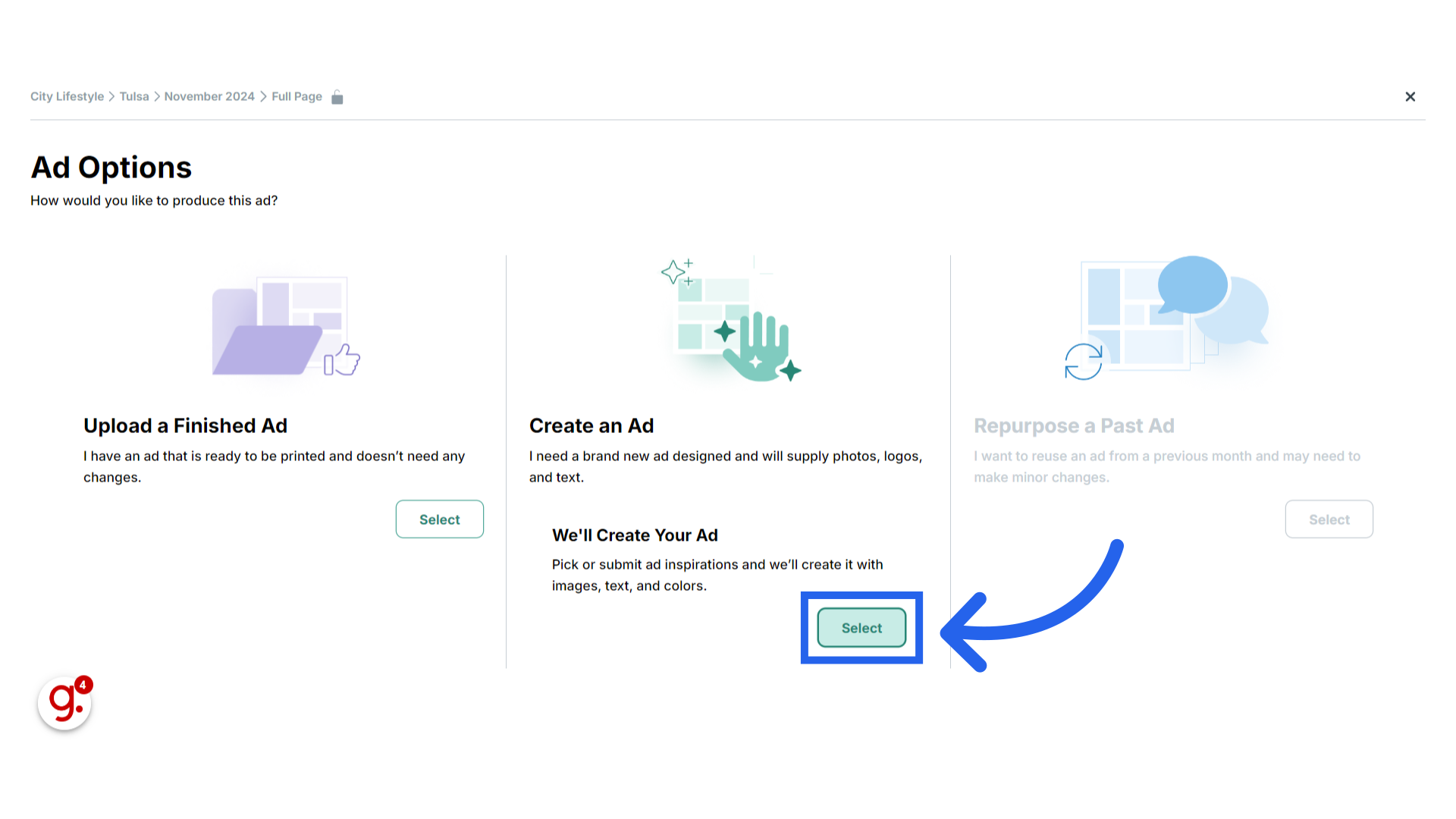
7. Click "What is the goal of your ad?"

8. Select your option from the provided choices.
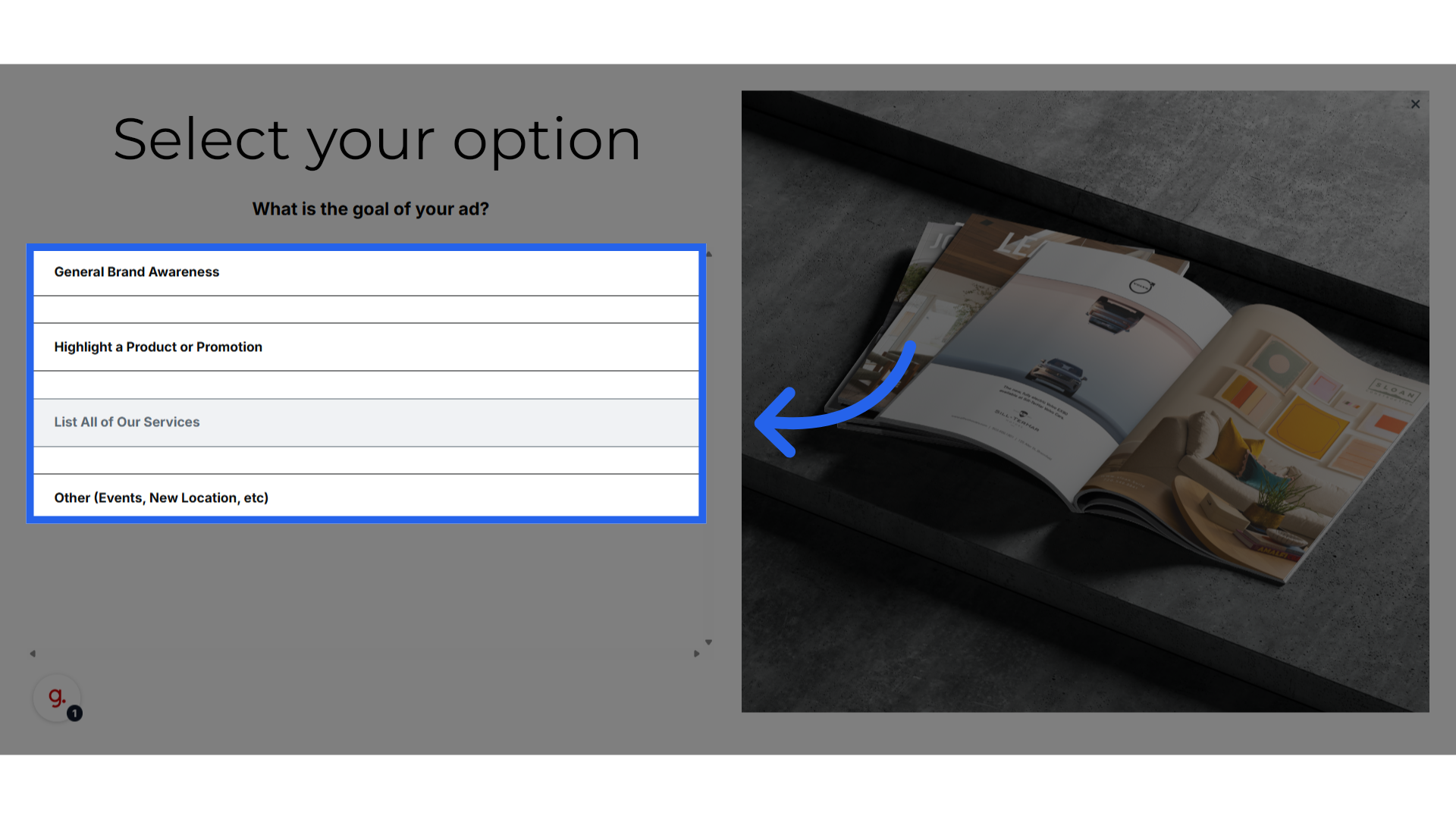
9. Click "Select a design to fit your needs Please select the ad that closest resembles your goal. Next, you'll upload materials to bring this design to life; you can make customization requests on the next..."
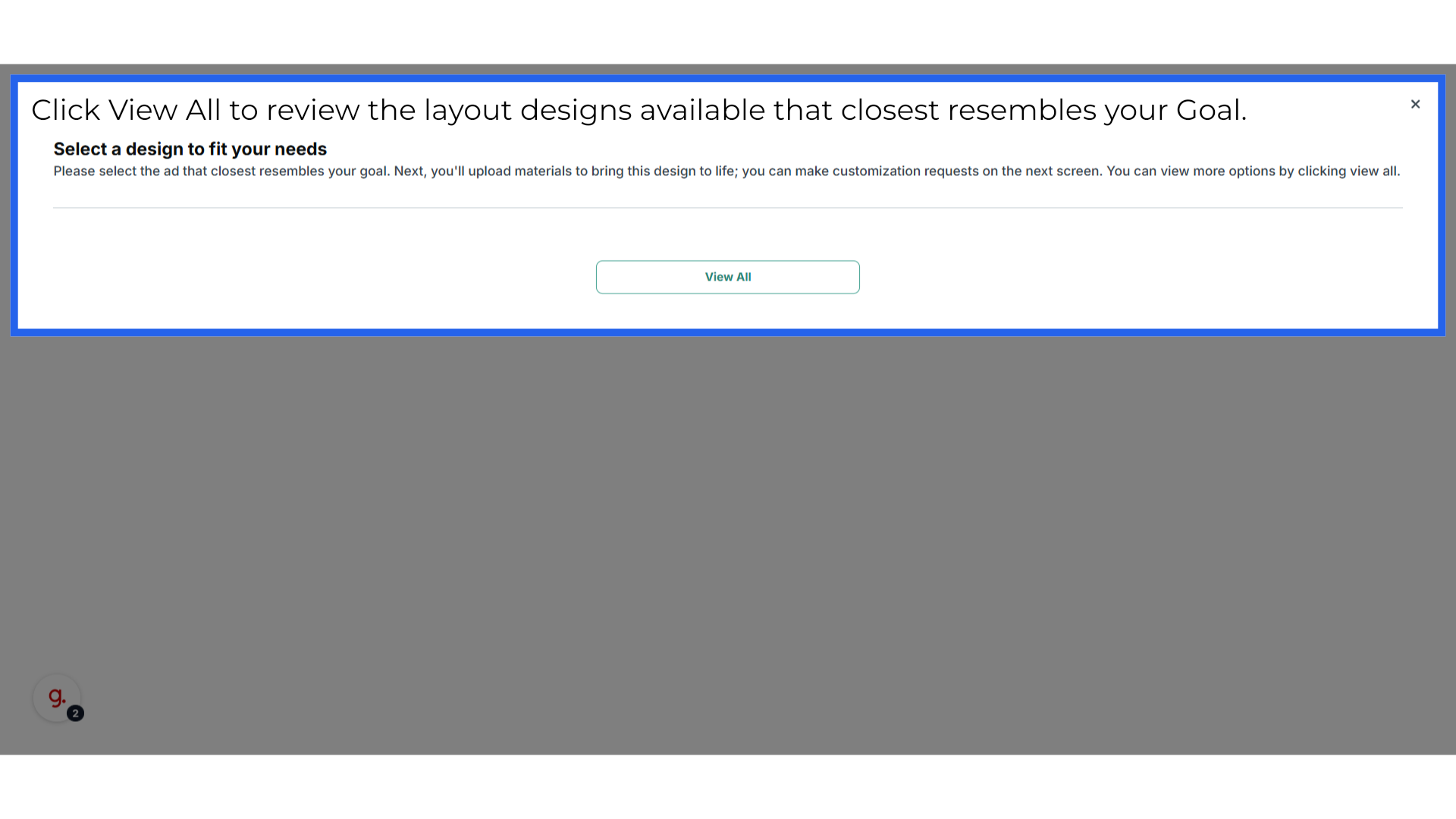
10. Filter Templates By Category
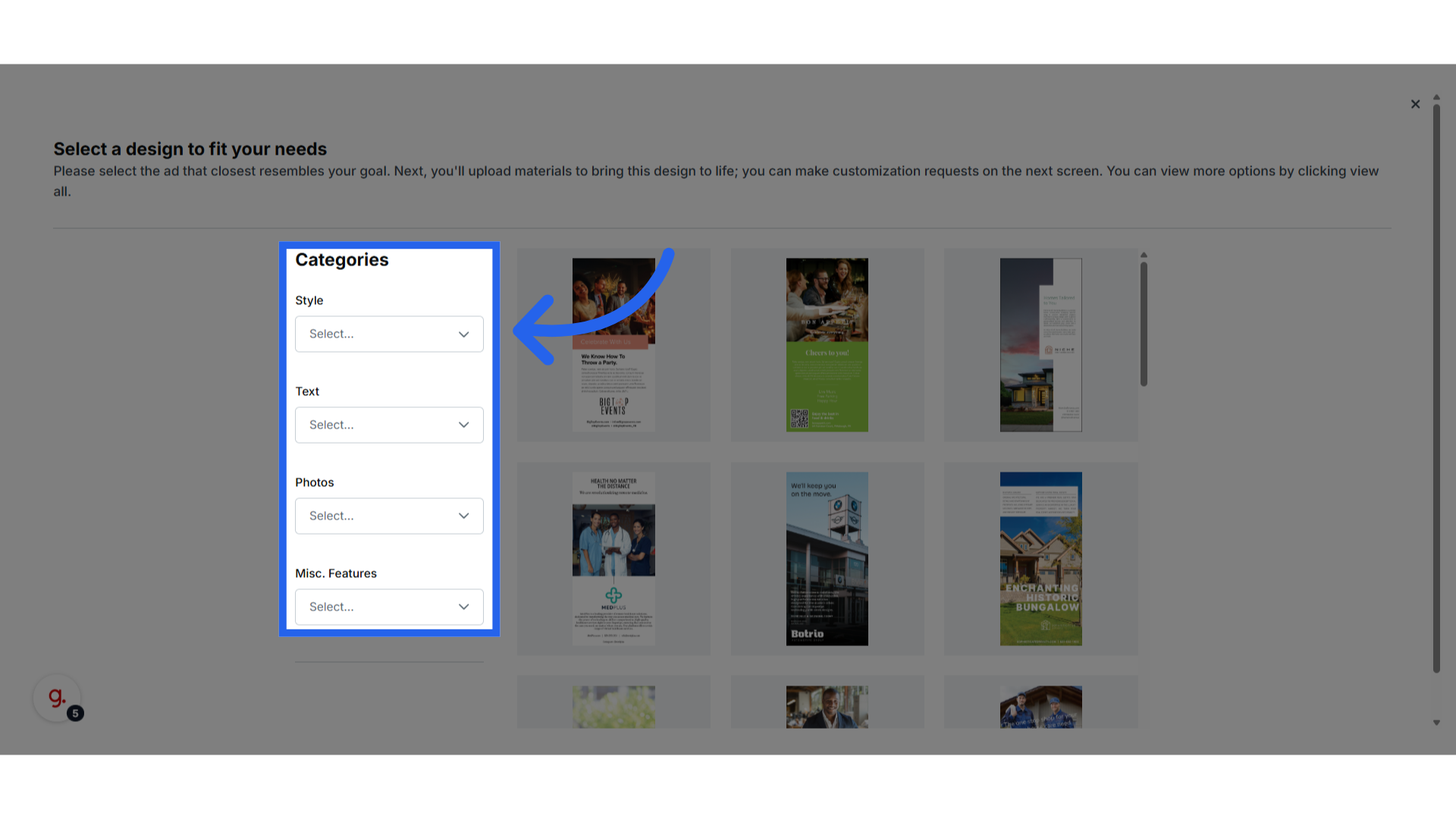
11. Select one of the available template
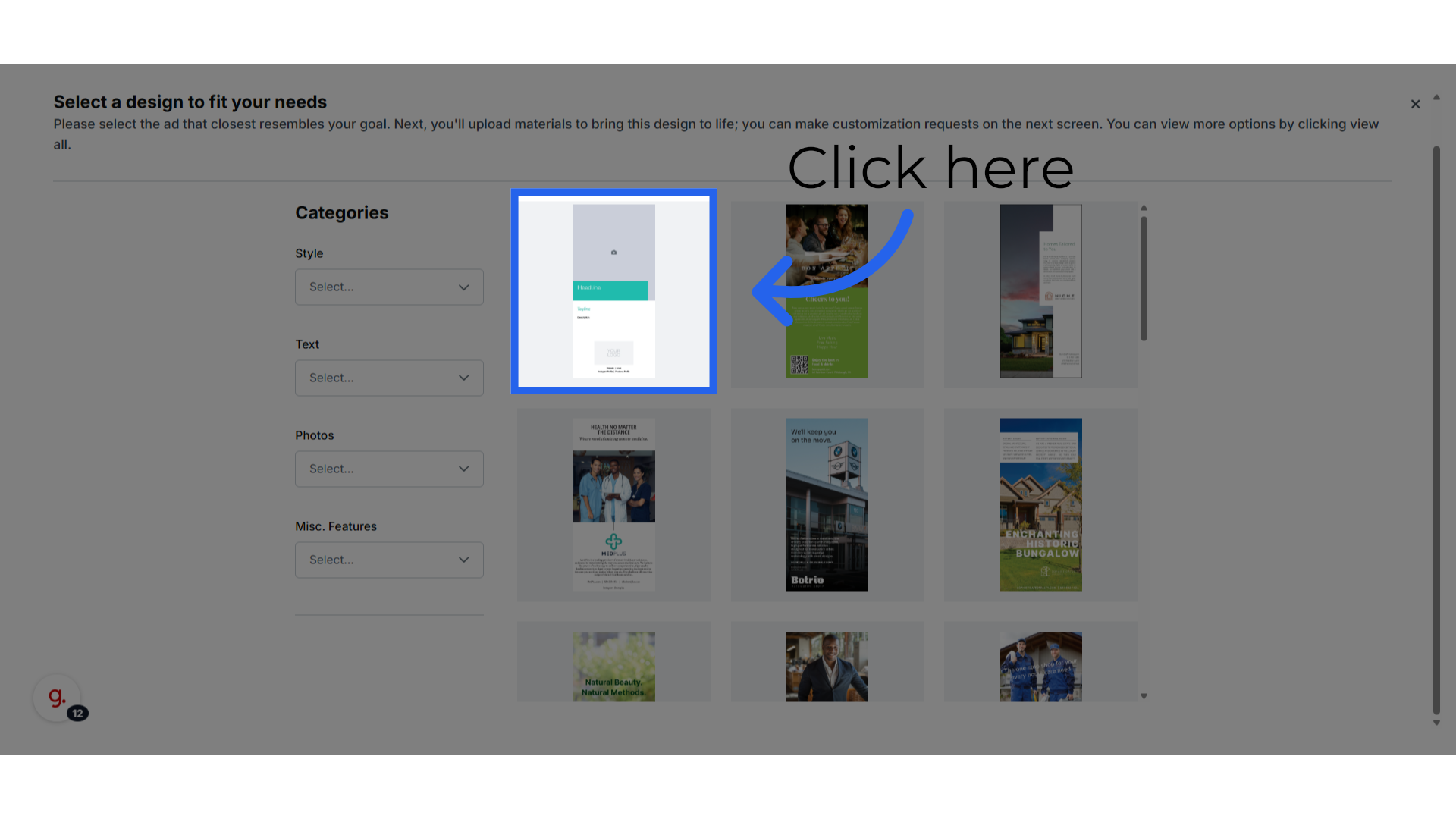
12. Selected Style
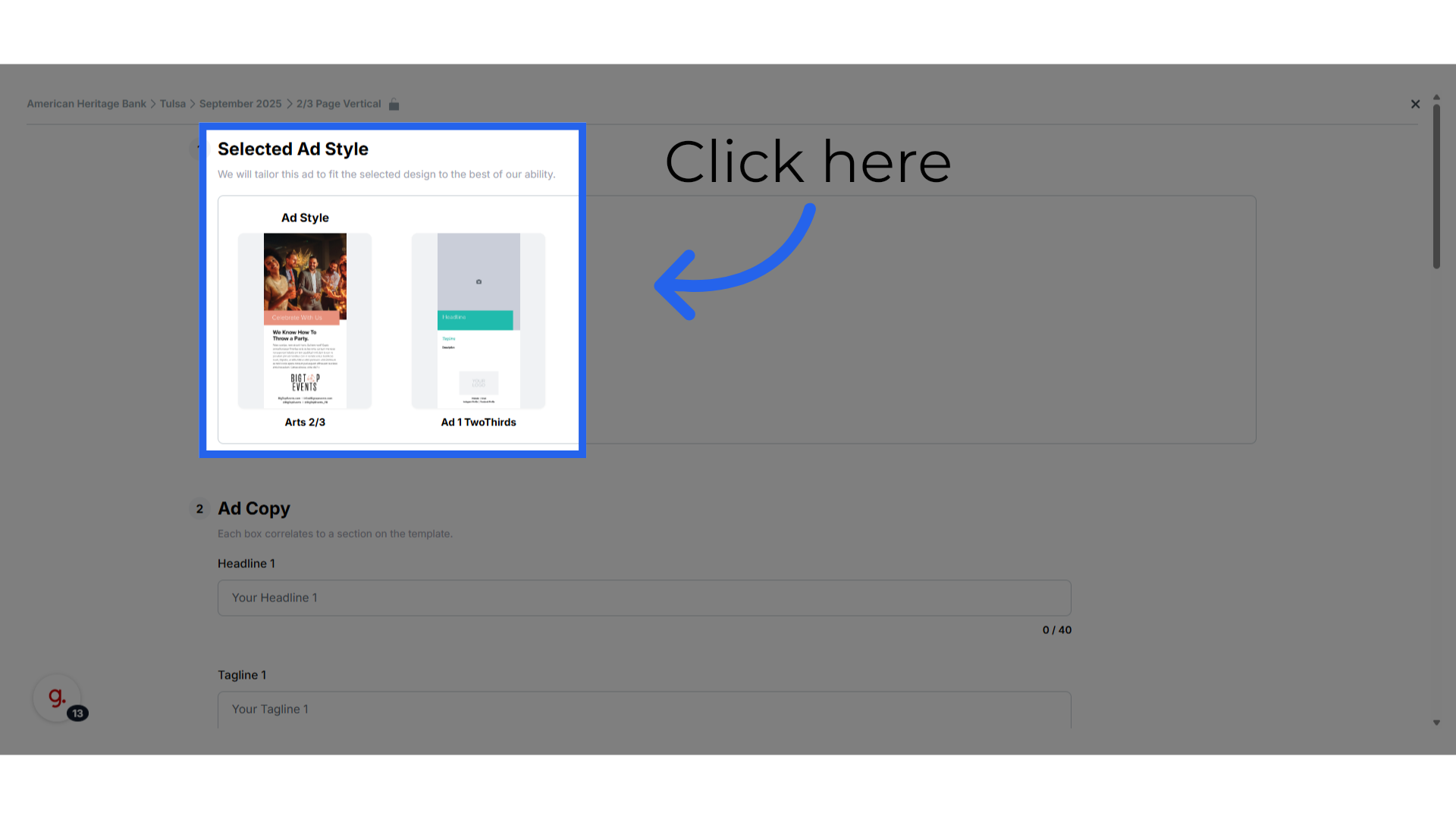
13. Ad Copy
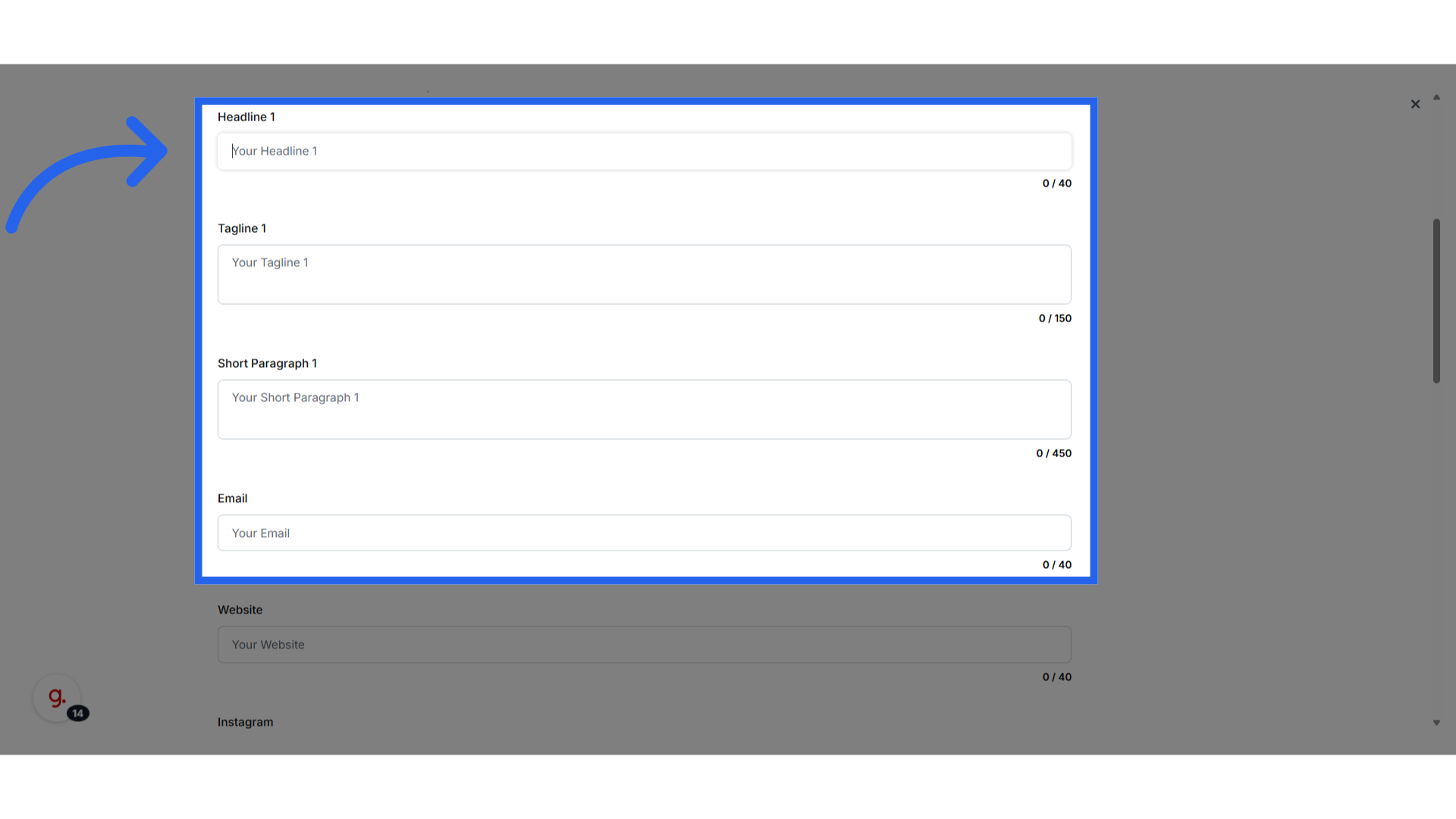
14. Enter your Business and Media Details
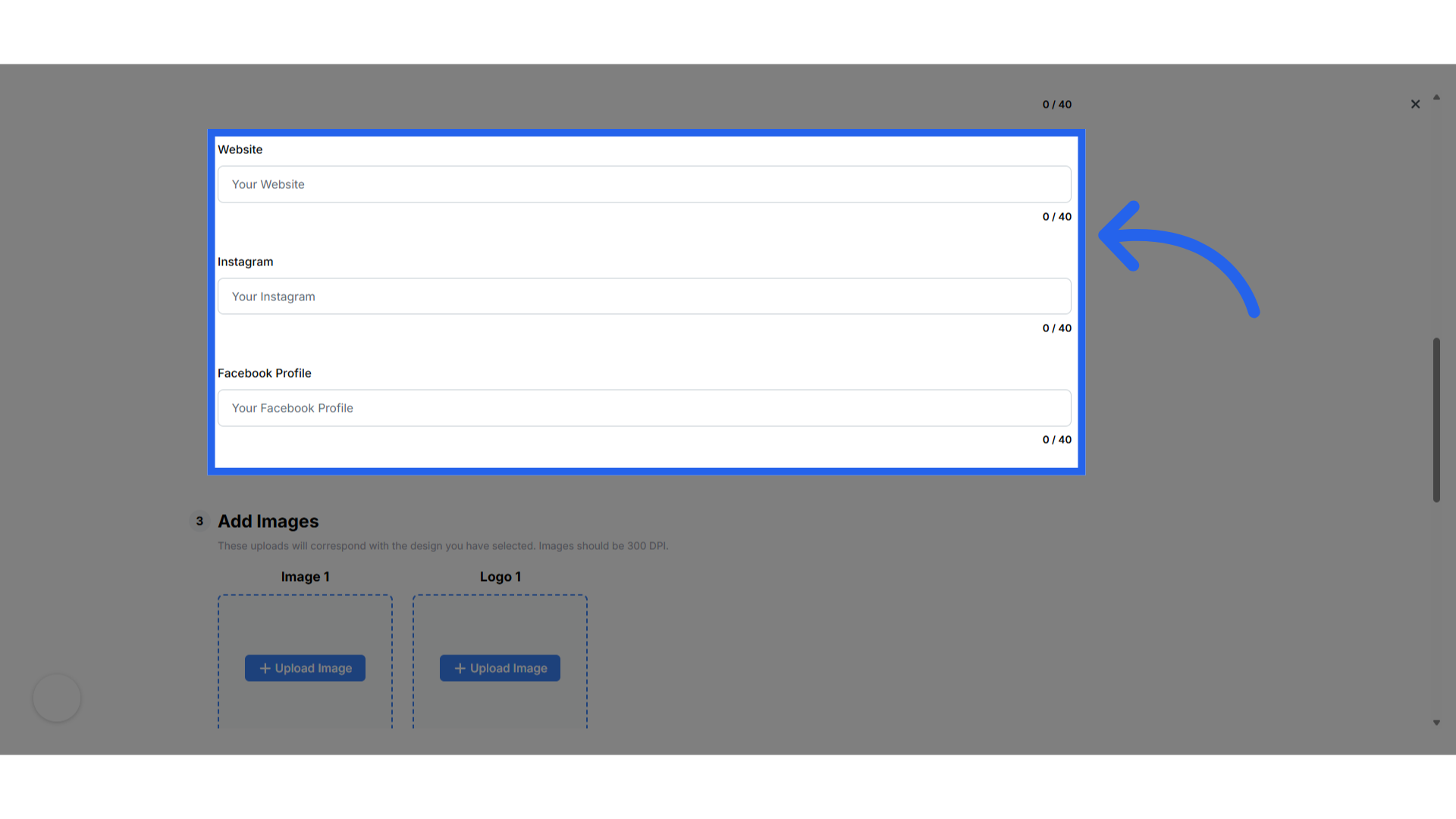
15. Enter Your Main Image and logo
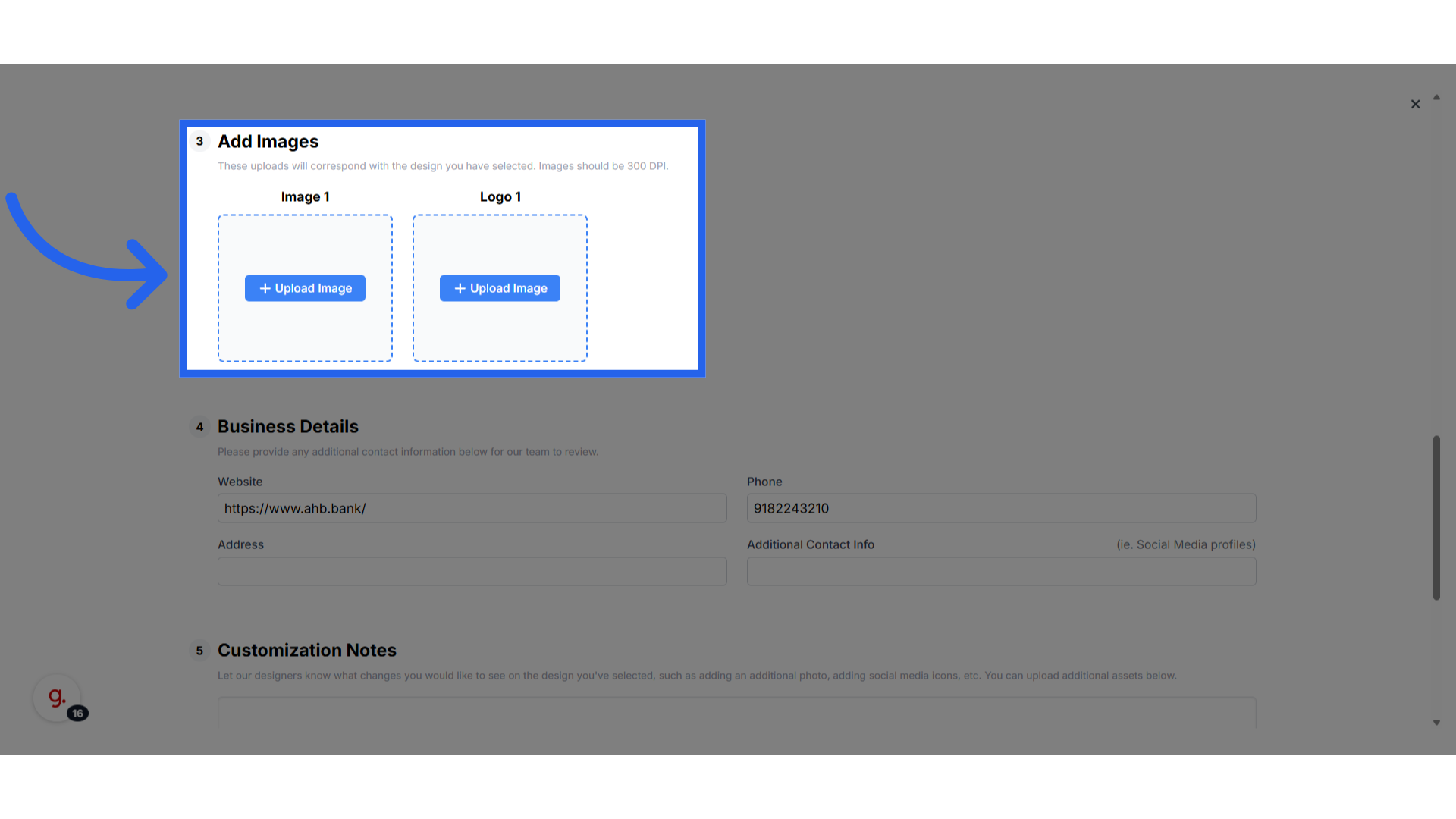
16. Business Details
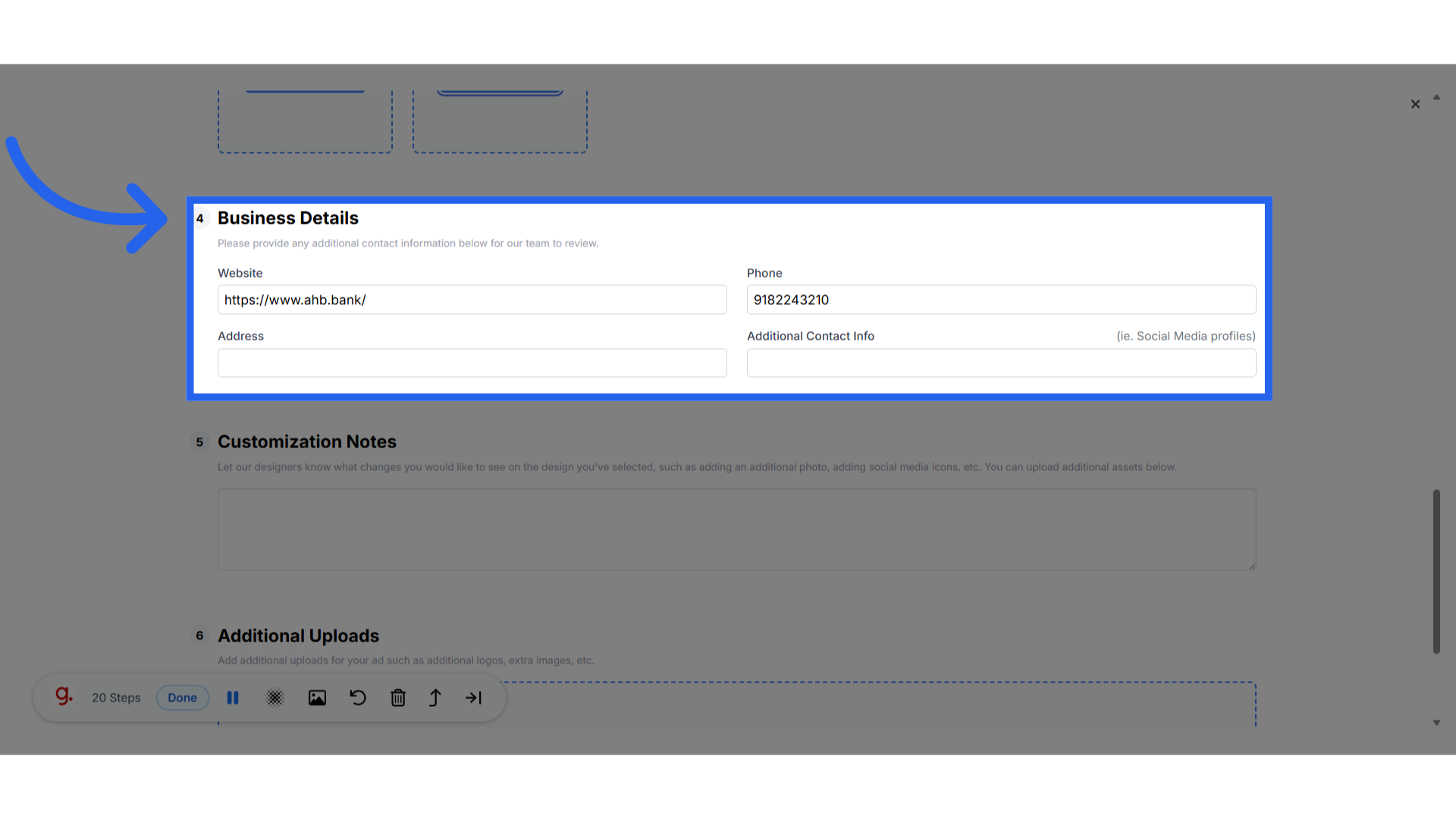
17. Enter Customization Notes
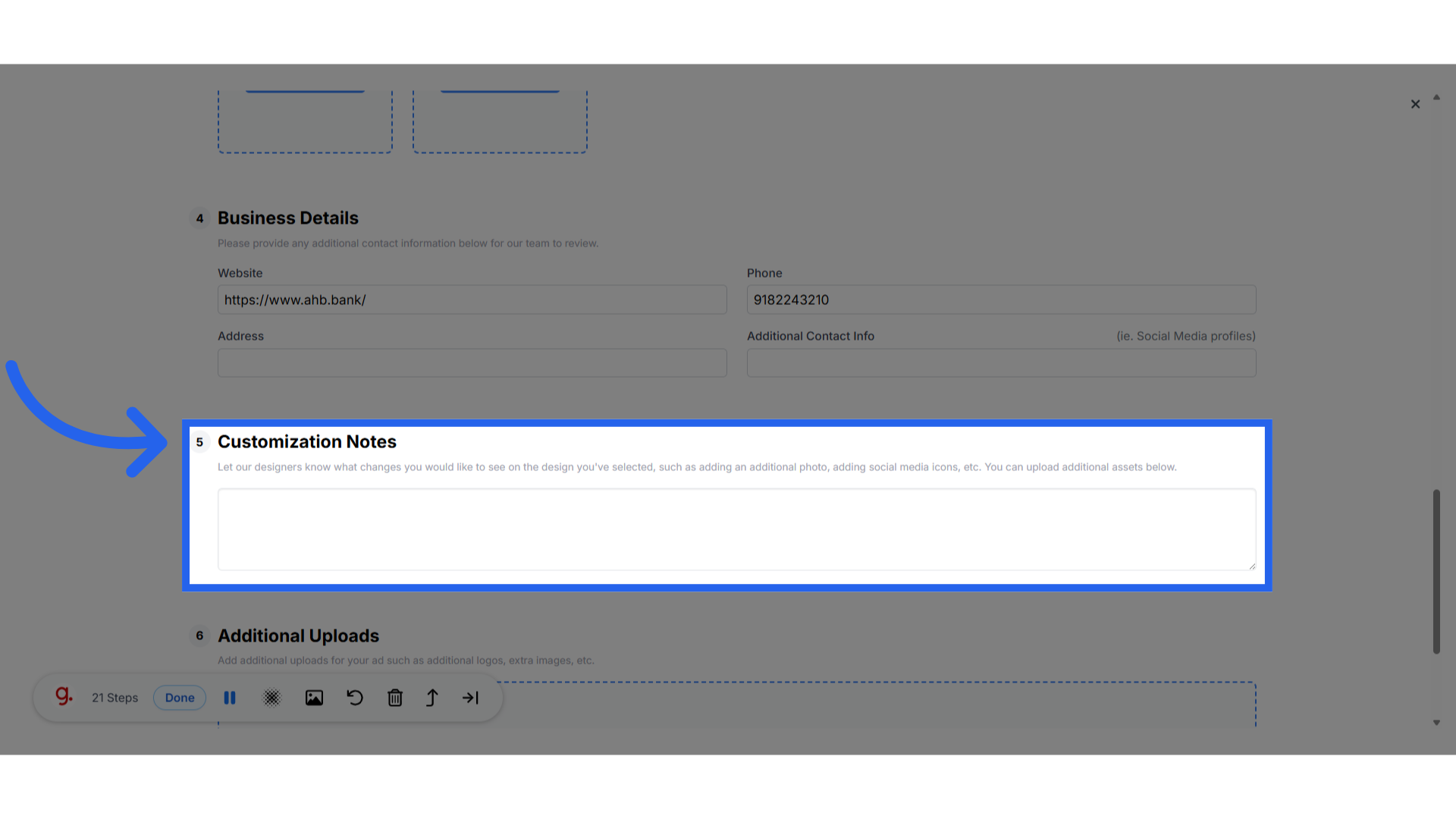
18. Add Additional Uploads
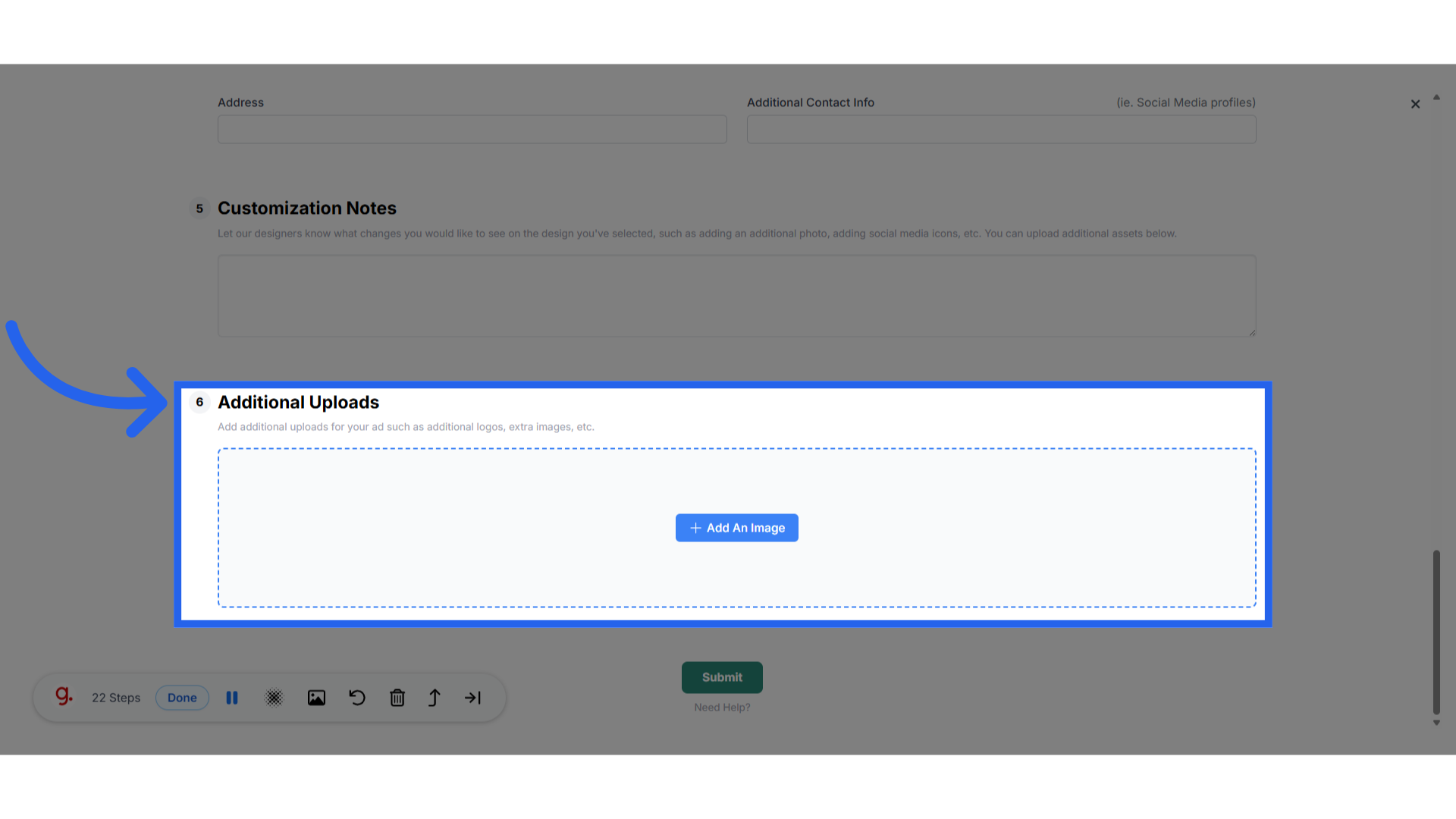
19. Upload images or use Adobe Stock
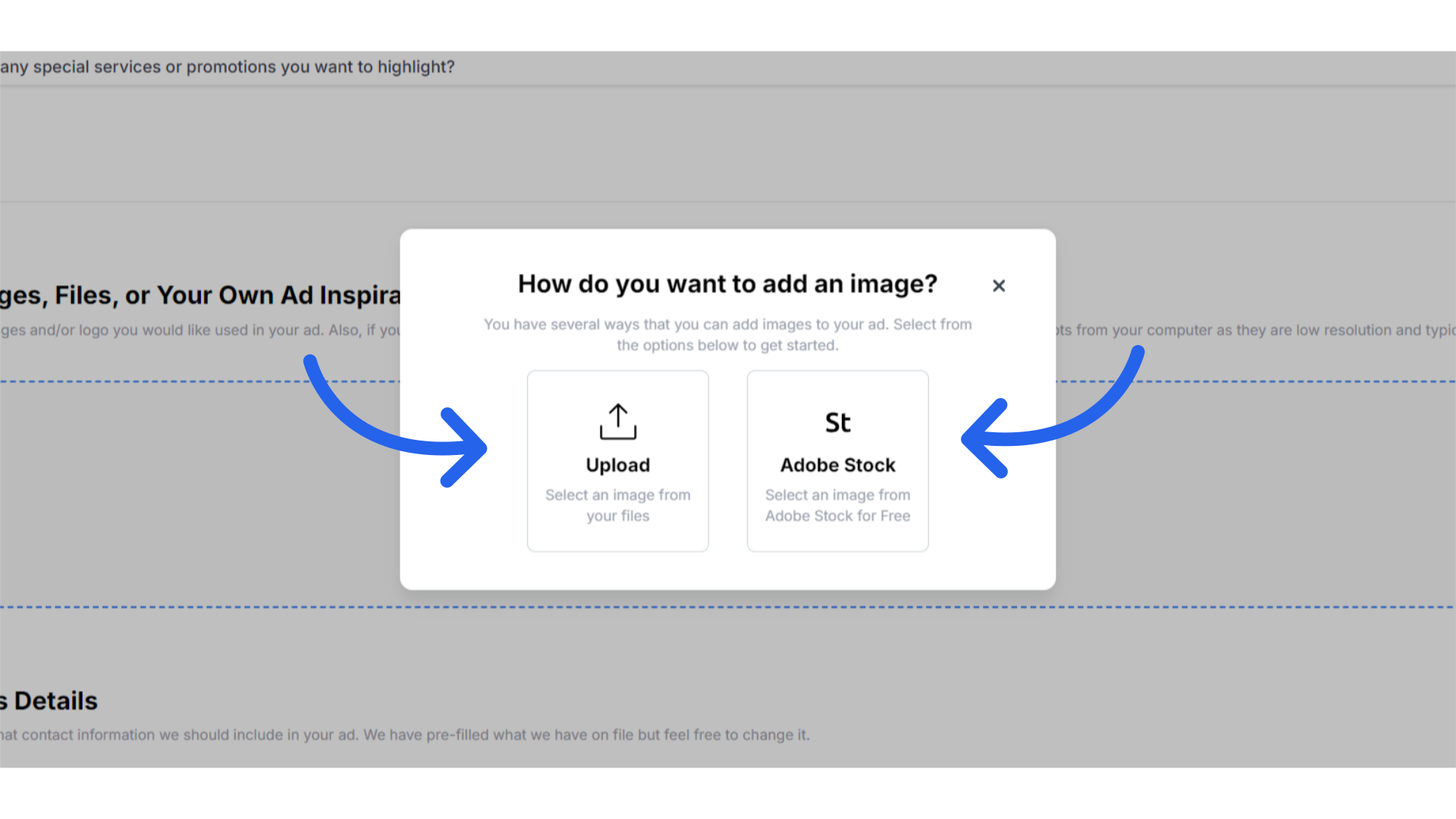
20. Click here
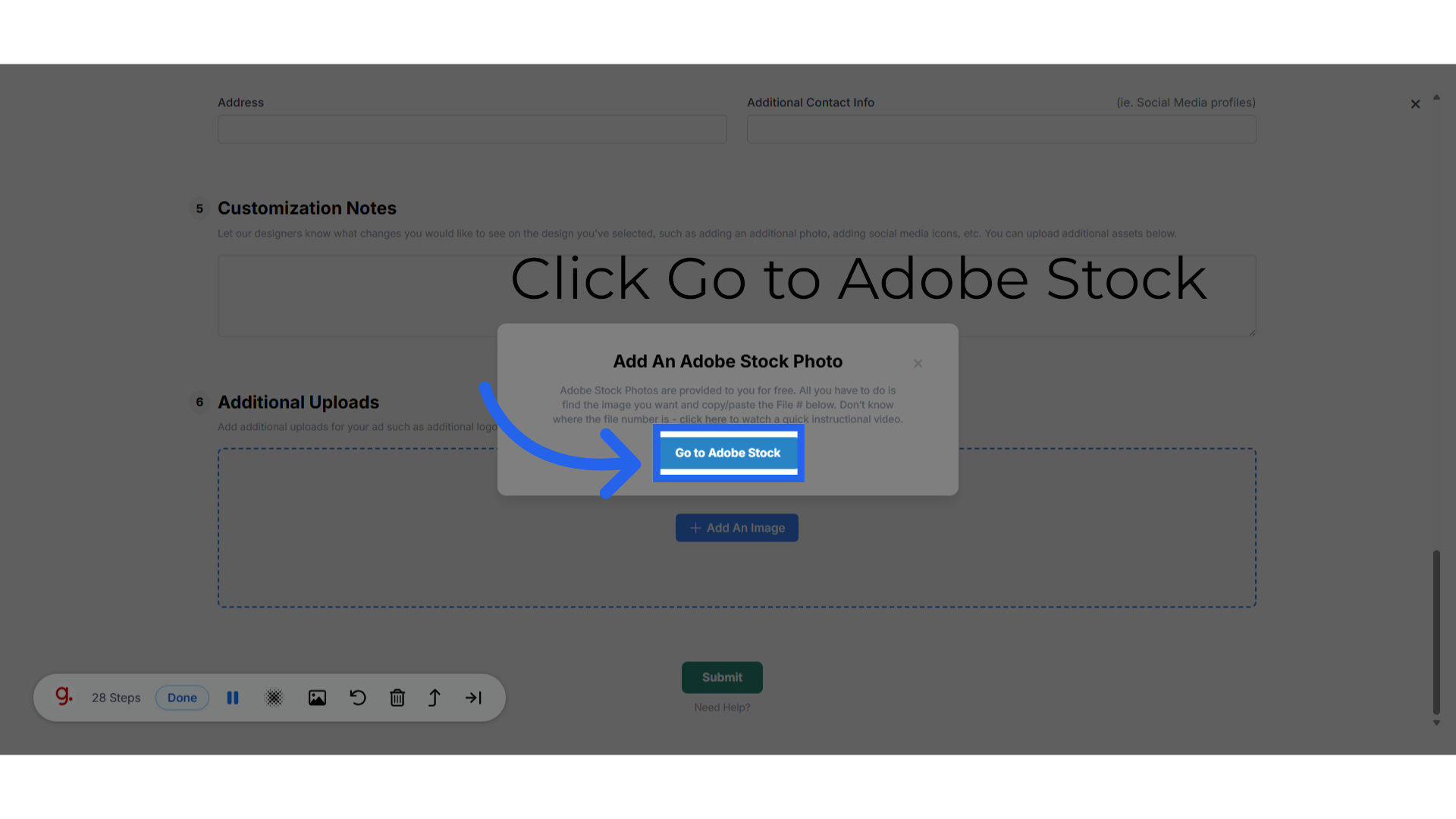
21. Search for related image and select
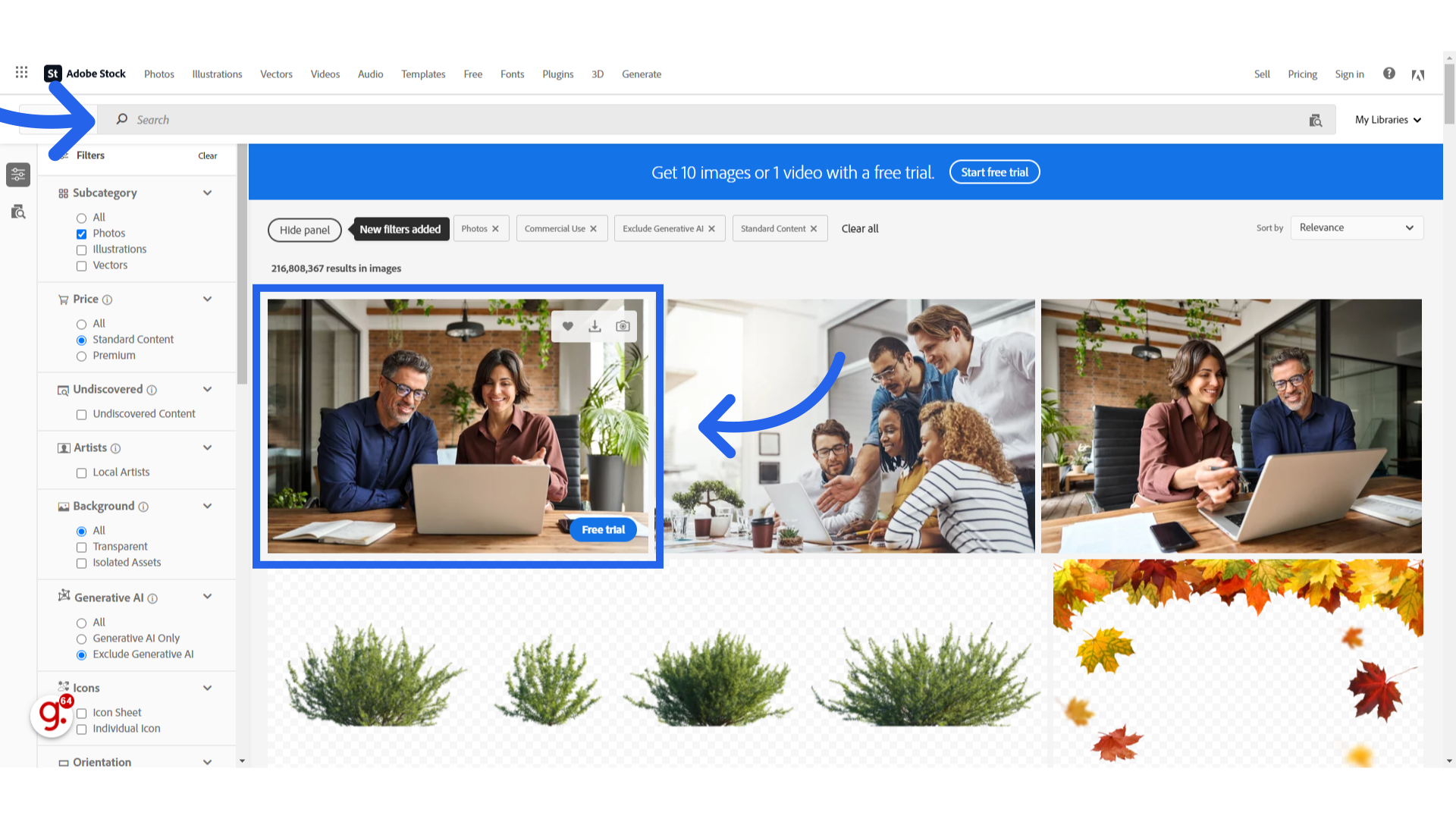
22. Copy the file number

23. Paste the file number and click submit
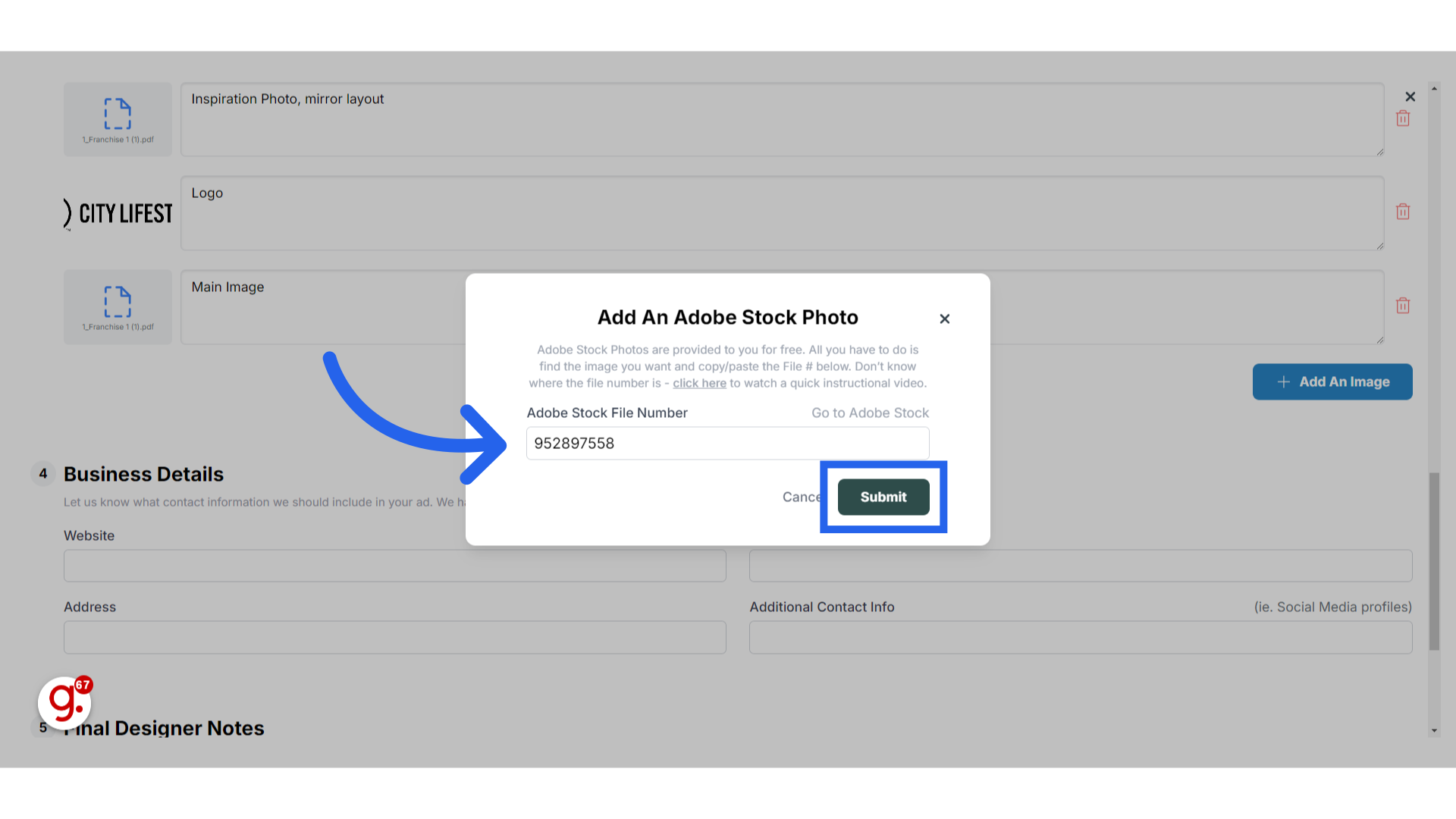
24. Label each file uploaded
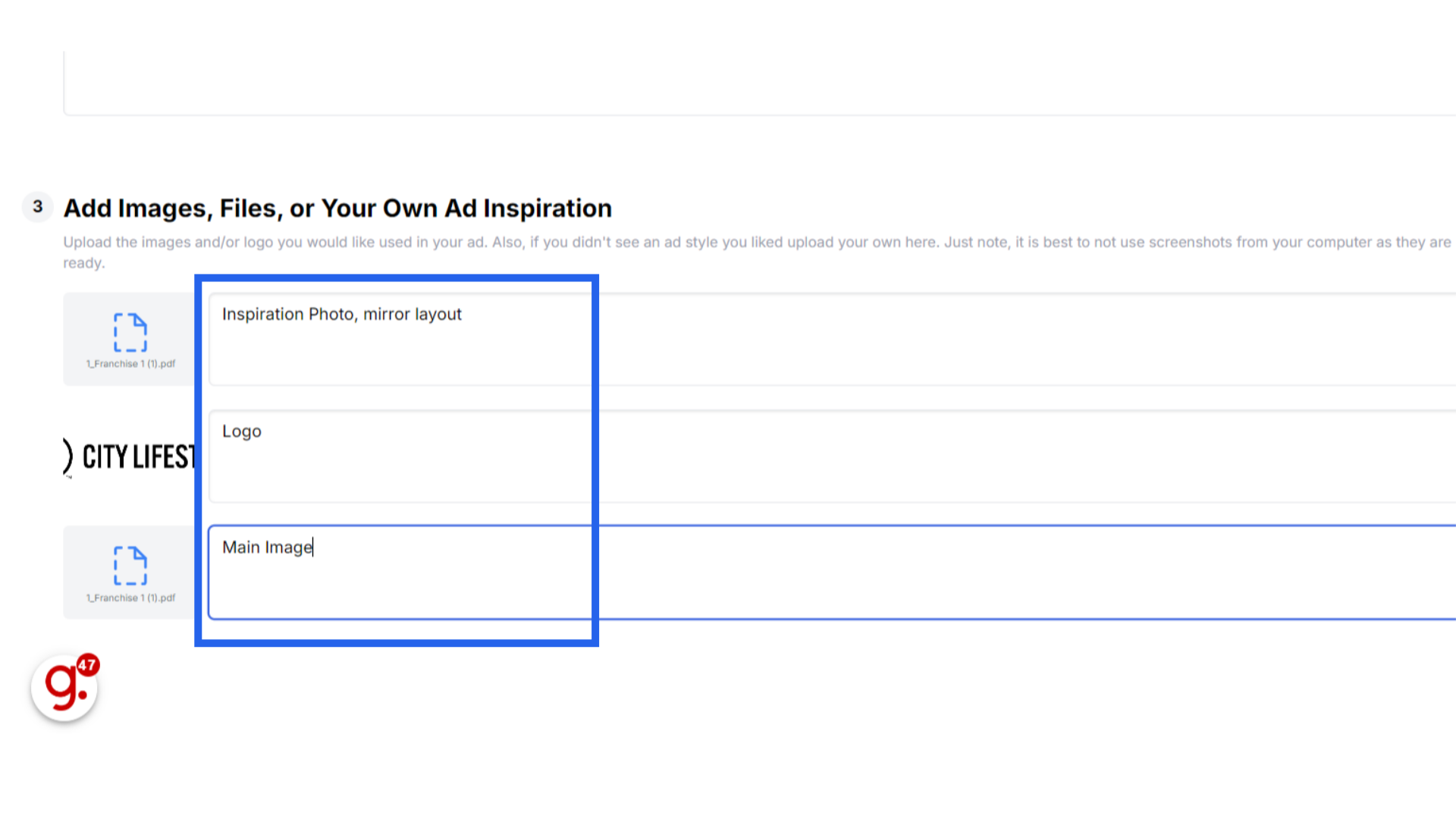
25. Best Practices for Providing Designer Notes
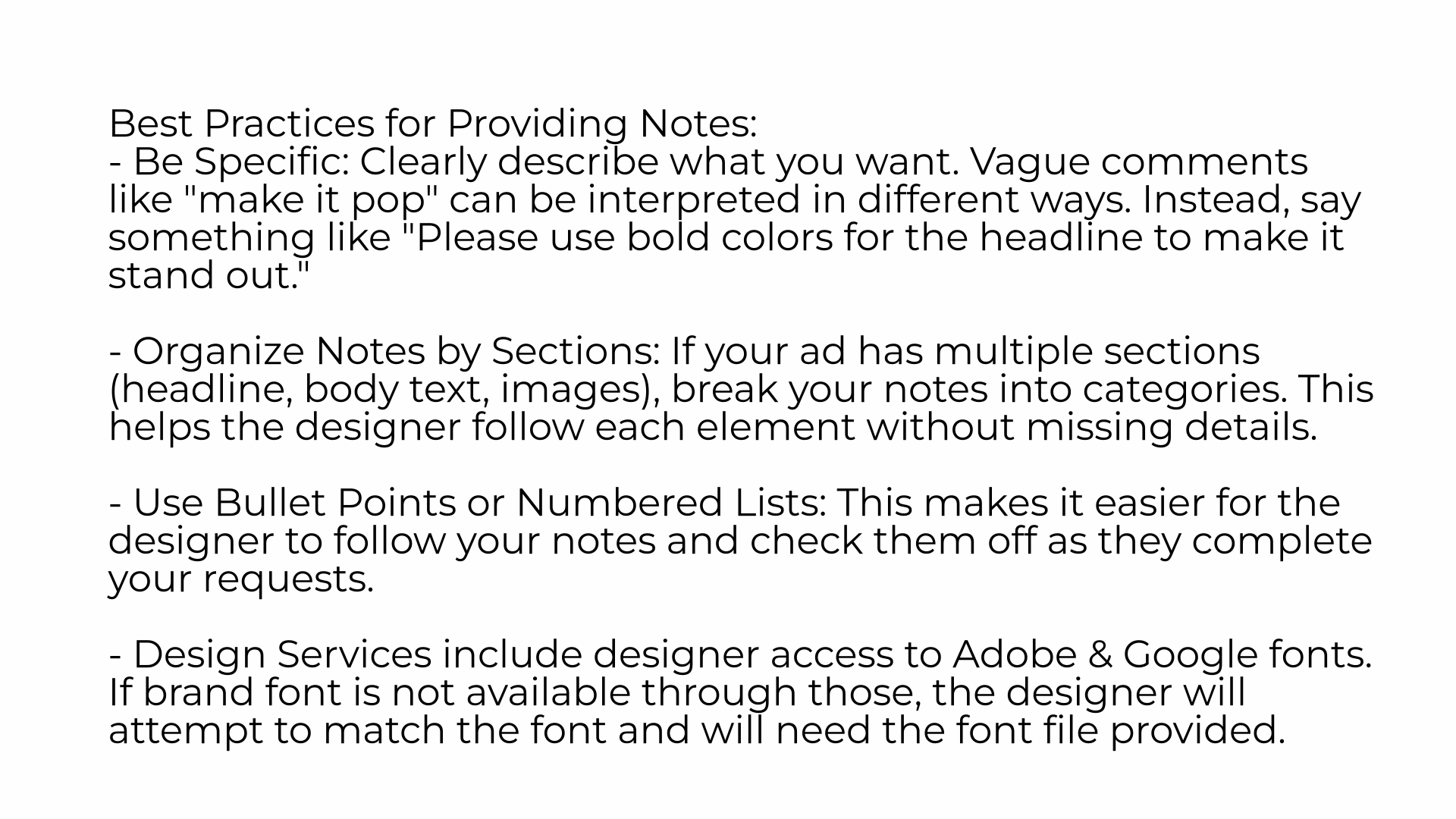
26. Examples of Effective Designer Notes
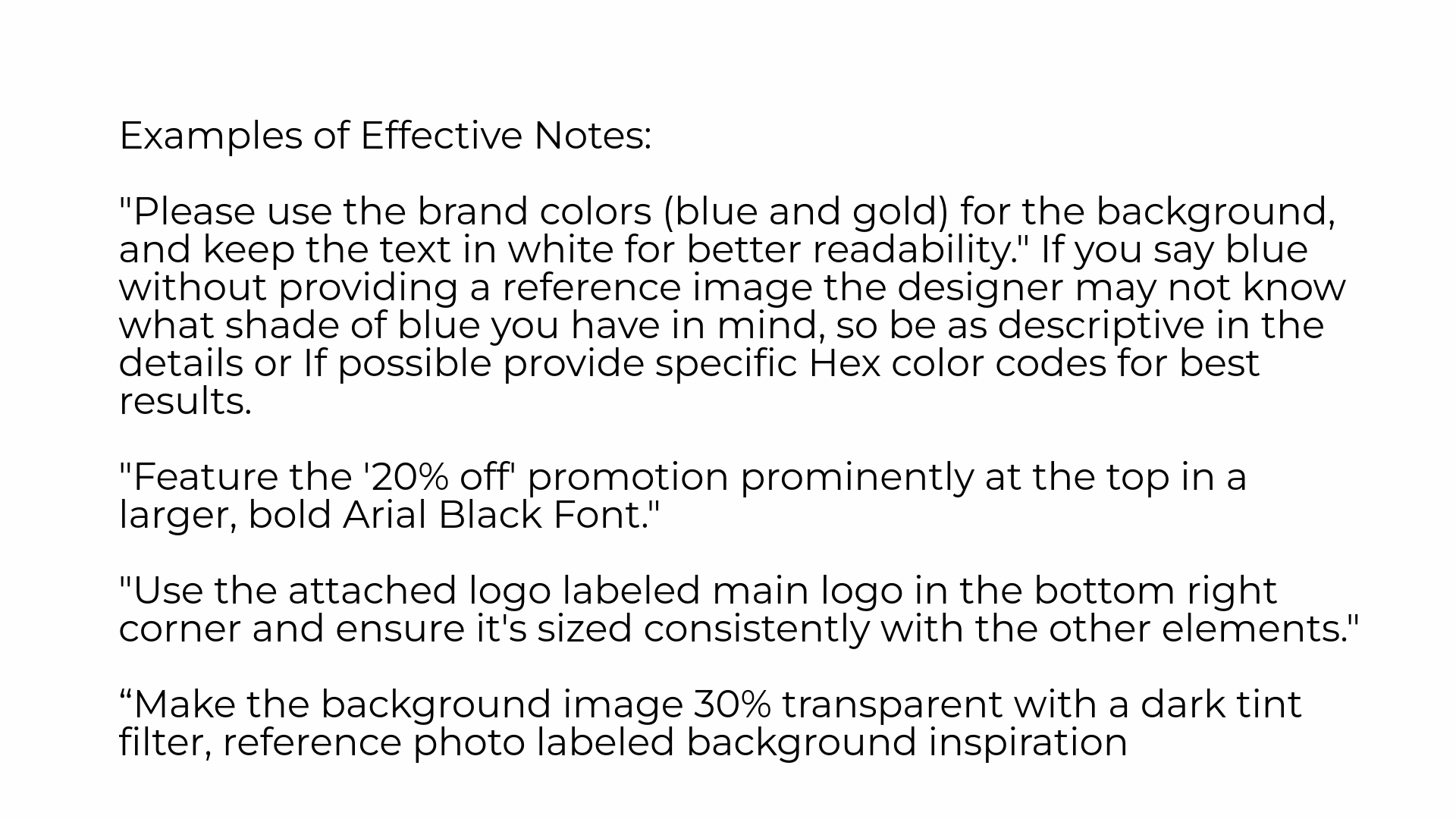
27. Important Note: The system does not allow for saved drafts, so all creative design request submissions must be fully completed in one entry. Ensure that all required fields are thoroughly filled out with accurate details before submitting. Any partial or incomplete submissions will be rejected, and the design process will not begin until all necessary materials are provided correctly.
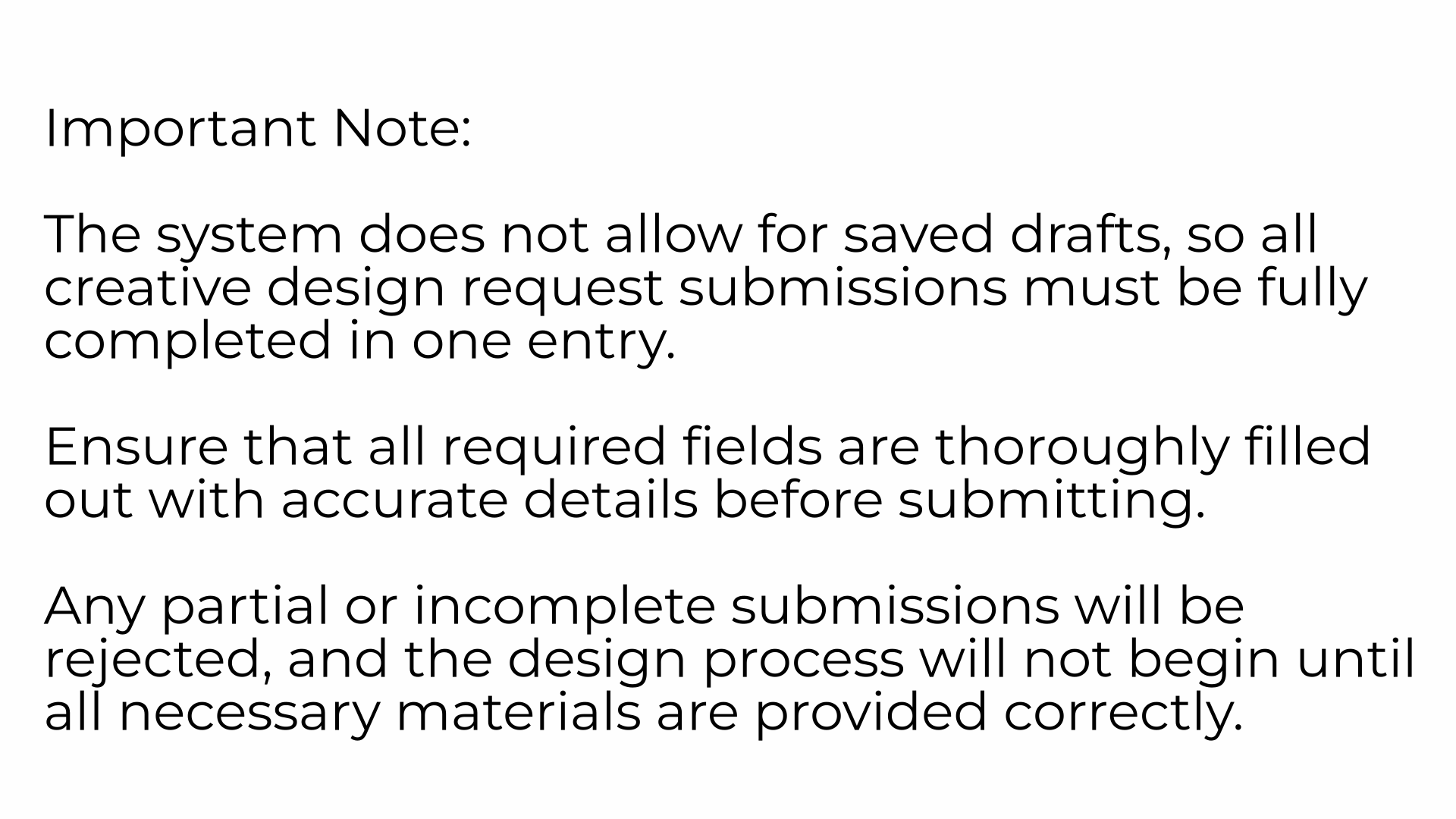
28. Click Submit
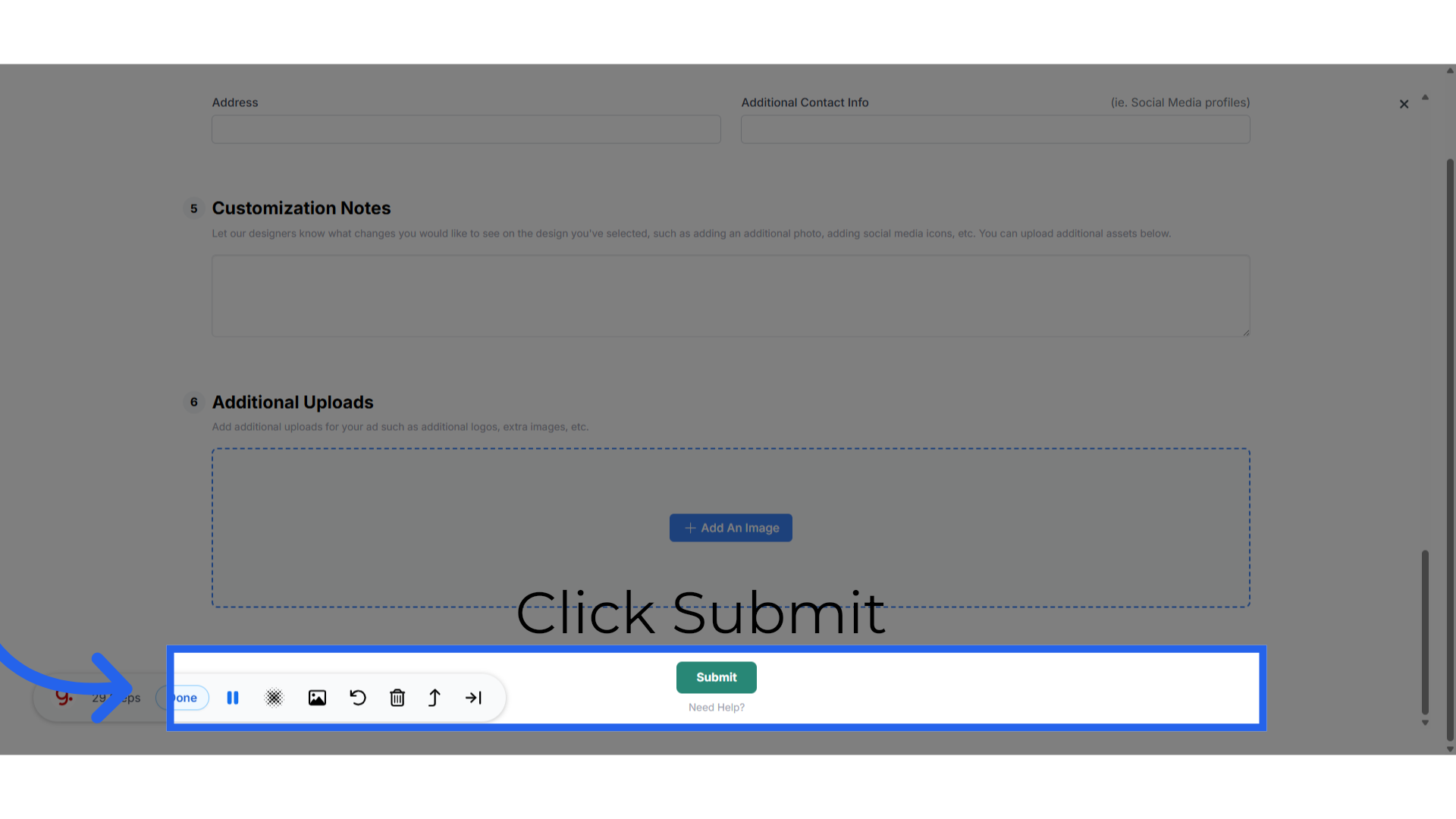
29. Thank You

