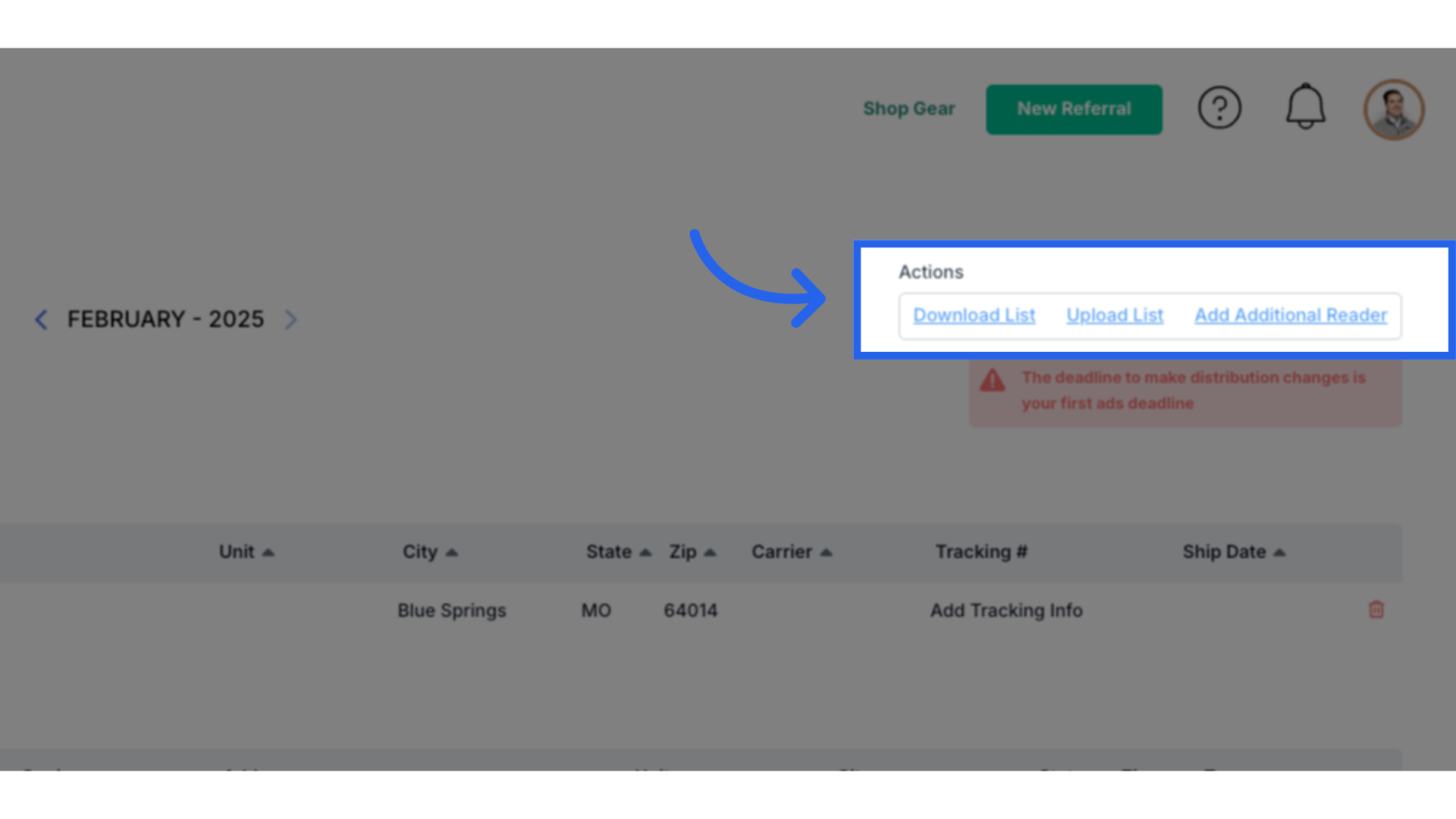How to Navigate Your Lists (the Additional Readers) Tab in ARC
The Additional Readers list is one of four self-managed lists in ARC, allowing publishers to add or remove businesses, clients, friends, family, article subjects, photographers, writers, special requests, and temporary deliveries. This is also where publisher copies, client delivery addresses, and residential removal requests are handled. Three of the four lists: Additional Readers, Businesses, and Client/Customers have caps. Please see the Distribution policy for details.
- In ARC, go to Distribution found on the left menu.
- Click on Your Lists at the top (Previously Additional Readers) on the top bar.
- Select the month you want to view by clicking on the arrows to the left and right of the month shown.
To add to your lists:
- Click on Add Additional Reader.
- The reader details box will appear to enter the name, company name, address, city, state, zip code, and number of copies.
- Under Type, assign the reader as a Business, Client/Customer, or Additional Reader.
- You can also assign a begin/end issue if this person should receive a select number of issues.
To edit Publisher Copies:
“My Copies” is your total number of publisher copies, and where they are to be delivered.
- If you are a new publisher setting up your account for the first time, you will want to click on Add Additional Reader and follow the steps listed above. Before saving, check the My Copies box to save this contact for your publisher copies.
- To edit your copies or contact information, click on your address under “My Copies” and a box will appear for editing.
- Note that if you change the address in your profile, it will not automatically carry through to distribution. This is intentional. If you want the pub copies to come to the same address you use for your profile, you will have to manually enter it in distribution to change the delivery address for your copies.
- Also note that any quantity changes will carry through to the following month. If you need extra copies for October, you will adjust that month, then arrow to November and reset your copy quantity to the number you had before.
Your Lists: This list encompasses four types of distribution recipients: Businesses, Customers, Additional Readers, and Exclusions. The list can be sorted by using the carrot next to each column header.
- Client/Customer: These are your clients/ad partners. They are automatically added to the distribution when the contract is assigned. They are typically highlighted in blue when they are active. It is good practice to check these before your first ad deadline.
- If a contract is signed without an address attached, it will not pull over an address for distribution. You will need to manually add the address by clicking on the address area for the box to pop up.
- Additionally, once this address is added, you can hot link back to the account by clicking on the name - HOWEVER -
- It does not carry the information back and forth. That is fully manual
- Note that if you are over the 250 cap, no new clients will be added until you have made corrections to bring it back under the cap.
- Business: This is the business list CL originally supplied at launch (& may have updated for you along the way). You are welcome to add, delete, and make changes to this list. Click on the address, and a box will pop up for you to make changes.
- Note that if you are over the 500 cap, no new businesses will be added until you have made corrections to bring it back under the cap.
- Additional Reader: These are people who are a business or a customer. This list is typically friends, family members, writers, article subjects, or community partners. You can make changes to the address by clicking on the address, and a box will pop up to make changes.
- This list is not for adding to your overall distribution by putting in hundreds of residential homes in your area because an advertiser asked you to.
- This list is not for mailing outside your territory. If neighborhoods, streets, or large blocks of residential homes are discovered outside your territory, they will be removed.
- Note that if you are over the 300 cap, no new additional readers will be added until you have made corrections to bring it back under the cap.
How to Navigate the Additional Readers Tab in ARC
1. Understanding Additional Readers
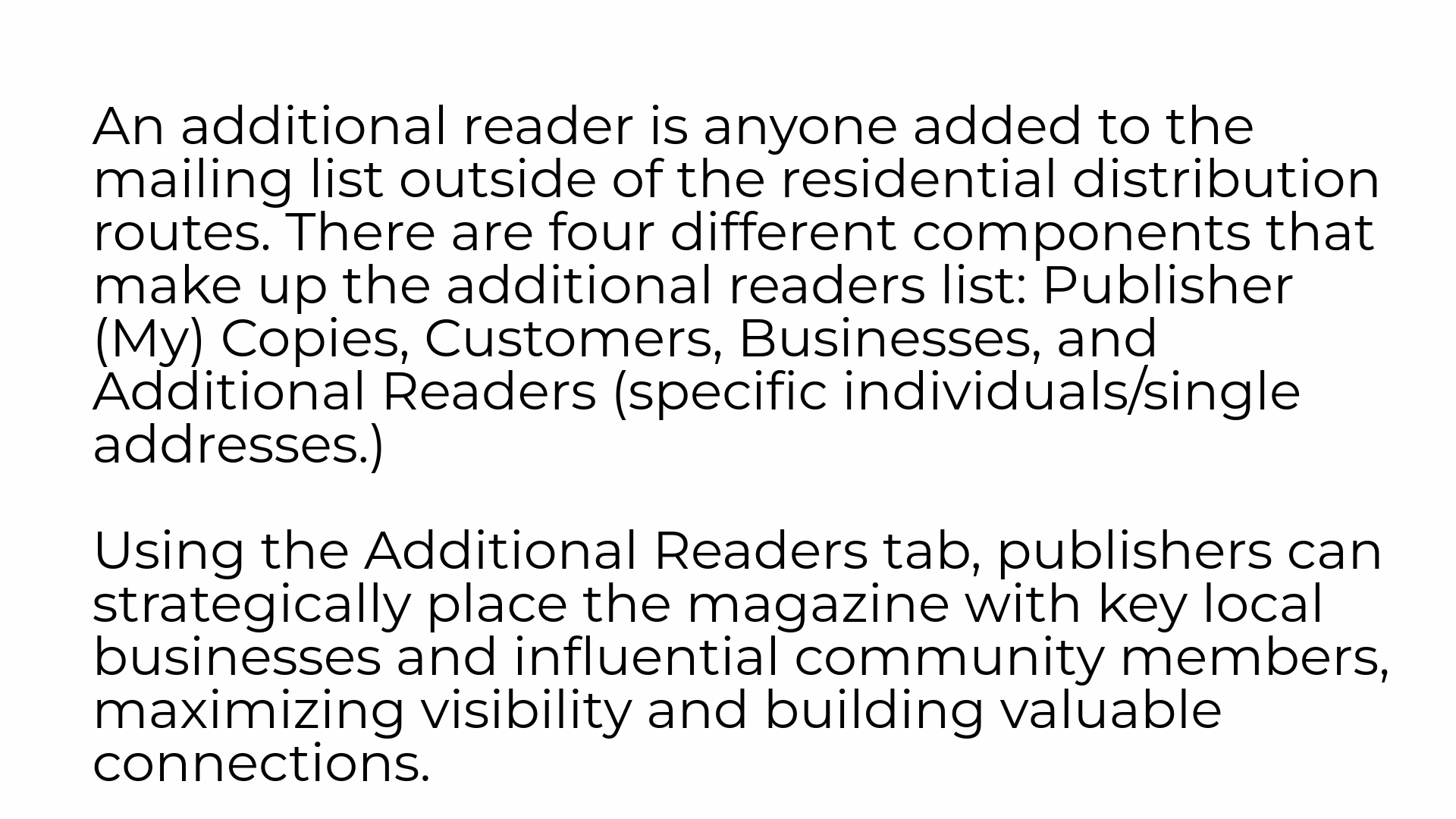
2. Publisher (My) Copies and Customers
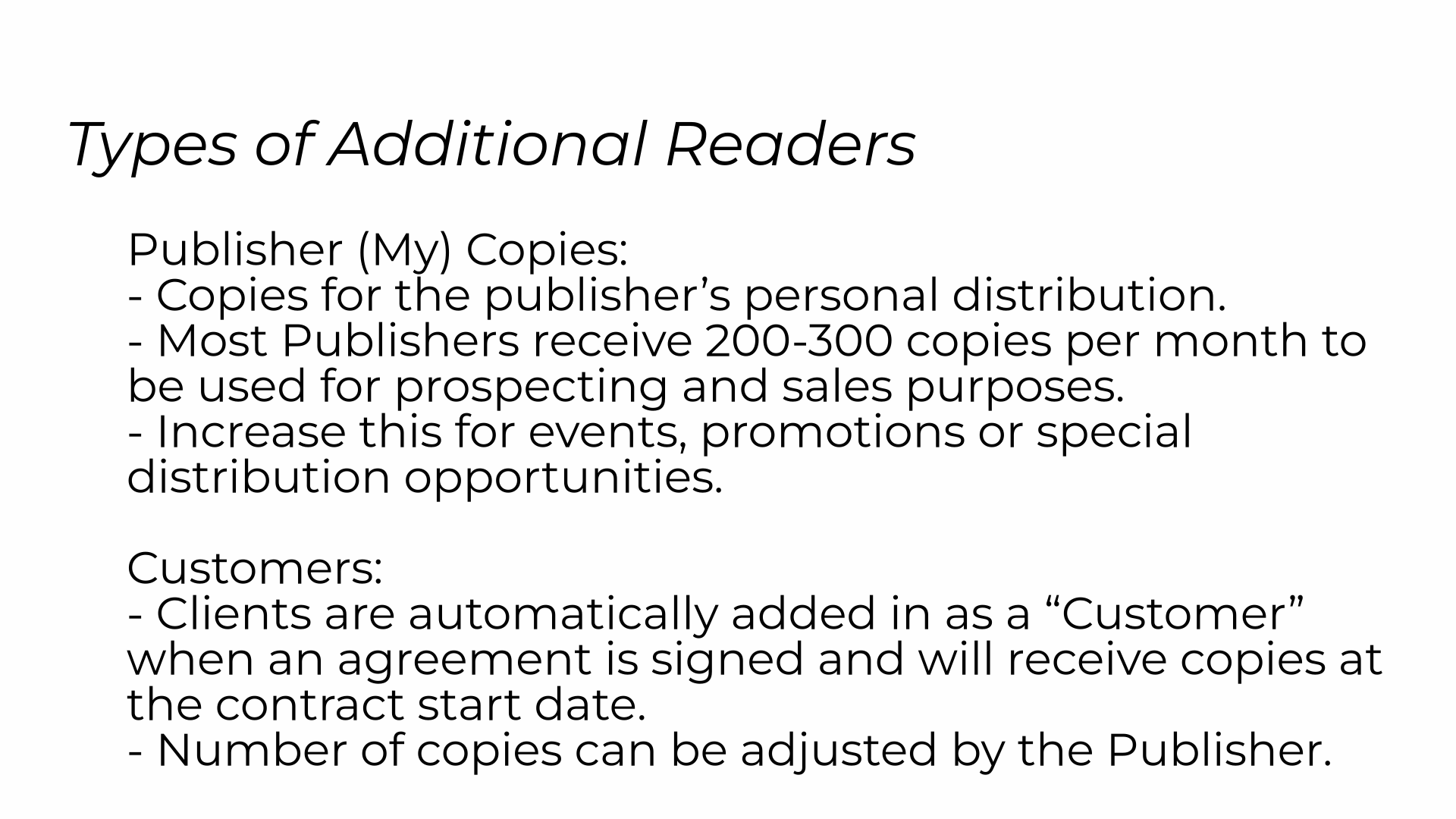
3. Businesses and Additional Readers
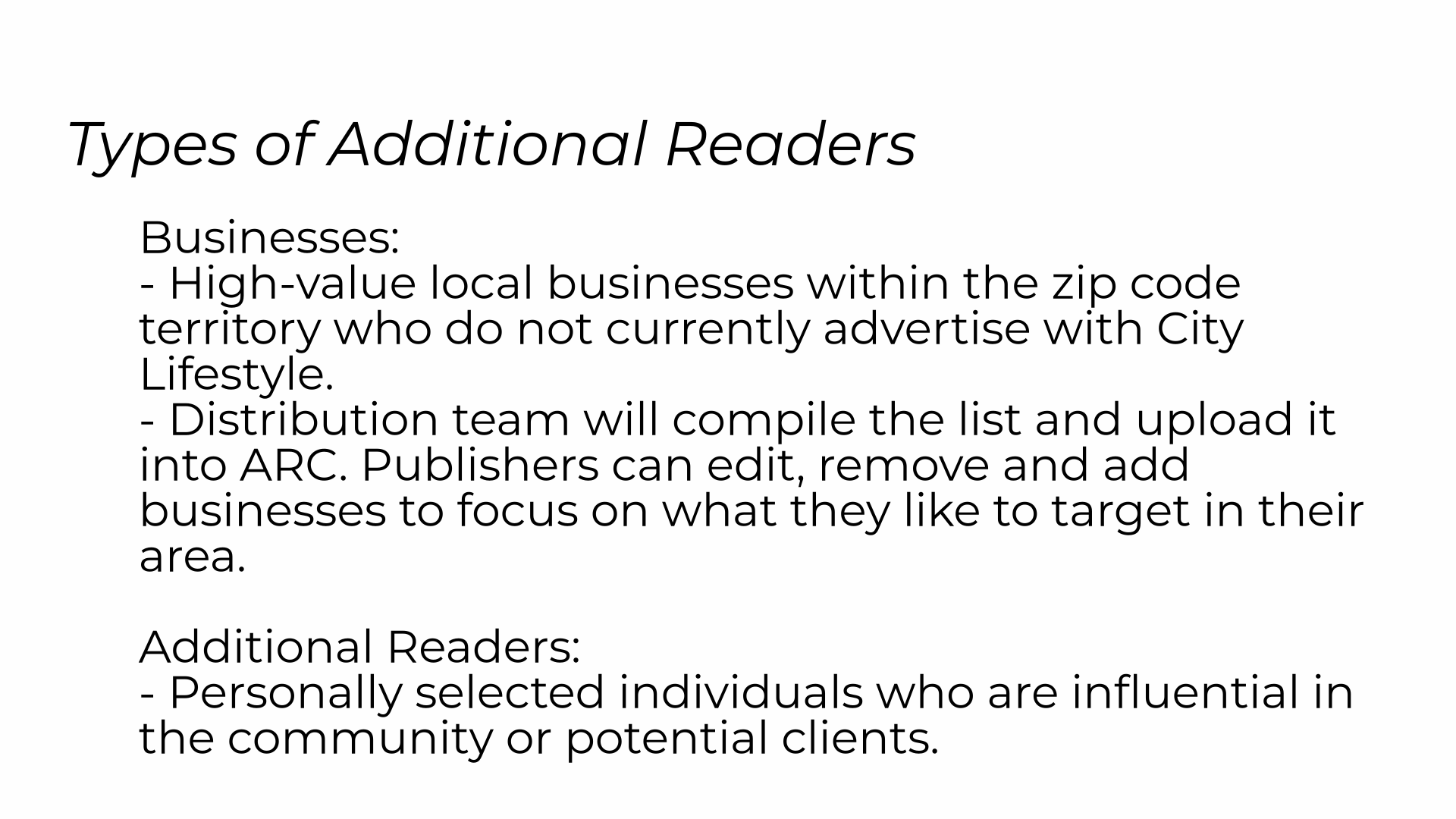
4. Policy and Expectations
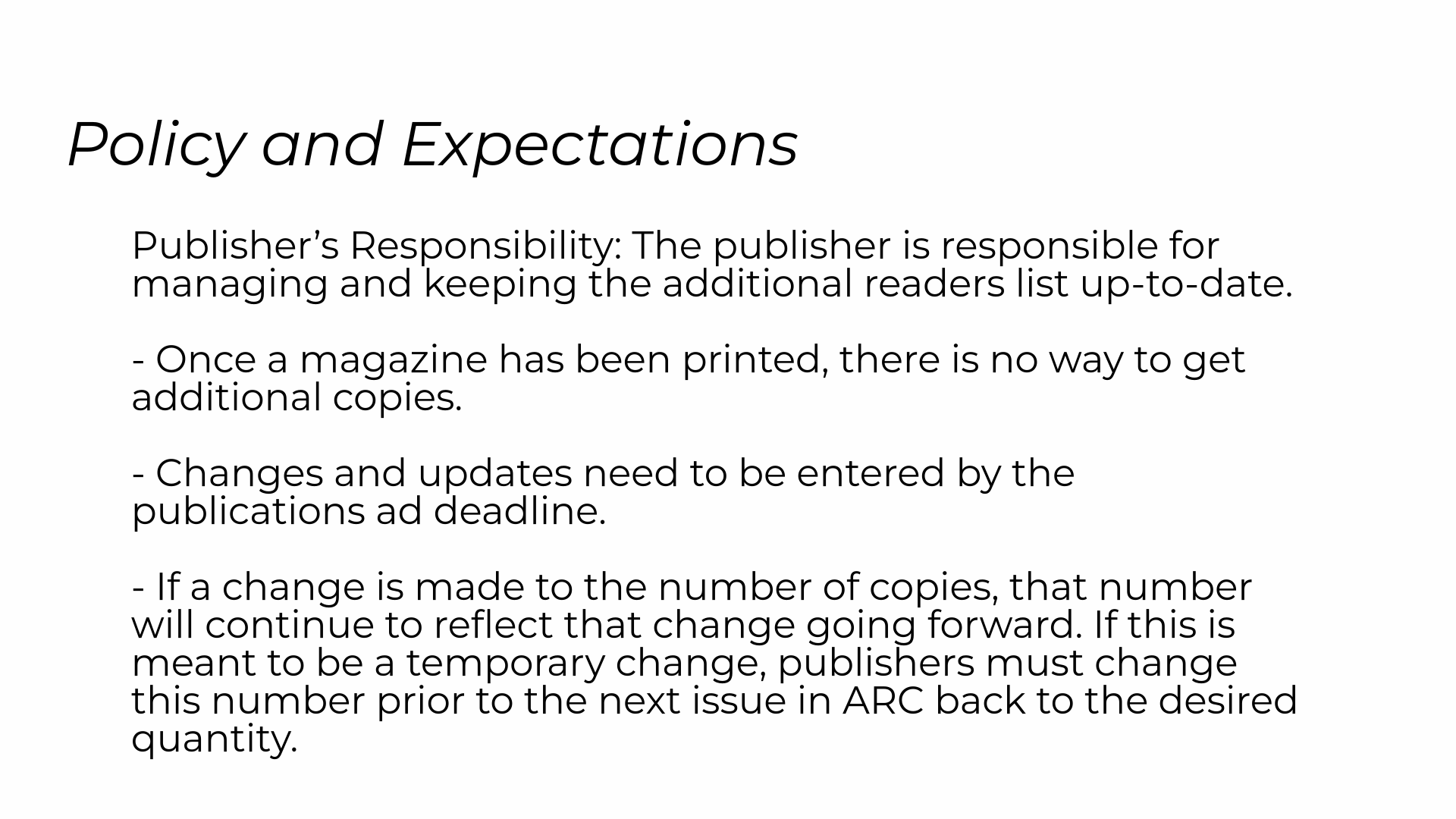
5. Policy and Exceptions
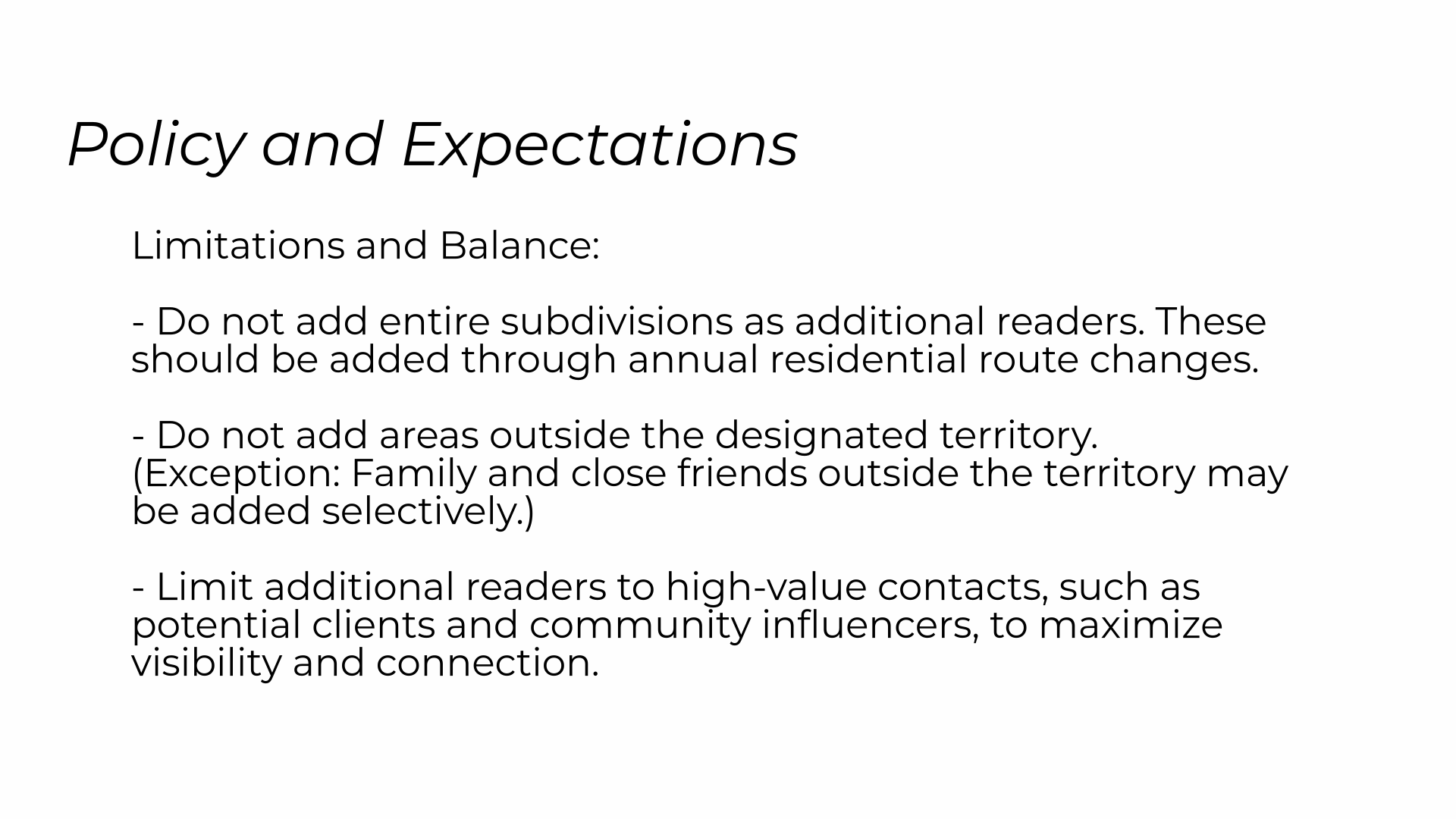
6. Policy and Expectations
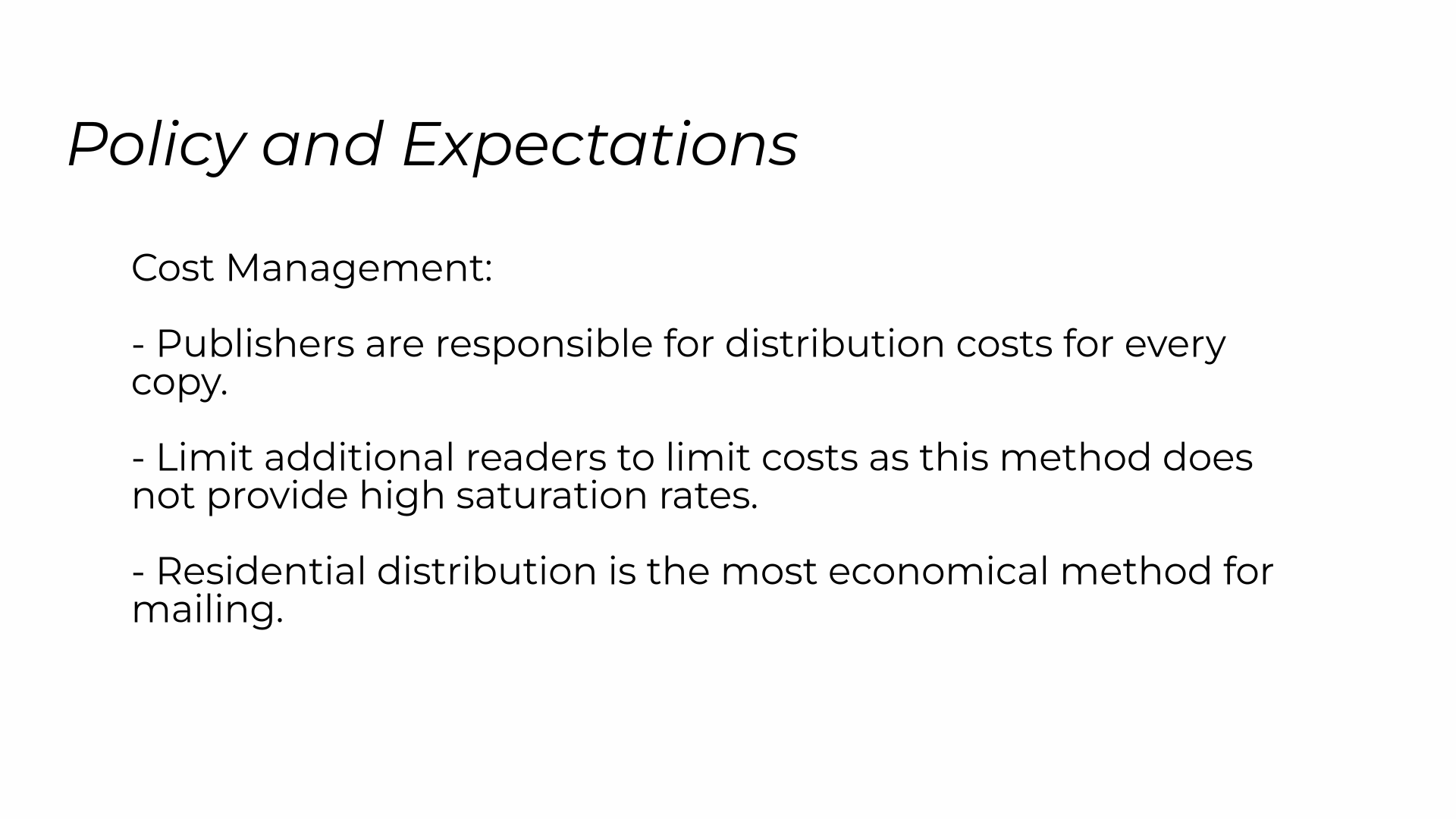
7. Click "Distribution"
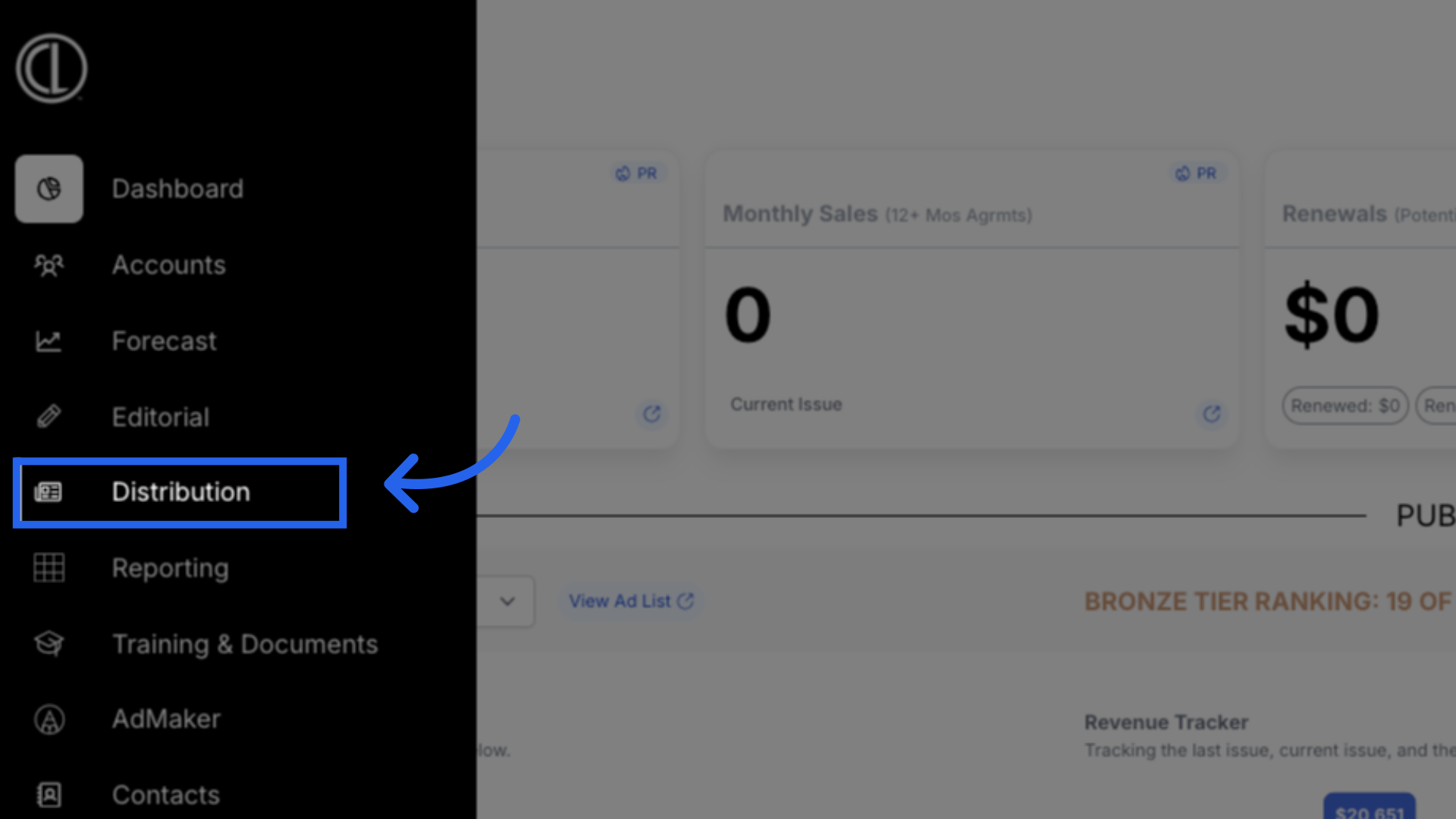
8. Click "Additional Readers"
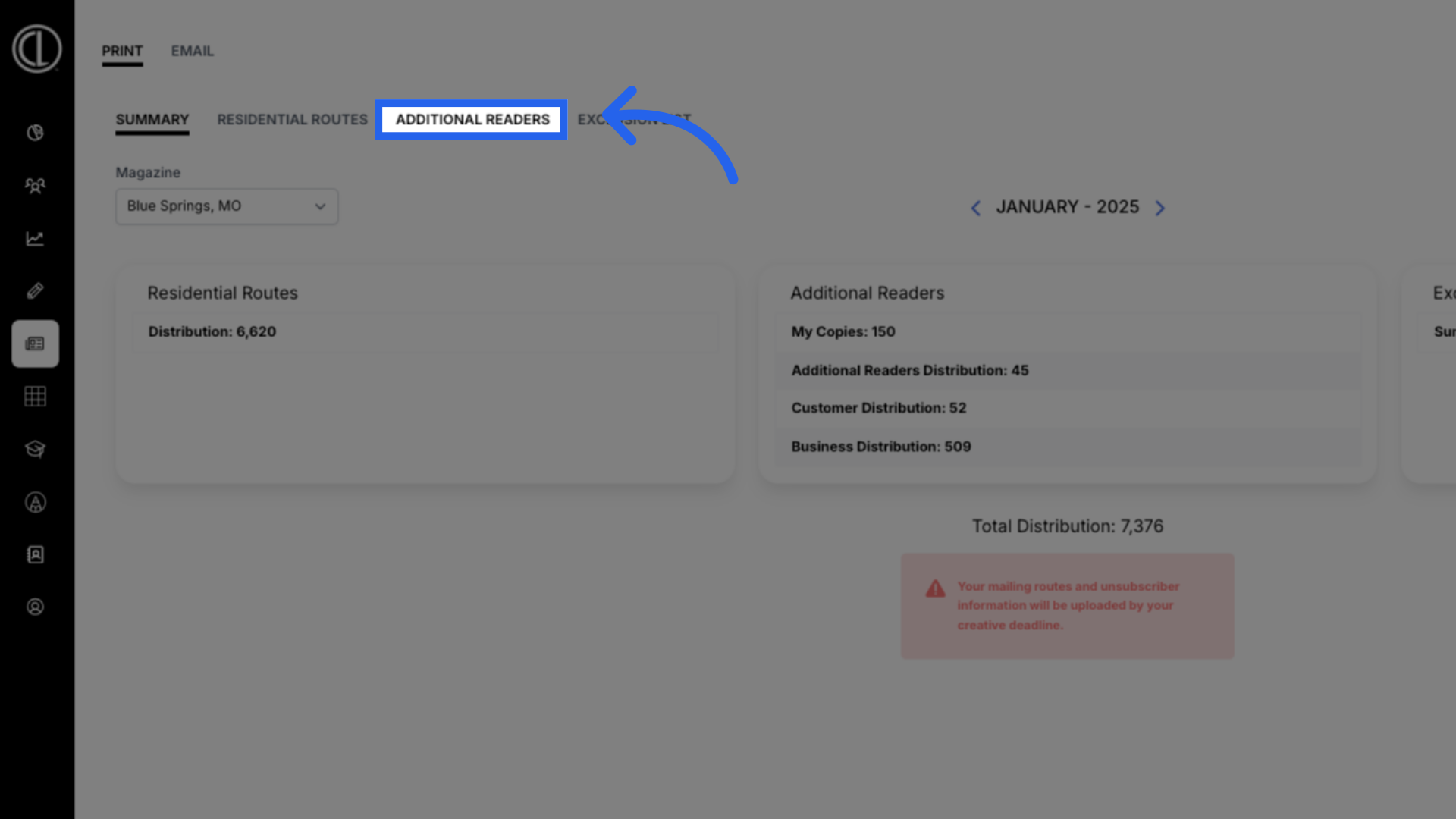
9. Select magazine

10. Select month/year
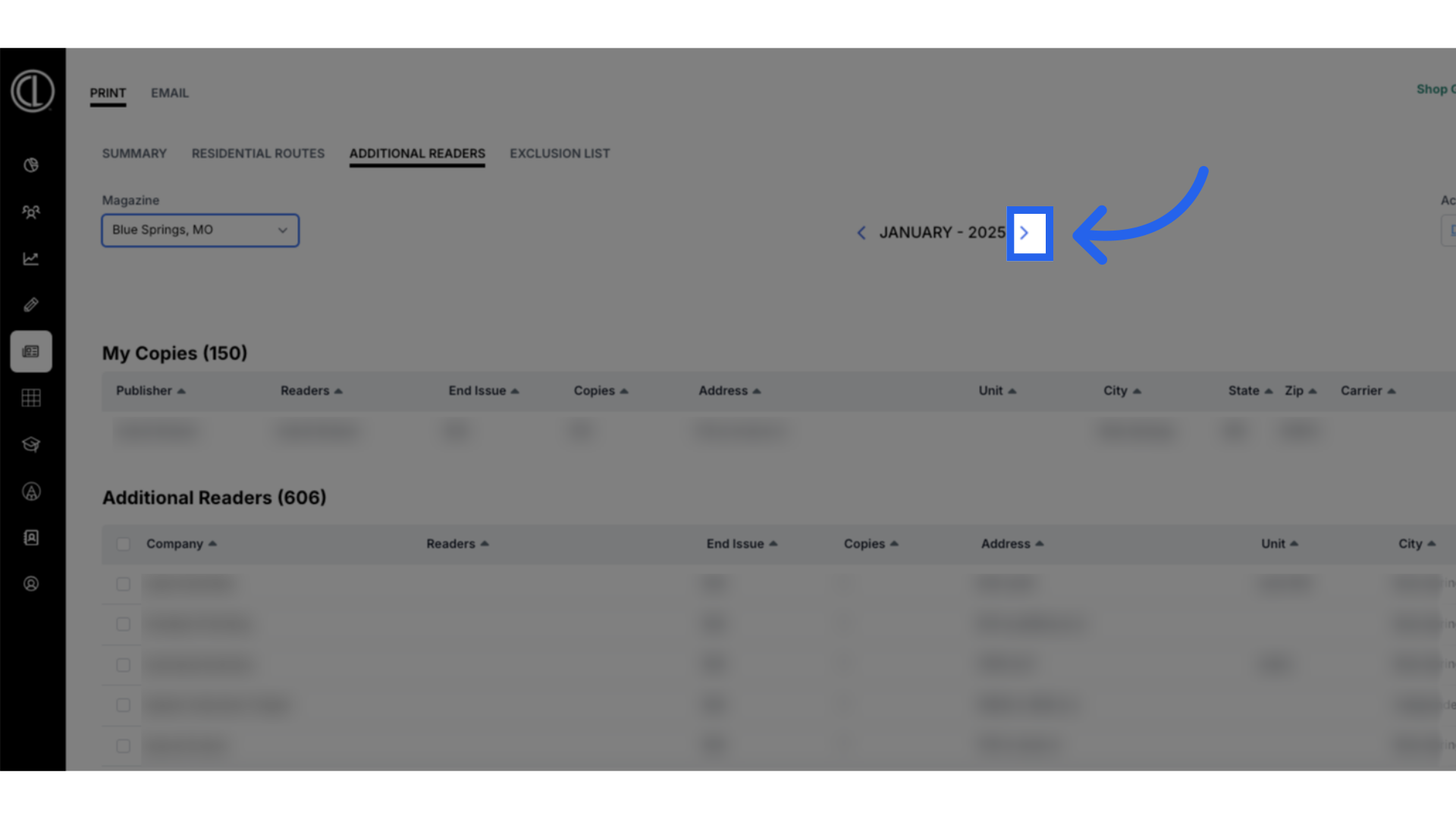
11. "My Copies"
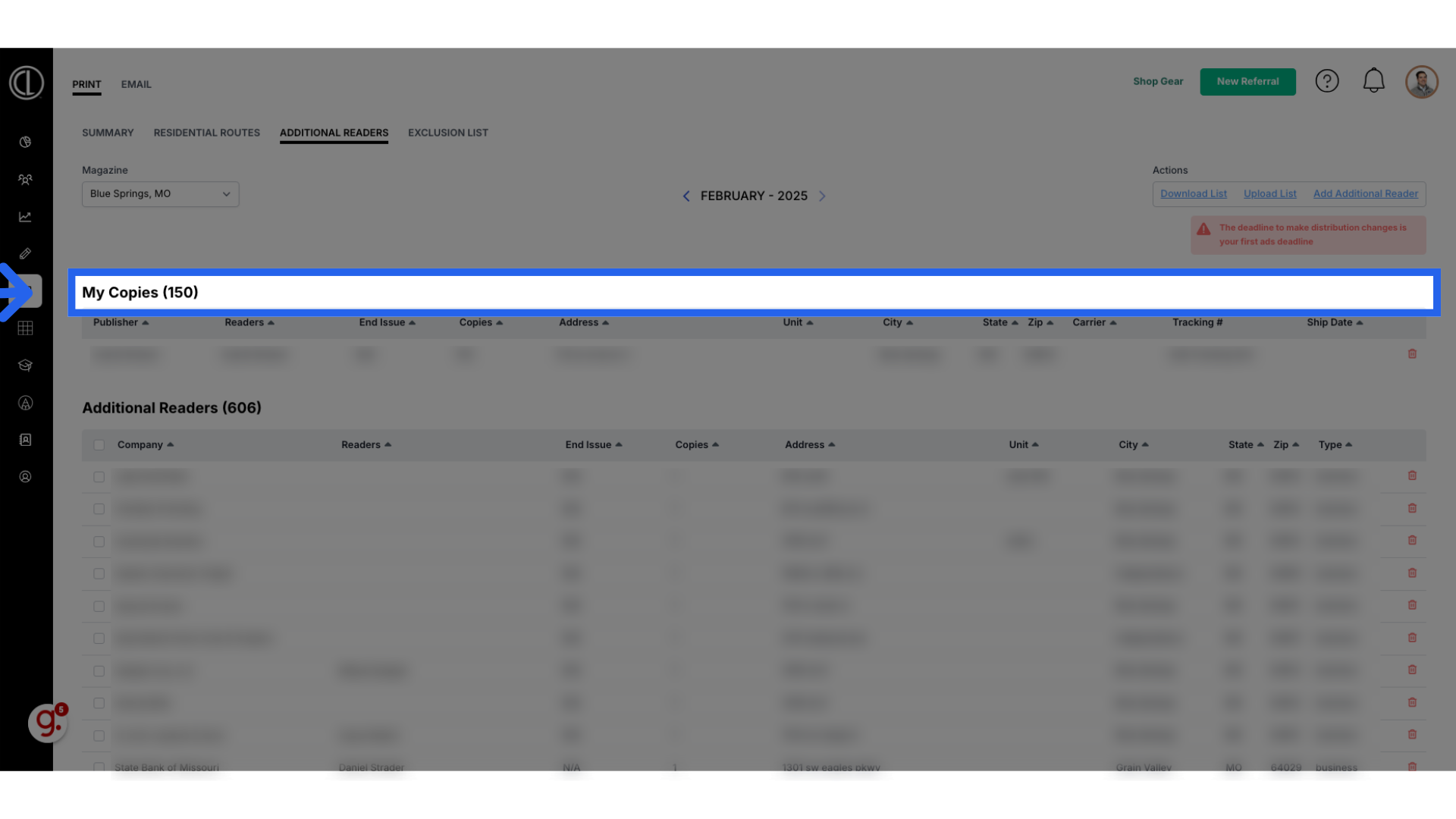
12. "Additional Readers"
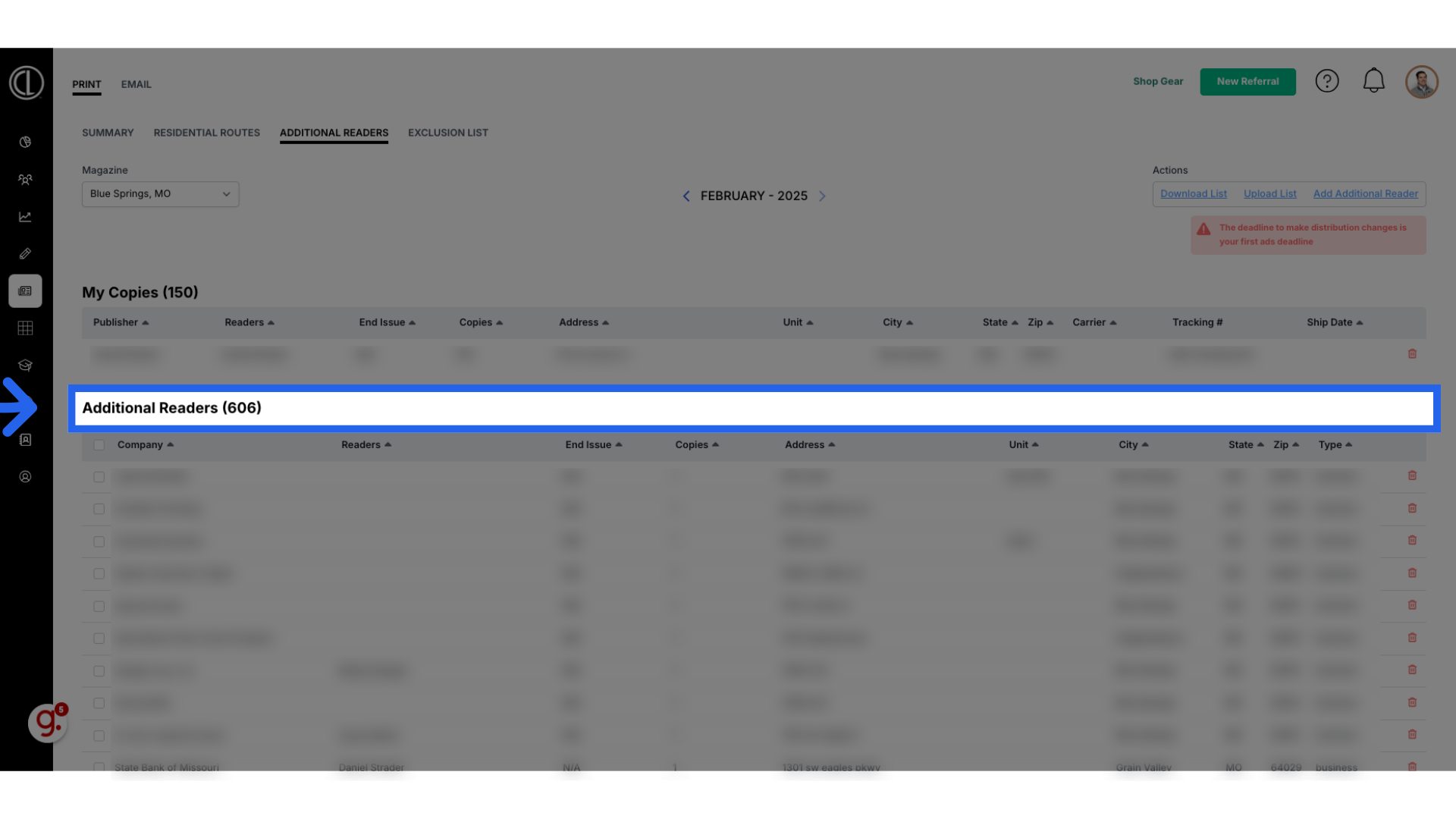
13. Click "Add Additional Reader"
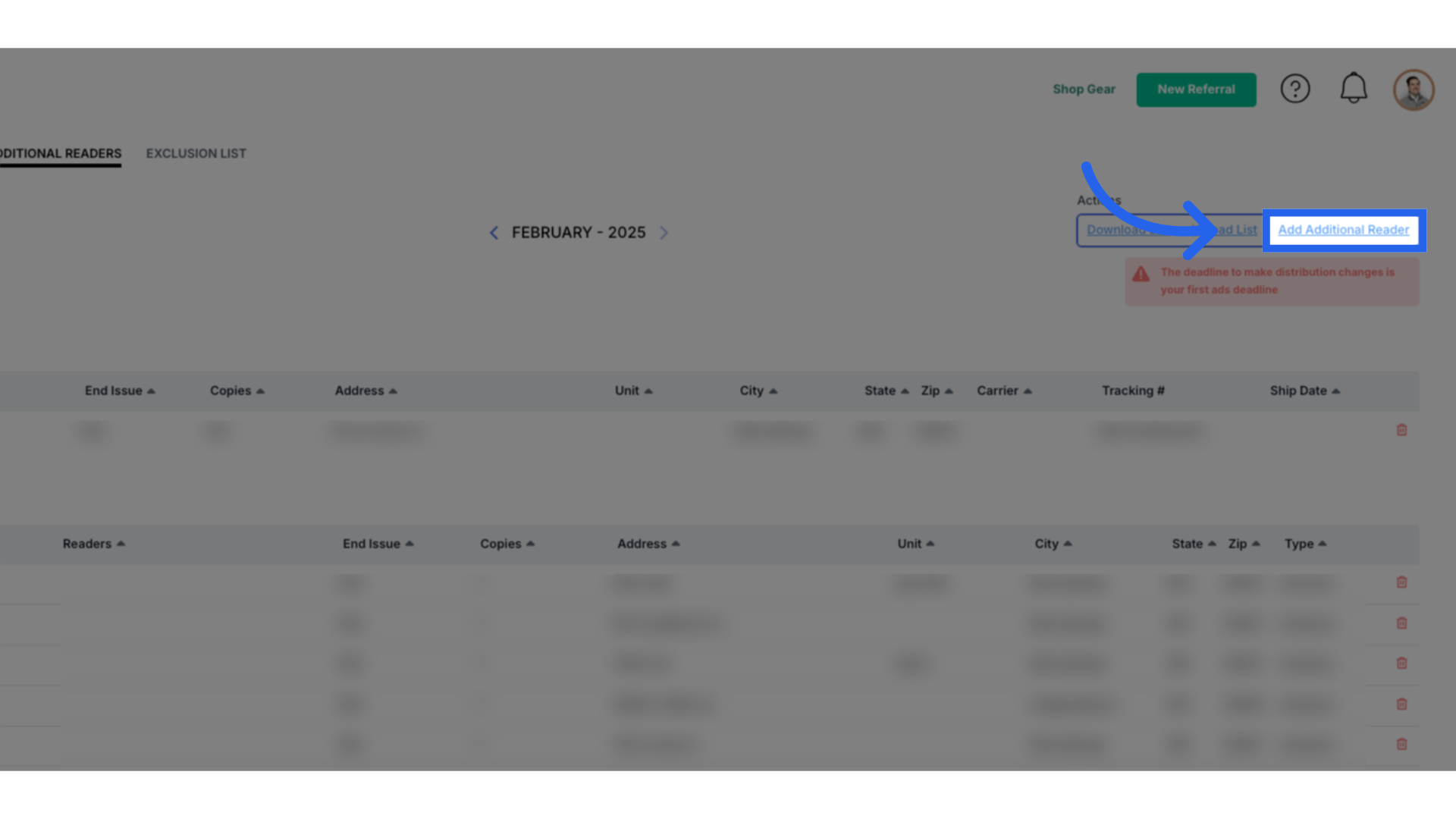
14. Enter Additional Reader Information
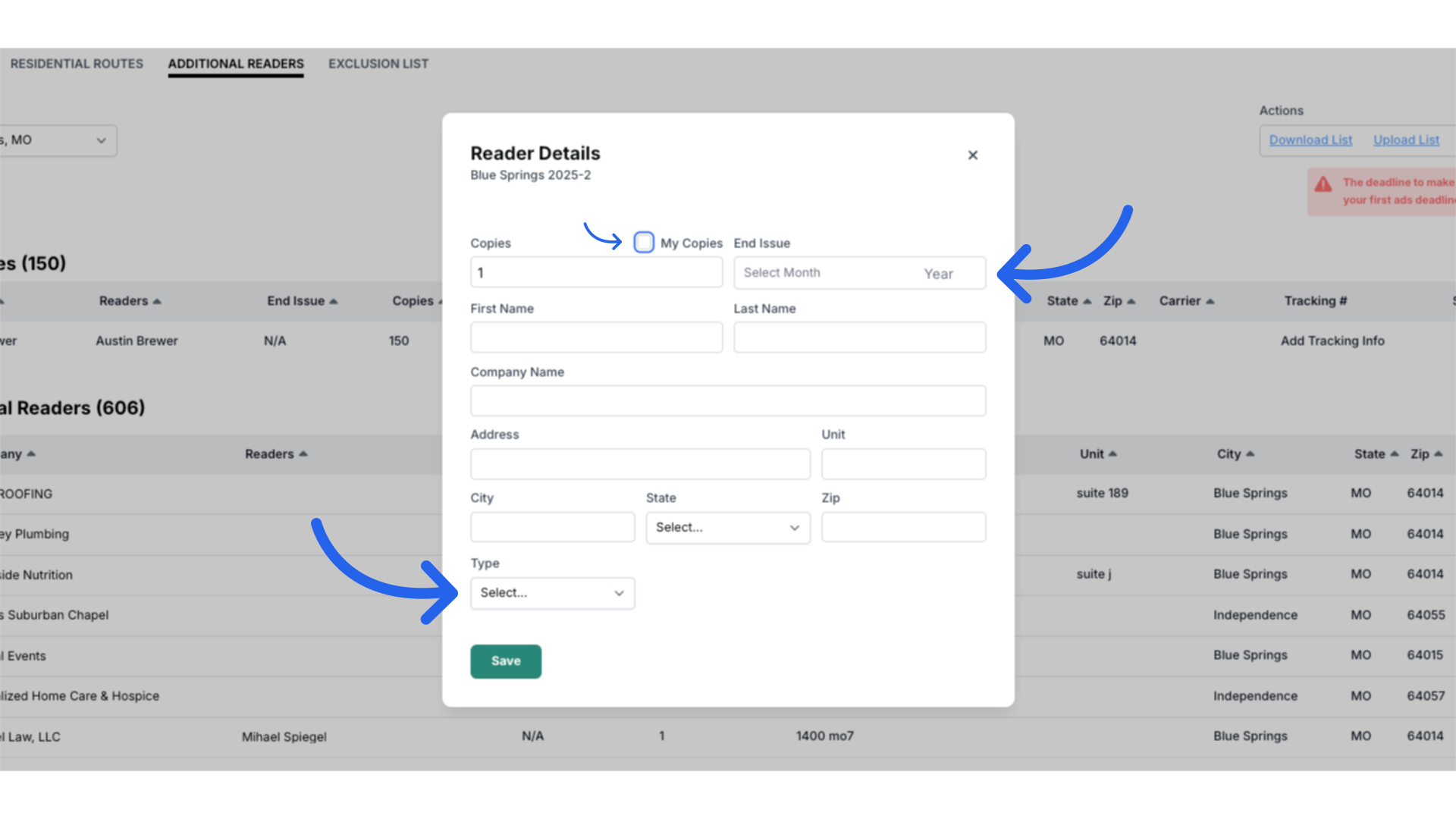
15. Edit or Remove Additional Reader
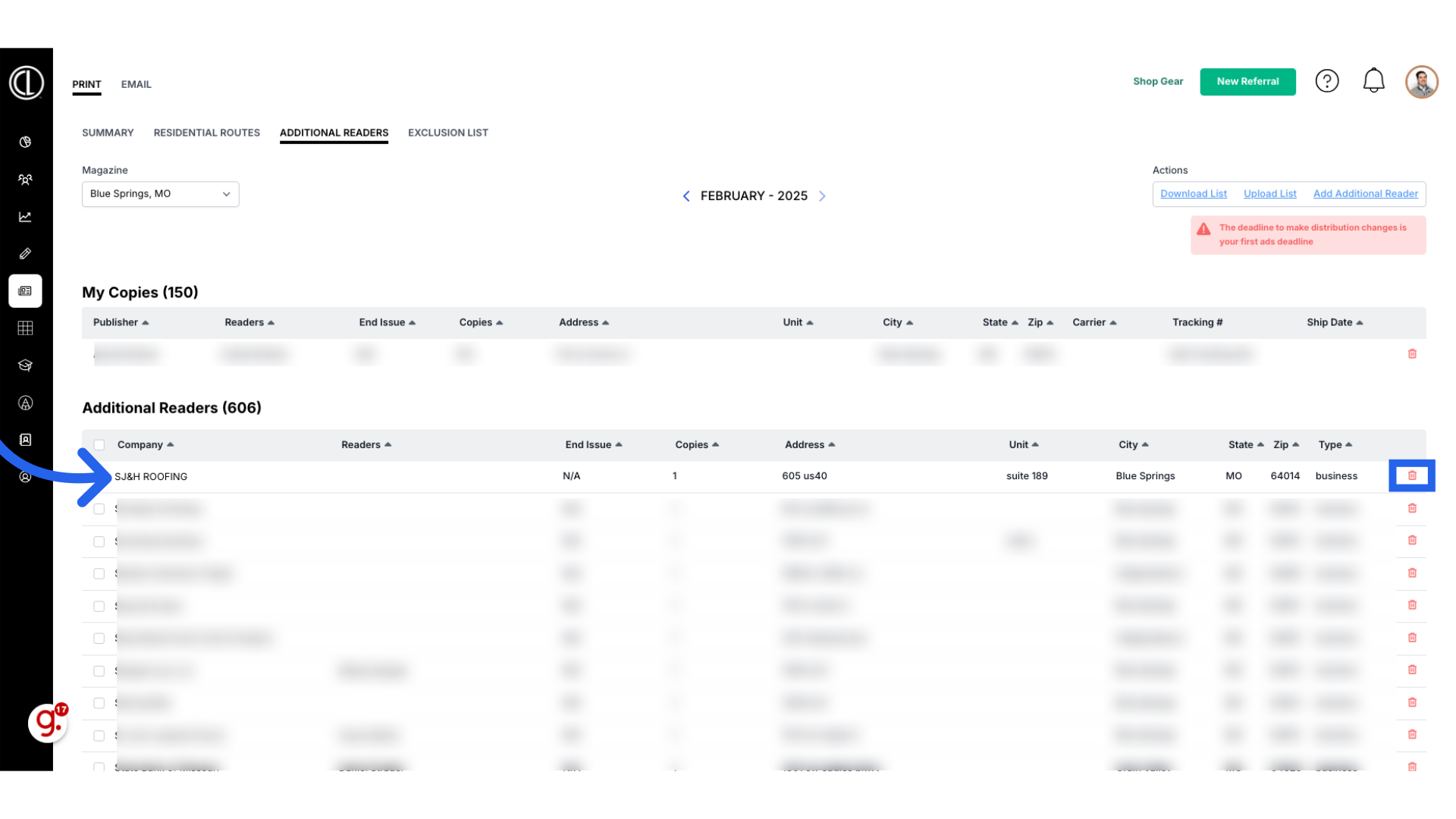
16. Download Template and Upload Additional Readers List