Cancellation Requests
Agreements may need to be canceled for various reasons, such as changes in the client's business, budget constraints, or dissatisfaction with performance. Properly processing a cancellation ensures clear communication of the terms, mitigates any potential legal or financial issues, and maintains professionalism. By handling cancellations effectively, both parties can move forward without misunderstandings, protecting the business relationship and allowing for smoother operational adjustments.
Before initiating a cancellation, you will need to follow all of the steps on our Cancellation Checklist.
- In ARC, navigate to the Accounts page on the left-hand side of the screen.
- Click on the “Accounts” Tab found towards the top of the page.
- Search for the account name in the search field.
- Other fields are not required but can be used to help filter your search.
- Select your account from the list by clicking on the account name.
- Select the Agreements tab at the top of the account page.
- Click on the client’s current agreement.
- Scroll to the bottom of the page and click the “Request Cancellation” button.
- Select the first month/year in which the ad won’t run and hit calculate.
- If any editorial was run, hit Add Editorial, select the magazine, month, and year the editorial ran, and the number of pages.
- Click Submit Cancellation Request.
- Your client will receive an email with a link to view the cancellation terms.
- Your client will receive an email with a link to view the cancellation terms. They also can access the cancellation by going to the Agreements tab in their Customer Portal and clicking the red “Cancel" button.
- Your client will have two options to select from
- Continue Agreement
- Proceed with Cancellation
- The client must select, proceed with cancellation and pay any cancellation to successfully cancel and terminate the remainder of the contract.
Requirements:
- The cancellation request must be submitted in writing at least 20 days before the Ad Deadline for the first insertion being removed.
- For example, if the client wants to cancel starting in October, the cancellation request must be submitted 20 days before October’s ad deadline.
- These are the cancellation terms in the terms and conditions of our Partner contract agreements.
- Cancellations. Advertiser understands that City Lifestyle offers discounted rates for multi-month contracts and that City Lifestyle relies on Advertiser’s agreement to fulfill a multi-month term in its business planning, in determining magazine layout and forecasting, and in determining publishing rates and schedule. Advertiser understands and agrees that City Lifestyle will incur damages that may be difficult to quantify by Advertiser’s early cancellation. If the Advertiser cancels this contract for any reason,
- Advertisers will be charged a $200 cancellation fee, and all published advertising and design services under the contract will be re-invoiced at the open (month-to-month) rate for advertising and the applicable design services rate published in City Lifestyle’s most current Media Kit. The advertiser understands that the monthly ad rate in the most current Media Kit may differ from and supersede the rate presented at the time of signing for re-invoicing under this section. Upon cancellation, Advertiser will be charged the most current open rate for all editorial content published as part of the Advertising Agreement if Advertiser had not been previously charged for it. Editorial content shall be charged at the open rate for advertising, according to the size of the editorial. For example, if the editorial is a full page, the Advertiser will be charged the open rate for a full page ad. Advertisers must give written notice of cancellation 20 days before the next scheduled ad submission deadline. The contract will only be deemed canceled when the Advertiser has paid in full all amounts due, unless otherwise stipulated in writing by an authorized agent of City Lifestyle.
How to Process a Cancellation Request
This guide will walk you through how to process a cancellation request in ARC
Go to citylifestylehq.com
1. Processing a Cancellation Request
Agreements may need to be canceled for various reasons, such as changes in the client's business, budget constraints, or dissatisfaction with performance. Properly processing a cancellation ensures clear communication of the terms, mitigates any potential legal or financial issues, and maintains professionalism. By handling cancellations effectively, both parties can move forward without misunderstandings, protecting the business relationship and allowing for smoother operational adjustments.
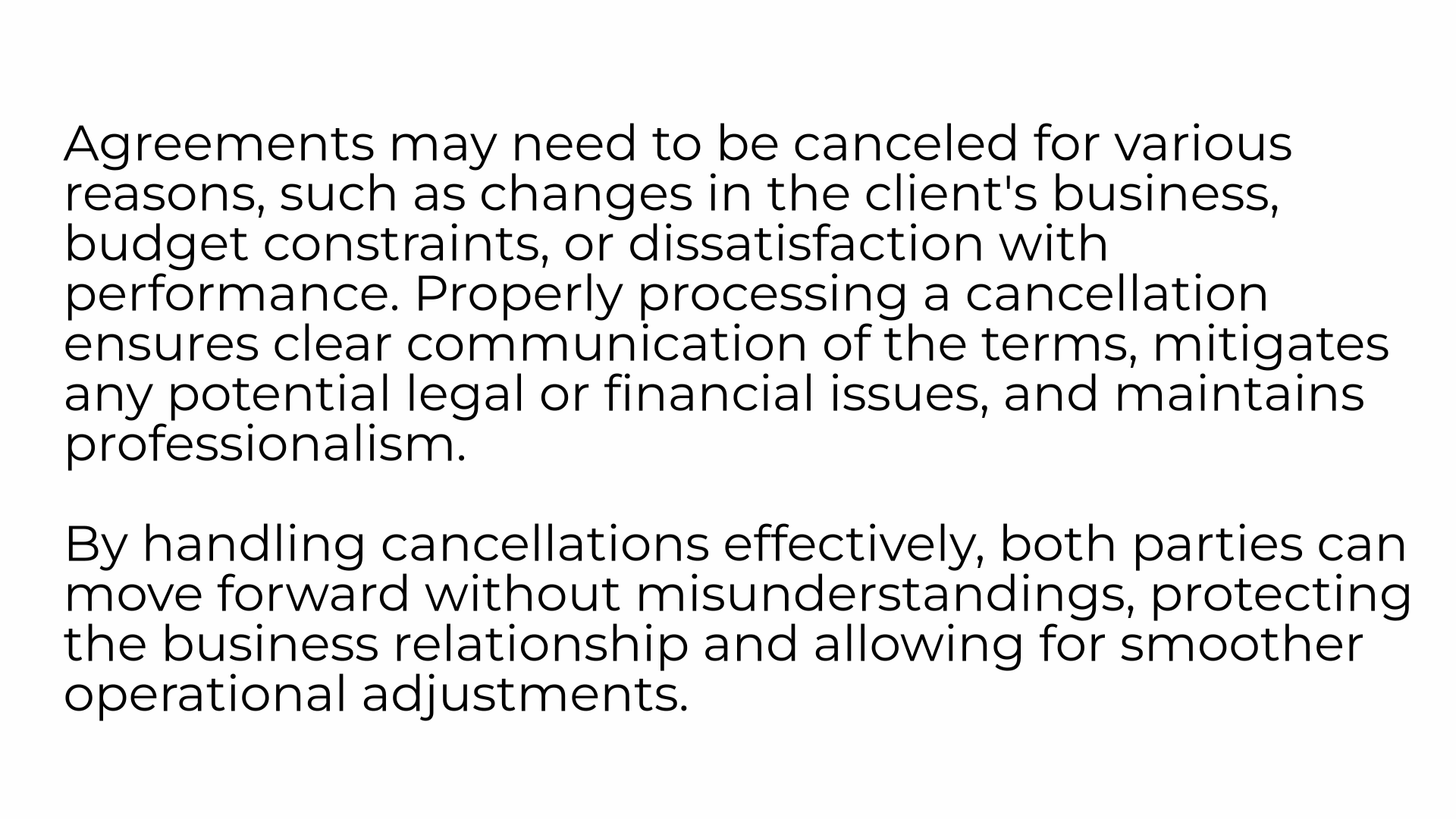
2. Accounts Page
In ARC, navigate to the Accounts page on the left-hand side of the screen.
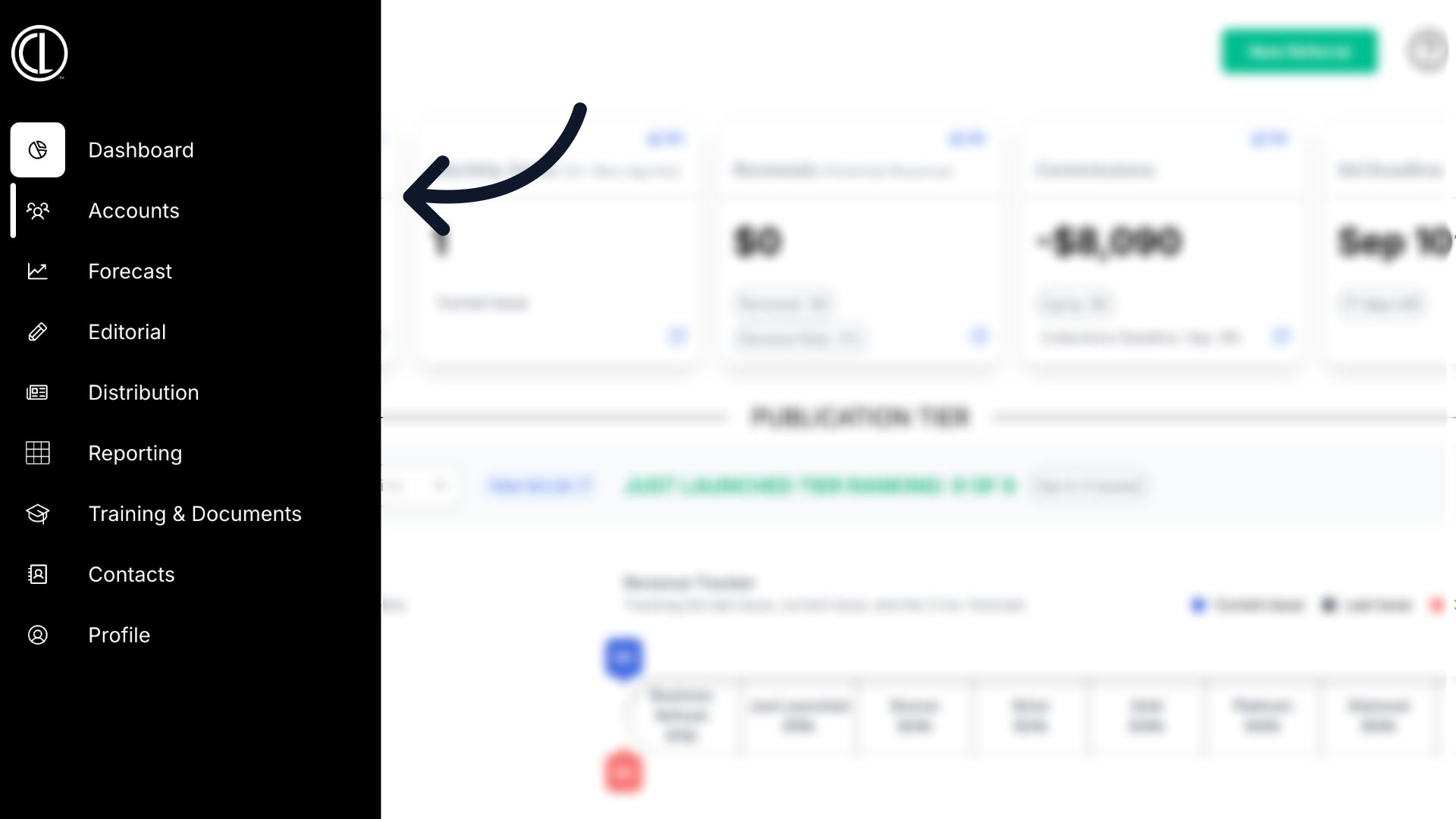
3. Click "Accounts" tab
Click on the Accounts tab found towards the top of the page.
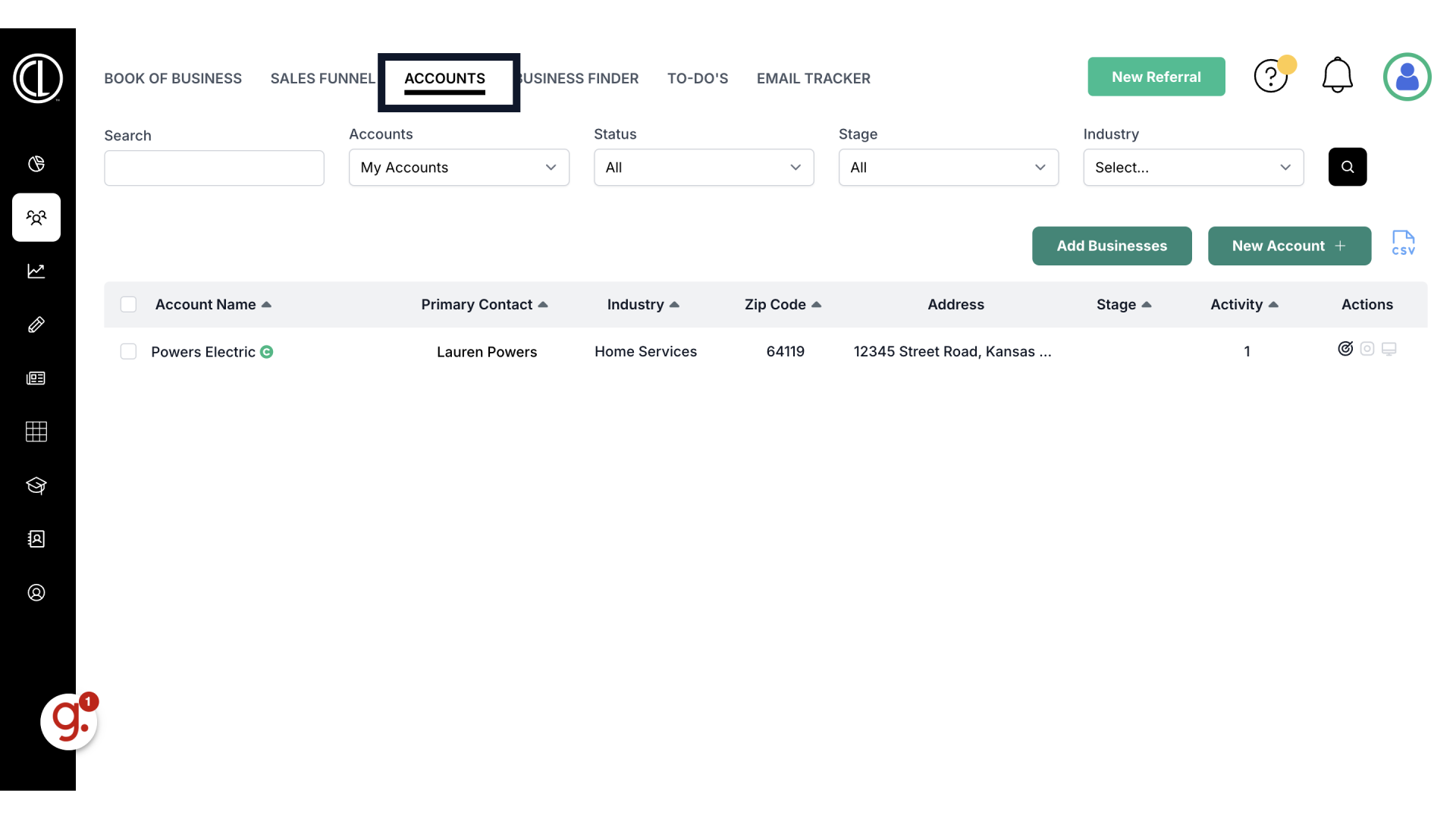
4. Search for the account
Search for the account name in the search field.
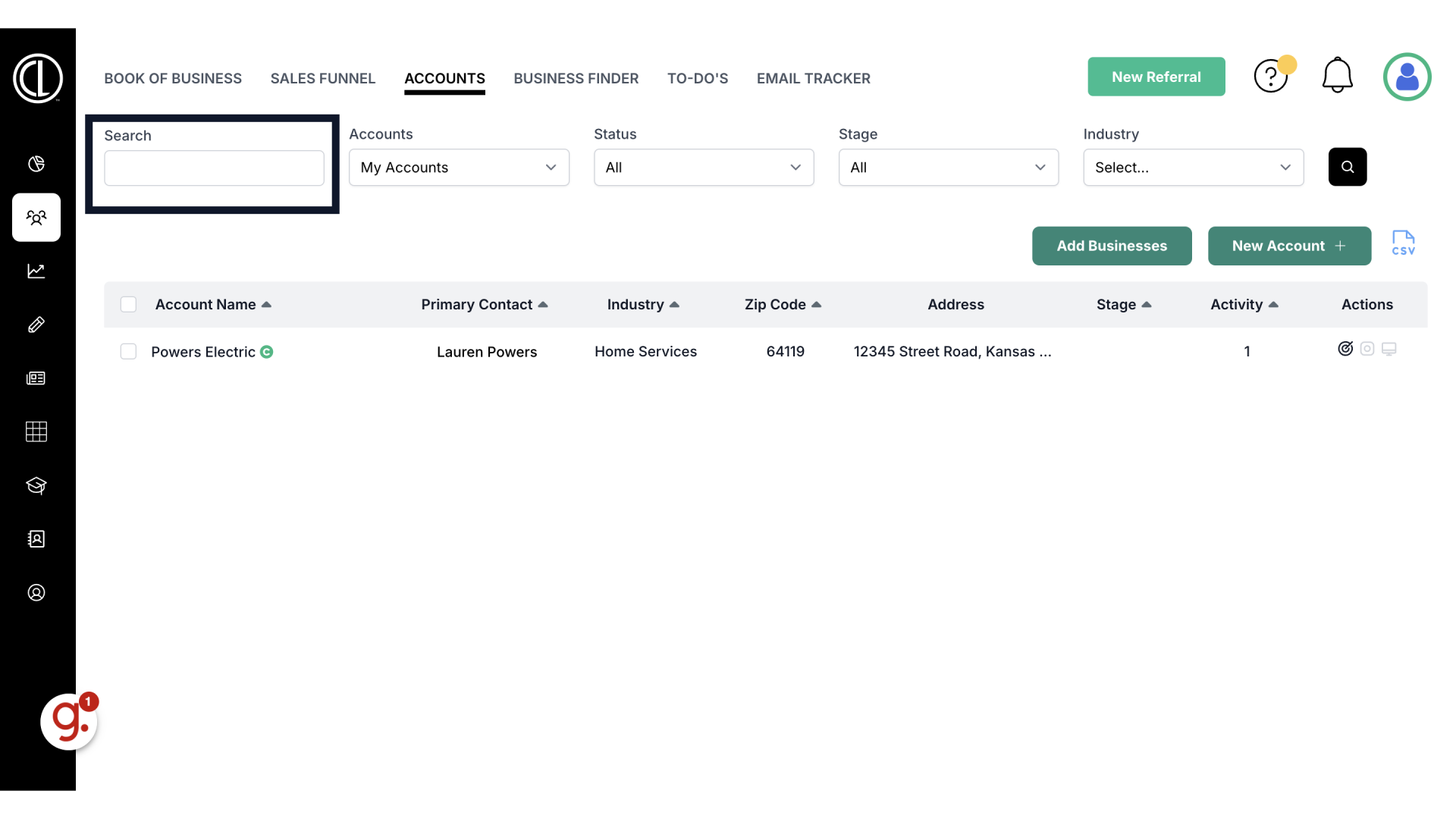
5. Click on Account Name
Select your account from the list by clicking on the account name.
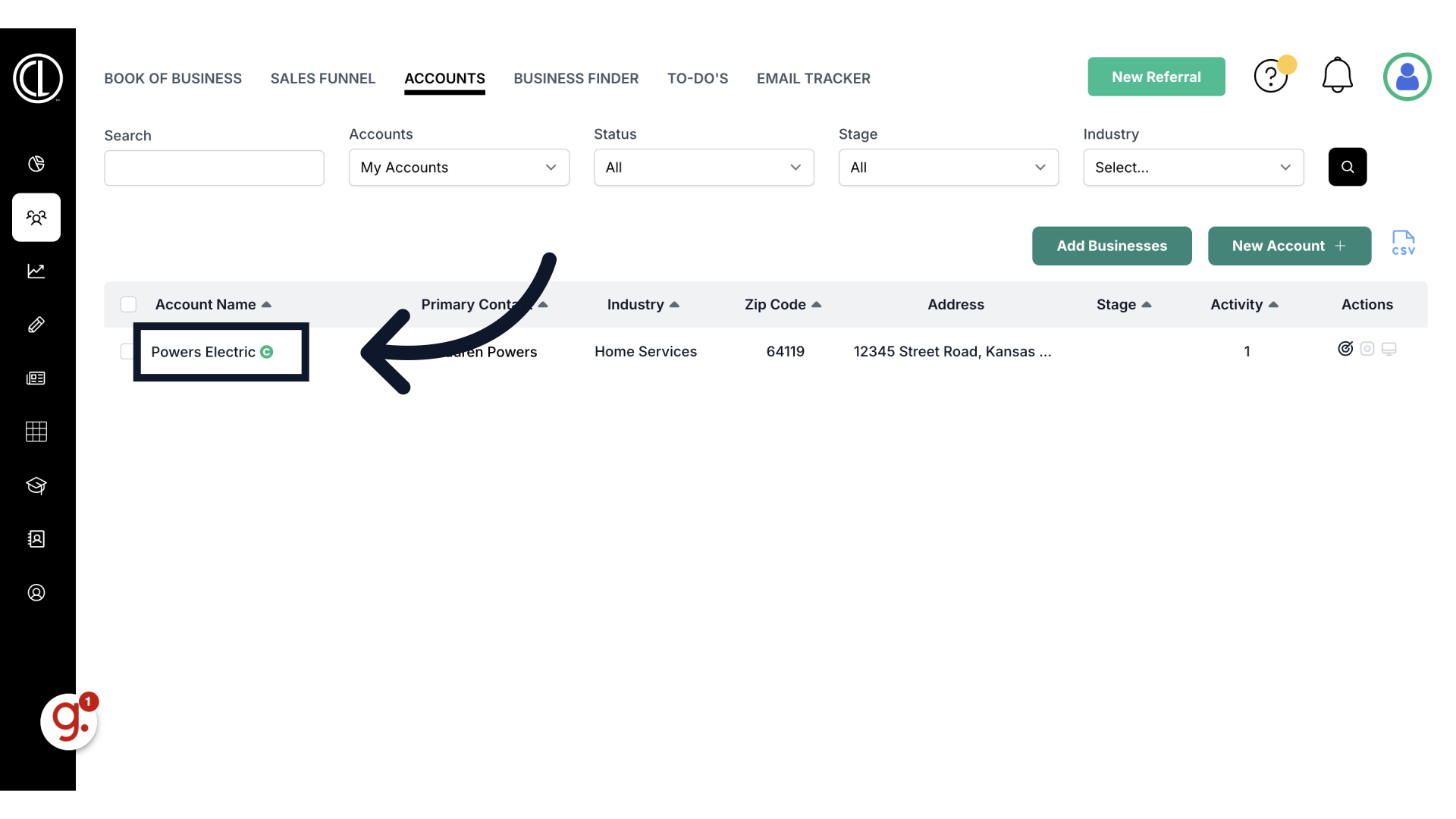
6. Click "Agreements"
Click the Agreements tab on the top of the account page.
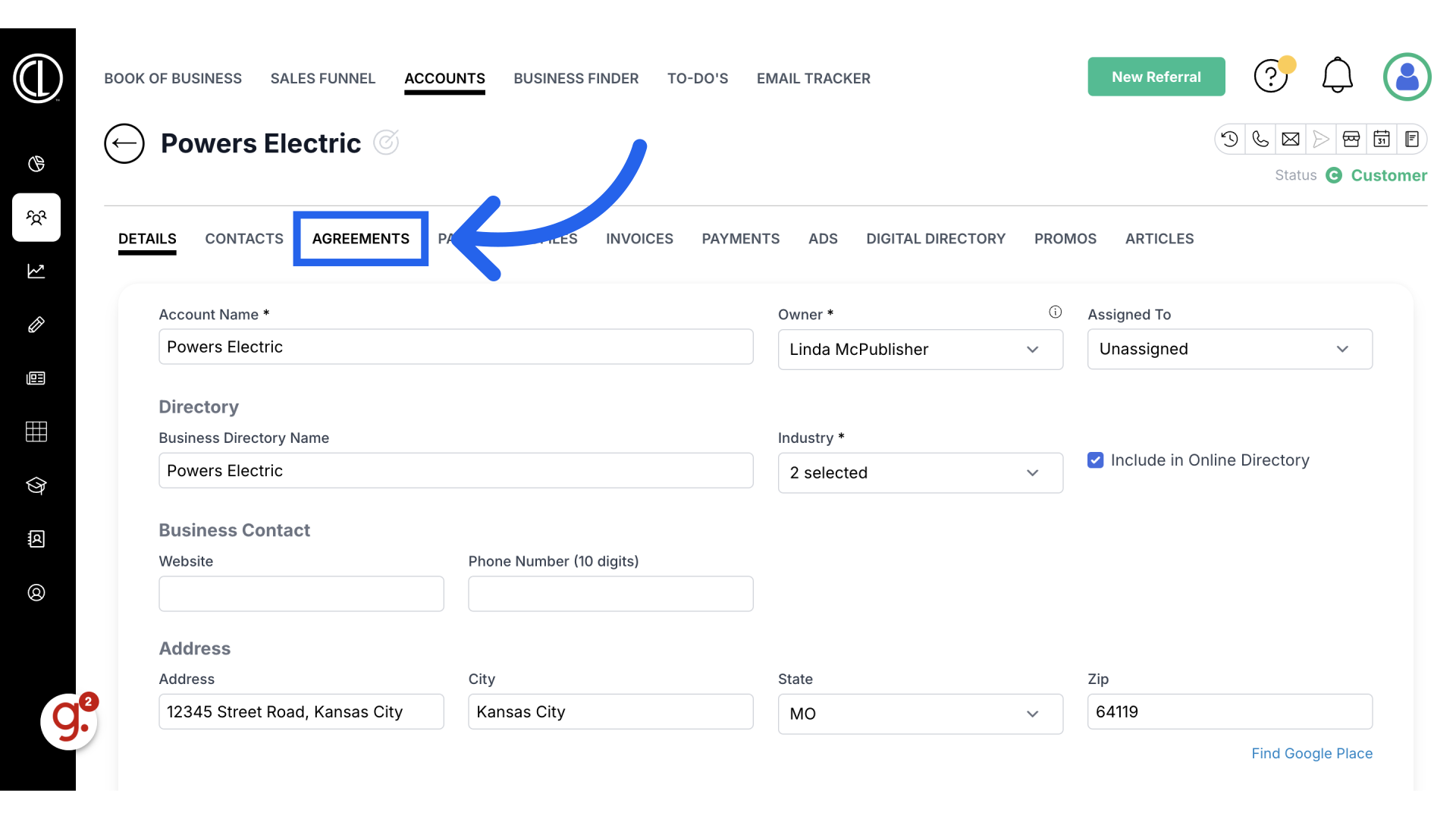
7. Select the agreement
Select the client’s current agreement.
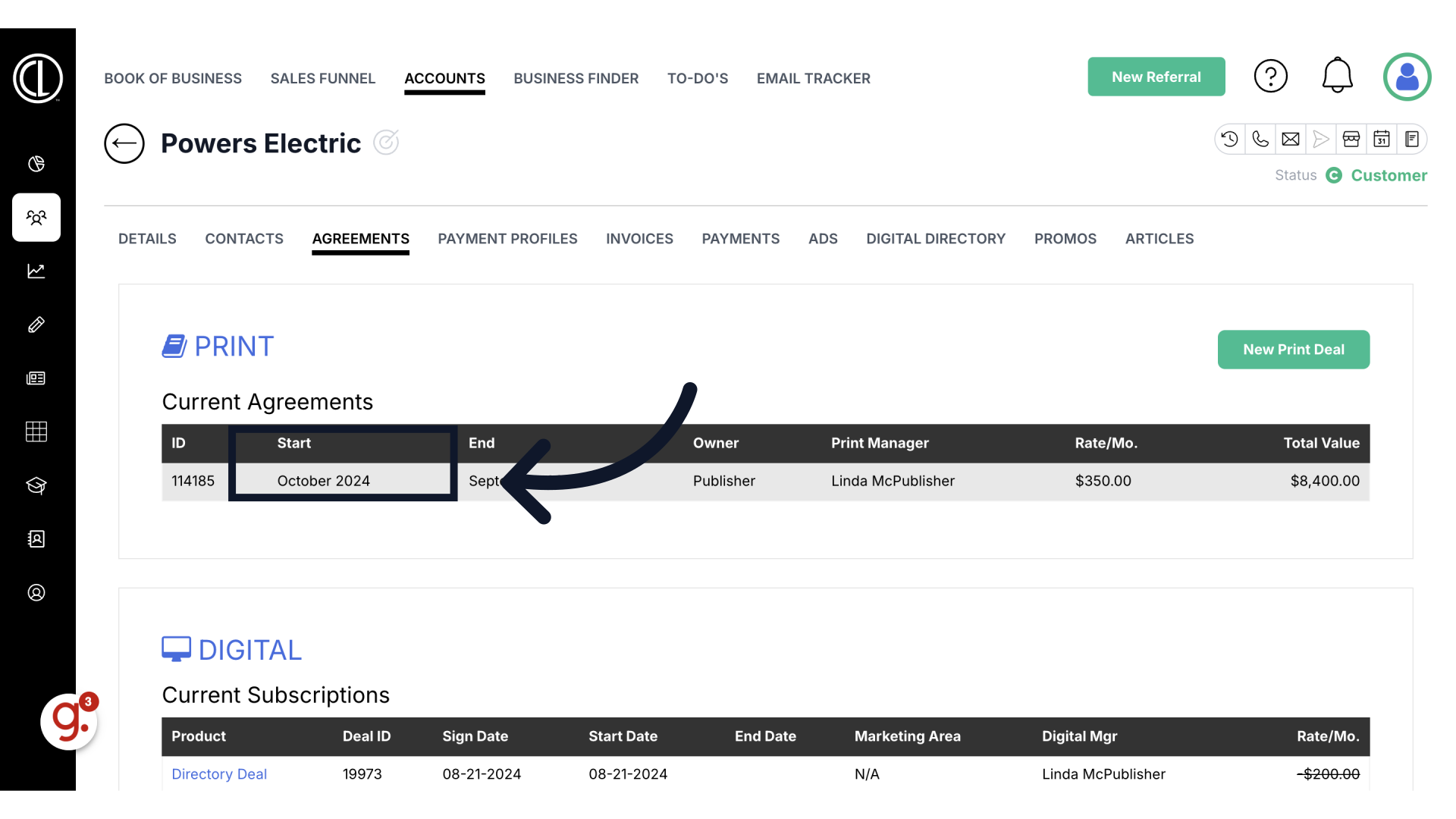
8. Click "Request Cancellation"
Scroll to the bottom of the page and click the Request Cancellation button.
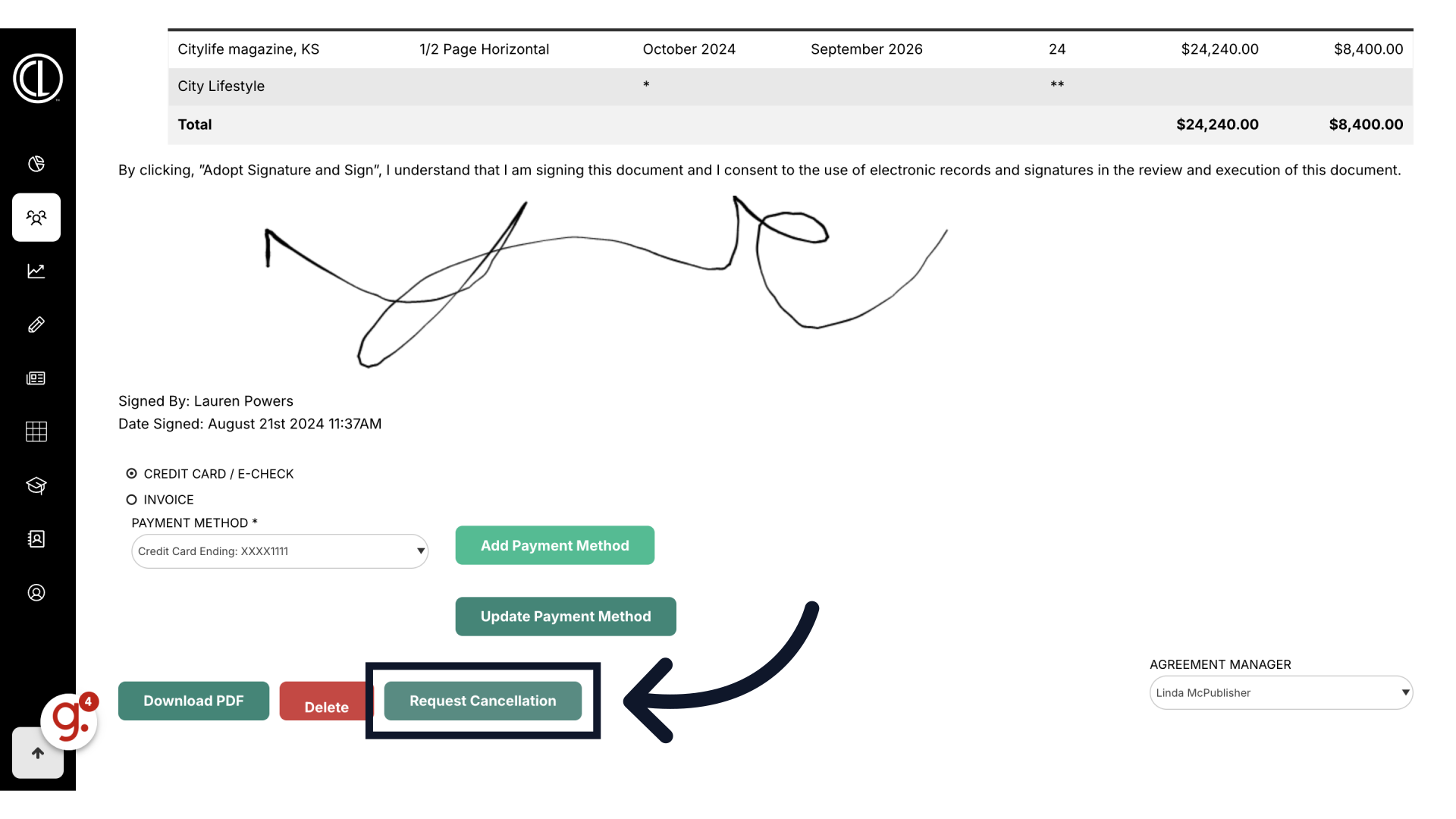
9. Select cancellation month
Select the first month in which the ad won’t run.
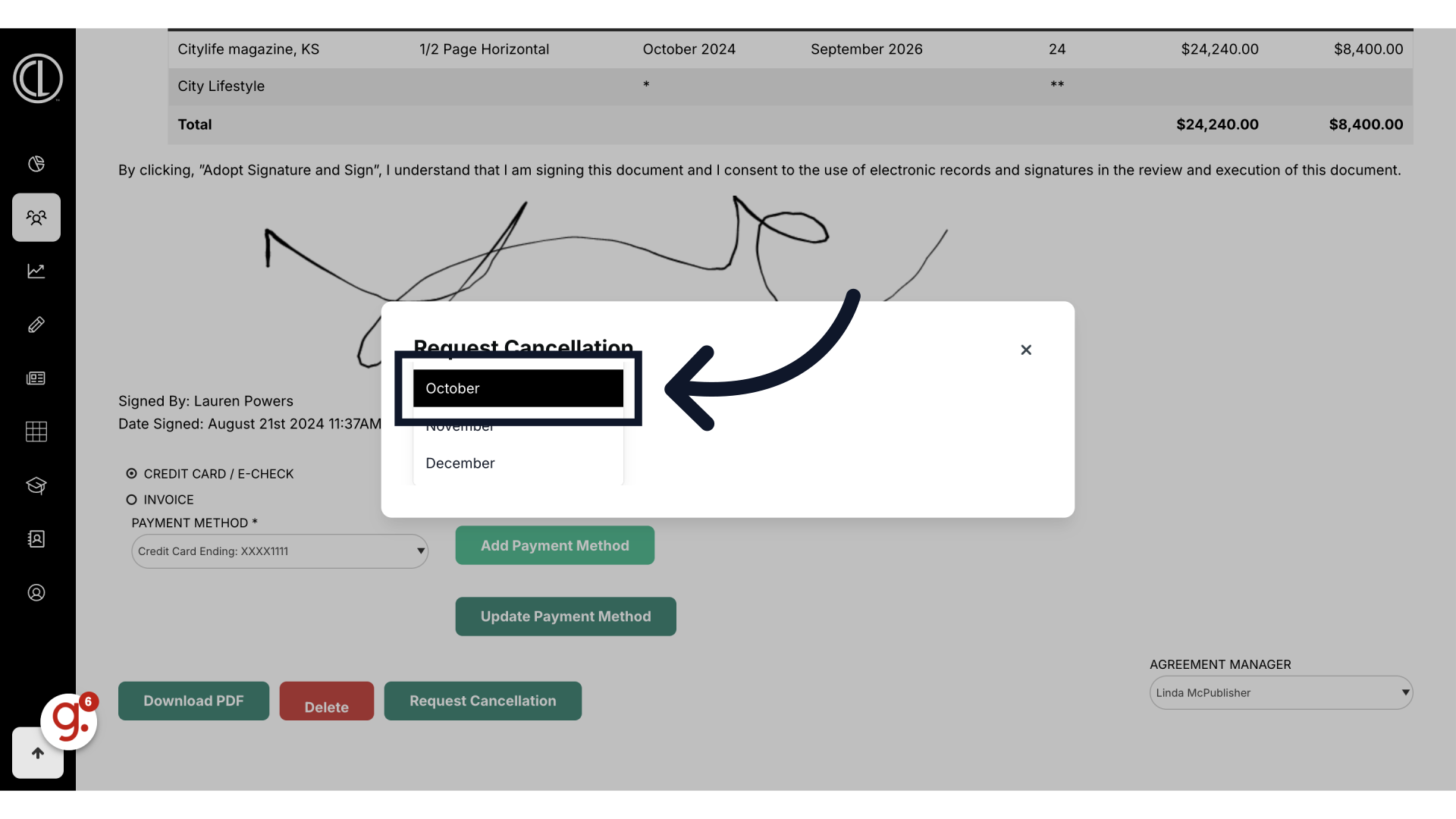
10. Click "Calculate"
Click calculate
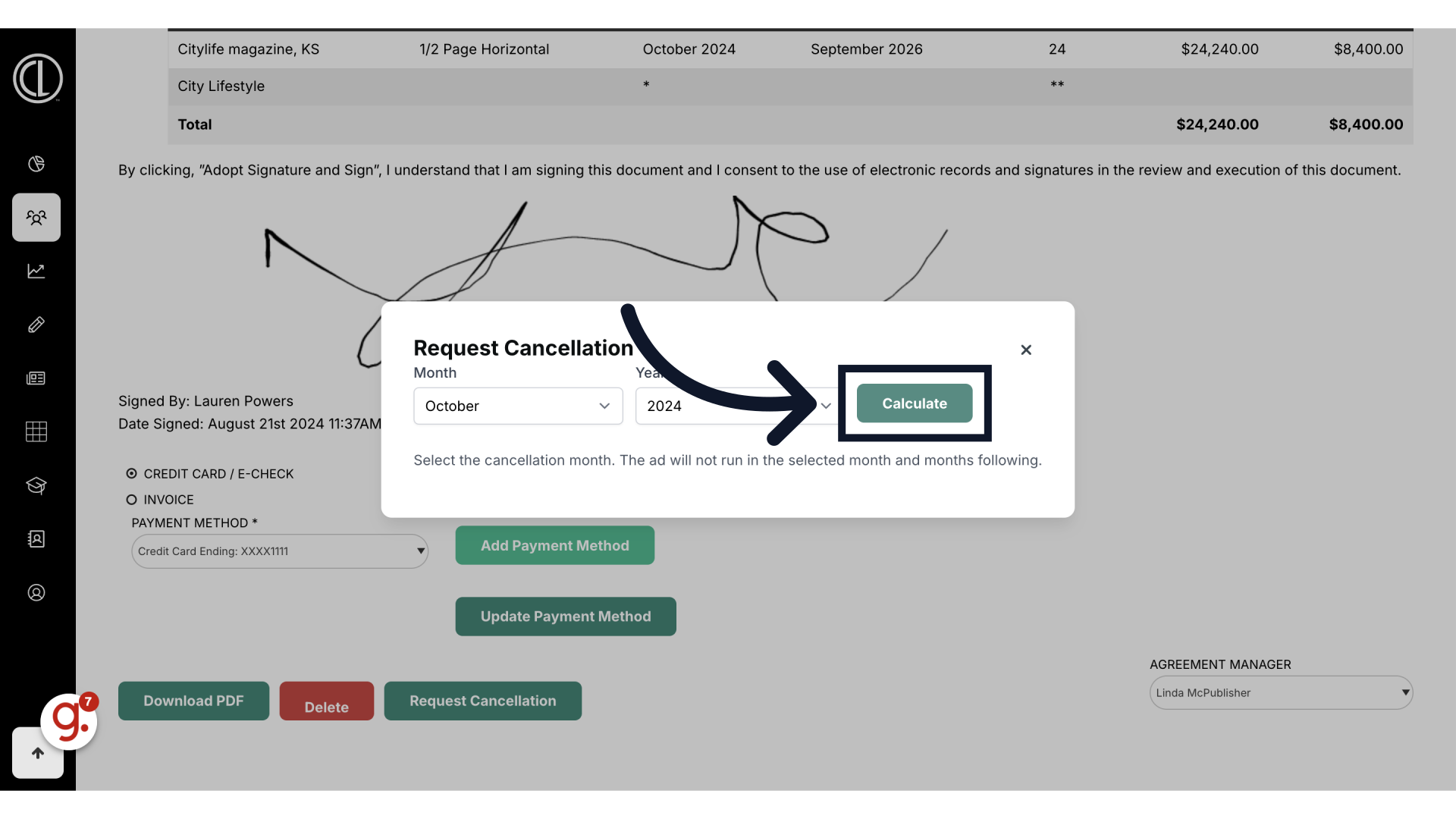
11. Avoid error message
Advertisers must submit a written cancellation request at least 20 days before the next ad submission deadline. If you try to cancel less than 20 days before the deadline, an error message will appear, and you won’t be able to proceed. You’ll need to choose the first available month that meets the 20-day notice requirement to move forward with the cancellation request.
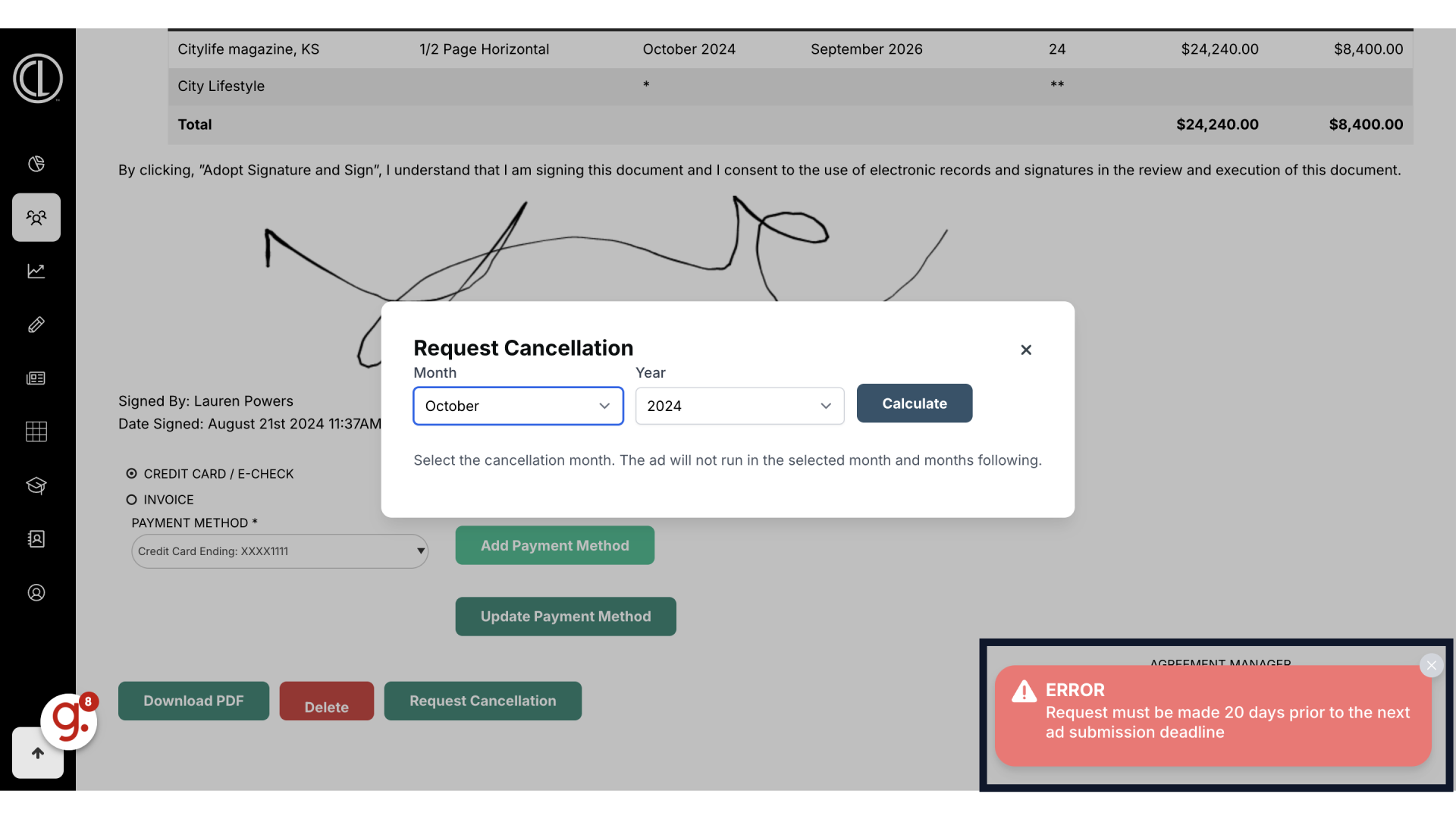
12. Review Fees
ARC will auto calculate the fees associate with the cancellation but some items may need to be manually entered.
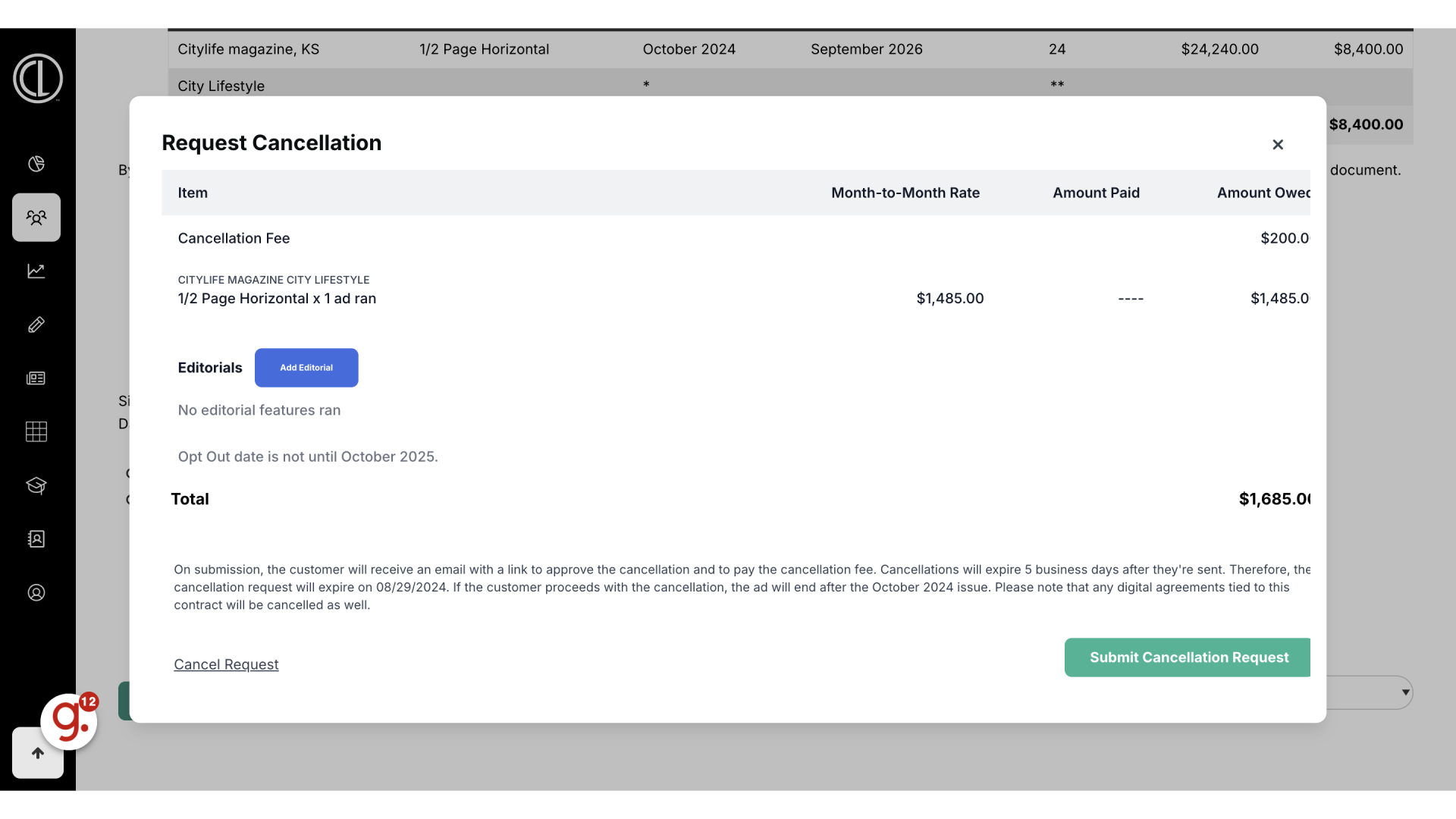
13. Cancel Fees
Listed in the Terms and Conditions of the contractual agreement, the Advertiser will be charged a $200 cancellation fee.
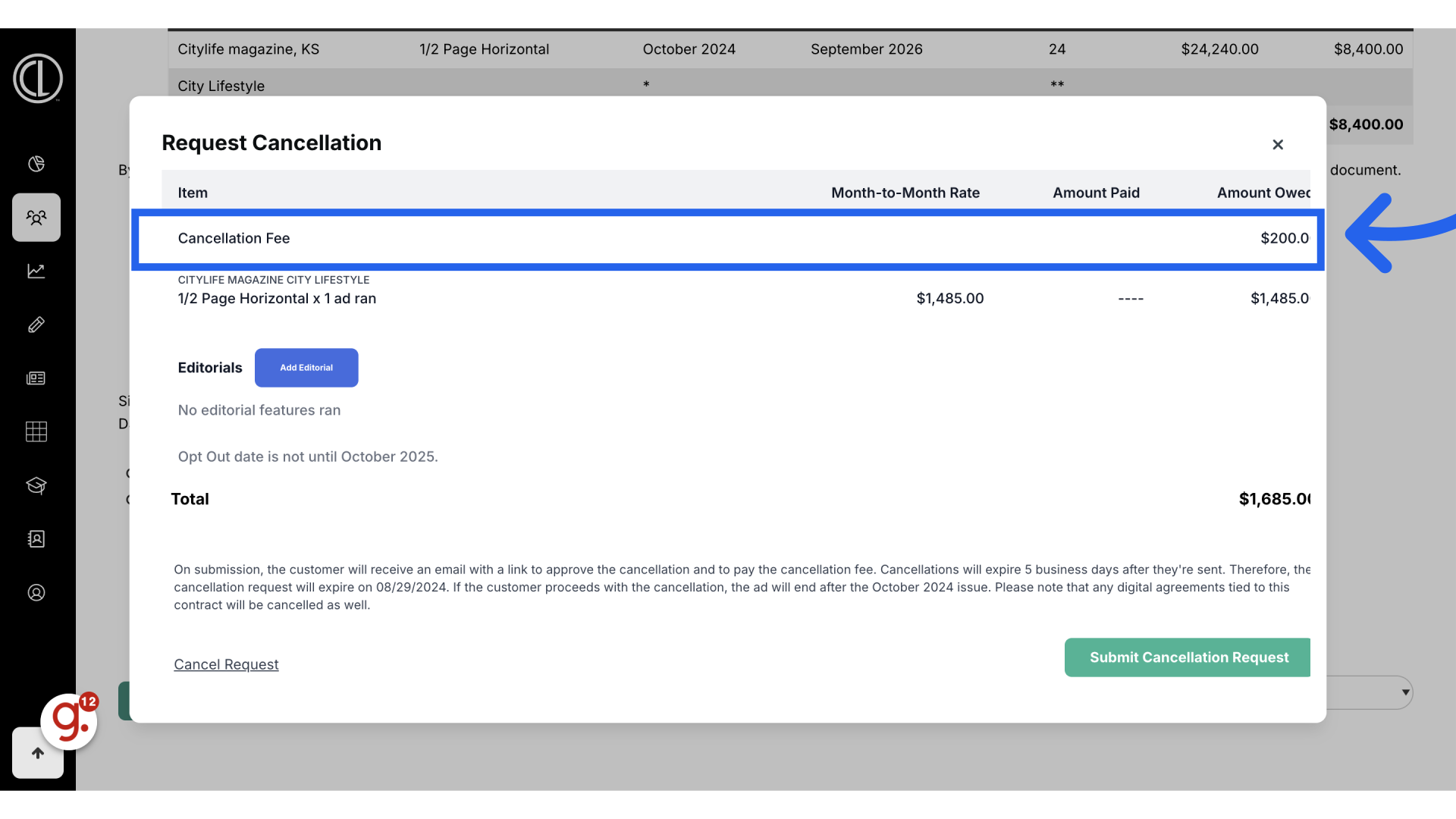
14. Open Rate
Any advertising or design services included in the agreement that have already been invoiced will be re-invoiced at the current open rate for ads that have already been printed. The open rate is determined by the most recent Media Kit and may be higher than the rate originally agreed upon. Please note, we only re-invoice for the ads that were already printed, not for all insertions in the original contract. Upon cancellation, any balances that have been paid will be deducted, and the remaining amount owed will be based on these adjusted invoices.
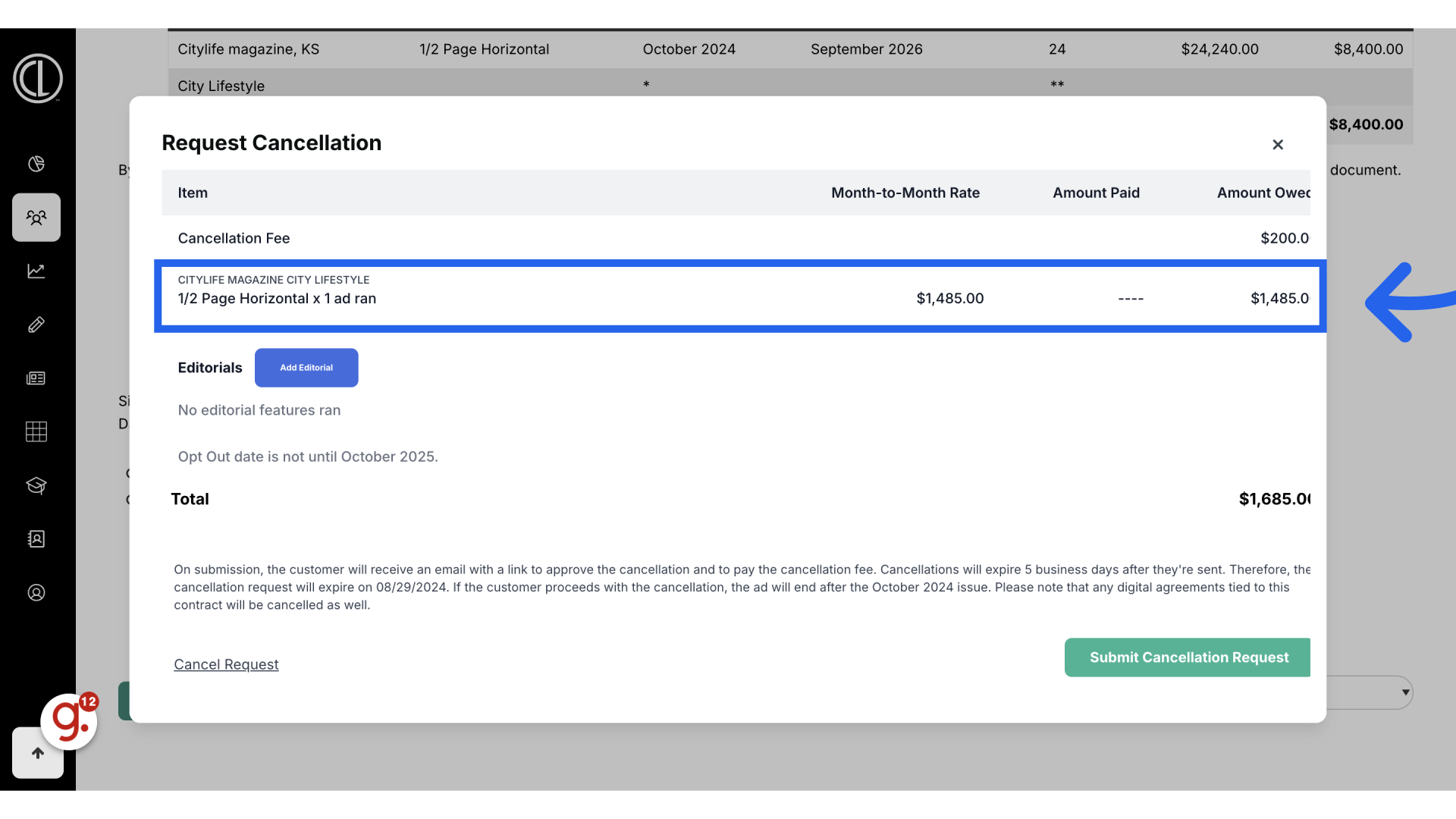
15. Add in editorial features if needed
If an advertiser received editorial content, like an article or feature, and wasn’t charged before, they will now be billed for it at the open ad rate, depending on its size. For example, a full-page feature will be charged as a full-page ad. To include this in the cancellation, Click "Add Editorial"
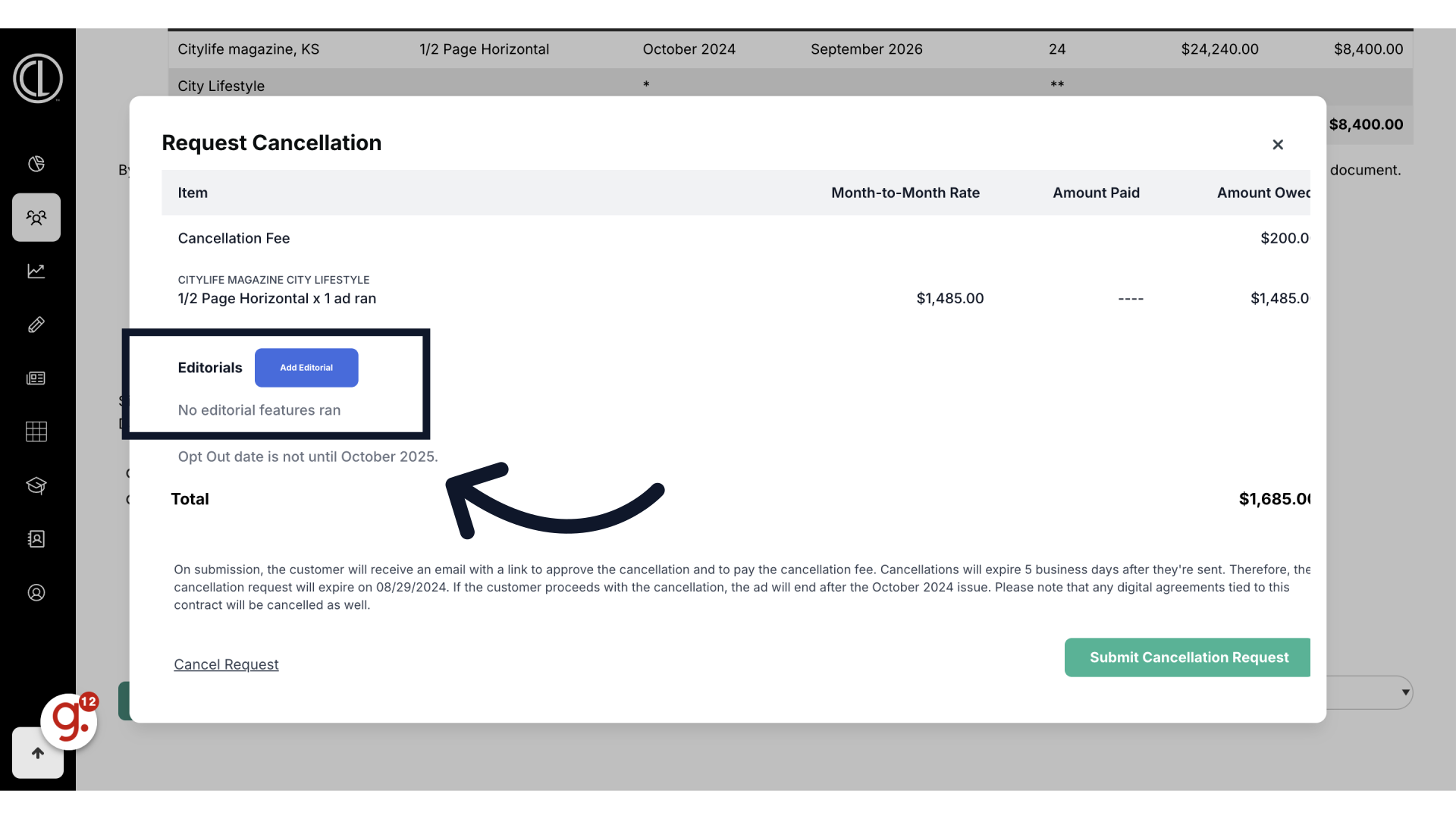
16. Enter editorial details
Enter the details about the featured editorials that were printed for the client.
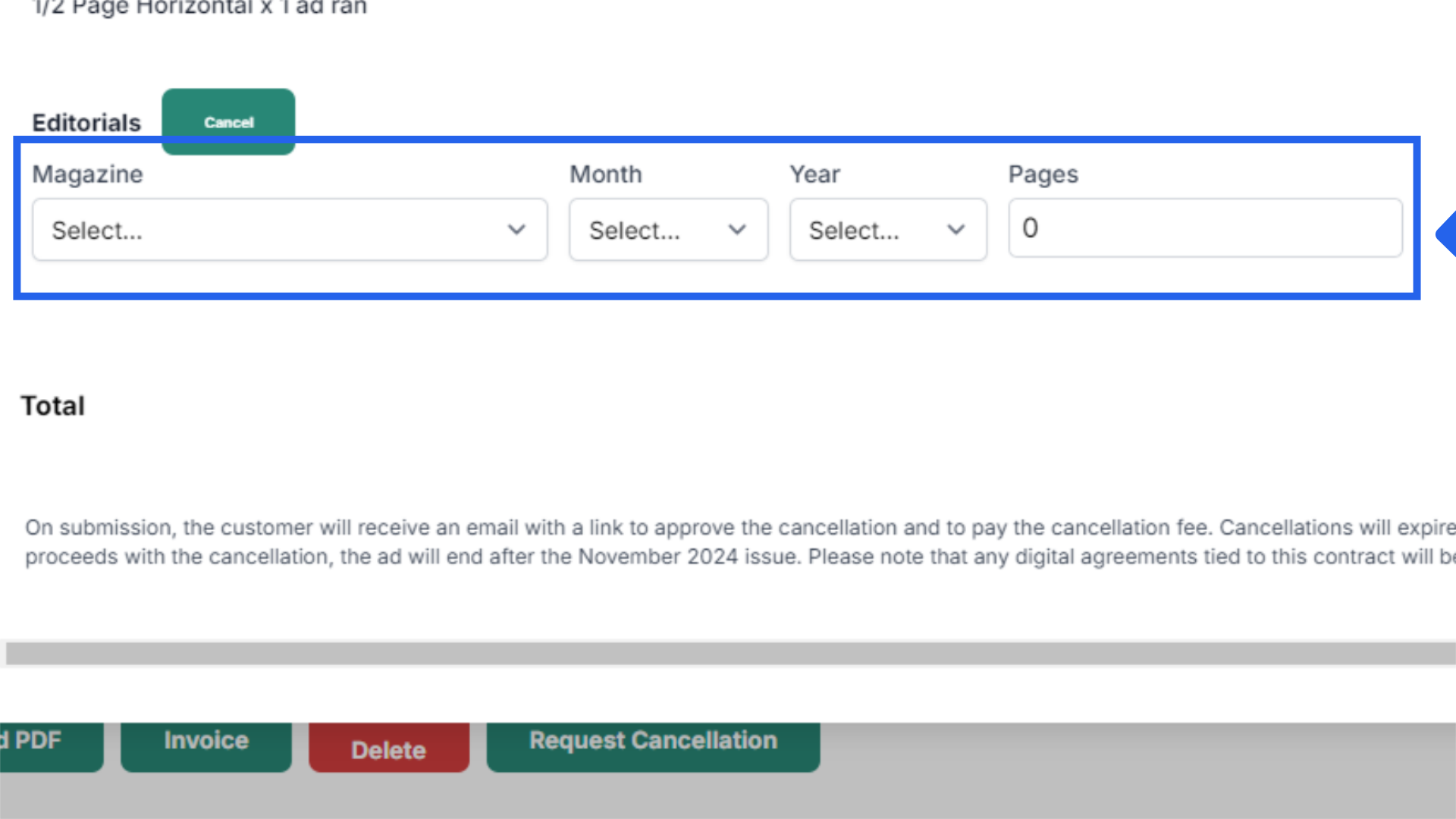
17. Click "Submit Cancellation Request"
Click Submit Cancellation Request to send notice to the client.
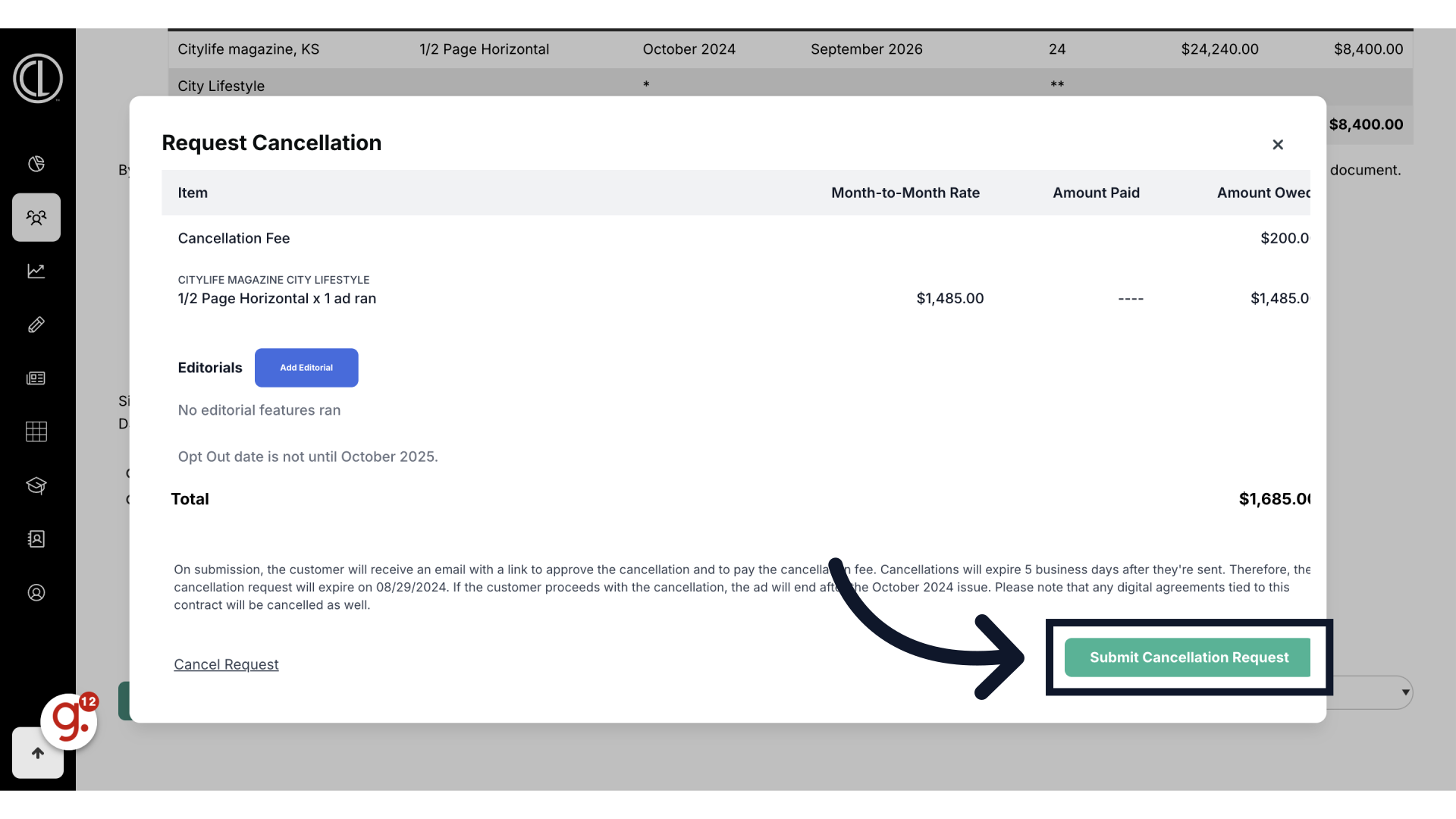
18. Cancellation Email Notice
Your client will receive an email with a link to view the cancellation terms.
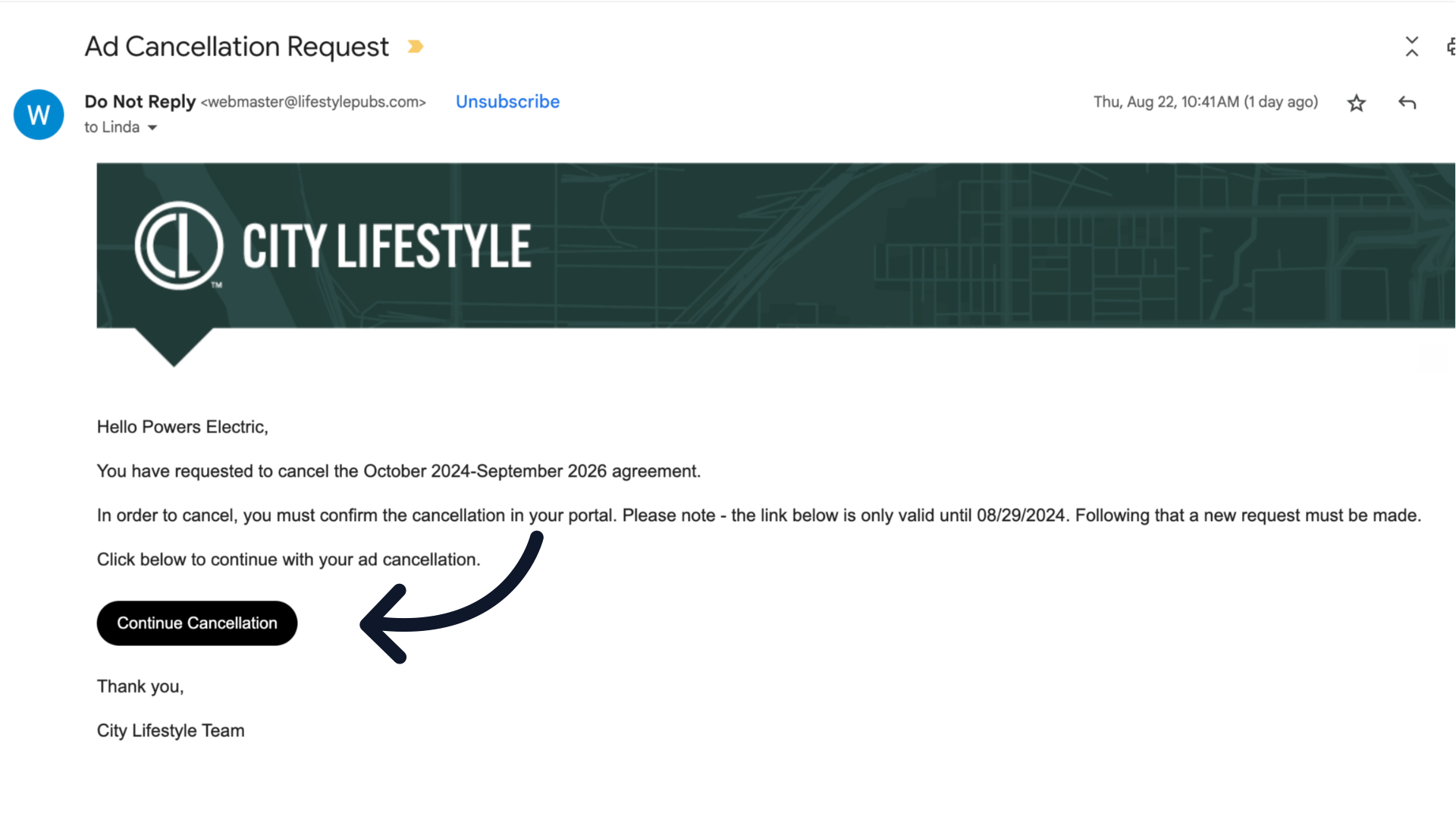
19. Cancel Agreement in Customer Portal
They can also cancel the agreement through the Customer Portal in the agreements tab.
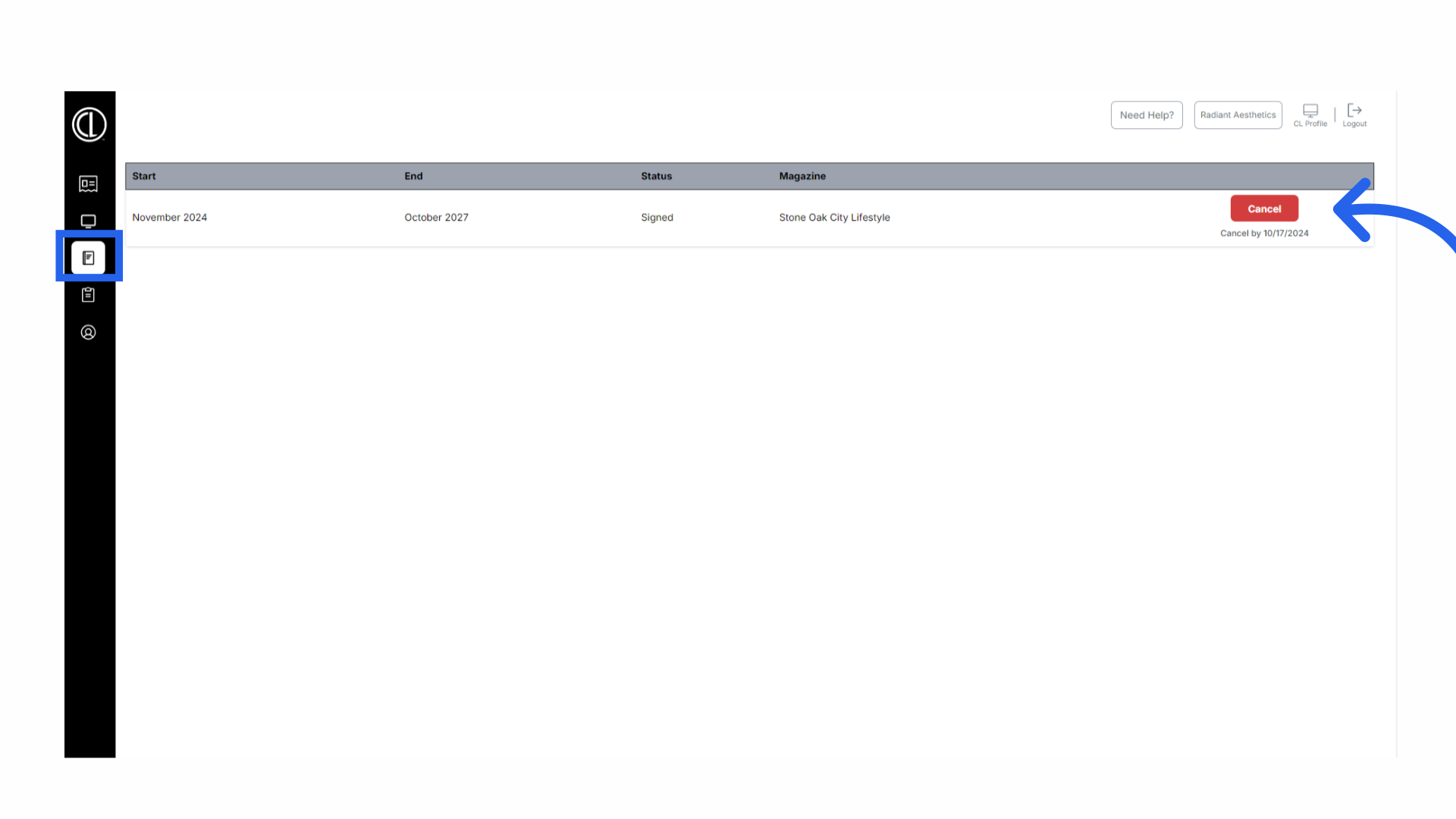
20. Pay and Cancel Agreement
In the link they receive, your client will have two options to select from. Continue Agreement or Pay and Cancel Agreement. The client must select Pay and Cancel Agreement in order to successfully cancel and terminate the remainder of the contract. If they close the screen without selection or select continue agreement the contract will stay intact.
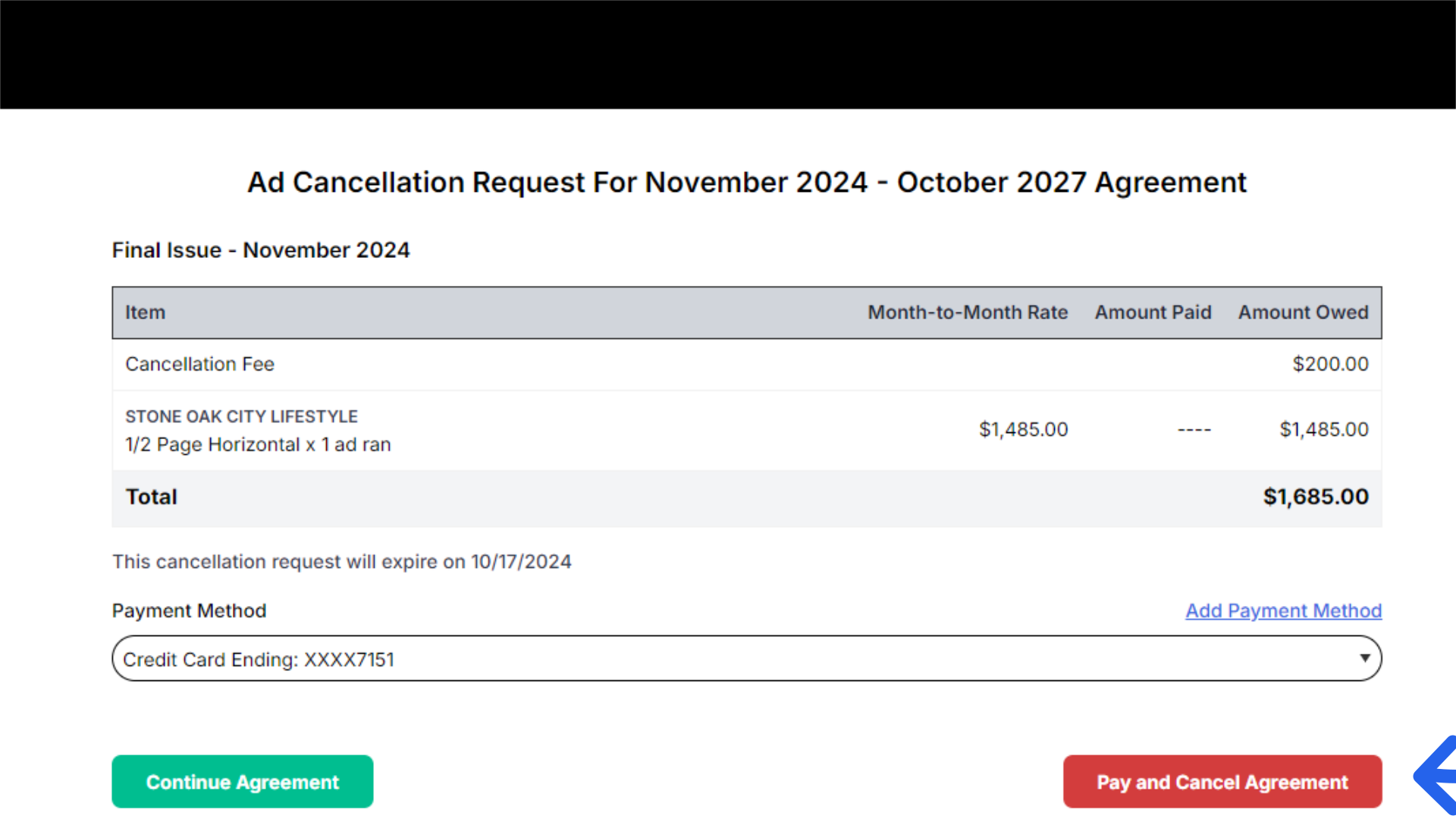
This guide provided a detailed walkthrough on processing a cancellation within Citylifestylehq.
